Showing posts with label recovery. Show all posts
Showing posts with label recovery. Show all posts
Friday, December 23, 2016
FLASHING DAN RECOVERY NOKIA X
FLASHING DAN RECOVERY NOKIA X
Perdana saya posting untuk flash dan recovery nokia x ya brader....
1.tekan power + vol down untuk boot nya....
lalu saya gunakan tool nokia x v.0.2

tool nya bisa di donloud di bawah dan firmwae [[ OS ]] bisa downlad di post berikutnya...
DOWNLOAD
Go to link download
Installing Custom Recovery TWRP v2 8 6 1 on Lenovo S580
Installing Custom Recovery TWRP v2 8 6 1 on Lenovo S580
Installing Custom Recovery TWRP v2.8.6.1 on Lenovo S580 - Thank to user SevenMaxs now user with Lenovo S580 device can enjoy custom recovery with material design view, using this guide i will try to show you how to install custom recovery TWRP v2.8.6.1 on Lenovo S580.
This guide is will modified your original recovery to custom, i will warm you that once you replace it you cannot restore it back without having any backup, so please make backup first before starting following this guide. Following this guide also will remove your Lenovo S580 warranty because it will change or modified system file that not allowed.
This guide will not computer so there will be several driver that need to install before you can continued reading the guide, installation driver will be place on requirement section.
Disclaimer :
This guide for educational purpose only, We not responsible if your device bricked after following this tutorial. (DWYOR)

Recovery already can managed :
- full support for SELinux
- mounting two flash drives - internal and removable SDcard PC mode MTP
- mount removable SDcard PC mode MassStorage
- Choice of FS (ext2, ext3, ext4, f2fs, exFAT, FAT32) for the formatted partition ..
- removal of screenshots by clamping power + Volume down (stored / sdcard / Pictures / Screenshots)
- support for OTA
- full functionality ADB
- operation charge battery
- Added ability to set img-files (for this transition to Install and in the top pane to switch from Install Zip on the Install Image )
Screen Shots :
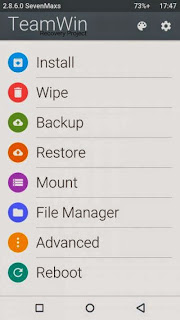
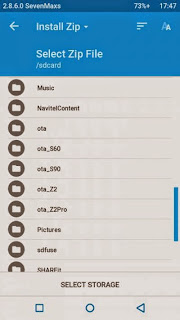
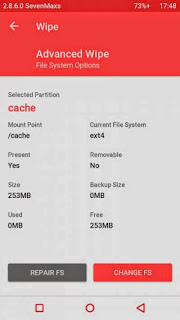
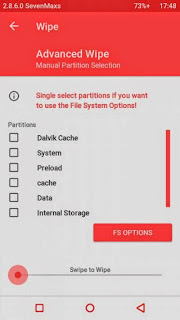
Downloads :
- TWRP v2.8.6.1 ? File custom recovery that can be install using bat command
- ADB Interface Driver ? Android Debug Bridge, install this and your computer will be able to communicate with your android phone.
- miror : TWRP_S580_TWRP_v2.8.6.1 ? Install using any custom recovery, or install through recovery mode
Requirements :
- Must use windows operating system, because need to run bat file that only can run on windows
- Enable USB Debugging on your Lenovo S580 first and make sure it active when connect to computer.
- Install ADB Interface driver first before continue to the next step, will return error on bat file when not install first.
Installing Custom Recovery TWRP v2.8.6.1 on Lenovo S580
- Download TWRP v2.8.6.1 and extract it on the root of any drive.
- After enable USB debugging connect your device to computer using usb cable, on device manager must be exist Lenovo Composite ADB Interface.
- Now just run Flash-TWRP_S580.bat, wait until it finish. Log that show maybe in russian language and will return weird symbols on your computer so it normal
- Process to install maybe just need 5-10 second and your device will reboot automatically after finish installation.
- Wait until boot normally and now you can disconnect your device.
- Done, confirm that TWRP v2.8.6.1 already install on your device by boot to recovery mode.
Congratulations, You already successful to install custom recovery TWRP v2.8.6.1 on Lenovo S580, please leave any comments if you found problems or broken links regarding this guide, Thank You
Go to link download
Tuesday, December 13, 2016
How to install TWRP recovery in HTC One M9 Guide
How to install TWRP recovery in HTC One M9 Guide
How to install TWRP recovery in HTC One M9 [Guide] - Teamwin TWRP Recovery Recovery Option is easy custom choose for smartphone HTC One M9. The following guide shows you everything you need to successfully install TWRP and give you everything you need beforehand. Find all you need after the fall.
![How to install TWRP recovery in HTC One M9 [Guide] How to install TWRP recovery in HTC One M9 [Guide]](https://blogger.googleusercontent.com/img/b/R29vZ2xl/AVvXsEgFdRygo2bQibbCMoBeCdz_z2AU7CTfVwYHYyBXlhR9_-rf5bnzIXMqEI0yu4ezlOweC947_WQEg8lPQsCN81AUonOK646xf-Ay7BKk5Yzf5R4Jd_BTUI1Om-0Mb8AhqFPcnmRqnPUnDRKl/s320/HTC+ONE+M3.jpg)
REQUIREMENTS
You should only use this guide on HTC One Smartphone M9 and not one of the other options such as smartphones or M8 M7.
Before starting
You need to unlock the bootloader HTC One M9.
Download the ADB and fastboot files.
Download the beta version for HTC One TWRP recovery M9.
INSTALLING RECOVERY TWRP HTC ONE M9
1. Unzip the ADB and fastboot files to the computer.
2. Transfer the recovery image TWRP "TWRP-2.8.6.x-hima.img" file to the same folder containing fastboot.
3. Keep the fastboot folder and open the mouse click and hold down the Shift key while in a blank space in the folder.
4. Select to open the command prompt of one of the option in the menu.
5. Now completely off the M9 holding the power key for more than five seconds.
6. Reboot into Download Mode by holding Volume Down and Power buttons together, now release the power button but continue holding the Volume Down key, which is now in boot loader mode.
7. Once you see the screen change, you should use the volume key down to scroll the display to the option hovering over the "Boot to download Mode" option. You have to press the power button to confirm moving.
8. Rename the file TWRP-2.8.6.x-hima.img to recovery.img.
9. Connect the HTC One M9 to the computer via the USB cable and from the command line, type the following command:
"Fastboot flash recovery recovery img"
Thats all you need to do to install TWRP recovery.
Go to link download
Monday, December 12, 2016
Lenovo A536 How to Installing Custom Recovery TWRP v2 7 1 0
Lenovo A536 How to Installing Custom Recovery TWRP v2 7 1 0
Lenovo A536, How to Installing Custom Recovery TWRP v2.7.1.0 - After installing ROW version firmware for Lenovo A536, now let modified recovery file with custom recovery. Changing recovery file to custom is something that must to do,for modified your current ROM, with custom recovery you can backup & restore your current running ROM, installing custom ROM, wipe data or factory reset and etc.
Changing standard recovery to custom also have disadvantage one of you cannot install official update that obtain from OTA. Today guide is we gone change Lenovo A536 standard recovery with custom recovery TWRP v2.7.1.0, this guide is using flash tool method but if you have ROOTED device you can also use MobileUncle. Do you own backup preparation before start following this guide, bricking your device is not our responsible.
Disclaimer :
This guide for educational purpose only, We not responsible if your device bricked after following this tutorial. Even this guide is already tested but it has possibility to brick your phone, (DWYOR)
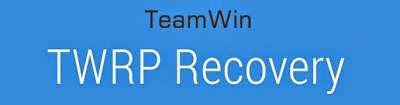
- A536_TWRP_2.6.30 ? contains custom recovery TWRP v2.6.30 and an android scatter file, earlier version more stable but have bug and less option.
- A536_TWRP_2.7.10 ? contains custom recovery TWRP v2.7.10 and an android scatter files, latest version, already improve for internal memory option and more option can be select.
- SP Flash Tool v5.1352 ? tool that use to installing custom recovery to your device, it very recommended to use only this version.
- USB VCOM Driver ? Install this driver first on your computer, Turn off your device and remove the battery, using USB cable connect your device while look at My Computer ? Manage ? Device Manager there will be MTK65xx Preloader Devices show up for 5 second than disappeared, before disappeared right click on it and select Update Driver Software point it to USB VCOM Driver extracted folder. When it finish disconnect and connect again there will be Mediatek PreLoader USB VCOM Port on your device manager.

Lenovo A536, How to Installing Custom Recovery TWRP v2.7.1.0
- Download all required files to your computer, this guide is using flash tool method for flashing custom recovery to your device so please make sure that you already install USB VCOM driver to your computer before continued to the next step. Un complete installation will make flash tool cannot recognize your device and progress bar still on 0%.
- Extract custom recovery and flash tool on the same folder, go to flash tool extracted folder and then run flash_tool.exe. If you are using windows 7 or later please run this program using administrator privilege to avoid any permission error.
- On the flash tool go to Options ? Option ? Download and please make sure that DA DL All with Checksum option is already checked, this is must do step so please dont forget it.

Caution : this option must be checked to avoid bricking your device - Close the options window and back to flash tool, click on the Scatter-Loading button browse it to custom recovery extracted folder and the select MT6582_Android_scatter.txt (1). This action will also automatically load recovery.img (3) to flash tool.
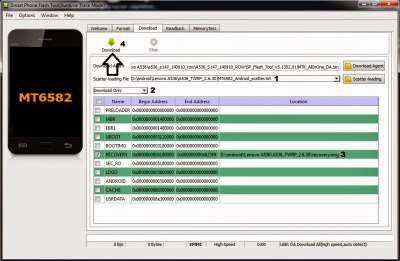
- Download option on Download Only (2), then press Download button or hit CRTL+D. Flash tool will stand by waiting your device to be connected.
- Turn off your device and remove the battery, when you ready just connect your device to computer using USB cable, flash tool will recognize and begin to start flashing process. This will only take 5-10 second to finish, if you can see the GREEN CIRCLE on the middle flash tool than the flashing process is finish.

- Done. Wait 5-10 second before disconnect your device, put back the battery and turn it on and go to recovery mode by pressing and holding Power Button + Volume Up + Volume Down and release when you can see TWRP main menu.
Congratulations, You already success change or modified your standard recovery with TWRP custom recovery, please leave any comments when you found problems or broken links regrading this guide, Thank You
Go to link download
Saturday, December 10, 2016
Install Custom Recovery TWRP v2 7 1 0 on Lenovo S860 2Gb RAM
Install Custom Recovery TWRP v2 7 1 0 on Lenovo S860 2Gb RAM
Install Custom Recovery TWRP v2.7.1.0 on Lenovo S860 2Gb RAM - Not long ago i am write a guide how to install Vibe UI 2.0 china firmware on Lenovo S860 with 2 Gb RAM, on this guide it need to use TWRP v2.7.1.0 for the installation but i dont have guide how to install TWRP v2.7.1.0 for Lenovo S860 2 Gb RAM, so today i will try to write how to install TWRP v2.7.1.0 for Lenovo S860 2Gb RAM.
This guide is only for european or international Lenovo S860 with 2 Gb RAM and will not work with china Lenovo S860 which has 1Gb RAM it will only brick your device. This guide also for KitKat International firmware only and has enable OTG on recovery mode, this guide using flash tool method to install custom recovery on your device so there is some driver that need to install on your computer before you can start following this guide
Disclaimer :
This guide for educational purpose only, We not responsible if your device bricked after following this tutorial. (DWYOR)

Requirement :
- Because this guide is using flash tool, then you must make sure that USB VCOM driver is completely installed on your computer, how to install USB VCOM driver :
- turn off your device and remove the battery, If you device using non removable make sure that your device is completely turn off
- open device manager on your computer
- connect your device using USB cable
- there will be MTK65xx Preloader Devices show on your device manager, PORT section for 5 second or less and then disappear
- disconnect and connect your device again, right click on MTK65xx Preloader Devices before it disappear, select Update Driver Software
- point it USB VCOM extracted folder, and install the driver from there.
- disconnect and connect your device again, there will be Mediatek PreLoader USB VCOM Port on your device manager PORT section.
- SP Flash Tool v3.1324 ? this is flash tool, too to flash custom recovery or ROM to your device using this tool you can flash or backup you ROM. Recommended to use this version only.
- USB VCOM driver ? without this driver flash tool will not recognize your device, install it first before start following the guide.
- TWRP_v2.7.1.0_S860_ROW_KK ? custom recovery image
Install Custom Recovery TWRP v2.7.1.0 on Lenovo S860 2Gb RAM
- Download all required files, first thing to do is install the USB VCOM driver on your computer, so please follow requirement section, make sure it completely finish and show Mediatek PreLoader USB VCOM Port on your device manager PORT section.
- Extract flash tool and custom recovery files on the same folder, open flash tool extracted folder and run flash_tool.exe, if you are using windows 7 or later please run it using administraotr privileges to avoid any permission error.
- On the flash tool, check DA DL All with Checksum and the click Scatter-Loading button browse it to custom recovery extracted folder and then select MT6582_Android_scatter.txt, click open.
- It will automatically load recovery.img to flash tool

- Now, you just need to press Download button on flash tool, it will trigger warning that said not all images correctly loaded. Just press Yes button and flash tool will become standby waiting connection with your device. (with all button disable, only stop button enable)
- Turn off your device, remove the battery or if your device use non removable battery just make sure that it completely turn off (wait for 2-3 minutes after power off it). Connect your device to flash tool, if USB VCOM driver is completely install the flash tool will recognize your device and begin to flash the custom recovery, it will take 10-15 second to finish and will show GREEN CIRCLE in the middle of flash tool

- Done
Congratulations, you have successful install custom recovery TWRP v2.7.1.0 on Lenovo S860 with 2 Gb RAM, to check it just boot to recovery mode press Power button + Volume Up + Volume Down button and release when you see TWRP main menu. Leave any comments if you got problems or broken link regarding this guide, Thank You
Go to link download
Thursday, December 8, 2016
Lenovo P780 Restore Standard Lenovo Recovery for ROW Version Firmware
Lenovo P780 Restore Standard Lenovo Recovery for ROW Version Firmware
Lenovo P780, Restore Standard Lenovo Recovery for ROW Version - On Lenovo brand OTA update can only be installed with Lenovo standard recovery, when you already change it or modified it with custom recovery like TWRP or CWM, you just will be notified that there is an update but you cannot installed it on your device.
So if you already change to custom recovery and wanna update your device with OTA method than you need to change or restore to Lenovo standard recovery, this can only be done with flashing back the recovery file to your device with flash tool or MobileUncle (Rooted devices only). Please do your own backup preparations before start following this guide.
Disclaimer :
This guide for educational purpose only, We not responsible if your device bricked after following this tutorial. (DWYOR)
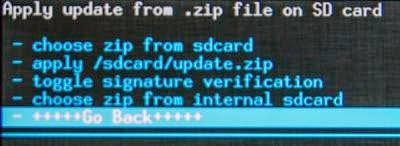
Requirements :
- In this guide i am using firmware for Lenovo P780 4Gb, i dont try it if it flash to Lenovo P780 8Gb. But if you tried it please leave a comments for the result.
- This recovery file on download section be distinguished with it version, but i think it does not matter which version you use as long as it ROW version.
- The guide is only for International or ROW version only cannot be use for china version due different in partition model.
- Do backup preparations first before following this guide.
Downloads :
- USB VCOM Driver ? Install this driver first on your computer, Turn off your device and remove the battery, using USB cable connect your device while look at My Computer ? Manage ? Device Manager there will be MTK65xx Preloader Devices show up for 5 second than disappeared, before disappeared right click on it and select Update Driver Software point it to USB VCOM Driver extracted folder. When it finish disconnect and connect again there will be Mediatek PreLoader USB VCOM Port on your device manager.

- S222_140817_Recovery ? contains recovery file taken from the firmware S222_140817 row version.
- S123_131231_Recovery ? contains recovery file taken from the firmware S223_131231 row version.
- SP Flash Tool v5.1352 ? flash tool needed to flashing or installing recovery files to your devices, recommended to use only this version
Lenovo P780, Restore Standard Lenovo Recovery for ROW Version
- First think that you must to do is install USB VCOM driver on your computer, you must to do manual installation because the download file not contains exe file. Make sure that USB VCOM is completely installed before continued to the next step.
- Download the desire recovery file and flash tool, and extract it on the same folder for easy organize it.
- Go to flash tool extracted folder and run flash_tool.exe, if you are running windows 7 or later please run it using administrator privilege to avoid any permission error.
- On the flash tool, go to go to Options ? Option ? Download and make sure you have already check DA DL All with Checksum option, Click [x] to close the options windows and back to flash tool

- Back on flash tool, click Scatter-Loading button and browse it to recovery extracted folder and select MT6589_Android_scatter_emmc.txt, this will automatically load recovery.img to flash tool.

- Set download option to Download Only (2) and then press Download button (4) or you can hit CTRL+D.
- Flash tool become stand by with all button disable, turn off your device and remove the battery. Connect to your computer with USB cable, flash tool will recognize your device and begin to start flash process, the process will only take 10-15 second to finish. When you see GREEN CIRCLE on the middle of flash tool that mean, flash process already finish.

- Done, now you can disconnect your device. Go to Recovery Mode and confirm that you already success flashing Lenovo Standard Recovery.
Congratulations, you have successful restore your Lenovo P780 Standard Recovery file, please comments when you found some problems or broken links regarding this guide. Thank You
Go to link download
Saturday, December 3, 2016
Lenovo S660 Restore Lenovo Standard Recovery for ROW Version
Lenovo S660 Restore Lenovo Standard Recovery for ROW Version
Lenovo S660, Restore Lenovo Standard Recovery for ROW Version - Today guide is for Lenovo S660 users that already change their recovery to custom recovery and want back to Lenovo Standard Recovery. This Lenovo Standard Recovery can be use to perform OTA update, so when you wanna perform OTA update you must first have this Lenovo Standard Recovery installed on your system. This guide is using flash tool method, it a little harder for people that never modified their firmware, but this guide also can be done using MobileUncle method for installing recovery to your device but first it need to be ROOTED devices. Better to have preparation backup before start following this guide because flashing guide has possibility to brick your device.
Disclaimer :
This guide for educational purpose only, We not responsible if your device bricked after following this tutorial. This guide is only for ROW firmware version dont attempt to do on china version firmware. (DWYOR)

- Devices must be ROOTED if you wanna use this recovery file with MobileUncle, more easy to use MobileUncle to restore Lenovo Standard Recovery
- This guide is only valid for devices installed with ROW version firmware, dont attempt to try on china version firmware it will brick your device. You can see firmware version on About Phone ? Version Information
- This download distinguished by it version number, i never tried to flashing different version number, but if you already tried please give me the result.
Downloads :
- S035_Lenovo_Recovery ? Lenovo Standard Recovery for S035 ROW version firmware, contains recovery image and scatter file.
- S039_Lenovo_Recovery ? Lenovo Standard Recovery for S039 ROW version firmware, contains recovery image and scatter file.
- S058_Lenovo_Recovery ? Lenovo Standard Recovery for S058 ROW version firmware, contains recovery image and scatter file. This is Android KitKat version
- USB VCOM Driver ? Install this driver first on your computer, Turn off your device and remove the battery, using USB cable connect your device while look at My Computer ? Manage ? Device Manager there will be MTK65xx Preloader Devices show up for 5 second than disappeared, before disappeared right click on it and select Update Driver Software point it to USB VCOM Driver extracted folder. When it finish disconnect and connect again there will be Mediatek PreLoader USB VCOM Port on your device manager.

- SP Flash Tool v5.1416 ? Use this flash tool if you try to restore S058 version firmware, recommended to use this download tool.
- SP Flash Tool v3.1336 ? Use this flash tool if you try to restore S039 and S035 version firmware, recommended to use this download tool.
Lenovo S660, Restore Lenovo Standard Recovery for ROW Version
- Download all required files to restore Lenovo standard recovery, because this guide is using flash tool then you must make sure that USB VCOM driver is already completely installed on your computer.
- Extract your firmware version Lenovo recovery file and suitable flash tool to one folder, this is for easy organize it. Now go to flash tool extracted folder and run flash_tool.exe, if you are using windows 7 or later please run using administrator privilege.
- On the flash tool, make sure you already check the DA DL All with Checksum option.
- Now click on Scatter-Loading button point it to Lenovo recovery extracted folder and select MT6582_Android_scatter.txt, this will automatically load recovery.img to flash tool.

- When everything is set up you can click Download button (4) or hit F9, warning information will pop up and tell you that not all images loaded completely. Just press Yes button and continued to the next step.

- Now turn off your device and remove the battery, when you ready connect your device to computer using USB cable, if USB VCOM driver installed properly then flash tool will recognize your device and begin to start flashing process.
- Flashing process will only take 5-10 second to finish, when you see GREEN CIRCLE on the middle flash tool than flashing process already finish.

- Done, now you can disconnect your device. Confirm that you already success restore Lenovo Standard Recovery to your device by go to recovery mode, press and hold Power Button + Volume Up + Volume Down release until you can see language option.
Congratulations, now you have successful restore Lenovo S660 Standard Recovery. Please leave any comments if you found problems or broken link regarding this guide. Thank You
Note :
For update OTA from S058 to S062 you will failed if you use Lenovo standard recovery from above, use TWRP or CWM it will work for you.
Note :
For update OTA from S058 to S062 you will failed if you use Lenovo standard recovery from above, use TWRP or CWM it will work for you.
Go to link download
Friday, December 2, 2016
Guide How to Installing Custom Recovery on Lenovo S920 TWRP v2 8 4 0
Guide How to Installing Custom Recovery on Lenovo S920 TWRP v2 8 4 0
Guide to Installing Custom Recovery on Lenovo S920 TWRP v2.8.4.0 - TWRP is the most custom famous custom recovery for Lenovo devices, and it the most important file to modified your Lenovo S920. On Lenovo devices it must install custom recovery first before you can rooting your Lenovo devices that why if you wanna modified Lenovo devices you should install custom recovery first.
And TWRP is the first option for custom recovery on Lenovo, today i will show you how to update your current custom recovery to TWRP v2.8.4.0, the latest version that already mod for Lenovo S920. This guide will only for Lenovo S920 with china firmware and international firmware, already been tested but consider about warranty void on modified your devices and possibility to accident broke system.
Disclaimer :
This guide for educational purpose only, We not responsible if your device bricked after following this tutorial. Even this guide is already tested but it has possibility to brick your phone, (DWYOR)

Requirement :
- this guide will update your current custom recovery with TWRP v2.8.4.0 so it need you to have custom recovery installed on your devices
- this guide using custom recovery install mode or recovery mode install
Downloads :
- TWRP_v2.8.4.0_ROW ? download and use this only if you have international firmware version, you can see your firmware version at System Setting ? Software Information ? About Phone it will written with ROW.
- TWRP_v2.8.4.0_CN ? download and use this only if you have china firmware version, you can see your firmware version at System Setting ? Software Information ? About Phone it will written without any ROW and normally it only contains 2 or 3 languages only.
Guide How to Installing Custom Recovery on Lenovo S920 TWRP v2.8.4.0
- Because all custom recovery have same menu and functions so this guide can be use for all custom recovery, because this guide use recovery mode installation mode so we need to copy the twrp file to your external sd card.
- Place it on the root of your external sd card, mean dont copy it inside the folder.
- Turn off your Lenovo S920, wait until it completely off. now press and hold Power button + Volume Up + Volume Down wait until it show custom recovery main menu the release the button.

- When you see custom recovery main menu, just use volume up and volume down for navigation and use power button to confirm or to select. Now select Install ? Select Zip to Install ? navigate to your external sd card and select twrp file.
- If you using TWRP just Swipe to Install and see the installation progress on the next screen, if you are using CWM or other the confirm all installation warning the confirm to install.
- Done, Reboot the system confirm that you already successful update your custom recovery on Lenovo S920
that all, Easy guide on installing custom recovery TWRP v2.8.40 on Lenovo S920. This guide already tested and prove can update your custom recovery, please leave any comments if you found any problems or broken links regrading this guide. Thank you
Go to link download
Thursday, December 1, 2016
Accessing the recovery in the Nexus 6
Accessing the recovery in the Nexus 6
Accessing the recovery in the Nexus 6 - One of the main advantages of the devices in the Nexus range is the fact of having "Google really experience" that is undeniable and indeed is one of its strongest sales arguments. But users still like the ability to try different custom ROMs or improve the performance of their devices by installing a kernel or doing overclocking, tasks which fall if or when the need to use the recovery.

Let us see how to access the recovery in the Google Nexus 6, which will serve both the phone brings the factory to which we can install (were talking specifically of the TWRP or CWM), and that and we will provide a response to all users of this device.
Let us see how to proceed:
- We turn off the N6.
- We wait a few seconds and press simultaneously buttons Volume-, Volume + and Power; we release when we see the text Fastboot on the screen.
- We used both volume buttons to move through the options until we see the text Recovery mode, then select it with the power button.
- We will see the Android robot appear, and then we press and hold the power button while you press the button once Volume +.
Thats it and we are in the recovery of the phone. Now if we have installed a custom recovery like TWRP or CWM then we can use an application such as Quick Boot, which is efficient and allow us to restart any of them very simply, and-best of all is compatible with virtually all Android devices.
Go to link download
Wednesday, November 30, 2016
Lenovo S939 installing custom recovery TWRP v2 8 1 0 with Android 5 0 UI
Lenovo S939 installing custom recovery TWRP v2 8 1 0 with Android 5 0 UI
Lenovo S939 installing custom recovery TWRP v2.8.1.0 with Android 5.0 UI - Found on some Lenovo forum, custom recovery TWRP v2.8.1.0 for Lenovo S939. Today guide will share how to install custom recovery TWRP v2.8.1.0 on your Lenovo S939, the guide also helping you prepare your computer for installing custom recovery and do modification on Lenovo S939.
The file on this guide also can be use using Mobile Uncle application, but for the guide i will use flash tool to install the recovery file to Lenovo S939.
Remember modified system file on Lenovo devices always have risk, so please make backup preparation first before following the guide. The guide and file on this guide is only for Lenovo S939, do not use it for any other devices.
Disclaimer :
This guide for educational purpose only, We not responsible if your device bricked after following this tutorial. (DWYOR)
Modified Lenovo S939 always have a risk, please prepare your self before following the guide

Download :

Lenovo S939 installing custom recovery TWRP v2.8.1.0 with Android 5.0 UI
PS :
- TWRP_v2.8.1.0_S939 ? custom recovery files, can be use with mobile uncle application also.
- USB VCom driver ? this driver must be install on you computer first before can be use.
- SP Flash Tool v3.1328 ? tool that can be use to install custom recovery file to your device, recommended using this version.
Before can start to follow the guide, first you must install USB Vcom driver to your computer without this driver flash tool will not recognize your device when it attach to the computer, to install just follow below instruction :
- turn off your device and remove the battery, If you device using non removable make sure that your device is completely turn off
- open device manager on your computer
- connect your device using USB cable
- there will be MTK65xx Preloader Devices show on your device manager, PORT section for 5 second or less and then disappear
- disconnect and connect your device again, right click on MTK65xx Preloader Devices before it disappear, select Update Driver Software
- point it USB VCOM extracted folder, and install the driver from there.
- disconnect and connect your device again, there will be Mediatek PreLoader USB VCOM Port on your device manager PORT section.

Lenovo S939 installing custom recovery TWRP v2.8.1.0 with Android 5.0 UI
- When you reach this step i assume that you already successful installing USB VCom driver on your computer. Download all required files above and extract on the same folder.
- Open flash tool extracted folder and run flash_tool.exe, if you are using windows 7 or later please run it using administrator privileges to avoid any permission error.
- On the flash tool, check DA DL All with Checksum and the click Scatter-Loading button browse it to custom recovery extracted folder and then select MT6592_Android_scatter.txt, click open.
- It will automatically load recovery.img to flash tool

- Now, you just need to press Download button on flash tool, it will trigger warning that said not all images correctly loaded. Just press Yes button and flash tool will become standby waiting connection with your device. (with all button disable, only stop button enable)
- Turn off your device, remove the battery or if your device use non removable battery just make sure that it completely turn off (wait for 2-3 minutes after power off it). Connect your device to flash tool, if USB VCOM driver is completely install the flash tool will recognize your device and begin to flash the custom recovery, it will take 10-15 second to finish and will show GREEN CIRCLE in the middle of flash tool

- Done
If you got error code 8038 after connect Lenovo SS939 to computer, then you must use mobile uncle to install this recovery. The error mean your partition table is not same with the recovery. (PMT Changed, must be downloaded)
Congratulations, Please confirm that custom recovery already installed on your Lenovo S939. Reboot your device while press and hold Power button + Volume Up + Volume Down button, this will make your device boot to recovery mode.
Please leave comments if you found any problem or broken link regarding this guide, and thank you
Congratulations, Please confirm that custom recovery already installed on your Lenovo S939. Reboot your device while press and hold Power button + Volume Up + Volume Down button, this will make your device boot to recovery mode.
Please leave comments if you found any problem or broken link regarding this guide, and thank you
Go to link download
Tuesday, November 29, 2016
ROW Version How to Restoring Lenovo Stock Recovery on Lenovo A536
ROW Version How to Restoring Lenovo Stock Recovery on Lenovo A536
How to Restoring Lenovo Stock Recovery on Lenovo A536 - Restoring Lenovo stock recovery sometime needed when we want to perform OTA update, on Lenovo once you change your recovery to custom recovery you could never be perform an OTA update. This guide will show you how to restoring Lenovo standard recovery on Lenovo A536 using International or ROW version firmware, this guide will use flash tool but if you want you can do this with mobile uncle application.
Before following this guide please know that i am not responsible if you brick your Lenovo A536 after following this guide, make sure you have backup for your device and please backup NVRAM or IMEI. Even this guide already try but it has possibility to brick your Lenovo A536 so please be careful and play safe.
Disclaimer :
This guide for educational purpose only, We not responsible if your device bricked after following this tutorial, only for International or ROW firmware . Even this guide is already tested but it has possibility to brick your phone (DWYOR)

Downloads :
- A536_Lenovo_recovery ? this download contains recovery image and scatter file to use with flash tool, but you can just take recovery image and flash using mobile uncle application.
- SP Flash Tool v5.1352 ? flash tool for use with the recovery image, recommend to use this version only.
- USB Vcom driver ? this needed to be installed first, without this flash tool will not recognize your device and progress bar will remaining at 0%
How to Restoring Lenovo Stock Recovery on Lenovo A536
- First thing to do is install USB Vcom driver on your computer, without this driver installed on your computer flash tool will not recognize your device and progress bar will stay at 0%, for installing USB Vcom driver please refer to this below :
- turn off your device and remove the battery, If you device using non removable make sure that your device is completely turn off wait like 20 seconds after power off the device
- open device manager on your computer
- connect your device using USB cable
- there will be MTK65xx Preloader Devices show on your device manager, PORT section for 5 second or less and then disappear
- disconnect and connect your device again, right click on MTK65xx Preloader Devices before it disappear, select Update Driver Software
- point it USB VCOM extracted folder, and install the driver from there.
- disconnect and connect your device again, there will be Mediatek PreLoader USB VCOM Port on your device manager PORT section.
- After successful installing USB VCOM driver now you can start step to installing Lenovo recovery on your Lenovo A536, follow below step :
- Extract downloaded file on the same folder, go to flash tool extracted and run flash_tool.exe, run as administrator privilege if you are using windows 7 or later to avoid any permission error.
- On the flash tool, go to Options ? Option ? Download and please check DA DL All with Checksum if it not checked, click X and back to flash tool again this option is very important so please dont forget it.

Caution : this option must be checked to avoid bricking your device - On flash tool again, click on the Scatter-Loading button browse it to recovery extracted folder and the select MT6582_Android_scatter.txt this will automatically loaded recovery images file to flash tool,
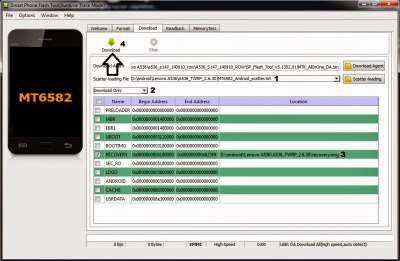
- Set download option to Download Only, now press Download button. On this step flash tool will stand by and waiting your device to be connected.
- Turn off your device and remove the battery, when you ready just connect your device to computer using USB cable, flash tool will recognize and begin to start flashing process. This will only take 5-10 second to finish, if you can see the GREEN CIRCLE on the middle flash tool than the flashing process is finish.

- Done. Wait 5-10 second before disconnect your device, put back the battery and turn it on and go to recovery mode by pressing and holding Power Button + Volume Up + Volume Down and release when you can see Lenovo Standard Recovery main menu.
That it a guide to restoring Lenovo standard recovery on your Lenovo A536, please subscribe and please a comments if you found any problems or broken links regarding this guide. Thank you for visiting
Go to link download
Monday, November 28, 2016
Tutorial Recovery TWRP UMI Hammer Lollipop 5 1
Tutorial Recovery TWRP UMI Hammer Lollipop 5 1
UMI TWRP Recovery Hammer (Lollipop 5.1) (Installation using Flash Tool)
At last we have a Recovery with which to restore our nandroid copies and leave the terminal as it had before it any "adventure".
This recovery we have to thank the people of Cinafoniaci and we can download it from here: UMI Hammer TWRP 2.8.7.0: http://www.needrom.com/download/umi-hammer-twrp-2-8-7-0/
VSP also need to download the Flash Tool v5.1516.00 tool: http://www.needrom.com/wp-content/uploads/2015/04/SP_Flash_Tool_Windows_v5.1516.00.zip
The two downloads will leave them for example on the desktop, to make it easier to search and unpack.
Installation is simple verdaderamnte. Once downloaded VSP Flash Tool (or if we already had before) we open the cartpeta and you look at the putting green icon putting flash_tool, open it with a double click
We will notice if this is the first time we open, we give OK and continue
After opening the program window, if we had not already in our PC we will show the almost empty window, if you have already used before we will leave it as is, in both cases pincharemos in Scatter-loading
Now we will get a search window where we have to locate the folder where you have unzipped the Recovery. Click in it or Open
In it we will see the text file we want, the MT6732_Android_scatter, select it and double click it or click in sobr open
Now we see that Flash Tool window has changed and now they are selected only two squares, recovery and logo. The logo is to Cinafoniaci guys, is that we see every time we turn our terminal, out of respect for his work I would leave, it costs nothing ... Now we click the top left where it says Download.
Once we click on Download will see that it gets greyish, now we connect the USB cable to our PC and our terminal Hammer and simultaneously press VOL. + And while POWER (Volume Up and On)
If we do it right we see first down will get a red progress bar first, then yellow ...
Finally it ends with a window in the center confirming that everything went OK
And we will have our TWRP Recovery for Lollipop
Well, for now Ill leave the rest to Hammer eMax calls me ... but Im not going away, Im on the right.
Go to link download
Thursday, November 24, 2016
Lenovo S930 How to Restore Lenovo Standard Recovery ROW Version
Lenovo S930 How to Restore Lenovo Standard Recovery ROW Version
Lenovo S930, How to Restore Lenovo Standard Recovery ROW Version - After writing and posting Restore Standard Recovery for Lenovo S820, there some of my reader that ask me to make another guide for Lenovo S930. So today i will make a guide on how to restore Lenovo Standard Recovery for Lenovo S930, this is only for ROW version firmware and cannot be apply to china version firmware.
This guide is also can done using MobileUncle application, but it need your Lenovo S930 to be ROOTED, so i will write this guide using flash tool method so everybody can follow it. Following this guide may brick your device so please do this guide with careful.
Disclaimer :
This guide for educational purpose only, We not responsible if your device bricked after following this tutorial. (DWYOR)

- Your device must be ROOTED, if you wanna use MobileUncle to restore your Lenovo Standard Recovery.
- Your device must running ROW version firmware with Build Number same with the downloaded recovery file. (never try different Build Number for flashing)
- This can only be use for ROW version firmware, dont attempt to try on china version firmware. It will brick your device.
Downloads :
- USB VCOM Driver ? Install this driver first on your computer, Turn off your device and remove the battery, using USB cable connect your device while look at My Computer ? Manage ? Device Manager there will be MTK65xx Preloader Devices show up for 5 second than disappeared, before disappeared right click on it and select Update Driver Software point it to USB VCOM Driver extracted folder. When it finish disconnect and connect again there will be Mediatek PreLoader USB VCOM Port on your device manager.

- ROW_S215_140714_Recovery ? contains recovery file for firmware version ROW_S215, this file also can be flash using MobileUncle application.
- ROW_S218_141106_Recovery ? contains recovery file for firmware version ROW_S218, this file also can be flash using MobileUncle application.
- SP_Flash_Tool_v5.1352 ? flash tool for flashing recovery file to your devices, recommended to use this version only.
Lenovo S930, How to Restore Lenovo Standard Recovery ROW Version
- Download all files on your computer, because this guide using flash tool than you must be confirm that USB VCOM driver is installed completely on your computer before continued to the next step.
- Extract recovery file and flash tool on the same folder, now go to flash tool extracted folder and run flash_tool.exe, if you are using windows 7 or later please run using administrator privilege to avoid any permission error.
- On the flash tool, go to Options ? Option ? Download and make sure you have already check DA DL All with Checksum option, if not just check it. Click [x] to close the options windows and back to flash tool

- Back on the flash tool, click on Scatter-Loading button (1), and point it to recovery file extracted folder and select MT6582_Android_scatter.txt, once you select the file it will also load recovery image file to flash tool.
- On download option select Download Only (2)

- When everything is set up, now you can press Download Button (4), flash tool will become stand by mode and ready make connection with your device.
- Now turn off your device and remove the battery, after couple of second connect your device to computer using USB cable. Flash tool will recognize your device and start to begin flashing process, the process will only take 5-10 second and will be finish once you can see GREEN CIRCLE on the middle of flash tool.

- Done, You have successful restore your Lenovo Standard Recovery on your Lenovo S930, please confirm it with go to recovery mode. Press and hold Power Button + Volume Up + Volume Down and release it until you can see lenguage option.
Congratulations, you have successful restore Lenovo Standard Recovery on your devices, please leave any comments if you found some problem or broken link regarding this gude. Thank You
Go to link download
Sunday, November 13, 2016
Lenovo S650 How to Install Custom Recovery TWRP Vibe UI 2 0 1439
Lenovo S650 How to Install Custom Recovery TWRP Vibe UI 2 0 1439
Lenovo S650, How to Install Custom Recovery TWRP Vibe UI 2.0 1439 - Christmas already pass, now time to write again. Few week ago there is a user that asking me how to install google applications on Lenovo S650 running Vibe UI 2.0 official china firmware. Today i will try to write a guide on how to install custom recovery on Vibe UI 2.0 1439, this custom recovery needed to install root applications on your Lenovo S650 running Vibe UI 2.0 1439.
Before starting this guide i must told you that this guide will remove your warranty, have possibility to brick your device, and will change your original recovery to custom recovery.
Disclaimer :
This guide for educational purpose only, We not responsible if your device bricked after following this tutorial. (DWYOR)
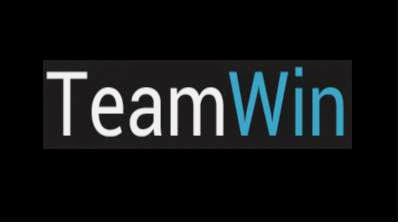
Requirements :
- This is only work for china version firmware, cannot be use for international or ROW version. Specially for Vibe UI 2.0 with version 1439.
- Always do backup your original recovery first, once it replace there is no way to restore it.
Downloads :
- USB VCOM Driver ? Install this driver first on your computer, Turn off your device and remove the battery, using USB cable connect your device while look at My Computer ? Manage ? Device Manager there will be MTK65xx Preloader Devices show up for 5 second than disappeared, before disappeared right click on it and select Update Driver Software point it to USB VCOM Driver extracted folder. When it finish disconnect and connect again there will be Mediatek PreLoader USB VCOM Port on your device manager.

- SP Flash Tool v3.1324 ? flash tool required to flash recovery image to your device, recommended to use this version only.
- TWRP_v2.6.3.0_S650_CN ? custom recovery image file., for device with china firmware version only.
Lenovo S650, How to Install Custom Recovery TWRP Vibe UI 2.0 1439
- Download all files from the download section to your computer, this guide is using flash tool to flash the custom recovery file to your device so please make sure that USB VCOM driver is installed properly on your computer.
- Extract SP Flash Tool v3.1324 and TWRP_v2.6.3.0_S650_CN to your computer, place it on on folder for easy organize it. Go to flash tool extracted folder and run flash_tool.exe, if you running windows 7 or later please use administrator to avoid any permission error.
- On the flash tool, check DA DL All with Checksum option and the click Scatter-Loading button, browse to target_bin and the select MT6582_Android_scatter.txt when you select and load it, it will automatically load recovery.img to flash tool.

- When everything is set, you just need to press Download button, this will trigger information warning that not all images loaded correctly, just confirm it with press Yes button.

- On this state, the flash tool in on the stand by mode and ready to received connection with your device. Turn off your device and remove the battery, now you can connect your device to your computer. Flash tool will recognize your device and begin to start installation, this only take 5-10 seconds to finish and if you can see GREEN CIRCLE on the middle of flash tool that mean installation is finish.

- Done, now you can disconnect your device. Turn on your device and go to recovery press and hold Power button + Volume Up + Volume Down button and release when you see TWRP main menu.
Congratulations, you have successful install custom recovery TWRP on your Lenovo S650 running Vibe UI 2.0, please leave any comments if you found any broken link or any problem. Thank you for visit.
Go to link download
Subscribe to:
Posts (Atom)