Showing posts with label a536. Show all posts
Showing posts with label a536. Show all posts
Wednesday, December 21, 2016
A Guide How to Root Lenovo A536 running Android 4 4 2
A Guide How to Root Lenovo A536 running Android 4 4 2
A Guide How to Root Lenovo A536 running Android 4.4.2 - Rooting is the best ways to begin modification or optimize your Android device, with rooting we can get administrator access so we can modified system files. But rooting is also have disadvantage and for sure your warranty will be void after rooting your device. Some advantage that can be obtain by rooting is you will be able to do backup restore current running ROM, installing custom ROM or changing custom recovery, remove unwanted applications from system folder, and many more.
Today i will give some guide how to rooting Lenovo A536, this guide can has possibility to brick your device when you accidentally erase system files with root access. So please consider it before following this guide.
Disclaimer :
This guide for educational purpose only, We not responsible if your device bricked after following this tutorial. Even this guide is already tested but it has possibility to brick your phone, (DWYOR)

Requirements :
- Rooting Android 4.4.2 is not easy as Android 4.2.2, there is no one click method. Make sure you already installed custom recovery on your device. Lenovo A536, How to Installing Custom Recovery TWRP v2.7.1.0
- Make your own backup preparations,
- This guide is for ROW or International version only and never tried for china version.
Download :
- SuperSu v2.08 ? contains binary SU and SuperUser application.
A Guide How to Root Lenovo A536 running Android 4.4.2
- Download SuperSu v2.08 to your computer and then move or copy it to external SD Card, recommended if you place it on the SD Card root.
- Turn off your device
- Go to recovery mode, for Lenovo A536 you can press and hold Power Button + Volume Up + Volume Down button until you can see TWRP main menu.

- On TWRP main menu, select Install ? Select Zip to Install navigate to external SD Card and select SuperSu v2.08.
- After finish with selecting file just do Swipe to Install, TWRP will show you the progress and will mark with Successful sign. Installation progress just only take 10-15 seconds so just wait for moments
- Done, back to main menu TWRP and just select Reboot
Congratulations, You already successful rooting your Lenovo A536 using SuperUser application, just confirm it with RootChecker. Please leave comments when you got problems or found any broken links regarding this guide, and thank you for visit
Go to link download
Monday, December 12, 2016
Lenovo A536 How to Installing Custom Recovery TWRP v2 7 1 0
Lenovo A536 How to Installing Custom Recovery TWRP v2 7 1 0
Lenovo A536, How to Installing Custom Recovery TWRP v2.7.1.0 - After installing ROW version firmware for Lenovo A536, now let modified recovery file with custom recovery. Changing recovery file to custom is something that must to do,for modified your current ROM, with custom recovery you can backup & restore your current running ROM, installing custom ROM, wipe data or factory reset and etc.
Changing standard recovery to custom also have disadvantage one of you cannot install official update that obtain from OTA. Today guide is we gone change Lenovo A536 standard recovery with custom recovery TWRP v2.7.1.0, this guide is using flash tool method but if you have ROOTED device you can also use MobileUncle. Do you own backup preparation before start following this guide, bricking your device is not our responsible.
Disclaimer :
This guide for educational purpose only, We not responsible if your device bricked after following this tutorial. Even this guide is already tested but it has possibility to brick your phone, (DWYOR)
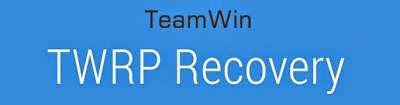
- A536_TWRP_2.6.30 ? contains custom recovery TWRP v2.6.30 and an android scatter file, earlier version more stable but have bug and less option.
- A536_TWRP_2.7.10 ? contains custom recovery TWRP v2.7.10 and an android scatter files, latest version, already improve for internal memory option and more option can be select.
- SP Flash Tool v5.1352 ? tool that use to installing custom recovery to your device, it very recommended to use only this version.
- USB VCOM Driver ? Install this driver first on your computer, Turn off your device and remove the battery, using USB cable connect your device while look at My Computer ? Manage ? Device Manager there will be MTK65xx Preloader Devices show up for 5 second than disappeared, before disappeared right click on it and select Update Driver Software point it to USB VCOM Driver extracted folder. When it finish disconnect and connect again there will be Mediatek PreLoader USB VCOM Port on your device manager.

Lenovo A536, How to Installing Custom Recovery TWRP v2.7.1.0
- Download all required files to your computer, this guide is using flash tool method for flashing custom recovery to your device so please make sure that you already install USB VCOM driver to your computer before continued to the next step. Un complete installation will make flash tool cannot recognize your device and progress bar still on 0%.
- Extract custom recovery and flash tool on the same folder, go to flash tool extracted folder and then run flash_tool.exe. If you are using windows 7 or later please run this program using administrator privilege to avoid any permission error.
- On the flash tool go to Options ? Option ? Download and please make sure that DA DL All with Checksum option is already checked, this is must do step so please dont forget it.

Caution : this option must be checked to avoid bricking your device - Close the options window and back to flash tool, click on the Scatter-Loading button browse it to custom recovery extracted folder and the select MT6582_Android_scatter.txt (1). This action will also automatically load recovery.img (3) to flash tool.
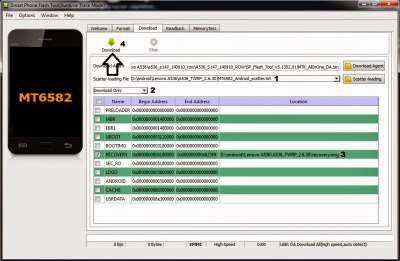
- Download option on Download Only (2), then press Download button or hit CRTL+D. Flash tool will stand by waiting your device to be connected.
- Turn off your device and remove the battery, when you ready just connect your device to computer using USB cable, flash tool will recognize and begin to start flashing process. This will only take 5-10 second to finish, if you can see the GREEN CIRCLE on the middle flash tool than the flashing process is finish.

- Done. Wait 5-10 second before disconnect your device, put back the battery and turn it on and go to recovery mode by pressing and holding Power Button + Volume Up + Volume Down and release when you can see TWRP main menu.
Congratulations, You already success change or modified your standard recovery with TWRP custom recovery, please leave any comments when you found problems or broken links regrading this guide, Thank You
Go to link download
Sunday, December 11, 2016
Lenovo A536 Update to the Latest International Version ROW S168 141219
Lenovo A536 Update to the Latest International Version ROW S168 141219
Lenovo A536 Update to the Latest International Version ROW_S168_141219 - This is the latest update for Lenovo A536 that release on the 19th December 2014, this guide will show you how to update your Lenovo A536 with the latest version through OTA method.
This is the only available way how to update beside online OTA, flash tool method still cannot be use because the lack of files to use using flash tool method. This update is official release for international version devices, this firmware has not been tested for devices bought in china. This guide will update your firmware devices, so please do backup preparation and IMEI backup before starting following this guide because there is possibility this guide will brick your device.
Disclaimer :
This guide for educational purpose only, We not responsible if your device bricked after following this tutorial. Even this guide is already tested but it has possibility to brick your phone, After successful following this guide, you will received update to S175, suggestion dont update it first because from confirmation it will brick your devices (DWYOR)

ROM Descriptions :
- Build Number : A536_S168_141219_ROW
- Date : 19-12-2014
- OS : Android 4.4.2 KitKat
- Languages : Russian , Ukrainian, English, Arabic, Spanish, French, Chinese, Vietnamese, Indonesian, Malaysian, Thai
- Google Applications : Include
- Root : No
What You Need to Know :
- Update will erase your data store on your devices, backup it first before starting following this guide
- No need computer to following this guide, so please make sure your battery is enough to complete this guide, battery > 60%
- China devices do with your own risk, never been tested on china devices.
- Only can be don if you have previous version S167, you can also obtain this update from online OTA update.
Download :
- A536_S168_141219_ROW ? 1 Gb, contains file that needed to update your device to S168 version, this file only can be flash using recovery mode.
Lenovo A536 Update to the Latest International Version ROW_S168_141219
- This guide using offline OTA method to perform an update, so you must download the ROM file from above link and move it or copy it to your computer. The ROM file must be rename to update.zip and must be copy on SD Card root.
- After move and rename the ROM file, now you can turn off your device. Turn it on again but now with press and hold Power button + Volume Up + Volume Down button, this combination key will make your device boot to recovery mode.
- When you successful boot your device to recovery mode, it will automatically begin to start update process, it will detect if you have update file on your SD Card.
- Just wait until installation finish, It will take around 3-4 minute to finish, and when it finish your device will reboot automatically.

- Press and hold Power button + Volume Up + Volume Down again to boot to recovery mode, now do Factory Reset
- Done, reboot your device normally. First boot will take longer so please be patient, when finish boot check and confirm that you have latest firmware for your Lenovo A536, go to System Setting ? About Phone ? Version Information and make sure the Build Number is same with downloaded file.
Congratulations, Now you have running the latest firmware on your Lenovo A536, if you got update notification to S175 please dont update it first rumors that i heard it just make your device brick, please leave any comments if you found problem or broken link about this guide and thank you for visit.
Go to link download
Tuesday, November 29, 2016
ROW Version How to Restoring Lenovo Stock Recovery on Lenovo A536
ROW Version How to Restoring Lenovo Stock Recovery on Lenovo A536
How to Restoring Lenovo Stock Recovery on Lenovo A536 - Restoring Lenovo stock recovery sometime needed when we want to perform OTA update, on Lenovo once you change your recovery to custom recovery you could never be perform an OTA update. This guide will show you how to restoring Lenovo standard recovery on Lenovo A536 using International or ROW version firmware, this guide will use flash tool but if you want you can do this with mobile uncle application.
Before following this guide please know that i am not responsible if you brick your Lenovo A536 after following this guide, make sure you have backup for your device and please backup NVRAM or IMEI. Even this guide already try but it has possibility to brick your Lenovo A536 so please be careful and play safe.
Disclaimer :
This guide for educational purpose only, We not responsible if your device bricked after following this tutorial, only for International or ROW firmware . Even this guide is already tested but it has possibility to brick your phone (DWYOR)

Downloads :
- A536_Lenovo_recovery ? this download contains recovery image and scatter file to use with flash tool, but you can just take recovery image and flash using mobile uncle application.
- SP Flash Tool v5.1352 ? flash tool for use with the recovery image, recommend to use this version only.
- USB Vcom driver ? this needed to be installed first, without this flash tool will not recognize your device and progress bar will remaining at 0%
How to Restoring Lenovo Stock Recovery on Lenovo A536
- First thing to do is install USB Vcom driver on your computer, without this driver installed on your computer flash tool will not recognize your device and progress bar will stay at 0%, for installing USB Vcom driver please refer to this below :
- turn off your device and remove the battery, If you device using non removable make sure that your device is completely turn off wait like 20 seconds after power off the device
- open device manager on your computer
- connect your device using USB cable
- there will be MTK65xx Preloader Devices show on your device manager, PORT section for 5 second or less and then disappear
- disconnect and connect your device again, right click on MTK65xx Preloader Devices before it disappear, select Update Driver Software
- point it USB VCOM extracted folder, and install the driver from there.
- disconnect and connect your device again, there will be Mediatek PreLoader USB VCOM Port on your device manager PORT section.
- After successful installing USB VCOM driver now you can start step to installing Lenovo recovery on your Lenovo A536, follow below step :
- Extract downloaded file on the same folder, go to flash tool extracted and run flash_tool.exe, run as administrator privilege if you are using windows 7 or later to avoid any permission error.
- On the flash tool, go to Options ? Option ? Download and please check DA DL All with Checksum if it not checked, click X and back to flash tool again this option is very important so please dont forget it.

Caution : this option must be checked to avoid bricking your device - On flash tool again, click on the Scatter-Loading button browse it to recovery extracted folder and the select MT6582_Android_scatter.txt this will automatically loaded recovery images file to flash tool,
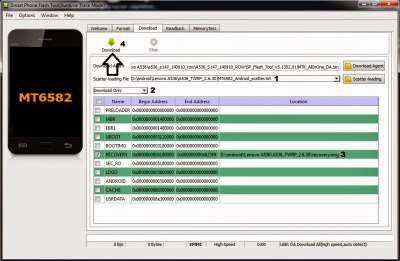
- Set download option to Download Only, now press Download button. On this step flash tool will stand by and waiting your device to be connected.
- Turn off your device and remove the battery, when you ready just connect your device to computer using USB cable, flash tool will recognize and begin to start flashing process. This will only take 5-10 second to finish, if you can see the GREEN CIRCLE on the middle flash tool than the flashing process is finish.

- Done. Wait 5-10 second before disconnect your device, put back the battery and turn it on and go to recovery mode by pressing and holding Power Button + Volume Up + Volume Down and release when you can see Lenovo Standard Recovery main menu.
That it a guide to restoring Lenovo standard recovery on your Lenovo A536, please subscribe and please a comments if you found any problems or broken links regarding this guide. Thank you for visiting
Go to link download
Thursday, November 24, 2016
Lenovo A536 Update to International Firmware Version ROW S175
Lenovo A536 Update to International Firmware Version ROW S175
Lenovo A536 Update to International Firmware Version ROW_S175 - Update Lenovo A536 for ROW_S175 already can enjoy from ROW_S168 with OTA update method, today guide is only give reference to you how to manually update Lenovo A536 with ROW_S175 firmware.
On this guide we will flashing or install new operating system on Lenovo A536 this some time not working smooth and make device become brick, and this guide will also erase all your data and applications from your device. Recommended to have full backup data, and applications before starting following this guide.
This update on the guide is official release for Lenovo international ROM, it will include google applications on the ROM but with no root access, and you will need to re root your device after complete this guide.
So let begin to update Lenovo A536 with the firmware version ROW_S175, step by step guide :
Disclaimer :
This guide for educational purpose only, We not responsible if your device bricked after following this tutorial. Even this guide is already tested but it has possibility to brick your phone (DWYOR)

ROM Descriptions :
- Build Number : A536_S175_150105_ROW
- Date : 05.01.2015
- OS : Android 4.4.2 KitKat
- Languages :
- Russian , Ukrainian, English, Arabic, Spanish, French, Chinese, Vietnamese, Indonesian, Malaysian, Thai
- Google Applications : Include
- Root : Include
Download :
- USB VCOM Driver ? driver that need installed on your device, this driver make flash tool known your device.
- A536_S175_150105_ROW ? 896 Mb, this is full image ROW_S175 ROM, can only be flash using flash tool.
- SP_Flash_Tool_v5.1352 ? flash tool to flash or install the image ROM to your device, recommended to use only this version.
Lenovo A536 Update to International Firmware Version ROW_S175
- For update Lenovo A536 with firmware version ROW_S175, you computer first must be already installed with USB VCOM driver, to install it please follow bellow step by step :
- turn off your device and remove the battery, If you device using non removable make sure that your device is completely turn off
- open device manager on your computer
- connect your device using USB cable
- there will be MTK65xx Preloader Devices show on your device manager, PORT section for 5 second or less and then disappear
- disconnect and connect your device again, right click on MTK65xx Preloader Devices before it disappear, select Update Driver Software
- point it USB VCOM extracted folder, and install the driver from there.
- disconnect and connect your device again, there will be Mediatek PreLoader USB VCOM Port on your device manager PORT section.

- How to update Lenovo A536 ? it just like any other guide in this blog, for update Lenovo A536 please refer to this guide.
- Update Lenovo A536 from your computer using flash tool
- After update Lenovo A536 please dont forget to do factory reset, go to dialer and dial ####777#
- Done, now you can enjoy Lenovo A536 using the latest firmware from Lenovo international.
Congratulations, Please confirm that your build number is same with downloaded ROM and please leave comments if you got problems or any broken links regarding this guide. Thank You
Go to link download
Monday, November 7, 2016
Lenovo A536 Perform OTA Update to the Latest Version ROW S167
Lenovo A536 Perform OTA Update to the Latest Version ROW S167
Lenovo A536, Perform OTA Update to the Latest Version ROW_S167 - Firmware update for Lenovo A536 with the build number A536_S167_141216_ROW already release on the early of December, this can be obtain with OTA update.
Interesting of this update is, this can be installed from any previous version but i also have the condition that your previous version still using Lenovo Standard Recovery and not have been modified on system file. This update is will format or erase all your data on the device so please make backup preparation first before continued following this guide, it not only patch your system.
So today guide is how to perform OTA update for Lenovo A536 to the latest firmware version S167_ROW.
Disclaimer :
This guide for educational purpose only, We not responsible if your device bricked after following this tutorial. Even this guide is already tested but it has possibility to brick your phone, (DWYOR)

Preparations :
- For china devices, do this with your own risk. Only tested on device sold outside the china country.
- Only available for ROW version firmware, china firmware please dont do this because it will not work.
- Make sure battery is > 50% and already have backup preparations
Download :
- A536_S167_141216_ROW ? 1 Gb, contains full installation file for update your Lenovo A536 to the latest version S167_ROW
Lenovo A536, Perform OTA Update to the Latest Version ROW_S167
- This update dont required any computer so it not need to install any driver on your computer, just download A536_S167_141216_ROW to your computer and after finish move or copy it to your device external SD Card.
- On your device rename the A536_S167_141216_ROW to update.zip, just rename it dont extract it, just leave it as update.zip and this file must be place on the root of your external SD Card
- Turn off your device, wait for completely turn off then press and hold Power button + Volume Up + Volume Down, release it when you can see recovery mode.
- Installation will begin automatically once you successful go to recovery mode, just wait installation to be finish. It will take 3-4 minutes to finish.

- Done, When installation finish it will reboot your device automatically. First boot will take longer, usually it will take 4-5 minutes to finish. After successful boot just verify that your Build Number is same with the downloaded ROM. Go to System Setting ? About Phone ? Version Information
Congratulations, You have successful update your Lenovo A536 with the latest ROW version firmware. Please leave comments when you found any problems or broken links regarding this guide, and Thank you for visit
Go to link download
Friday, November 4, 2016
Update Lenovo A536 with International Firmware A536 S179 150403 ROW
Update Lenovo A536 with International Firmware A536 S179 150403 ROW
Update Lenovo A536 with International Firmware A536_S179_150403_ROW - Another guide to update Lenovo A536 devices, today i will give guide on how to manual update Lenovo A536 with international firmware build number A536_S179_150403_ROW.
This update also can be obtain using OTA update from Lenovo A536 that using build number ROW_S175, but OTA update have requirements that must be met. So if you device already rooted and installed with custom recovery and you wanna update to this build number than just follow this guide.
Remember modified or change the Lenovo A536 file system has possibility to brick your device, so please do with your own risk and prepare the backup.
Disclaimer :
This guide for educational purpose only, We not responsible if your device bricked after following this tutorial, only for International or ROW firmware . Even this guide is already tested but it has possibility to brick your phone (DWYOR)

ROM Descriptions :
- Build Number : A536_S179_150403_ROW
- Date : 03.04.2015
- OS : Android 4.4.2 KitKat
- Languages : Russian , Ukrainian, English, Arabic, Spanish, French, Chinese, Vietnamese, Indonesian, Malaysian, Thai
- Google Applications : Include
- Root : Include
Downloads :
- A536_S179_150403_ROW ? 904.Mb, full images ROM for build number A536_S179_150403
- USB VCOM Driver ? driver that need installed on your device, this driver make flash tool known your device.
- SP_Flash_Tool_v5.1352 ? flash tool to flash or install the image ROM to your device, recommended to use only this version.
Update Lenovo A536 with International Firmware A536_S179_150403_ROW
- For update Lenovo A536 with firmware version ROW_S175, you computer first must be already installed with USB VCOM driver, to install it please follow bellow step by step :
- turn off your device and remove the battery, If you device using non removable make sure that your device is completely turn off
- open device manager on your computer
- connect your device using USB cable
- there will be MTK65xx Preloader Devices show on your device manager, PORT section for 5 second or less and then disappear
- disconnect and connect your device again, right click on MTK65xx Preloader Devices before it disappear, select Update Driver Software
- point it USB VCOM extracted folder, and install the driver from there.
- disconnect and connect your device again, there will be Mediatek PreLoader USB VCOM Port on your device manager PORT section.

- After finish installing USB VCOM driver now it time to update your device, extract and run flash tool.exe. If you using windows 7 or later please run it as administrator to avoid any permission error. Go to Options ? Option ? Download and please make sure that DA DL All with Checksum option is already checked, this is must do step so please dont forget it.

- Close the Options window and back to flash tool, click on Scatter-Loading button, browse it target_bin folder and then select MT6582_Android_scatter.txt. This action will automatically load all necessary images to flash tool.

- Now change Download Only on download option to Firmware Upgrade, then press on Download button or hit CTRL+D. Once you press the button flash tool will on ready state and waiting connection from your device.

- Turn off your device and please remove the battery, when you are ready please connect your device to computer using USB cable. Flash tool will recognize it and begin to start flashing process, this process will take 5-6 minutes to finish and will finish if you see GREEN CIRCLE on the middle of flash tool.

- Done, easy right !!. ow verify that your device is already update with the build number same like above downloaded file. You can check your device build number by go to System Settings ? About Phone ? Software Information.
Congratulations, now your Lenovo A536 is already update with firmware build number A536_S179_150403_ROW. Please leave any comments if you found any problem regarding this guide or if you found any broken links, thank you
Go to link download
Sunday, August 28, 2016
Lenovo A536 flashing with Modified Vibe UI 2 0 Firmware
Lenovo A536 flashing with Modified Vibe UI 2 0 Firmware
Lenovo A536 flashing with Modified Vibe UI 2.0 Firmware - After long time not give new content to this blog, now i will try to give you a guide how to install Vibe UI 2.0 on your european Lenovo A536 device. To be able following this guide there is some requirements so please read the requirements first and see if your device is compliant.
This firmware is made on the basic port from Lenovo S650 - Vibe UI 2.0 and Lenovo A328 - Custom Firmware Vibe UI 2.0, this firmware have ability to move the applications to external sd card and have ability to become USB drive when connected to computer.
Before following this guide please dont forget to backup your current running ROM and NVRAM partition, once you follow this guide there is no way back to restore without the backup file.
Disclaimer :
This guide for educational purpose only, We not responsible if your device bricked after following this tutorial, only for International or ROW firmware . Even this guide is already tested but it has possibility to brick your phone (DWYOR)

Requirements :
- Lenovo A536 must already have custom recovery TWRP or CWM, follow this guide Installing TWRP v2.7.1.0 on Lenovo A536
Downloads :
- Vibe UI 2.0 EURO ? 677Mb, ROM file that needed to flashing your device firmware to Vibe UI 2.0 only can be use using custom recovery
- Memory ? Patch to be able move applications to SD Card
- Vibra ? Patch to make buttons can vibrate
Lenovo A536 flashing with Modified Vibe UI 2.0 Firmware
- Download the ROM, and place it on you SD card root folder. Mean dont place it inside the folder place it outside the folder and rename it become update.zip
- Shutdown your Lenovo A536 wait until completely turn off, Now press and hold Power button + Volume Up + Volume Down button this combination will bring your device to recovery mode (TWRP main menu) release it.

- On TWRP main menu, you can backup full ROM before continued to the next step but if you already backup just go to Wipe ? Advanced Wipe ? tick or select everything except System and Internal Storage or Micro-SD then Swipe to wipe it will wipe your device from any previous data.
- After finish wiping, back to TWRP main menu and select Install ? Select zip to install ? browse it to external SD card and select update.zip (1), Swipe to install wait until finish and repeat the step to install Memory and Vibra.

- After finish all just reboot your device, You will prompt if you also want to use SuperSu just select it and wait until completely boot, first boot will take 3-4 minutes so please give a little patient but if you already wait so long and feel that your device bootloop just go to recovery mode again (Step 2) then select Wipe ? Swipe to Factory Reset, try boot again
- Done.
Congratulations, Installing Vibe UI 2.0 for Lenovo A536 european version already completely. Vibe UI 2.0 using Android KitKat operating system with the latest user interface for Lenovo devices, I hope you enjoy with the firmware and please leave any comments if you found problems or broken links regarding this guide. Thank You
Go to link download
Saturday, August 27, 2016
Update Lenovo A536 with the International Firmware version A536 S186 150813 ROW
Update Lenovo A536 with the International Firmware version A536 S186 150813 ROW
Update Lenovo A536 with the International Firmware version A536_S186_150813_ROW - After quite long time not updating this blog, today i try to update this blog with the new firmware for Lenovo A536. This firmware have build number A536_S186_150813_ROW and it international firmware version, so it contains many languages and have google play store install on it.
Actually this build number can achieve by using OTA update from international firmware with build number A536_S179_150403_ROW. Today i will show how to update Lenovo A536 with international firmware version using offline method or using flash tool, but always remember this guide is have possibility to brick your device so please be careful and do with your own risk.
Disclaimer :
This guide for educational purpose only, We not responsible if your device bricked after following this tutorial, only for International or ROW firmware . Even this guide is already tested but it has possibility to brick your phone (DWYOR)

Downloads :
- A536_S186_150813_ROW ? 893 Mb, contains full images for updating your device to build number A536_S186_150813_ROW
- USB Vcom driver ? this needed to be installed first, without this flash tool will not recognize your device and progress bar will remaining at 0%
- SP Flash Tool v5.1352 ? flash tool for use with the recovery image, recommend to use this version only.
Update Lenovo A536 with the International Firmware version A536_S186_150813_ROW
- For update Lenovo A536 with firmware version ROW_S175, you computer first must be already installed with USB VCOM driver, to install it please follow bellow step by step :
- turn off your device and remove the battery, If you device using non removable make sure that your device is completely turn off
- open device manager on your computer
- connect your device using USB cable
- there will be MTK65xx Preloader Devices show on your device manager, PORT section for 5 second or less and then disappear
- disconnect and connect your device again, right click on MTK65xx Preloader Devices before it disappear, select Update Driver Software
- point it USB VCOM extracted folder, and install the driver from there.
- disconnect and connect your device again, there will be Mediatek PreLoader USB VCOM Port on your device manager PORT section.

- After finish installing USB VCOM driver now it time to update your device, extract and run flash tool.exe. If you using windows 7 or later please run it as administrator to avoid any permission error. Go to Options ? Option ? Download and please make sure that DA DL All with Checksum option is already checked, this is must do step so please dont forget it.

- Close the Options window and back to flash tool, click on Scatter-Loading button, browse it target_bin folder and then select MT6582_Android_scatter.txt. This action will automatically load all necessary images to flash tool.

- Now change Download Only on download option to Firmware Upgrade, then press on Download button or hit CTRL+D. Once you press the button flash tool will on ready state and waiting connection from your device.

- Turn off your device and please remove the battery, when you are ready please connect your device to computer using USB cable. Flash tool will recognize it and begin to start flashing process, this process will take 5-6 minutes to finish and will finish if you see GREEN CIRCLE on the middle of flash tool.

- Done, Disconnect your device, insert battery and turn it on. After successful booting please confirm that you have same Build Number with the downloaded ROM, Do factory reset on System Setting ? Backup & Reset ? Factory Reset and press Reset Phone this will erase all your data please remove SD Card.
Congratulations, You already success upgrade / flashing your Lenovo A536 with firmware version A536_S186_150813_ROW. Please leave any comments if you found problems or broken links regarding this guide. Thank You for visit.
Go to link download
Friday, August 12, 2016
Lenovo A536 Firmware update to version ROW S147 140725
Lenovo A536 Firmware update to version ROW S147 140725
Lenovo A536, Firmware update to version ROW_S147_140725 - This is a new topic because there some my readers ask me where about Lenovo A536, so based on that i will now trying to start a topic about Lenovo A536 and Lenovo A526,
Today i will post a guide how to flashing firmware with version ROW_S147, this is now the latest but after success flashing this version you can start to system update to get the latest firmware for Lenovo A536. This firmware is design for the device that sold outside china, and never tried to flashing on china device so tried with your own risk.
Disclaimer :
This guide for educational purpose only, We not responsible if your device bricked after following this tutorial. Even this guide is already tested but it has possibility to brick your phone, (DWYOR)

ROM Descriptions :
- Build Number : A536_ROW_S147_140725
- Date : 25-07-2014
- OS : Android 4.4.2 KitKat
- Languages : Russian , Ukrainian, English, Arabic, Spanish, French, Chinese, Vietnamese, Indonesian, Malaysian, Thai
- Google Applications : Include
- Root : Not Include
Downloads :
- A536_ROW_S147_140725 ? 1Gb, contains all images file to update your Lenovo A536 to S147 version firmware.
- USB VCOM Driver ? Install this driver first on your computer, Turn off your device and remove the battery, using USB cable connect your device while look at My Computer ? Manage ? Device Manager there will be MTK65xx Preloader Devices show up for 5 second than disappeared, before disappeared right click on it and select Update Driver Software point it to USB VCOM Driver extracted folder. When it finish disconnect and connect again there will be Mediatek PreLoader USB VCOM Port on your device manager.

- SP Flash Tool v5.1352 ? flash tool that need to be use to flashing this ROM to your device, recommended to only use this version.
Lenovo A536, Firmware update to version ROW_S147_140725
- Download all required files to your computer, first thing to do for flashing Lenovo device using flash tool is make sure USB VCOM driver is completely installed on your computer. If not than flash tool will not recognize your device and flash tool progress will stay at 0%.
- All you need is just extract A536_ROW_S147_140725 to your computer, this file contains target_bin and flash tool folder.
- Go to flash tool extracted folder and run flash_tool.exe if you are using windows 7 or later than please run it as administrator privilege to avoid any permission error.
- On the flash tool go to Options ? Option ? Download and please make sure that DA DL All with Checksum option is already checked, this is must do step so please dont forget it.

- Close the Options window and back to flash tool, click on Scatter-Loading button, browse it target_bin folder and then select MT6582_Android_scatter.txt. This action will automatically load all necessary images to flash tool.

- Now change Download Only on download option to Firmware Upgrade, then press on Download button or hit CTRL+D. Once you press the button flash tool will on ready state and waiting connection from your device.

- Turn off your device and please remove the battery, when you are ready please connect your device to computer using USB cable. Flash tool will recognize it and begin to start flashing process, this process will take 5-6 minutes to finish and will finish if you see GREEN CIRCLE on the middle of flash tool.

- Done, Disconnect your device, insert battery and turn it on. After successful booting please confirm that you have same Build Number with the downloaded ROM, Do factory reset on System Setting ? Backup & Reset ? Factory Reset and press Reset Phone this will erase all your data please remove SD Card.
Congratulations, You already success upgrade / flashing your Lenovo A536 with firmware version ROW_S147_140725. Please leave any comments if you found problems or broken links regarding this guide. Thank You for visit.
Go to link download
Subscribe to:
Posts (Atom)