Showing posts with label custom. Show all posts
Showing posts with label custom. Show all posts
Friday, December 23, 2016
Installing Custom Recovery TWRP v2 8 6 1 on Lenovo S580
Installing Custom Recovery TWRP v2 8 6 1 on Lenovo S580
Installing Custom Recovery TWRP v2.8.6.1 on Lenovo S580 - Thank to user SevenMaxs now user with Lenovo S580 device can enjoy custom recovery with material design view, using this guide i will try to show you how to install custom recovery TWRP v2.8.6.1 on Lenovo S580.
This guide is will modified your original recovery to custom, i will warm you that once you replace it you cannot restore it back without having any backup, so please make backup first before starting following this guide. Following this guide also will remove your Lenovo S580 warranty because it will change or modified system file that not allowed.
This guide will not computer so there will be several driver that need to install before you can continued reading the guide, installation driver will be place on requirement section.
Disclaimer :
This guide for educational purpose only, We not responsible if your device bricked after following this tutorial. (DWYOR)

Recovery already can managed :
- full support for SELinux
- mounting two flash drives - internal and removable SDcard PC mode MTP
- mount removable SDcard PC mode MassStorage
- Choice of FS (ext2, ext3, ext4, f2fs, exFAT, FAT32) for the formatted partition ..
- removal of screenshots by clamping power + Volume down (stored / sdcard / Pictures / Screenshots)
- support for OTA
- full functionality ADB
- operation charge battery
- Added ability to set img-files (for this transition to Install and in the top pane to switch from Install Zip on the Install Image )
Screen Shots :
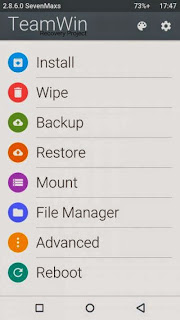
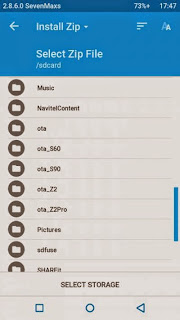
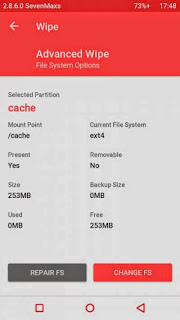
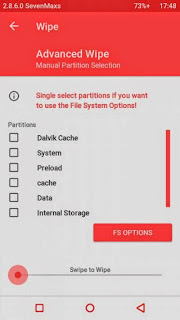
Downloads :
- TWRP v2.8.6.1 ? File custom recovery that can be install using bat command
- ADB Interface Driver ? Android Debug Bridge, install this and your computer will be able to communicate with your android phone.
- miror : TWRP_S580_TWRP_v2.8.6.1 ? Install using any custom recovery, or install through recovery mode
Requirements :
- Must use windows operating system, because need to run bat file that only can run on windows
- Enable USB Debugging on your Lenovo S580 first and make sure it active when connect to computer.
- Install ADB Interface driver first before continue to the next step, will return error on bat file when not install first.
Installing Custom Recovery TWRP v2.8.6.1 on Lenovo S580
- Download TWRP v2.8.6.1 and extract it on the root of any drive.
- After enable USB debugging connect your device to computer using usb cable, on device manager must be exist Lenovo Composite ADB Interface.
- Now just run Flash-TWRP_S580.bat, wait until it finish. Log that show maybe in russian language and will return weird symbols on your computer so it normal
- Process to install maybe just need 5-10 second and your device will reboot automatically after finish installation.
- Wait until boot normally and now you can disconnect your device.
- Done, confirm that TWRP v2.8.6.1 already install on your device by boot to recovery mode.
Congratulations, You already successful to install custom recovery TWRP v2.8.6.1 on Lenovo S580, please leave any comments if you found problems or broken links regarding this guide, Thank You
Go to link download
Monday, December 12, 2016
Lenovo A536 How to Installing Custom Recovery TWRP v2 7 1 0
Lenovo A536 How to Installing Custom Recovery TWRP v2 7 1 0
Lenovo A536, How to Installing Custom Recovery TWRP v2.7.1.0 - After installing ROW version firmware for Lenovo A536, now let modified recovery file with custom recovery. Changing recovery file to custom is something that must to do,for modified your current ROM, with custom recovery you can backup & restore your current running ROM, installing custom ROM, wipe data or factory reset and etc.
Changing standard recovery to custom also have disadvantage one of you cannot install official update that obtain from OTA. Today guide is we gone change Lenovo A536 standard recovery with custom recovery TWRP v2.7.1.0, this guide is using flash tool method but if you have ROOTED device you can also use MobileUncle. Do you own backup preparation before start following this guide, bricking your device is not our responsible.
Disclaimer :
This guide for educational purpose only, We not responsible if your device bricked after following this tutorial. Even this guide is already tested but it has possibility to brick your phone, (DWYOR)
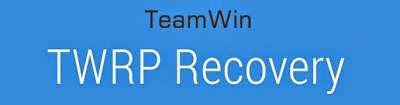
- A536_TWRP_2.6.30 ? contains custom recovery TWRP v2.6.30 and an android scatter file, earlier version more stable but have bug and less option.
- A536_TWRP_2.7.10 ? contains custom recovery TWRP v2.7.10 and an android scatter files, latest version, already improve for internal memory option and more option can be select.
- SP Flash Tool v5.1352 ? tool that use to installing custom recovery to your device, it very recommended to use only this version.
- USB VCOM Driver ? Install this driver first on your computer, Turn off your device and remove the battery, using USB cable connect your device while look at My Computer ? Manage ? Device Manager there will be MTK65xx Preloader Devices show up for 5 second than disappeared, before disappeared right click on it and select Update Driver Software point it to USB VCOM Driver extracted folder. When it finish disconnect and connect again there will be Mediatek PreLoader USB VCOM Port on your device manager.

Lenovo A536, How to Installing Custom Recovery TWRP v2.7.1.0
- Download all required files to your computer, this guide is using flash tool method for flashing custom recovery to your device so please make sure that you already install USB VCOM driver to your computer before continued to the next step. Un complete installation will make flash tool cannot recognize your device and progress bar still on 0%.
- Extract custom recovery and flash tool on the same folder, go to flash tool extracted folder and then run flash_tool.exe. If you are using windows 7 or later please run this program using administrator privilege to avoid any permission error.
- On the flash tool go to Options ? Option ? Download and please make sure that DA DL All with Checksum option is already checked, this is must do step so please dont forget it.

Caution : this option must be checked to avoid bricking your device - Close the options window and back to flash tool, click on the Scatter-Loading button browse it to custom recovery extracted folder and the select MT6582_Android_scatter.txt (1). This action will also automatically load recovery.img (3) to flash tool.
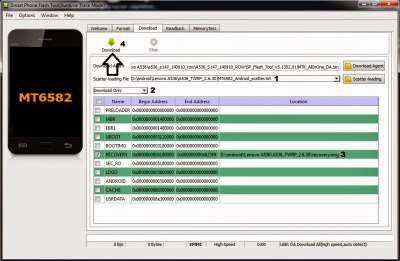
- Download option on Download Only (2), then press Download button or hit CRTL+D. Flash tool will stand by waiting your device to be connected.
- Turn off your device and remove the battery, when you ready just connect your device to computer using USB cable, flash tool will recognize and begin to start flashing process. This will only take 5-10 second to finish, if you can see the GREEN CIRCLE on the middle flash tool than the flashing process is finish.

- Done. Wait 5-10 second before disconnect your device, put back the battery and turn it on and go to recovery mode by pressing and holding Power Button + Volume Up + Volume Down and release when you can see TWRP main menu.
Congratulations, You already success change or modified your standard recovery with TWRP custom recovery, please leave any comments when you found problems or broken links regrading this guide, Thank You
Go to link download
Saturday, December 10, 2016
Install Custom Recovery TWRP v2 7 1 0 on Lenovo S860 2Gb RAM
Install Custom Recovery TWRP v2 7 1 0 on Lenovo S860 2Gb RAM
Install Custom Recovery TWRP v2.7.1.0 on Lenovo S860 2Gb RAM - Not long ago i am write a guide how to install Vibe UI 2.0 china firmware on Lenovo S860 with 2 Gb RAM, on this guide it need to use TWRP v2.7.1.0 for the installation but i dont have guide how to install TWRP v2.7.1.0 for Lenovo S860 2 Gb RAM, so today i will try to write how to install TWRP v2.7.1.0 for Lenovo S860 2Gb RAM.
This guide is only for european or international Lenovo S860 with 2 Gb RAM and will not work with china Lenovo S860 which has 1Gb RAM it will only brick your device. This guide also for KitKat International firmware only and has enable OTG on recovery mode, this guide using flash tool method to install custom recovery on your device so there is some driver that need to install on your computer before you can start following this guide
Disclaimer :
This guide for educational purpose only, We not responsible if your device bricked after following this tutorial. (DWYOR)

Requirement :
- Because this guide is using flash tool, then you must make sure that USB VCOM driver is completely installed on your computer, how to install USB VCOM driver :
- turn off your device and remove the battery, If you device using non removable make sure that your device is completely turn off
- open device manager on your computer
- connect your device using USB cable
- there will be MTK65xx Preloader Devices show on your device manager, PORT section for 5 second or less and then disappear
- disconnect and connect your device again, right click on MTK65xx Preloader Devices before it disappear, select Update Driver Software
- point it USB VCOM extracted folder, and install the driver from there.
- disconnect and connect your device again, there will be Mediatek PreLoader USB VCOM Port on your device manager PORT section.
- SP Flash Tool v3.1324 ? this is flash tool, too to flash custom recovery or ROM to your device using this tool you can flash or backup you ROM. Recommended to use this version only.
- USB VCOM driver ? without this driver flash tool will not recognize your device, install it first before start following the guide.
- TWRP_v2.7.1.0_S860_ROW_KK ? custom recovery image
Install Custom Recovery TWRP v2.7.1.0 on Lenovo S860 2Gb RAM
- Download all required files, first thing to do is install the USB VCOM driver on your computer, so please follow requirement section, make sure it completely finish and show Mediatek PreLoader USB VCOM Port on your device manager PORT section.
- Extract flash tool and custom recovery files on the same folder, open flash tool extracted folder and run flash_tool.exe, if you are using windows 7 or later please run it using administraotr privileges to avoid any permission error.
- On the flash tool, check DA DL All with Checksum and the click Scatter-Loading button browse it to custom recovery extracted folder and then select MT6582_Android_scatter.txt, click open.
- It will automatically load recovery.img to flash tool

- Now, you just need to press Download button on flash tool, it will trigger warning that said not all images correctly loaded. Just press Yes button and flash tool will become standby waiting connection with your device. (with all button disable, only stop button enable)
- Turn off your device, remove the battery or if your device use non removable battery just make sure that it completely turn off (wait for 2-3 minutes after power off it). Connect your device to flash tool, if USB VCOM driver is completely install the flash tool will recognize your device and begin to flash the custom recovery, it will take 10-15 second to finish and will show GREEN CIRCLE in the middle of flash tool

- Done
Congratulations, you have successful install custom recovery TWRP v2.7.1.0 on Lenovo S860 with 2 Gb RAM, to check it just boot to recovery mode press Power button + Volume Up + Volume Down button and release when you see TWRP main menu. Leave any comments if you got problems or broken link regarding this guide, Thank You
Go to link download
Tuesday, December 6, 2016
Lenovo S850 Installing Android Lollipop 5 0 Custom ROM
Lenovo S850 Installing Android Lollipop 5 0 Custom ROM
Lenovo S850 Installing Android Lollipop 5.0 Custom ROM - This is an Android Lollipop for Lenovo S850 but this is custom ROM develop by russian developer from 4pda.ru, so if you wanna taste or feel the experience using Android 5.0 Lollipop then you must try to install this custom ROM to your device.
This is a custom ROM so there many bug on it, and it also have some requirements to be fulfilled, this guide will show you how to install a Android 5.0 Lollipop custom ROM on your Lenovo S850. This guide using flash tool method to install Android 5.0 Lollipop, so it will erase all your previous ROM and data so please make backup preparations before starting following this guide.
Disclaimer :
This guide for educational purpose only, We not responsible if your device bricked after following this tutorial. Even this guide is already tested but it has possibility to brick your phone, Until now i still cannot fix Lenovo S850 that have signal lost problem so do with your own risk (DWYOR)

Screen Shots :




Bugs :
- Auto focus not working, but camera is 100% work with 13 Mp
- The ROM is very buggy, so please very consider it before decide to follow the guide and change your ROM.
- Network unstable, but can get 3G for SIM 1
- Battery consumption
Downloads :
- this ROM already out to date and the link is vanish, so i replace it with the link from 4pdu.ru lollipop ROM base on CM 12, you can install this ROM using TWRP or another custom recovery, ignore the rest guide CYANOGENMOD 12.1 Mark VII FINAL R36 (Open using chrome)
Lenovo S850 Installing Android Lollipop 5.0 Custom ROM
- First thing to do is install USB Vcom driver on your computer, without this driver installed on your computer flash tool will not recognize your device and progress bar will stay at 0%, for installing USB Vcom driver please refer to this below :
- turn off your device and remove the battery, If you device using non removable make sure that your device is completely turn off wait like 20 seconds after power off the device
- open device manager on your computer
- connect your device using USB cable
- there will be MTK65xx Preloader Devices show on your device manager, PORT section for 5 second or less and then disappear
- disconnect and connect your device again, right click on MTK65xx Preloader Devices before it disappear, select Update Driver Software
- point it USB VCOM extracted folder, and install the driver from there.
- disconnect and connect your device again, there will be Mediatek PreLoader USB VCOM Port on your device manager PORT section.
- Extract the ROM download files, there will be contains 2 folder ROM folder and flash tool folder, now just go to flash tool folder and run flash_tool.exe
- On the flash tool, check DA DL All with Checksum option this is must checked option so please dont forget it. Click Scatter-Loading button browse to target_bin folder and select MT6582_Android_scatter.txt file, when you select it will automatically load the rest files to flash tool.

- When everything is set just press Download button or press F9, flash tool will begin to prepare the files that will be used for flashing process, wait until finish.
- Now turn off your device, because Lenovo S850 use non removable battery you must make sure that it completely turn off. Connect your device to your computer, flash tool will recognize the device and starting flashing process, the process will take 5-6 minutes to finish and when you can see GREEN CIRCLE on the middle of flash tool that mean flashing process already finish successfully

- Done, you have successful install Android 5.0 Lollipop to your Lenovo S850. Disconnect your device and try to do normal booting, first booting will take longer than usually approx 5 minutes or less so be patient.
Congratulations, Please remember that this ROM is on develop stage so if you consider that this ROM cannot use for daily just change the ROM again, and plese dont complain about bugs to me because i just share what i found on the net. You can see the source about this ROM on this forum 4pda.ru, if you have problems or found any broken link regarding this guide please leave comments and Thank you for visit
Go to link download
Sunday, December 4, 2016
Cara Flash Lenovo a369i Bonus Custom Rom
Cara Flash Lenovo a369i Bonus Custom Rom
Cara Flash Lenovo a369i Bonus Custom Rom
Cara Flash Lenovo a369i Menggunakan PC
Persiapan Alat Flashing a369i
- Download Firmware, Driver, Software Flash tool. Isinya memang besar karena sudah dijadikan satu jadi anda gak perlu ribet download satu persatu.
DOWNLOAD FIRMWARE++ - Driver a369i for Windows. Ini adalah driver untuk a369i sebagai alternative jika driver diatas tidak support.
DOWNLOAD DRIVER
Cara Flash Lenovo A369i
- Extract Semua file yang telah didownload tadi.
- Tancapkan A369 pada PC (Dalam kondisi off/mati)
- Instal seluruh file hasil extract’an
- Setelah a369 terdeteksi oleh pc lalu cabut kabelnya
- Jalankan SP FLASH TOOL

Go to link download
Friday, December 2, 2016
Guide How to Installing Custom Recovery on Lenovo S920 TWRP v2 8 4 0
Guide How to Installing Custom Recovery on Lenovo S920 TWRP v2 8 4 0
Guide to Installing Custom Recovery on Lenovo S920 TWRP v2.8.4.0 - TWRP is the most custom famous custom recovery for Lenovo devices, and it the most important file to modified your Lenovo S920. On Lenovo devices it must install custom recovery first before you can rooting your Lenovo devices that why if you wanna modified Lenovo devices you should install custom recovery first.
And TWRP is the first option for custom recovery on Lenovo, today i will show you how to update your current custom recovery to TWRP v2.8.4.0, the latest version that already mod for Lenovo S920. This guide will only for Lenovo S920 with china firmware and international firmware, already been tested but consider about warranty void on modified your devices and possibility to accident broke system.
Disclaimer :
This guide for educational purpose only, We not responsible if your device bricked after following this tutorial. Even this guide is already tested but it has possibility to brick your phone, (DWYOR)

Requirement :
- this guide will update your current custom recovery with TWRP v2.8.4.0 so it need you to have custom recovery installed on your devices
- this guide using custom recovery install mode or recovery mode install
Downloads :
- TWRP_v2.8.4.0_ROW ? download and use this only if you have international firmware version, you can see your firmware version at System Setting ? Software Information ? About Phone it will written with ROW.
- TWRP_v2.8.4.0_CN ? download and use this only if you have china firmware version, you can see your firmware version at System Setting ? Software Information ? About Phone it will written without any ROW and normally it only contains 2 or 3 languages only.
Guide How to Installing Custom Recovery on Lenovo S920 TWRP v2.8.4.0
- Because all custom recovery have same menu and functions so this guide can be use for all custom recovery, because this guide use recovery mode installation mode so we need to copy the twrp file to your external sd card.
- Place it on the root of your external sd card, mean dont copy it inside the folder.
- Turn off your Lenovo S920, wait until it completely off. now press and hold Power button + Volume Up + Volume Down wait until it show custom recovery main menu the release the button.

- When you see custom recovery main menu, just use volume up and volume down for navigation and use power button to confirm or to select. Now select Install ? Select Zip to Install ? navigate to your external sd card and select twrp file.
- If you using TWRP just Swipe to Install and see the installation progress on the next screen, if you are using CWM or other the confirm all installation warning the confirm to install.
- Done, Reboot the system confirm that you already successful update your custom recovery on Lenovo S920
that all, Easy guide on installing custom recovery TWRP v2.8.40 on Lenovo S920. This guide already tested and prove can update your custom recovery, please leave any comments if you found any problems or broken links regrading this guide. Thank you
Go to link download
Wednesday, November 30, 2016
Lenovo S939 installing custom recovery TWRP v2 8 1 0 with Android 5 0 UI
Lenovo S939 installing custom recovery TWRP v2 8 1 0 with Android 5 0 UI
Lenovo S939 installing custom recovery TWRP v2.8.1.0 with Android 5.0 UI - Found on some Lenovo forum, custom recovery TWRP v2.8.1.0 for Lenovo S939. Today guide will share how to install custom recovery TWRP v2.8.1.0 on your Lenovo S939, the guide also helping you prepare your computer for installing custom recovery and do modification on Lenovo S939.
The file on this guide also can be use using Mobile Uncle application, but for the guide i will use flash tool to install the recovery file to Lenovo S939.
Remember modified system file on Lenovo devices always have risk, so please make backup preparation first before following the guide. The guide and file on this guide is only for Lenovo S939, do not use it for any other devices.
Disclaimer :
This guide for educational purpose only, We not responsible if your device bricked after following this tutorial. (DWYOR)
Modified Lenovo S939 always have a risk, please prepare your self before following the guide

Download :

Lenovo S939 installing custom recovery TWRP v2.8.1.0 with Android 5.0 UI
PS :
- TWRP_v2.8.1.0_S939 ? custom recovery files, can be use with mobile uncle application also.
- USB VCom driver ? this driver must be install on you computer first before can be use.
- SP Flash Tool v3.1328 ? tool that can be use to install custom recovery file to your device, recommended using this version.
Before can start to follow the guide, first you must install USB Vcom driver to your computer without this driver flash tool will not recognize your device when it attach to the computer, to install just follow below instruction :
- turn off your device and remove the battery, If you device using non removable make sure that your device is completely turn off
- open device manager on your computer
- connect your device using USB cable
- there will be MTK65xx Preloader Devices show on your device manager, PORT section for 5 second or less and then disappear
- disconnect and connect your device again, right click on MTK65xx Preloader Devices before it disappear, select Update Driver Software
- point it USB VCOM extracted folder, and install the driver from there.
- disconnect and connect your device again, there will be Mediatek PreLoader USB VCOM Port on your device manager PORT section.

Lenovo S939 installing custom recovery TWRP v2.8.1.0 with Android 5.0 UI
- When you reach this step i assume that you already successful installing USB VCom driver on your computer. Download all required files above and extract on the same folder.
- Open flash tool extracted folder and run flash_tool.exe, if you are using windows 7 or later please run it using administrator privileges to avoid any permission error.
- On the flash tool, check DA DL All with Checksum and the click Scatter-Loading button browse it to custom recovery extracted folder and then select MT6592_Android_scatter.txt, click open.
- It will automatically load recovery.img to flash tool

- Now, you just need to press Download button on flash tool, it will trigger warning that said not all images correctly loaded. Just press Yes button and flash tool will become standby waiting connection with your device. (with all button disable, only stop button enable)
- Turn off your device, remove the battery or if your device use non removable battery just make sure that it completely turn off (wait for 2-3 minutes after power off it). Connect your device to flash tool, if USB VCOM driver is completely install the flash tool will recognize your device and begin to flash the custom recovery, it will take 10-15 second to finish and will show GREEN CIRCLE in the middle of flash tool

- Done
If you got error code 8038 after connect Lenovo SS939 to computer, then you must use mobile uncle to install this recovery. The error mean your partition table is not same with the recovery. (PMT Changed, must be downloaded)
Congratulations, Please confirm that custom recovery already installed on your Lenovo S939. Reboot your device while press and hold Power button + Volume Up + Volume Down button, this will make your device boot to recovery mode.
Please leave comments if you found any problem or broken link regarding this guide, and thank you
Congratulations, Please confirm that custom recovery already installed on your Lenovo S939. Reboot your device while press and hold Power button + Volume Up + Volume Down button, this will make your device boot to recovery mode.
Please leave comments if you found any problem or broken link regarding this guide, and thank you
Go to link download
Saturday, November 19, 2016
Kalian harus tahu! ini dia kelebihan utama dari Custom ROM dari CyanogenMod
Kalian harus tahu! ini dia kelebihan utama dari Custom ROM dari CyanogenMod
Para pengguna device Android yang telah lama atau yang sudah mahir dalam urusan sistem operasi Android, pasti paling tidak mengetahui apa itu custom rom, dan jika di tanyai "menurut kalian custom rom apa yang paling baik untuk di pasangi di device Android saya?" kebanyakan pasti menjawab "CyanogenMod", hal ini bukan tanpa alasan karena setelah beberapa tahun saya sendiri sudah banyak berganti custom rom dan kesimpulan yang saya dapatkan adalah bahwa custom rom paling baik adalah CyanogenMod, lalu apa alasannya?

Setiap pengguna device Android yang ingin memasangkan custom rom di device mereka pasti ingin memasang custom rom yang baik dari segi kinerja, tampilan yang bagus dan mempunyai fitur yang unggul, dan semua itu bisa kalian dapatkan melalui custom rom CyanogenMod yang sampai saat ini memiliki peringkat teratas dari semua daftar custom rom yang ada saat ini.
Perlu kalian ketahui kebanyakan custom rom saat ini juga masih mengambil base paling tidak sedikit dari source yang CyanogenMod keluarkan untuk publik, jadi dengan alasan demikian tidak perlu di ragukan lagi keunggulan custom rom dari CyanogenMod ini, karena pada dasarnya developers dari team CyanogenMod ini terdiri dari orang-orang hebat dan ahli dalam lingkup sistem operasi Android, jadi tidak mengherankan jika CyanogenMod selalu mempunyai kinerja yang amat sangat baik dan tergolong stabil.
Selanjutnya jika ada versi Android terbaru yang di keluarkan oleh Google berupa source AOSP maka umumnya yang membawa update terbaru dalam bentuk custom rom adalah CyanogenMod dan ini sudah menjadi bukti bahwa CyanogenMod benar-benar memiliki kualitas yang sangat baik dalam pengolahan sebuah custom rom profesional.
Selain itu yang membuat custom rom ini menjadi unggul ialah banyaknya device yang mereka dukung secara official, dengan artian sama seperti kalian memakai stock rom berasal dari vendor, jika kalian menggunakan device Android dan di pasangi custom rom CyanogenMod yang di support secara official oleh pihak vendor, maka setiap minggunya kalian akan mendapat perbaikan dan peningkatan fitur secara berkala melalui update via OTA.

Kelebihan selanjutnya adalah bahwa dengan CyanogenMod kalian akan di berikan fitur dan kemampuan menarik seperti beberapa tweaks untuk pengaturan kinerja smartphone kalian, hingga di support dengan fitur dalam mengganti tema deffault dengan custom, dan fitur ini yang membuat CyanogenMod sangat unggul, dengan alasan untuk sekarang ini tema untuk tampilan custom rom CyanogenMod ini sudah mencapai angka ribu - hingga puluhan ribu tema yang dapat kalian downlaod dan pasangkan pada device dengan custom rom CyanogenMod ini, dengan demikian kalian tidak akan merasa bosan karena kalian bebas untuk mengganti tema tampilan antar muka device kalian jika di rasa sudah membosankan.
Dan yang menjadi kelebihan utama CyanogenMod ini adalah bahwa custom rom ini sangat menjaga performa kualitas kinerjanya agar tetap stabil, jadi dengan begitu biasanya custom kernel juga di sertakan secara ekslusif pada setiap custom rom CyanogenMod, dan juga CyanogenMod adalah satu-satunya custom rom yang mempunyai recovery sendiri secara default dengan kemampuan yang tidak kalah lengkap dari TWRP, jadi kalau berbicara custom rom yang profesional maka CyanogenMod adalah salah satunya.
Dengan pemaparan diatas paling tidak kalian sudah mengetahui alasan kenapa custom rom CyanogenMod banyak di sukai pengguna Android di luar sana, jadi jika kalian ingin memasang sebuah custom rom untuk device kalian maka custom rom yang paling di rekomendasikan adalah CyanogenMod, dengan alasan seperti yang sudah di jelaskan diatas.
Go to link download
Sunday, November 13, 2016
Lenovo S650 How to Install Custom Recovery TWRP Vibe UI 2 0 1439
Lenovo S650 How to Install Custom Recovery TWRP Vibe UI 2 0 1439
Lenovo S650, How to Install Custom Recovery TWRP Vibe UI 2.0 1439 - Christmas already pass, now time to write again. Few week ago there is a user that asking me how to install google applications on Lenovo S650 running Vibe UI 2.0 official china firmware. Today i will try to write a guide on how to install custom recovery on Vibe UI 2.0 1439, this custom recovery needed to install root applications on your Lenovo S650 running Vibe UI 2.0 1439.
Before starting this guide i must told you that this guide will remove your warranty, have possibility to brick your device, and will change your original recovery to custom recovery.
Disclaimer :
This guide for educational purpose only, We not responsible if your device bricked after following this tutorial. (DWYOR)
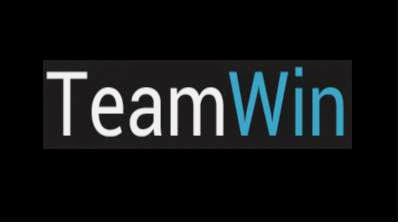
Requirements :
- This is only work for china version firmware, cannot be use for international or ROW version. Specially for Vibe UI 2.0 with version 1439.
- Always do backup your original recovery first, once it replace there is no way to restore it.
Downloads :
- USB VCOM Driver ? Install this driver first on your computer, Turn off your device and remove the battery, using USB cable connect your device while look at My Computer ? Manage ? Device Manager there will be MTK65xx Preloader Devices show up for 5 second than disappeared, before disappeared right click on it and select Update Driver Software point it to USB VCOM Driver extracted folder. When it finish disconnect and connect again there will be Mediatek PreLoader USB VCOM Port on your device manager.

- SP Flash Tool v3.1324 ? flash tool required to flash recovery image to your device, recommended to use this version only.
- TWRP_v2.6.3.0_S650_CN ? custom recovery image file., for device with china firmware version only.
Lenovo S650, How to Install Custom Recovery TWRP Vibe UI 2.0 1439
- Download all files from the download section to your computer, this guide is using flash tool to flash the custom recovery file to your device so please make sure that USB VCOM driver is installed properly on your computer.
- Extract SP Flash Tool v3.1324 and TWRP_v2.6.3.0_S650_CN to your computer, place it on on folder for easy organize it. Go to flash tool extracted folder and run flash_tool.exe, if you running windows 7 or later please use administrator to avoid any permission error.
- On the flash tool, check DA DL All with Checksum option and the click Scatter-Loading button, browse to target_bin and the select MT6582_Android_scatter.txt when you select and load it, it will automatically load recovery.img to flash tool.

- When everything is set, you just need to press Download button, this will trigger information warning that not all images loaded correctly, just confirm it with press Yes button.

- On this state, the flash tool in on the stand by mode and ready to received connection with your device. Turn off your device and remove the battery, now you can connect your device to your computer. Flash tool will recognize your device and begin to start installation, this only take 5-10 seconds to finish and if you can see GREEN CIRCLE on the middle of flash tool that mean installation is finish.

- Done, now you can disconnect your device. Turn on your device and go to recovery press and hold Power button + Volume Up + Volume Down button and release when you see TWRP main menu.
Congratulations, you have successful install custom recovery TWRP on your Lenovo S650 running Vibe UI 2.0, please leave any comments if you found any broken link or any problem. Thank you for visit.
Go to link download
Friday, November 11, 2016
Alternative Custom Recovery for Lenovo S920 Carliv Touch 2 4
Alternative Custom Recovery for Lenovo S920 Carliv Touch 2 4
Alternative Custom Recovery for Lenovo S920 Carliv Touch 2.4 - Carliv touch recovery is an alternate custom recovery that can be use to modified or maintenance your device. This custom recovery also have function like any other custom recovery like CWM or TWRP. Carliv touch recovery work with Android Jelly Bean or with Android KitKat, so now you can install root on your Android KitKat through carliv touch recovery.
Even this guide already confirm to work with Android KitKat but there is still possibility that this guide can brick your device and make you lose your data. So please make your own personal preparation before following this guide, backup your current recovery and etc.
Disclaimer :
This guide for educational purpose only, We not responsible if your device bricked after following this tutorial. Even this guide is already tested but it has possibility to brick your phone, (DWYOR)

Downloads :
- CTRv2.4_S920_CN_recovery ? 5.6 Mb, contains recovery.img for CN version firmware and scatter file for MT6589
- CTRv2.4_S920_ROW_recovery ? 5.8 Mb, contains recovery.img for ROW version firmware and scatter file for MT6589
- USB VCOM Driver ? Install this driver first on your computer, Turn off your device and remove the battery, using USB cable connect your device while look at My Computer ? Manage ? Device Manager there will be MTK65xx Preloader Devices show up for 5 second than disappeared, before disappeared right click on it and select Update Driver Software point it to USB VCOM Driver extracted folder. When it finish disconnect and connect again there will be Mediatek PreLoader USB VCOM Port on your device manager.

- SP Flash Tool v5.1352 ? Tool for flash recovery.img to device, newest version.
Alternative Custom Recovery for Lenovo S920 Carliv Touch 2.4
- Download all required files and place it on one folder, make sure you downloaded the right version depend on your firmware. Make sure USB VCOM driver installed completely before continued to next step.
- Extract SP Flash Tool v5.1352 and CTRv2.4_S920_ROW_recovery (i am assuming you use ROW version firmware), on the same folder. Go to Flash Tool extracted folder and run Flash_Tool.exe, if you are running windows 7 please run it using administrator privilege. Confirm OK if you ask about the scatter does not exist on the first run.
- On the Flash_Tool click on Options ? Option ? Download ? make sure DA DL ALL with Checksum already checked, close the Option dialog to back to Flash Tool.

- Back to Flash_Tool again click Scatter-Loading button point it to CTRv2.4_S920_ROW_recovery extracted folder and select MT6589_Android_scatter_emmc.txt, this action will make recovery.img automatically loaded on the Flash Tool.

- Leave Download Only option and then click Download button or hit CTRL+D, wait for 2-3 seconds then turn off your device and remove the battery. Connect your device to computer using USB cable.
- If USB VCOM driver installed completely Flash Tool will immediately start the flashing process, this process will only take 10-15 seconds and will be end with GREEN Circle in the middle of Flash Tool.

- Done, now you can disconnect your device and try to turn on. If you wanna go to Recovery Mode press and hold Power Button + Volume Up + Volume Down until you can see Carliv Touch Recovery main menu.
Congratulations, You already successful install custom recovery to your Lenovo S920, this will replace Lenovo Standard Recovery, Please leave any comments if you got problems regarding this guide.
Go to link download
Monday, November 7, 2016
Lenovo S860 Update your custom recovery with TWRP 2 8 4 0 Android Lollipop design
Lenovo S860 Update your custom recovery with TWRP 2 8 4 0 Android Lollipop design
Lenovo S860 Update your custom recovery with TWRP 2.8.4.0 Android Lollipop design - Today guide is about updating custom recovery with TWRP v2.8.4.0. The guide will show you how to prepare your computer and updating Lenovo S860 using flash tool, file on this guide also can be use using Mobile Uncle but i will not explain it here.
TWRP v2.8.4.0 with Android Lollipop design already support OTG, and can mount sd card perfectly. Backup from previous version cannot be used on this version, already try backup, restore seems work perfectly. Wipe data does for 2 second. This custom recovery is only work for ROW version so need to install ROW firmware if you device is china device with 1gb version.
Disclaimer :
This guide for educational purpose only, We not responsible if your device bricked after following this tutorial. (DWYOR)
Modified Lenovo S860 always have a risk, please prepare your self before following the guide

Screen Shots :








Downloads :
- TWRP_v2.8.4.0_S860_ROW_4.4.2 ? TWRP v2.8.4.0 can be use on Mobile Uncle and flash tool.
- USB VCom driver ? need to install so flash tool will recognize your device once you connect it
- SP Flash Tool v3.1324 ? this is flash tool, too to flash custom recovery or ROM to your device using this tool you can flash or backup you ROM. Recommended to use this version only.
Installing USB VCom driver on your computer :
- turn off your device and remove the battery, If you device using non removable make sure that your device is completely turn off
- open device manager on your computer
- connect your device using USB cable
- there will be MTK65xx Preloader Devices show on your device manager, PORT section for 5 second or less and then disappear
- disconnect and connect your device again, right click on MTK65xx Preloader Devices before it disappear, select Update Driver Software
- point it USB VCOM extracted folder, and install the driver from there.
- disconnect and connect your device again, there will be Mediatek PreLoader USB VCOM Port on your device manager PORT section.
Lenovo S860 Update your custom recovery with TWRP 2.8.4.0 Android Lollipop design :
- When you reach this step i assume that you already successful installing USB VCom driver on your computer. Download all required files above and extract on the same folder.
- Open flash tool extracted folder and run flash_tool.exe, if you are using windows 7 or later please run it using administrator privileges to avoid any permission error.
- On the flash tool, check DA DL All with Checksum and the click Scatter-Loading button browse it to custom recovery extracted folder and then select MT6582_Android_scatter.txt, click open.
- It will automatically load recovery.img to flash tool

- Now, you just need to press Download button on flash tool, it will trigger warning that said not all images correctly loaded. Just press Yes button and flash tool will become standby waiting connection with your device. (with all button disable, only stop button enable)
- Turn off your device, remove the battery or if your device use non removable battery just make sure that it completely turn off (wait for 2-3 minutes after power off it). Connect your device to flash tool, if USB VCOM driver is completely install the flash tool will recognize your device and begin to flash the custom recovery, it will take 10-15 second to finish and will show GREEN CIRCLE in the middle of flash tool

- Done
PS :
If you got error code 8038 after connect Lenovo S860 to computer, then you must use mobile uncle to install this recovery. The error mean your partition table is not same with the recovery. (PMT Changed, must be downloaded)
Congratulations, now TWRP v2.8.4.0 already installed on Lenovo S860, you can confirm with reboot to recovery mode, press and hold Power button + Volume Up + Volume Down button while you device is in off condition, release it when you can see TWRP main menu.
If you got error code 8038 after connect Lenovo S860 to computer, then you must use mobile uncle to install this recovery. The error mean your partition table is not same with the recovery. (PMT Changed, must be downloaded)
Congratulations, now TWRP v2.8.4.0 already installed on Lenovo S860, you can confirm with reboot to recovery mode, press and hold Power button + Volume Up + Volume Down button while you device is in off condition, release it when you can see TWRP main menu.
Go to link download
Subscribe to:
Posts (Atom)