Showing posts with label s650. Show all posts
Showing posts with label s650. Show all posts
Thursday, December 22, 2016
Vibe UI 2 0 on Lenovo S650 How to install China Version Firmware 1439
Vibe UI 2 0 on Lenovo S650 How to install China Version Firmware 1439
Vibe UI 2.0 on Lenovo S650, How to install China Version Firmware - Vibe UI 2.0 on Lenovo S650 can be obtain if your Lenovo S650 using china version firmware. Vibe UI 2.0 is only available on china version, international or ROW still using Vibe UI 1.5 but not all devices received update for Vibe UI 2.0 because not all international device got china version firmware.
Today i will posting guide installing or flashing Vibe UI 2.0 on Lenovo S650, and tommorow i will post again how to install custom recovery and rooting Vibe UI 2.0 on Lenovo S650 so you can install Google applications easily.
Before start to follow this guide, there is something that you must to know. Vibe UI 2.0 is a china version firmware so it doesnt contains Google applications and only have 2 language which is china and english only.
This guide is about to flash or install new operating system to your device so it will erase all data and have possibility to brick your device, please be careful and consider it before start to follow this guide.
Disclaimer :
This guide for educational purpose only, We not responsible if your device bricked after following this tutorial. (DWYOR)

ROM Descriptions :
- Build Number : VIBEUI_V2.0_1439_7.3.1_ST_S650_WC52
- Date : 25.09.2014
- OS : Android 4.4.2 KitKat (Vibe UI 2.0)
- Languages : English and China
- Google Applications : No
- Root : No
Requirements :
- this ROM can only be install using recovery method, not available for flash tool installation method.
- to be able to install this ROM your previous ROM must be china version, if you still using international or ROW version please refer to this How to Flashing Lenovo S650 with Official Firmware S650_S119_131014
Downloads :
- VIBEUI_V2.0_1439_7.3.1_ST_S650_WC2 ? 660Mb, contains update for china version firmware to the latest Vibe UI 2.0 with build 1439
Vibe UI 2.0 on Lenovo S650, How to install China Version Firmware
- Download the ROM files and move or copy to your SD card root folder, rename it become update.zip
- This guide can be perform using custom recovery, so after installing china version firmware change your recovery. Refer to this guide How to Install TWRP v2.6.30 Custom Recovery for Lenovo S650, because standard china recovery will be on china language and dont have many features like custom recovery.
- Turn off your device, press and hold Power button + Volume Up + Volume Down button until it show recovery main menu.
- Select Wipe ? Swipe to Factory Reset

- Back to main menu, Select Install ? navigate it to update.zip ? Swipe to install. Wait until installation progress finish and back to main menu again

- Select Wipe ? Swipe to Factory Reset again for the last time, after finish back to main menu and select Reboot.
- Done, enjoy your Vibe UI 2.0 on Lenovo S650.
That it, Installing Vibe UI 2.0 on Lenovo S650, Vibe UI 2.0 has a lot china applications that will not work outside china country to remove it all you must root your device, follow Lenovo S650, How to Root Vibe UI 2.0 China version Firmware 1439. Please leave comments if you got problems or broken links regarding this guide. Thank You
Go to link download
Tuesday, December 20, 2016
How to Update Lenovo S650 with Android 4 4 ROW S305
How to Update Lenovo S650 with Android 4 4 ROW S305
How to Update Lenovo S650 with Android 4.4 ROW_S305 - The new update for Lenovo S650 already released with build number S650_ROW_S305_140820 this fix disadvantages in S215 ROM, so it recommended you to update to this version. S305 also can be obtained with OTA method but you need use S215 and still using standard Lenovo recovery to be success. In this guide it will show you how to update Lenovo S650 to S305 with PC method, even this guide is designed to Lenovo S650 but it also have possibility to brick your device and erase all your data. Please be careful and always do full backup your current ROM and IMEI.
Disclaimer :
This guide for educational purpose only, We not responsible if your device bricked after following this tutorial. Even this guide is already tested but it has possibility to brick your phone, (DWYOR)

ROM Description :
- Build Number : S650_ROW_S305_140820
- Date Release : 20-08-2014
- OS : Android 4.4.2 KitKat
- Languages : Russian , Ukrainian, English, Arabic, Spanish, French, Chinese, Vietnamese, Indonesian, Malaysian, Thai
- Google Applications : Include
- Root : No
Downloads :
- S650_ROW_S305_140820 ? 1 GB, contains all needed file to upgrade your device to the latest firmware
- USB VCOM Driver ? Install this driver first on your computer, Turn off your device and remove the battery, using USB cable connect your device while look at My Computer ? Manage ? Device Manager there will be MTK65xx Preloader Devices show up for 5 second than disappeared, before disappeared right click on it and select Update Driver Software point it to USB VCOM Driver extracted folder. When it finish disconnect and connect again there will be Mediatek PreLoader USB VCOM Port on your device manager.

- SP Flash Tool v5.1352 ? Optional download, you can also obtain this tool on ROM download in case tool on the ROM download dont work you can download this.
How to Update Lenovo S650 with Android 4.4 ROW_S305
- Download all required files needed to upgrade, place it on the same folder for easy access and organize. The most important is to make sure that USB VCOM driver is already completely installed.
- Extract S650_ROW_S305_140820 and you will found 4 folder, just pay attention on target_bin and flash_tool folder, because you only need these 2 folders. Go to flash tool folder and run Flash_Tool.exe, just press OK when there is warning about scatter file.
- On the flash tool click Options ? Option ? Download make sure DA DL All with Checksum option already checked, dont forget about this option because if not checked it will make your device error after successful flashing. Press [x] to close and back to flash tool.

- Back to flash tool again, now click Scatter-Loading button and point it to target_bin/MT6582_Android_scatter.txt this will automatically loaded all required image file to flash tool, make sure download option is on Download Only (Firmware Upgrade select when Download Only option not work and produce error)

- When finish configured flash tool now you can press Download Button or hit CTRL+D, flash tool will begin to initialize and become stand by mode, this mode mean flash tool is ready to make connection with your device.
- Turn off your device and remove the battery, when you ready please connect your device to computer. Flash tool will recognize your device and begin to start flashing process, this process will take 5-6 minutes to finish. When you see there is GREEN CIRCLE on the middle of flash tool that mean you flashing process already finish and you can disconnect your device.

- Done, Now turn on your device. The first boot will be take longer than usually maybe 3-4 minutes to complete boot, when it already show your home screen go to Dialer and dial ####7777# select your country and confirm, it will reboot and do factory reset (we just need the factory reset from this code)
- Reboot, wait until it show the home screen and confirm your build version by go to System Settings ? Build Number make sure it same with the downloaded ROM.
Congratulations and enjoy your new ROM, explorer it, if you found any bug you can share on the comments so everyone can read and maybe can help you fix it. Thank you for reading and please leave any comments if you found problem regarding this guide.
Go to link download
Friday, November 25, 2016
Lenovo S650 How to Re Partition Internal Memory on Vibe UI 2 0 1439
Lenovo S650 How to Re Partition Internal Memory on Vibe UI 2 0 1439
Lenovo S650, How to Re-Partition Internal Memory on Vibe UI 2.0 1439 - One thing that different among International version and China version is internal capacity from each ROM, International version ROM have internal memory around 5Gb that can be use by users to install applications but on China version it only have around 2.5Gb. This issue bothering users that wanna install china version Vibe UI 2.0.
Today guide is i wanna show you how to re partition your internal memory on Lenovo S650 that running Vibe UI 2.0 to have bigger storage capacity. For your information, this guide is gone edit the partition table on your device and that should not be done if you dont understand about android device. This guide has possibility to brick your device if something wrong happen so please consider it before following this guide.
Disclaimer :
This guide for educational purpose only, We not responsible if your device bricked after following this tutorial. (DWYOR)

Requirements :
- Device with china version firmware, this guide tried on Lenovo S650 running Vibe UI 2.0 1439
- Rooted devices, Lenovo S650, How to Root Vibe UI 2.0 China version Firmware 1439
- Custom recovery installed, Lenovo S650, How to Install Custom Recovery TWRP Vibe UI 2.0 1439
- Will lose ability to use phone storage.
Downloads :
- rp_5.5+0.5gb-cn ? If you use this file for re-partition your internal memory, it will give you 5.5Gb /data partition and ~0.5Gb phone storage or around 566Mb
- rp_6.0+0.0gb-cn1 ? Using this file for re-partition your internal memory, you will get 6.0Gb /data partition and ~0.0Gb phone storage or 55Mb
Lenovo S650, How to Re-Partition Internal Memory on Vibe UI 2.0 1439
- First thing to do is make sure you can successful boot on TWRP recovery mode, for able to boot on recovery mode do with this button combinations, press and hold Power Button + Volume Up + Volume Down and release once you see TWRP main menu.
- Boot to normal again when you sure you already install TWRP, download and copy the required file on your external SD Card, dont extract it.
- Once again reboot your device to recovery mode.
- On TWRP, select Backup ? Give tick on Boot, System, Cache, and Data ? Swipe to backup

- After finish backup dont reboot the system, back to main menu and select Install ? Select zip to install point to external SD Card where you store rp_5.5+0.5gb-cn or rp_6.0+0.0gb-cn1 and select it to install.

- Swipe to confirm flash, wait the process to finish. This process will re-partition your device partition table and the extract format.zip on your external SD Card. When finish it will reboot to recovery automatically (if not reboot, do manual reboot to recovery mode)
- Back to main menu again, select Install ? Select zip to install point to external SD Card and then select format.zip. If it result error mounting /eMMC then back to main menu again select Wipe ? Swipe to Factory Reset and then install format.zip again.
- This step is optional, Back to recovery mode again select Restore ? Select package to restore point to external SD Card where you store backup files then give tick on Data ? Swipe to Restore, wait until finish and then Reboot your device
- Done, confirm it with go to System Setting ? Storage and see that your internal memory is increase.
Congratulations, you have successful modified your ROM to increase your internal memory on Lenovo S650 running Vibe UI 2. 1439, please leave any comments if you found problems or broken links. Thank You
PS :
Failing follow this guide will make you must re-flashing your ROM
Go to link download
Friday, November 18, 2016
How to Update Lenovo S650 Android KitKat ROW Version to S650 S305
How to Update Lenovo S650 Android KitKat ROW Version to S650 S305
How to Update Lenovo S650 Android KitKat ROW Version to S650_S305 - Another update for Lenovo S650 already roll out, this update has build number S650_ROW_S305_140820. Can be install or apply with computer and with OTA (Over the Air), today guide will discuss about how to update Lenovo S650 with OTA update method. This method is more simple than if you using computer for update but this method has some conditions that to be fulfilled, This update will erase you previous data like contacts, message, notes, etc so please do your own backup and if you can just do full backup for prepare if something bad happen.
Disclaimer :
This guide for educational purpose only, We not responsible if your device bricked after following this tutorial. Even this guide is already tested but it has possibility to brick your phone, (DWYOR)

Requirements :
- Your current firmware must be S650_ROW_S215_140714, this can be obtain by following this Update Lenovo S650 Vibe UI v1.5 ROW Version MultiLanguage
- No changes has been made on Lenovo Standard Recovery, it means you cannot use CWM (ClockworkMod Recovery) or TWRP (Team Win Recovery Project). If you already install these custom recovery to your device, than you must back to Lenovo Standard Recovery.
- No Root Allowed ? this still unknown but it say if you change system files than you cannot apply update with OTA method.
- Battery > 50% ? We dont wanna sudden shutdown interrupt update process.
Download :
- Update_S650_S305_140820 ? 429 Mb, this only contains update needed files, not contains the full images so cannot be use to update wit SP Flash Tool.
How to Update Lenovo S650 Android KitKat ROW Version to S650_S305
- Download update file on your computer, extract it until you found update.zip, Copy or move update.zip to you device and store it at external SD Card. Dont copy inside the folder, place it at SD Card root.
- Check you device to make sure that your device already meets the requirements, go to System Setting ? About Phone

- After checking all requirements and your device already fulfill it, Now lets start the update procedure.
- Turn off your device, Turn on it again but with press and hold Power Button + Volume Up + Volume Down button release it until you can see recovery mode on your screen.
- If you place the update.zip on the root your external SD Card, Lenovo Standard Recovery will recognize it and automatic start the update process shorty after recovery mode loaded. Wait it until completely finish, this will take time 3-5 minutes to finish.
- Done, Your device will automatically reboot and do normal boot to your home screen. Please verify by go to System Setting ? About Phone and make sure the Build Number is same with the downloaded.
- Open dialer and dial ####7777# and then confirm OK, your device will be automatic reboot, this is for regional select.
Congratulations, Now your Lenovo S650 already use the newest firmware. This update fix bug that you found on the S215 build number, but if you found bugs on this release please tell us by leave comments so everybody can consider it whether they wanna update it or stay with old version. And thank you for reading and visiting.
Go to link download
Sunday, November 13, 2016
Lenovo S650 How to Install Custom Recovery TWRP Vibe UI 2 0 1439
Lenovo S650 How to Install Custom Recovery TWRP Vibe UI 2 0 1439
Lenovo S650, How to Install Custom Recovery TWRP Vibe UI 2.0 1439 - Christmas already pass, now time to write again. Few week ago there is a user that asking me how to install google applications on Lenovo S650 running Vibe UI 2.0 official china firmware. Today i will try to write a guide on how to install custom recovery on Vibe UI 2.0 1439, this custom recovery needed to install root applications on your Lenovo S650 running Vibe UI 2.0 1439.
Before starting this guide i must told you that this guide will remove your warranty, have possibility to brick your device, and will change your original recovery to custom recovery.
Disclaimer :
This guide for educational purpose only, We not responsible if your device bricked after following this tutorial. (DWYOR)
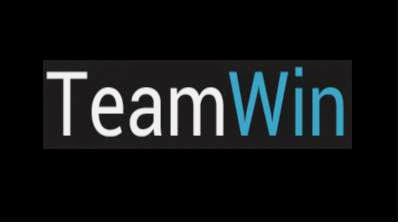
Requirements :
- This is only work for china version firmware, cannot be use for international or ROW version. Specially for Vibe UI 2.0 with version 1439.
- Always do backup your original recovery first, once it replace there is no way to restore it.
Downloads :
- USB VCOM Driver ? Install this driver first on your computer, Turn off your device and remove the battery, using USB cable connect your device while look at My Computer ? Manage ? Device Manager there will be MTK65xx Preloader Devices show up for 5 second than disappeared, before disappeared right click on it and select Update Driver Software point it to USB VCOM Driver extracted folder. When it finish disconnect and connect again there will be Mediatek PreLoader USB VCOM Port on your device manager.

- SP Flash Tool v3.1324 ? flash tool required to flash recovery image to your device, recommended to use this version only.
- TWRP_v2.6.3.0_S650_CN ? custom recovery image file., for device with china firmware version only.
Lenovo S650, How to Install Custom Recovery TWRP Vibe UI 2.0 1439
- Download all files from the download section to your computer, this guide is using flash tool to flash the custom recovery file to your device so please make sure that USB VCOM driver is installed properly on your computer.
- Extract SP Flash Tool v3.1324 and TWRP_v2.6.3.0_S650_CN to your computer, place it on on folder for easy organize it. Go to flash tool extracted folder and run flash_tool.exe, if you running windows 7 or later please use administrator to avoid any permission error.
- On the flash tool, check DA DL All with Checksum option and the click Scatter-Loading button, browse to target_bin and the select MT6582_Android_scatter.txt when you select and load it, it will automatically load recovery.img to flash tool.

- When everything is set, you just need to press Download button, this will trigger information warning that not all images loaded correctly, just confirm it with press Yes button.

- On this state, the flash tool in on the stand by mode and ready to received connection with your device. Turn off your device and remove the battery, now you can connect your device to your computer. Flash tool will recognize your device and begin to start installation, this only take 5-10 seconds to finish and if you can see GREEN CIRCLE on the middle of flash tool that mean installation is finish.

- Done, now you can disconnect your device. Turn on your device and go to recovery press and hold Power button + Volume Up + Volume Down button and release when you see TWRP main menu.
Congratulations, you have successful install custom recovery TWRP on your Lenovo S650 running Vibe UI 2.0, please leave any comments if you found any broken link or any problem. Thank you for visit.
Go to link download
Tuesday, November 1, 2016
Vibe UI 1 5 Rooting and Installing Google Applications on Lenovo S650
Vibe UI 1 5 Rooting and Installing Google Applications on Lenovo S650
Vibe UI 1.5 Rooting and Installing Google Applications on Lenovo S650 - This guide actually continuance from the guide Official Custom Lenovo S650 Vibe ui v1.5 + Root + Gapps, but after sometime i browse on net there is many people difficult to ROOT and install Google Applications on Vibe UI 1.5. Because of that reason i will try to write step by step how to rooting and install google applications on Vibe UI v1.5, this guide never been try on Vibe UI 2.0 but if you have experience in flashing or mod android ROM maybe you can try it and give us the feedback. This guide has possibility to brick your device so please make backup preparation for ROM and your IMEI.
Disclaimer :
This guide for educational purpose only, We not responsible if your device bricked after following this tutorial. (DWYOR)

Downloads :
- TWRP_v2.6.3.0_S650_CN ? 6.4 Mb, custom recovery for use in CN firmware only and this will replace your standard Lenovo recovery.
- USB VCOM Driver ? Install this driver first on your computer, Turn off your device and remove the battery, using USB cable connect your device while look at My Computer ? Manage ? Device Manager there will be MTK65xx Preloader Devices show up for 5 second than disappeared, before disappeared right click on it and select Update Driver Software point it to USB VCOM Driver extracted folder. When it finish disconnect and connect again there will be Mediatek PreLoader USB VCOM Port on your device manager.

- 4.4Root ? 546 Kb, contains root installer for rooting Android 4.4.
- SP Flash Tool v3.1324 ? 8.3 Mb, upgrade tool for Lenovo S650
- Gapps_Minimal_4.4.2_signed ? 20 Mb, contains main google applications and google framework service that allow device to use google services.
Vibe UI 1.5 Rooting and Installing Google Applications on Lenovo S650
- Download all required files and place it on the same folder, for easy organized it. Important thing is to make sure that USB VCOM driver is completely installed on your pc.
- Move or copy 4.4Root and Gapps_Minimal_4.4.2_signed to your external SD Card, dont place inside the folder paste on the SD Card root.
- Extract Flash Tool and TWRP v2.6.3.0 and go to flash tool extracted folder, run Flash_Tool.exe if you are running windows 7 or windows 8 then please run with administrator privilege.
- On the flash tool, check DA DL All with Chiecksum option, and then click on the Scatter-Loading button and point it to TWRP v2.6.3.0 extracted folder and select target_bin/MT6582_Android_scatter.txt. This action will automatically loaded recovery.img to flash tool.

- When everything set up, click Download button or press F9. It will trigger warning information that inform not all images loaded correctly, just confirm with click Yes button.

- Now turn off your phone and remove the battery, when you ready connect your phone to your computer and flash tool will recognize your device and begin to start flashing process, this process will only take 10-15 seconds. If you see GREEN CIRCLE on the middle of flash tool that mean process already finish.

- Disconnect your device, but dont turn it on first. Now press and hold Power Button + Volume Up + Volume Down until you can see TWRP main menu.
- On the TWRP main menu select Install ? Choose Zip from SD Card ? point it to Gapps_Minimal_4.4.2_signed.zip ? Swipe to Install, wait until installation process finish and back to TWRP main menu again. ? this process will install google service to your device.
- Select Install ? Choose Zip from SD Card ? point it to 4.4Root.zip ? Swipe to Install and wait until finish. Back to TWRP main menu again and Reboot.
- Done, your device will reboot and first boot will take about 5-6 minutes to finish just wait and see. Go to home screen and confirm that you have running well google applications on your applications drawer.
That it, Now you have successful rooting and install google applications on your Lenovo S650 running Vibe UI 1.5, please leave any comments if you found problems regarding this guide i will happy to help you. Thank You
Go to link download
Saturday, October 22, 2016
Update Lenovo S650 with ROW S308 International Firmware Version
Update Lenovo S650 with ROW S308 International Firmware Version
Update Lenovo S650 with ROW_S308 International Firmware Version - Update Lenovo S650 with international firmware version, this guide will update your Lenovo S650 to firmware version with build number S650_ROW_S308_150121, this is the latest update that available for Lenovo S650.
This update can also be obtain with OTA update from firmware with build number ROW_S305_140820, this guide using flash tool to update your Lenovo S650 so it has possibility to brick your device and erase your data, so please do backup first before start following this guide. There is nothing new in this update except the version of the modem firmware and the system become smoother,
Disclaimer :
This guide for educational purpose only, We not responsible if your device bricked after following this tutorial. Even this guide is already tested but it has possibility to brick your phone, (DWYOR)

- Build Number : S650_ROW_S308_150121
- Date : 21.01.2015
- OS : Android 4.4.2 KitKat
- Languages : Russian , Ukrainian, English, Arabic, Spanish, French, Chinese, Vietnamese, Indonesian, Malaysian, Thai
- Google Applications : Include
- Root : No
- Type : Full image, flash tool method
Requirements :
- USB VCOM driver, is already installed on your computer and make sure it completely work.
- turn off your device and remove the battery, If you device using non removable make sure that your device is completely turn off
- open device manager on your computer
- connect your device using USB cable
- there will be MTK65xx Preloader Devices show on your device manager, PORT section for 5 second or less and then disappear
- disconnect and connect your device again, right click on MTK65xx Preloader Devices before it disappear, select Update Driver Software
- point it USB VCOM extracted folder, and install the driver from there.
- disconnect and connect your device again, there will be Mediatek PreLoader USB VCOM Port on your device manager PORT section.
Downloads :
- S650_ROW_S308_150121 ? 1.2 Gb, this download contains full image files that need to update Lenovo S650, this file can only be use with flash tool application.
- SP_Flash_Tool_v5.1352 ? flash tool that need to flash the image files to your device, recommended to use only this version.
Update Lenovo S650 with ROW_S308 International Firmware Version
- For update Lenovo S650 using flash tool, is like any other guide in this blog, so please just read How to Update Lenovo S650 with Android 4.4 ROW_S305, the step is same with the same flash tool too.
- After update please dont forget to do factory reset, go to dialer and dial ####777#
- Done, confirm that you device have the same build number with the downloaded ROM.
This update will remove your ROOT access, and congratulations you have successful update Lenovo S650 with the ROW_S308 firmware version. Please leave any comments if you found problems or any broken links. Thank You
Go to link download
Sunday, October 16, 2016
Lenovo S650 How to Root Vibe UI 2 0 China version Firmware 1439
Lenovo S650 How to Root Vibe UI 2 0 China version Firmware 1439
Lenovo S650, How to Root Vibe UI 2.0 China version Firmware 1439 - After yesterday write a guide about how to install TWRP on Lenovo S650 running Vibe UI 2.0, now i will write a guide how to root it. With rooting your device, you now free to modified your device, change the user interface, modified system files, install custom ROM, backup / restore your current running ROM and etc.
But rooting also have disadvantage and for sure your warranty will be void, with rooting you can also accidentally erase or move system files that make your device brick, so please be sure to consider it first before following this guide.
Now let start the guide and please do it with careful especially when you installing custom recovery, because it can brick your device.
Disclaimer :
This guide for educational purpose only, We not responsible if your device bricked after following this tutorial. (DWYOR)

Requirements :
- your device must already have custom recovery installed, follow how to install TWRP on Lenovo S650 running Vibe UI 2.0 if you still use standard recovery
- backup important data in case something bad happen.
Download :
- 4.4Root ? this is a root applications and binary Su that will install on your system
Lenovo S650, How to Root Vibe UI 2.0 China version Firmware 1439
- Make sure you have install custom recovery TWRP or CWM and can run it with propely.
- Copy or move 4.4Root to your external SD card, dont place it inside the folder place it outside the folder.
- Now turn off your device, wait until completely turn off. While in off condition press and hold Power Button + Volume Up + Volume Down button release when you can see TWRP or CWM main menu.

CWM TWRP - On custom recovery main menu select Install ? Select zip to install point to external SD Card where you store 4.4Root and select it.

- Swipe to install, installation will start and will take just for 5-10 second. just confirm every question that show with Yes button.
- Finish, reboot your device. Let Android do system update and check on your home screen to see that application KingUser already install on your system. Confirm with RootChecker applications download from google play store.
Congratulation, you have successful root your devices, now you can freely modified your device to meet your needs. Next i will write a guide how to partition internal memory on Lenovo S650 running Vibe UI 2.0. Just leave comments if you found any broken link or problems regarding this guide. Thank You
Go to link download
Monday, October 10, 2016
How to Flashing Lenovo S650 with Official Firmware S650 S119 131014
How to Flashing Lenovo S650 with Official Firmware S650 S119 131014
How to Flashing Lenovo S650 with Official Firmware S650_S119_131014 - This is an official release Android 4.2.2 for Lenovo S650 device, This is offline update that can be used without internet connection, just download the firmware and install it to your device using computer or laptop. Android 4.4.2 already out for Lenovo S650 but if you dont like and wanna back to Android 4.2.2 then this is the right guide for you. This is using original official ROM from Lenovo but this guide has possibility to brick your device, please do preparation for something bad happen. For your information the data storage on your device will be erase when you following this guide to update your device.
Disclaimer :
This guide for educational purpose only, We not responsible if your device bricked after following this tutorial. Even this guide is already tested but it has possibility to brick your phone, (DWYOR)

ROM Descriptions :
- Build Number : S650_S119_131014
- Date Release : 13-10-2014
- OS : Android 4.2.2 (Jelly Bean)
- Languages : Russian , Ukrainian, English, Arabic, Spanish, French, Chinese, Vietnamese, Indonesian, Malaysian, Thai
- Google Applications : Include
- Multi Languages : Support
Downloads :
- S650_S119_131010 ? 448 Mb, This download contains all required files to upgrade Lenovo S650 ( If you questioned username and password when download this files, please use android rookies global username and password at about page )
- USB VCOM Driver ? Install this driver first on your computer, Turn off your device and remove the battery, using USB cable connect your device while look at My Computer ? Manage ? Device Manager there will be MTK65xx Preloader Devices show up for 5 second than disappeared, before disappeared right click on it and select Update Driver Software point it to USB VCOM Driver extracted folder. When it finish disconnect and connect again there will be Mediatek PreLoader USB VCOM Port on your device manager.

- SP Flash Tool v3.1324 ? this tool need to download because it not include on the ROM download.
How to Flashing Lenovo S650 with Official Firmware S650_S119_131014
- Download all required files and extract it to one folder for easy organize it, Please make sure the USB VCOM driver is properly installed before continued to the next step, without it you will not able to flashing your device.
- When you extract S650_S119_131010, it will contain 2 folders S650_S119_131014 and S650_S119_131014-Lang_Fix, use the Lang_Fix folder for this guide.
- Extract SP Flash Tool v3.1324 and go to extracted folder, run Flash_Tool.exe if you are running windows 7 please use administrator privilege to run Flash_Tool,exe. On the Flash Tool please check DA DL All with Checksum option, this is important option to TOOL DL IMAGE FAIL error after flashing process.
- Click on Scatter-Loading button and point to S650_S119_131014-Lang_Fix folder and select MT6582_Android_scatter.txt, this will automatically load all required files to Flash Tool and now you are ready to begin flashing process.

- Finish configure Flash Tool, now press Download button or hit F9, Flash Tool will begin to initialize and after a few seconds it become on stand by mode and waiting for your device to be connected.
- Now turn off your device and remove the battery, wait 5-10 seconds then connect your device to computer. If USB VCOM driver installed properly then Flash Tool will recognize your device and begin start the flashing process. Flashing process will take 5-10 minutes wait for GREEN CIRCLE on the middle of Flash Tool, if you see that then you can disconnect your device.

- Done, now you can disconnect your device and try to turn on your device, after turn on please confirm to System Setting ? About Phone and confirm that the Build Number is same with the downloaded ROM.
Congratulations, you already success to Upgrade / Downgrade your Lenovo S650 to version S119_131014, please leave comments if you found problems regarding this guide, i will try to help you solve your problems and Thank you for visit
Go to link download
Tuesday, October 4, 2016
How to ROOT Lenovo S650 with Android KitKat ROW Version
How to ROOT Lenovo S650 with Android KitKat ROW Version
How to ROOT Lenovo S650 with Android KitKat ROW Version - I found this guide for russian forum write by K.Sokol, until now there is no valid way how to rooting Lenovo S650 running Android KitKat. This guide can only be using for Build Number S650_ROW_S305 and S650_ROW_S215 and still need tested for validation with another Lenovo S650s users. So if you dare to follow this guide then please report the result. This guide have possibility to brick your device please make sure you have valid backup in case something bad happen.
Disclaimer :
This guide for educational purpose only, We not responsible if your device bricked after following this tutorial. This guide will replace standard Lenovo recovery file so please backup it maybe sometime you need it (DWYOR)

- TWRP v2.6.30 ROW ? this is contains custom recovery file and android scatter file for Lenovo S650.
- USB VCOM Driver ? Install this driver first on your computer, Turn off your device and remove the battery, using USB cable connect your device while look at My Computer ? Manage ? Device Manager there will be MTK65xx Preloader Devices show up for 5 second than disappeared, before disappeared right click on it and select Update Driver Software point it to USB VCOM Driver extracted folder. When it finish disconnect and connect again there will be Mediatek PreLoader USB VCOM Port on your device manager.

- SP Flash Tool v5.1352 ? please only use this version of flash tool.
- KingUser ? root application, install when finish change standard Lenovo recovery with custom recovery.
- MT6582_Android_scatter ? this is scatter file that we will use to update recovery.
How to ROOT Lenovo S650 with Android KitKat ROW Version
- Download all required files needed, make sure the USB VCOM driver is completely installed on your pc. Needed because we need to use flash tool for change standard Lenovo recovery with custom recovery.
- Move or copy KingUser to your external SD Card, place it on external SD Card root.
- Extract TWRP v2.6.30 ROW and MT6582_Android_scatter on the same folder, copy MT6582_Android_scatter.txt from MT6582_Android_scatter extracted folder and paste it into target_bin on the TWRP v2.6.30 ROW extracted folder. It will replace the default scatter file on the target_bin folder.
- Extract SP Flash Tool v5.1352 and go in to it, run Flash_Tool.exe if you are using windows 7 or later please run it with administrator privilege, Go to Options ? Option ? Download confirm that DA DL All with Checksum already checked, press [x] to close the option windows and back to flash tool.

- Click on Scatter-Loading button and point it to TWRP v2.6.30 ROW extracted folder and select target_bin/MT6582_Android_scatter.txt this will automatically load custom recovery image to flash tool.

- Now select Download Only (2), then press Download (4) button, flash tool will become stand by and ready to received connection with your device.
- Turn off your device and remove the battery, when you ready now you can connect your device to your pc, the flash tool will recognized your device and begin to start flashing process. The process will only take 10-20 second to finish, when you see there is GREEN CIRCLE in the middle of flash tool that mean you can disconnect your device.

- Done installing custom recovery on your Lenovo S650, now we need to root it. Still turn off your device, now turn it on with hold and press Power Button + Volume Down + Volume Up button, released it until you can see TWRP main menu.
- On the twrp main menu, select Install ? Select Zip to Install you can select KingUser that already move to external SD Card ? Swipe to install, wait the process until finish and back to main menu again select Reboot.
- Boot to your home screen and search to KingUser application icon, run it for the first time and if ask to update just update it. Done


Congratulations, Now you already successful rooting your Lenovo S650 running Android KitKat. Please leave comments if you found some problem regarding this guide, Thank You
Go to link download
Sunday, September 25, 2016
Replace Modem Firmware On Lenovo S650 For Better Signal Reception
Replace Modem Firmware On Lenovo S650 For Better Signal Reception
Replace Modem Firmware On Lenovo S650, For Better Signal - When you changes a lot firmware on your Lenovo S650, update the ROM change from china firmware to international firmware sometimes you feel that your signal strength is decreased from one ROM to another ROM especially when your device is china devices and installed with international or europe firmware. This is because the modem file or modem firmware or baseband is not fit with your ROM, the solution for this problem is we need to find or replace the modem file with the compatible ones.
Today guide will teach you step by step how to change or replace modem firmware for Lenovo S650, this guide is about to modified ROM system files so please be careful in following every step in this guide, and the most important is please make system backup first.
Disclaimer :
This guide for educational purpose only, We not responsible if your device bricked after following this tutorial. Even this guide is already tested but it has possibility to brick your phone, (DWYOR)

- All files on this guide is flash able using using custom recovery, CWM or TWRP. so first you must make sure that custom recovery already install on your Lenovo S650. Refer to this guide How to install TWRP v2.6.3.0 Custom Recovery for Lenovo S650
Downloads :
- S650.V11 Modem ? use in china firmware S123 and Vibe
- S650_ROW.V16 ? use in international or ROW firmware S112
- S650_ROW.V17 ? use in international or ROW firmware S113
- S650.V104 ? use in china firmware Vibe UI 1.5 or later
Replace Modem Firmware On Lenovo S650, For Better Signal Reception
- This guide will use TWRP custom recovery, but CWM also have the same menu as TWRP so you still can follow this guide using CWM custom recovery.
- Download the modem file you are going to flash on your device. Move or copy the modem files to your SD card root, dont place it inside the folder.
- Turn off your device, press and hold Power button + Volume Up + Volume Down button and release until you can see TWRP main menu. This combination button will bring your device to boot on recovery mode.
- On the TWRP select Install ? Select Zip to Install navigate to your SD card where do you save the modem file and select it.

- When you already select it, just Swipe to Install. Installation progress will be show on the next windows, this installation only take 10-15 seconds. Select Reboot after finish install modem file.
- Boot normally and confirm with go to System Setting ? About Phone ? look on the Baseband Version make sure it same with the downloaded modem file.
- Done.
I hope this guide can help you resolve the signal reception on your Lenovo S650, if you got problems or found broken links regarding this guide please leave any comments. and thank you for visit.
Go to link download
Friday, September 2, 2016
Update Lenovo S650 Vibe UI v1 5 ROW Version Multi Language
Update Lenovo S650 Vibe UI v1 5 ROW Version Multi Language
Update Lenovo S650 Vibe UI v1.5 ROW Version Multi Language - Android Kit Kat for Lenovo S650 already release on July 14 this update is ROW version that mean it include multi languages and already contains Google Applications. Today i gone post a guide on how to update Lenovo S650 with Vibe UI v1.5 ROW version, before this i am also already post how to update Lenovo S650 with Vibe UI v1.5 CN version. I must warn you that in this guide we gone flashing a new ROM to your device, it mean it will remove all you data on the device. This guide is also have possibility to brick your device so please read carefully when you wanna following this guide.

Disclaimer :
This guide for educational purpose only, We not responsible if your device bricked after following this tutorial. (DWYOR)
ROM Descriptions :
- Build Number : S650_ROW_S215_140714
- Date Release : 14-07-2014
- OS : Android 4.4.2
- Languages : Russian , Ukrainian, English, Arabic, Spanish, French, Chinese, Vietnamese, Indonesian, Malaysian, Thai
Change Logs :
- Android 4.4.2
- Vibe UI v1.5
- Update alll applications from Lenovo
- Improve speed on system interface
- Battery optimizer
Downloads :
- S650_ROW_S215_140714 ? Size 1.03 GB, this is a full image files aka ROM file
- USB VCOM Driver ? Install this driver first on your computer, Turn off your device and remove the battery, using USB cable connect your device while look at My Computer ? Manage ? Device Manager there will be MTK65xx Preloader Devices show up for 5 second than disappeared, before disappeared right click on it and select Update Driver Software point it to USB VCOM Driver extracted folder. When it finish disconnect and connect again there will be Mediatek PreLoader USB VCOM Port on your device manager.

- SP_Flash_Tool_v5.1352 ? this is optional download, because when you download S650_ROW_S215_140714 this tools also included.
Update Lenovo S650 Vibe UI v1.5 ROW Version Multi Language
- Download all files and extract it on same folder for easy organize while following this guide, the important think to do before continued to next step is USB VCOM Driver installation. Make sure USB VCOM Driver installation return with successful.
- Now go to SP_Flash_Tool_v5.1352 extracted folder and run Flash_Tool.exe if you running using windows 7 please run it using administrator privilege. Go to Options ? Download and make sure DA DL All with Check Sum already checked.

- Now back to SP Flash Tool and click on Scatter-Loading button, point it to S650_ROW_S215_140714/target_bin/MT6582_Android_scatter.txt this action will automatic load all required files to SP Flash Tool, now change SP Flash Tool to Firmware Upgrade. When finish configure SP Flash Tool now click Download button or hit CTRL+D

- Wait until SP Flash Tool finish initializing and stand by for your device. Now turn off your device and remove the battery, connect your device using USB cable and SP Flash Tool will immediate recognize your device and start to begin flashing process. Flashing process mark with RED, PURPLE, and YELLOW bar on the buttom the SP Flash Tool.

- Wait the flashing process until you see GREEN CIRCLE on the middle SP Flash Tool, this mean flashing process already finish and you can disconnect your device.

- Finish your device now already upgrade with Vibe UI v1.5 ROW version, please confirm it with go to System Setting ? About Phone, or you can dial ####5993# view your device software version, the version of software should be the downloaded version.
Congratulations, now your Lenovo S650 already using Vibe UI v1.5 Android Kit Kat with ROW version and include Google Appliccations. Please leave any comment if you found any problem regarding this guide, Thank you for visit and reading.
Go to link download
Subscribe to:
Posts (Atom)
