Showing posts with label reception. Show all posts
Showing posts with label reception. Show all posts
Thursday, December 22, 2016
Fixing Lenovo S860 bad signal reception after update to KitKat 4 4 2
Fixing Lenovo S860 bad signal reception after update to KitKat 4 4 2
Fixing Lenovo S860 bad signal reception after update to KitKat 4.4.2 - It seems that its a common issue between Lenovo S860 users. Look like the KitKat update has some bugs on Network that make signal reception getting very low. Today i will try share the solution that i was found from Lenovo forum where someone, apparently, has a solution to the problem.
Please be careful when making tweaks on your phone, recommended to have backup before try to following this guide.
This solution is provide for Lenovo with 2Gb RAM or known as International devices version, and already try on several devices who had the same problem.
Disclaimer :
This guide for educational purpose only, We not responsible if your device bricked after following this tutorial. (DWYOR)

- Lenovo S860 already rooted and root work with great, you can check root status using root checker and can root your Lenovo S860 using this guide How to Rooting Lenovo S860 Running Android KitKat ROW version
- Lenovo S860 already using custom recovery TWRP or CWM, to check reboot to recovery mode using Power button + Volume Up + Volume Down, and you can install custom recovery using this guide Install Custom Recovery TWRP v2.7.1.0 on Lenovo S860 2Gb RAM
- Lenovo S860 2Gb version
Download :
- Modem_S860_V102_ROW ? modem file, can be install using recovery mode and custom recovery needed.
Fixing Lenovo S860 bad signal reception after update to KitKat 4.4.2
- First download above file and move / copy it to your external sd card, place on the root of sd card.
- Shutdown your device, then turn on Lenovo S860 but with the combination button, press and hold Power button + Volume Up + Volume Down button until you can see recovery mode or TWRP main menu.
- On TWRP main menu, select Install ? Select Zip to install ? browse it where you store the modem file ? select modem file ? Swipe to install, you can see the installation log on the next screen it will show you the progress and the error that happen.

- Finish installing modem file, back to main menu again. Select Wipe ? Advanced Wipe ? remove all check and check only cache and dalvik cache ? Swipe to wipe.
- Reboot Lenovo S860
Signal will disappear after finish flashing the modem, but it will restore again until 3-4 bar. All you need is just wait and more patience.
When you got error while trying send message with Line, BBM or any other chat applications all you need to do is restart your network with following step :
- Network Mode = GSM / WCDMA Auto
- Network Operator select to automatically
- then reboot your system
Another way is using Mobile Uncle MTK Tool, to disable Fast dormancy :
- Go Into Engineering MTK Mode (Using Mobileuncle MTK Tool)- Tab Telephony > Fast dormancy > Config FD
- Select "Turn Off R8 FD & Legacy FD", OK. there will be a toast of "Success"
- Back > Back > Back > to Exit
That all, Strong signal on Lenovo S860 at position 3-4 bar and i hope it can solve your problem about signal issued on Lenovo S860 2Gb version, Good Luck and thank you for visiting this blog.
Go to link download
Monday, December 12, 2016
Lenovo P780 Change Modem Firmware Solve Signal Reception Problem
Lenovo P780 Change Modem Firmware Solve Signal Reception Problem
Lenovo P780, Change Modem Firmware Solve Signal Reception Problem - This guide is about to changing modem firmware for Lenovo P780 running Android KitKat operating System, no long ago i got comments on the blog asking why after upgrading to KitKat the signal strength not like before ? this issue can be solve by change the modem file, this problem can be happen when china devices installing with international firmware or vice versa.
This guide will help you and share how to replace or change modem file on Lenovo P780 running Android KitKat, before do this guide it better if you can make backup your current ROM because this guide will modified your Android system files and that has possibility to brick your devices.
With this guide i hope you can solve your signal reception problem on Lenovo P780 and got more experience about solving Lenovo P780 issued.
Disclaimer :
This guide for educational purpose only, We not responsible if your device bricked after following this tutorial. Even this guide is already tested but it has possibility to brick your phone, (DWYOR)

Requirements :
- Lenovo P780 must be rooted, see this how to rooting Lenovo P780 running Android KitKat if you not yet root your device
- Above guide also will install custom recovery on your Lenovo P780, this guide will need custom recovery to change or replace modem firmware.
Downloads :
- China modem files ? download this if you have china firmware installed on your Lenovo P780 this only for Android KitKat, this zip file contains many modem file with different version
- International modem files ? this can only use for international or ROW version firmware, it contains many modem files that can be used for international firmware version.
you can see the version of your firmware on System Settings ? Software Information ? About Phone, if you can see ROW than your firmware version is international.
Lenovo P780, Change Modem Firmware Solve Signal Reception Problem
- This guide actually can be used with any custom recovery, because every custom recovery have same function, but on this guide we will use TWRP v2.7.1.1 or TWRP v2.6.3.0. First thing to do is download the modem file on your computer.
- This modem file contains many version of modem file for specific firmware version, so extract it and move or copy extracted files to your external sd card.
- Turn off your Lenovo S920, wait until it completely off. now press and hold Power button + Volume Up + Volume Down wait until it show custom recovery main menu the release the button, or you can used 3rd party software like rebooter or mobileUnlce to boot to recovery mode.
- When you see custom recovery main menu, just use volume up and volume down for navigation and use power button to confirm or to select. Now select Install ? Select Zip to Install ? navigate to your external sd card and select twrp file.


- After finish selecting modem files and ready to install modem file just Swipe to install, wait for installation to be finish. It will only take like 5-10 seconds to finish.
- Done, Reboot System and confirm that you already successful install modem on your device, look at System Settings ? Software Information ? About Phone at section Baseband Version.
Congratulations, you already successful change or modified modem firmware on Lenovo P780 and i hope this guide can help you solve your problem about signal on Lenovo P780, leave comments if you found any problems or broken links regrading this guide. Thank You
Go to link download
Saturday, December 10, 2016
Lenovo S820 Change Modem Firmware to Get Better Signal Reception
Lenovo S820 Change Modem Firmware to Get Better Signal Reception
Lenovo S820, Change Modem Firmware to Get Better Signal Reception - Lenovo S820 modem firmware can be change if needed, when you have bad signal reception maybe you wanna try to change Lenovo S820 modem firmware, this is one of advantage when you have Lenovo S820 with root permission.
Today i will post a guide how to change Lenovo S820 modem firmware so you can get better siganl reception, but always remember everything once you change it you could never be back to your old modem firmware except you backup it first. This guide has possibility to brick your device and erase your data so please consider it before start following this guide.
Disclaimer :
This guide for educational purpose only, We not responsible if your device bricked after following this tutorial. Even this guide is already tested but it has possibility to brick your phone, (DWYOR)

Requirements :
- the only requirements to following this guide is already install with custom recovery, TWRP or CWM but if you still dont have you can follow this guide Root, Custom Recovery TWRP v2.7.1.1 for Lenovo S820 Android Kit Kat ROW Version
Downloads :
- S820.V12_modem ? used in Chinese firmware: S129, S135, S137, S139 (Android 4.2.1)
- S820.V17_modem ? used in ROW firmware: S114, S115 (Android 4.2.1)
- S820.V19_modem ? used in ROW firmware: S117 (Android 4.2.1)
- S820.V50_modem ? used in the Chinese firmware: S507, S512 (Android 4.2.2)
- S820.V51_modem ? used in Chinese firmware: VIBE 1343 (Android 4.2.2)
- S820.V52_modem ? used in the Chinese firmware: VIBE 1346 and above (Android 4.2.2)
Lenovo S820, Change Modem Firmware to Get Better Signal Reception
- This guide will use TWRP custom recovery, but CWM also have the same menu as TWRP so you still can follow this guide using CWM custom recovery.
- Download the modem file you are going to flash on your device. Move or copy the modem files to your SD card root, dont place it inside the folder.
- Turn off your device, press and hold Power button + Volume Up + Volume Down button and release until you can see TWRP main menu. This combination button will bring your device to boot on recovery mode.
- On the TWRP select Install ? Select Zip to Install navigate to your SD card where do you save the modem file and select it.

- When you already select it, just Swipe to Install. Installation progress will be show on the next windows, this installation only take 10-15 seconds. Select Reboot after finish install modem file.
- Boot normally and confirm with go to System Setting ? About Phone ? look on the Baseband Version make sure it same with the downloaded modem file.
- Done.
I hope this guide can help you resolve the signal reception on your Lenovo S650, if you got problems or found broken links regarding this guide please leave any comments. and thank you for visit.
Go to link download
Sunday, November 27, 2016
Modem file for Lenovo S960 Vibe X Solving Signal Reception Problem
Modem file for Lenovo S960 Vibe X Solving Signal Reception Problem
Modem file for Lenovo S960 Vibe X, Solving Signal Reception Problem - Guide to change modem file on Lenovo S960 Vibe X, once you update or re flash new ROM sometime it need to change the modem file, because original modem file give bad signal reception.
You can change the modem file if you already root your Lenovo S960, custom recovery is optional requirement because modem file in this guide can be install using root explorer. This guide will modified your system file so it very recommended that you have your system backup before start following this guide, once you replace your modem file there is no way you can restore it. Very consider before following this guide because this guide has possibility to brick your device.
Disclaimer :
This guide for educational purpose only, We not responsible if your device bricked after following this tutorial.
Please do your own backup preparation before starting following this guide. (DWYOR)

Requirements :
- Lenovo S960 already successfully rooted, rooting Lenovo S960 can be use iRoot, towel root or any one click rooting method. Or you can install custom recovery first then install superSu from recovery mode.
- Lenovo S960 already installed with custom recovery, you can use TWRP or CWM both have same menu and have same function.
Downloads :
- Modem_V51_for_VibeUI_1.5 ? modem file with version V51 for Android KitKat with Vibe UI 1.5
- Modem_V102_VibeUI_1.5 ? modem file with version V102 for Android KitKat with Vibe UI 1.5
Modem file for Lenovo S960 Vibe X, Solving Signal Reception Problem
- Recovery Mode Installation
- This installation mode only can be do with custom recovery, no standard recovery can do this method.
- Turn off your device and boot to recovery mode, press and hold Power button + Volume Down + Volume Up button and release until you can see recovery main menu
- On the custom recovery main menu select Install zip from sd card ? Choose zip from sd card ? point it to downloaded modem file

- After installation finish back to custom recovery main menu, select Reboot System Now
- Boot normally and confirm with go to System Setting ? About Phone ? look on the Baseband Version make sure it same with the downloaded modem file.
- Manual Installation
- Install Root Explorer on your device, this program needed ROOT to be run
- Extract downloaded modem file to your computer and move it to external sd card, there will be 1 folder with 2 sub folder ? /system/etc ? firmware ? mddb
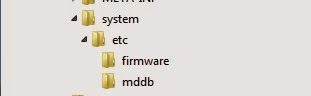
- Open Root Explorer and navigate to /etc/firmware, rename modem.img then navigate to /etc/mddb rename BPLGU*******.
- Move modem.img from downloaded modem file to /etc/firmware then set permission to RW--R--R.
- Move BPLGU******* from downloaded modem file to /etc/mddb then set permission to RW--R--R


- Done, now reboot your phone.
Go to link download
Thursday, November 17, 2016
Replace Modem file on Lenovo S850 for Better Signal Reception
Replace Modem file on Lenovo S850 for Better Signal Reception
Replace Modem file on Lenovo S850 for Better Signal Reception - Today guide i will explain how to change modem firmware on Lenovo S850, this guide sometime needed when after change ROM you feel that your signal reception is not good as before you change the ROM.
Bad signal reception maybe cause with not suitable modem file with your device, this often happen when Lenovo S850 bought on china installed with international firmware version ot vice versa, to solve this problem one of the solution is change the modem firmware.
This guide will modified Lenovo S850 system files and very not recommended to do if you not have backup system for your current running ROM, once you do without backup the file will never can be restore and even this guide already tested it has possibility to brick your Lenovo S850.
Disclaimer :
This guide for educational purpose only, We not responsible if your device bricked after following this tutorial. Even this guide is already tested but it has possibility to brick your phone, (DWYOR)

Requirements :
- Lenovo S850 must be ROOTED, for Lenovo S850 i recommended use one click applications for root to avoid the brick risk.
- Lenovo S850 must already have custom recovery installed on the system, How to Create Your Phone Custom CWM Recovery
Downloads :
- S850_CN.V105_modem ? china baseband v105, better use in china device.
- S850_CN.V106_modem ? china baseband v106, better use in china device.
- S850_ROW.V106_modem ? international or european modem file, with baseband v106 better use for european device
- S850_ROW.V107_modem ? international or european modem file, with baseband v107 better use for european device
Replace Modem file on Lenovo S850 for Better Signal Reception
- After 2 conditions above already fulfill, move the modem file to your device. Put it on the root of your SD Card, do not inside the folder.
- Turn off your device and boot to recovery mode, press and hold Power button + Volume Down + Volume Up button and release until you can see recovery main menu
- On the custom recovery main menu select Install zip from sd card ? Choose zip from sd card ? point it to downloaded modem file

- After installation finish back to custom recovery main menu, select Reboot System Now
- Boot normally and confirm with go to System Setting ? About Phone ? look on the Baseband Version make sure it same with the downloaded modem file.
This guide is also do manually without using custom recovery installation mode, but it look better to use custom recovery installation mode. So that it how to change mode firmware on Lenovo S850 for better signal reception, leave comments if you found any problem and broken links regarding this guide. Thank You
Go to link download
Sunday, September 25, 2016
Replace Modem Firmware On Lenovo S650 For Better Signal Reception
Replace Modem Firmware On Lenovo S650 For Better Signal Reception
Replace Modem Firmware On Lenovo S650, For Better Signal - When you changes a lot firmware on your Lenovo S650, update the ROM change from china firmware to international firmware sometimes you feel that your signal strength is decreased from one ROM to another ROM especially when your device is china devices and installed with international or europe firmware. This is because the modem file or modem firmware or baseband is not fit with your ROM, the solution for this problem is we need to find or replace the modem file with the compatible ones.
Today guide will teach you step by step how to change or replace modem firmware for Lenovo S650, this guide is about to modified ROM system files so please be careful in following every step in this guide, and the most important is please make system backup first.
Disclaimer :
This guide for educational purpose only, We not responsible if your device bricked after following this tutorial. Even this guide is already tested but it has possibility to brick your phone, (DWYOR)

- All files on this guide is flash able using using custom recovery, CWM or TWRP. so first you must make sure that custom recovery already install on your Lenovo S650. Refer to this guide How to install TWRP v2.6.3.0 Custom Recovery for Lenovo S650
Downloads :
- S650.V11 Modem ? use in china firmware S123 and Vibe
- S650_ROW.V16 ? use in international or ROW firmware S112
- S650_ROW.V17 ? use in international or ROW firmware S113
- S650.V104 ? use in china firmware Vibe UI 1.5 or later
Replace Modem Firmware On Lenovo S650, For Better Signal Reception
- This guide will use TWRP custom recovery, but CWM also have the same menu as TWRP so you still can follow this guide using CWM custom recovery.
- Download the modem file you are going to flash on your device. Move or copy the modem files to your SD card root, dont place it inside the folder.
- Turn off your device, press and hold Power button + Volume Up + Volume Down button and release until you can see TWRP main menu. This combination button will bring your device to boot on recovery mode.
- On the TWRP select Install ? Select Zip to Install navigate to your SD card where do you save the modem file and select it.

- When you already select it, just Swipe to Install. Installation progress will be show on the next windows, this installation only take 10-15 seconds. Select Reboot after finish install modem file.
- Boot normally and confirm with go to System Setting ? About Phone ? look on the Baseband Version make sure it same with the downloaded modem file.
- Done.
I hope this guide can help you resolve the signal reception on your Lenovo S650, if you got problems or found broken links regarding this guide please leave any comments. and thank you for visit.
Go to link download
Subscribe to:
Posts (Atom)