Showing posts with label s820. Show all posts
Showing posts with label s820. Show all posts
Wednesday, December 21, 2016
Lenovo S820 Installing Vibe UI 2 0 with Google Applications 1443
Lenovo S820 Installing Vibe UI 2 0 with Google Applications 1443
Lenovo S820 Installing Vibe UI 2.0 with Google Applications 1443 - How to install Vibe UI 2.0 1443 on your Lenovo S820 with Google Applications included ? Today i will try to make guide how to do that, but first i must let you know that Vibe UI 2.0 is china version firmware so this ROM is only support 2 languages which is english and china, has many china applications that cannot be use outside china country, default this ROM not include Google Applications and no ROOT. So please very consider it before following this guide.
But Vibe UI 2.0 1443 is the latest official release from Lenovo that may fix and include all improvement for Lenovo S820, So if you like to update and modified your device than this guide is right for you.
Disclaimer :
This guide for educational purpose only, We not responsible if your device bricked after following this tutorial. (DWYOR), Please prepare everything before start following this guide like backup your data, applications, etc this guide has possibility to brick your device.

ROM Descriptions :
- Build Number : VIBEUI_V2.0_1443_ST_S820
- Date : 11 / 2014
- OS : Android 4.4.2 KitKat
- Languages : English and China
- Google Applications : Yes
- Root : Yes
Requirement :
- Current firmware must be china version, you can look at your About Phone, if your current ROM is ROW or International version then refer to this Lenovo S820 Flashing Official Stock China ROM S820_S141
- Must use China Standard Lenovo Recovery.
Downloads :
- VIBEUI_V2.0_1443_ST_S820 ? 683 Mb, contains zip file that can be use to update your Lenovo S820, no need to extract because install with zip method through recovery mode.
- S820-CWMrecovery-0625 ? 5.9 Mb, custom recovery for Vibe UI 2.0 using this custom you can install Root and Google Applications (china language)
- USB VCOM Driver ? Install this driver first on your computer, Turn off your device and remove the battery, using USB cable connect your device while look at My Computer ? Manage ? Device Manager there will be MTK65xx Preloader Devices show up for 5 second than disappeared, before disappeared right click on it and select Update Driver Software point it to USB VCOM Driver extracted folder. When it finish disconnect and connect again there will be Mediatek PreLoader USB VCOM Port on your device manager.

- SP Flash Tool v3.1316 ? Flash tool for flashing custom recovery to your Vibe UI 2.0 recommended to use this version because consider for compatibility.
- Vibe UI Cleaner ? scripts to remove all unwanted china applications from your Vibe UI 2.0
- 4.4Root ? Root application to rooting your Vibe UI 2.0, installed using recovery mode method.
- Google Applications Minimal 4.4.2 ? contains all google applications to install on Vibe UI 2.0
- BusyBox v1.22 ? must be installed before install gapps and after install rooting.
Lenovo S820 Installing Vibe UI 2.0 with Google Applications 1443
- Download all required files to your computer, Move or copy VIBEUI_V2.0_1443_ST_S820, Vibe UI Cleaner, Google Applications Minimal 4.4.2 and 4.4Root to your external SD Card, dont extract it and dont put inside the folder.
- Turn of your device, press and hold Power button + Volume Up button until you can see language option. Choose English ? Update
- Installation will start just wait until process update finish, it will take about 5-6 minutes to finish. Select Reboot, first boot will be take about 5-6 minutes to finish so please be patient, finish this step you already update your Lenovo S820 to Vibe UI 2.0, if you wanna rooting and installing google applications just continued to the next step.
- Make sure USB VCOM driver already install completely before continued to the next step, extract CWMrecovery and Flash Tool on the same folder for easy organize it.
- Go to flash tool extracted folder and run Flash_Tool.exe if you are using windows 7 or later please run it using administrator privilege for avoid any permission error. on the flash tool check DA DL ALL with Checksum option, and the press Scatter-Loading button, point it to S820-CWMrecovery-0625/MT6589_Android_scatter.txt this will automatically load all recovery.img (rename S820-CWMrecovery-0625.img to recovery.img) on the flash tool.

- Now press Download button or hit F9, When there is warning that tell not all images correctly loaded just press OK button.

- Turn off your device and remove the battery, connect your device to your computer. flash tool will recognize your device and start flashing process. This process will only take 10-15 seconds to finish. When you see GREEN CIRCLE in the middle of flash tool than you can disconnect your device.

- Disconnect your device but dont turn it on first, for now you already successful update your Lenovo S820 to Vibe UI 2.0 with CN Custom Recovery. Go to recovery mode by hold and press Power button + Volume Up button, install 4.4Root, BusyBox v1.22, Vibe UI Cleaner, and the last is install Google Applications Minimal 4.4.2 using recovery mode, use below picture for reference. Installation sequence must be like above, with Google Applications install last.

- Done, Now you already successful upgrade Lenovo S820 with Vibe UI 2.0 include Google Applications and ROOT.
That it, Thank you for reading and please leave any comments if you found some problems regarding this guide i will very helped if you can found any problems. Thank you
Go to link download
Tuesday, December 13, 2016
Lenovo S820 installing Vibe UI 2 0 Step by step Guide 1507
Lenovo S820 installing Vibe UI 2 0 Step by step Guide 1507
Lenovo S820 installing Vibe UI 2.0, Step by step Guide 1507 - How to installing Lenovo S820 with Vibe UI 2.0, this guide will explain to you how to do that. Vibe UI 2.0 already release a new update which is with version 1507, this update is original from Lenovo china and Vibe UI 2.0 is china firmware not international.
This guide will explain how to install Lenovo S820 with china firmware Vibe UI 2.0 version 1507, before starting the guide you must know about china firmware version.
Disadvantage :
- Not have google applications include on the ROM, must be installed your self
- It only have 2 languages, English and China language
- Contains many china applications that does not working outside china country.
- Only can be install from china firmware only, using sd card method.
So now you know about the disadvantage using Vibe UI 2.0, Leave if you dont wanna know the rest and you can continued if you wanna know how to install Lenovo S820 with Vibe UI 2.0. This guide will install new operating system on your device so it will erase your data and has possibility to brick your device so please make backup preparations first.
This guide for educational purpose only, We not responsible if your device bricked after following this tutorial. (DWYOR), Please prepare everything before start following this guide like backup your data, applications, etc this guide has possibility to brick your device.

ROM Descriptions :
Please leave comments if you found any problem regarding this guide or if you found any broken links, and Thank you for visit

ROM Descriptions :
- Build Number : VIBEUI_V2.0_1507_7.75.1_DEV_S820_WCF6
- Date : 12.02.2015
- OS : Android 4.4. 2 KitKat
- Languages : English and China
- Google Applications : Not Include
- Root : No
- Type : SD Card installation file
Downloads :
- VIBEUI_V2.0_1507_7.75.1_DEV_S820_WCF6 or mirror ? this is zip file that can be update your china version firmware to Vibe UI 2.0 1507
- CWM v6.25 ? custom recovery for Vibe UI 2.0, using this custom recovery you can install Google Applications and Root application. This recovery installed using flash tool.
Requirements :
- Current firmware must be china version, you can look at your About Phone, if your current ROM is ROW or International version then refer to this Lenovo S820 Flashing Official Stock China ROM S820_S141
- Must use China Standard Lenovo Recovery.
- Download the ROM files and copied to your external SD card root directory, dont inside the folder.
- Then shutdown your device. follow below step to go to recovery mode :
- Power button + Volume Up button, to enter the recovery mode.
- Wipe Data / Factory Reset ? delete all user data
- Wipe Cache Partition ? Wipe cache
- Advanced ? Wipe Dalvik Cache
- Return to recovery main interface Install zip from sdcard -> choose zip from sdcard -> Select your ROM
- Brush complete, restart the phone Patience required – first boot takes a while
Please leave comments if you found any problem regarding this guide or if you found any broken links, and Thank you for visit
Go to link download
Saturday, December 10, 2016
Lenovo S820 Change Modem Firmware to Get Better Signal Reception
Lenovo S820 Change Modem Firmware to Get Better Signal Reception
Lenovo S820, Change Modem Firmware to Get Better Signal Reception - Lenovo S820 modem firmware can be change if needed, when you have bad signal reception maybe you wanna try to change Lenovo S820 modem firmware, this is one of advantage when you have Lenovo S820 with root permission.
Today i will post a guide how to change Lenovo S820 modem firmware so you can get better siganl reception, but always remember everything once you change it you could never be back to your old modem firmware except you backup it first. This guide has possibility to brick your device and erase your data so please consider it before start following this guide.
Disclaimer :
This guide for educational purpose only, We not responsible if your device bricked after following this tutorial. Even this guide is already tested but it has possibility to brick your phone, (DWYOR)

Requirements :
- the only requirements to following this guide is already install with custom recovery, TWRP or CWM but if you still dont have you can follow this guide Root, Custom Recovery TWRP v2.7.1.1 for Lenovo S820 Android Kit Kat ROW Version
Downloads :
- S820.V12_modem ? used in Chinese firmware: S129, S135, S137, S139 (Android 4.2.1)
- S820.V17_modem ? used in ROW firmware: S114, S115 (Android 4.2.1)
- S820.V19_modem ? used in ROW firmware: S117 (Android 4.2.1)
- S820.V50_modem ? used in the Chinese firmware: S507, S512 (Android 4.2.2)
- S820.V51_modem ? used in Chinese firmware: VIBE 1343 (Android 4.2.2)
- S820.V52_modem ? used in the Chinese firmware: VIBE 1346 and above (Android 4.2.2)
Lenovo S820, Change Modem Firmware to Get Better Signal Reception
- This guide will use TWRP custom recovery, but CWM also have the same menu as TWRP so you still can follow this guide using CWM custom recovery.
- Download the modem file you are going to flash on your device. Move or copy the modem files to your SD card root, dont place it inside the folder.
- Turn off your device, press and hold Power button + Volume Up + Volume Down button and release until you can see TWRP main menu. This combination button will bring your device to boot on recovery mode.
- On the TWRP select Install ? Select Zip to Install navigate to your SD card where do you save the modem file and select it.

- When you already select it, just Swipe to Install. Installation progress will be show on the next windows, this installation only take 10-15 seconds. Select Reboot after finish install modem file.
- Boot normally and confirm with go to System Setting ? About Phone ? look on the Baseband Version make sure it same with the downloaded modem file.
- Done.
I hope this guide can help you resolve the signal reception on your Lenovo S650, if you got problems or found broken links regarding this guide please leave any comments. and thank you for visit.
Go to link download
Thursday, November 17, 2016
Lenovo S820 Update to the Latest ROW Firmware S820 S221 4Gb and 8Gb
Lenovo S820 Update to the Latest ROW Firmware S820 S221 4Gb and 8Gb
Lenovo S820 Update to the Latest ROW Firmware S820_S221 4Gb and 8Gb - This guide can be use to update Lenovo S820 4Gb or 8Gb with ROW version firmware. This is the latest update can be found on the net also can be obtain with OTA on S820_S220 ROW version firmware. This guide will show you how to update your device using flash tool method, this method dont required internet connection but it lot safer if you use OTA update. Even this guide for Lenovo S820, it also has possibility to brick your device and make you lost your IMEI or data, so please do backup preparations first before following this guide.
Disclaimer :
This guide for educational purpose only, We not responsible if your device bricked after following this tutorial. (DWYOR), Please prepare everything before start following this guide like backup your data, applications, etc this guide has possibility to brick your device.
For device produce in 2014 you must download this preloader 2014 , extract it to ROM folder and remove the checksum.ini file

ROM Descriptions :
- Build Number : S820_ROW_S221_140730
- Date : 30-07-2014
- OS : Android 4.4.2 KitKat
- Language : Russian , Ukrainian, English, Arabic, Spanish, French, Chinese, Vietnamese, Indonesian, Malaysian, Thai
- Google Applications : Include
- ROOT : No
Downloads :
- S820_ROW_S221_4GB_140730 ? 715 Mb, contains all images file to upgrade your Lenovo S820 to the latest firmware, only for 4Gb
- S820_ROW_S221_8GB_140730 ? 710 Mb, contains all images file to upgrade your Lenovo S820 to the latest firmware, only for 8Gb
- USB VCOM Driver ? Install this driver first on your computer, Turn off your device and remove the battery, using USB cable connect your device while look at My Computer ? Manage ? Device Manager there will be MTK65xx Preloader Devices show up for 5 second than disappeared, before disappeared right click on it and select Update Driver Software point it to USB VCOM Driver extracted folder. When it finish disconnect and connect again there will be Mediatek PreLoader USB VCOM Port on your device manager.

- SP Flash Tool v5.1352 ? this is optional download, flash tool already include on ROM download.
Lenovo S820 Update to the Latest ROW Firmware S820_S221 4Gb and 8Gb
- Download all required files to upgrade your Lenovo S820, first please make sure that USB VCOM driver is completely installed on your computer, without it flash tool will not recognize any device connected.
- Extract downloaded ROM, you will got 2 folders target_bin and flash_tool folder. Go to falsh_tool folder and run flash_tool.exe, if you are running windows 7 or later please run it with administrator privilege.
- On the flash tool, go to Options ? Option ? Download make sure DA DL All with Checksum options already checked, if not please check this option.

- Press [x] to close and back to flash tool, click Scatter-Loading button and point it to target_bin/MT6589_Android_scatter_emmc.txt this action will load all images file on the target_bin to flash tool, change Download Only on download option (2) become Firmware Upgrade.

- Finish configure flash tools, press Download button or hit CTRL+D. Flash tool will begin to initialize and become stand by mode, waiting to connect with your device.
- Turn off your device and remove the battery, connect your device when you are ready. If USB VCOM driver installed properly then flash tool will immediately recognize your device and begin to start flashing process. Flashing process will take 5-6 minutes to finish, When you see there is GREEN CIRCLE on the middle of flash tool that mean you flashing process already finish and you can disconnect your device.

- Done, you can disconnect your device and try to boot to your home screen. Confirm that you already success update your Lenovo S820 with the latest version, go to System Settings ? About Phone and make sure it has same version with the downloaded ROM.
That it, a guide how to update Lenovo S820 with the latest version ROW firmware, You can leave any comments if you found any problems regarding this guide and please be specific about your problem so i can help you to solve it.
Go to link download
Wednesday, October 19, 2016
Update Lenovo S820 with the new International Firmware Version ROW S223
Update Lenovo S820 with the new International Firmware Version ROW S223
Update Lenovo S820 with the new International Firmware Version ROW_S223 - Update for Lenovo S820 already rool out, this update has build number S820_ROW_S223_150119, dont expect too much on this update because this update not make a big change on the user interface but only a little improvement for battery and system.
This guide will provide full image installation for Lenovo S820 4Gb, if you have 8Gb then sorry i still cannot provide you file to download, this guide will install a new operating system to your device and replace your current running firmware, this guide also have possibility to brick your device so please very consider it before following this guide.
Disclaimer :
This guide for educational purpose only, We not responsible if your device bricked after following this tutorial. (DWYOR). This is for Lenovo S820 4GB for 8Gb there is another file and i will update it as soon as it available.
If you got "UnRecognized ROM Detectd" the solution is use SP Flash Tool v3.1304, tick the preload ? click the preload ? browse it to target_bin/preload.img

ROM Descriptions :
- Build Number : S820_ROW_S223_150119
- Date : 19.01.2015
- OS : Android 4.4.2 KitKat
- Languages : Russian , Ukrainian, English, Arabic, Spanish, French, Chinese, Vietnamese, Indonesian, Malaysian, Thai
- Google Applications : Include
- Root : No
- Type : Full image install using flash tool
Downloads :
- S820_ROW_S223_150119 ? 1.6 Gb, full image that need to update Lenovo S820 to build number S223
- SP Flash Tool v5.1352 ? must be downloaded, because it not include on ROM download above.
- USB Vcom driver ? this need to be installed first, without this installed properly flash tool will not recognize your device and progress bar will remains at 0%.
Update Lenovo S820 with the new International Firmware Version ROW_S223
- First thing to do is install USB Vcom driver on your computer, without this driver installed on your computer flash tool will not recognize your device and progress bar will stay at 0%, for installing USB Vcom driver please refer to this below :
- turn off your device and remove the battery, If you device using non removable make sure that your device is completely turn off wait like 20 seconds after power off the device
- open device manager on your computer
- connect your device using USB cable
- there will be MTK65xx Preloader Devices show on your device manager, PORT section for 5 second or less and then disappear
- disconnect and connect your device again, right click on MTK65xx Preloader Devices before it disappear, select Update Driver Software
- point it USB VCOM extracted folder, and install the driver from there.
- disconnect and connect your device again, there will be Mediatek PreLoader USB VCOM Port on your device manager PORT section.
- After successful install USB Vcom driver now we can start the step to update Lenovo S920, for step by step for update please refer to below :
- Extract ROM downloaded and the flash tool on then same folder, for easy organize it and flashing it. Go to flash tool extracted folder and run flash_tool.exe. If you are using windows 7 or later please run it using administrator privilege.
- On the flash tool, please go to Options ? Option ? Download please make sure DA DL All with Checksum already checked, click X (Close) to back to Flash Tool, this option is very important so please dont forget it.

- Once back to flash tool, now please click on the Scatter-Loading button and point it to ROM extracted folder and the select MT6589_Android_scatter_emmc.txt this will automatically loaded all required images file to update your device, Please wait until flash tool finish processing the image files and become stand by.

- Change Download option from Download Only to Firmware Upgrade mode, now you can press Download button or hit CTRL+D. Flash tool will initialize the files that add to the flash tool and when finish flash tool will ready to make connection with your device.

- When flash tool already finish and stand by, now please turn off your device and remove the battery. Connect your device to computer using USB cable, flash tool will immediately recognize your device and begin to start flashing process, this process will take 5-6 minutes to finish and when you see GREEN CIRCLE in the middle of flash tool that mean flashing process already finish

- Done, you have successful update your Lenovo S920 with firmware version ROW_S223, please confirm it with go to System Setting ? About Phone and look at the Build Number it must be same with the downloaded ROM.
That all, update Lenovo S820 with the new international firmware version, build number S820_ROW_S223_150119, please leave a comments when you got any problems or broken lnks regarding this guide, Thank you
Go to link download
Friday, October 14, 2016
Re Flashing Lenovo S820 with Official ROW Version S820 ROW S124
Re Flashing Lenovo S820 with Official ROW Version S820 ROW S124
Re-Flashing Lenovo S820 with Official ROW Version S820_ROW_S124 - I hope this guide can be use to solve bootloop problem on Lenovo S820. Bootloop often happen when you like to flashing, modify, or upgrade your android device. Bootloop is a situation when your Android device cannot boot normally and stuck on Android logo, this situation can be fix with factory reset or with re-flashing the current ROM. This guide can be use to requirement for updating Lenovo S820 to Android KitKat with OTA method, you can see the guide in Update Lenovo S820 with Android KitKat ROW Version.
On this update S820_ROW_S124 is using Android 4.2.1 it Jelly Bean, this update already contains Google Play Store and already have multi language, but no root because it is official release from Lenovo .
Disclaimer :
This guide for educational purpose only, We not responsible if your device bricked after following this tutorial. (DWYOR), Please prepare everything before start following this guide like backup your data, applications, etc this guide has possibility to brick your device.
For device produce in 2014 you must download this preloader 2014 , extract it to ROM folder and remove the checksum.ini file

ROM Descriptions :
- Build Number : S820_ROW_S124_140404
- Date : 04-04-2014
- OS : Android 4.2.1
- Language : Russian , Ukrainian, English, Arabic, Spanish, French, Chinese, Vietnamese, Indonesian, Malaysian, Thai
Downloads :
- S820_ROW_S124_140404 ? 711 Mb, contains full firmware images to flashing with computer
- USB VCOM Driver ? Install this driver first on your computer, Turn off your device and remove the battery, using USB cable connect your device while look at My Computer ? Manage ? Device Manager there will be MTK65xx Preloader Devices show up for 5 second than disappeared, before disappeared right click on it and select Update Driver Software point it to USB VCOM Driver extracted folder. When it finish disconnect and connect again there will be Mediatek PreLoader USB VCOM Port on your device manager.

- SP Flash Tool v3.1316 ? optional download you can also found this tool inside ROM download.
Re-Flashing Lenovo S820 with Official ROW Version S820_ROW_S124
- Download all required files, extract S820_ROW_S124_140404 and extract SP_Flash_Tool_v3.1316 inside it. Please make sure that USB VCOM driver already completely installed before continue to the next step.
- Go to extracted folder, there will be target_bin folder and SP_Flash_Tool folder, you just need these 2 folder only. Now go to SP_Flash_Tool folder and run Flash_Tool.exe, if you running windows 7 please run it as administrator privilege.
- On the flash tool. Tick DA DL All with Checksum option, this is an important option so dont forget to tick it. if DA DL All with Checksum option is disable, then you need to click on Scatter-Loading button and point it to target_bin/MT6589_Android_scatter_emmc.txt this will automatic load all image files required for flashing to flash tool.

- Leave Preload empty. After finish configure Flash Tool now press Downoad button or hit F9, flash tool will pop up warning that not all images loaded just confirm with press Yes button. Flash tool will begin to initialize and become ready to receive connection from your device.
- Now turn off your device and remove the battery. Then connect to your computer using USB cable, flash tool will recognize your device and begin to start flashing process. This process will take 5-6 minutes and you can see the progress on the bottom flash tool.
- If you can see Green Circle in the middle of flash tool than it mean you successful flashing your device and now you can disconnect your device from computer.

- Done, now try booting to your device and confirm the build number is same with the downloaded ROM, go to System Setting ? About Phone or you can dial #### 5993 #
Congratulations, you now have experience to flashing your Lenovo S820 device. I hope this guide can help you solve your problem, if you have any problems regarding this guide please leave any comments. Thank You..
Go to link download
Sunday, October 9, 2016
Upgrade Lenovo S820 with Android KitKat Row Version
Upgrade Lenovo S820 with Android KitKat Row Version
Upgrade Lenovo S820 with Android KitKat Row Version - Lenovo S820 already received update to Android KitKat, This update can be apply using OTA or flashing using SP Flash Tool. Today i will post a guide on how to Update Lenovo S820 with Android KitKat ROW version but different from any other guide that i has been post is i will use OTA update for installing this update. There will be some condition that must be filled before you can follow this guide, and i will explain it later.
Disclaimer :
This guide for educational purpose only, We not responsible if your device bricked after following this tutorial. (DWYOR), Please prepare everything before start following this guide like backup your data, applications, etc this guide has possibility to brick your device.

ROM Description :
- Build Number : S820_ROW_S220_140722
- Date : 22-07-2014
- OS : Android 4.4.2
- Languages : Russian , Ukrainian, English, Arabic, Spanish, French, Chinese, Vietnamese, Indonesian, Malaysian, Thai
Change Logs :
- Android 4.4.2
- VibeUI 1.5
- Updated almost all applications from Lenovo
- The new system interface
- Speed up the system interface
- Battery Optimization
- Modem for European version RESET
- Option Dialer
- S820_ROW_S220_140722 ? 698 Mb, this is a zip file that can be flash using stock Lenovo recovery not TWRP or CWM.
- S820_ROW_S220_140722 ? Mirror
Upgrade Lenovo S820 with Android KitKat Row Version
- Requirements :
- This can be do only if your current firmware is S820_ROW_S124_140404, please confirm it with go to System Setting ? About Phone ? Build Number.

- Confirm that your Lenovo device still using stock Lenovo recovery.
- This update will be delete all your data store on your device, backup first for safety.
- Lenovo S820 8GB can also follow this guide, but still do with your own risk.
- Jump to Step 3,
- This can be do only if your current firmware is S820_ROW_S124_140404, please confirm it with go to System Setting ? About Phone ? Build Number.
- If above conditions cannot be filled, than you cannot update your Lenovo S820 to Android KitKat.
- If your Lenovo S820 not used ROW_S124 then you still can follow below step :
- S820_ROW_S124_140404 (4GB) ? This contains all required files to flashing your device to S124 version. This files can be install using SP Flash Tool
- S820_ROW_8G_S124_140404 (8GB) ? This contains all required files to flashing your device to S124 version for Lenovo S820 8GB. This files can be install using SP Flash Tool
- After finish complete the requirements now it time to update, rename S820_ROW_S220_140722 to update.zip, now move or copy update.zip to your SD Card. Please copy on SD Card root dont copy inside a folder.
- Turn off your device, wait for 5-6 second for complete turn off.
- Press and hold Power + Volume Up + Volume Down button, release it when you can see Lenovo recovery main menu.
- Your device will be start and update will be start automatically, wait for the installation until finish.
- Done, now your device already successful update with Android KitKat, confirm with go to System Setting ? About Phone ? Build Number

Enjoy your new device with Android KitKat installed on your system, If you wanna root this firmware and install custom recovery you can read Root, Custom Recovery TWRP v2.7.1.1 for Lenovo S820 Android Kit Kat ROW Version.
Thank you for visiting and reading this guide i hope this can help you solve your problems...
Go to link download
Tuesday, October 4, 2016
Lenovo S820 Restore Lenovo Standard Recovery File ROW S221
Lenovo S820 Restore Lenovo Standard Recovery File ROW S221
Lenovo S820, Restore Lenovo Standard Recovery File - A lot reader on my blog asking me, after installing custom recovery how do i can back to Lenovo Recovery ? Usually i ask them to make ROM backup first before performing any ROM modification, but sometime they feel difficult how to backup the current running ROM so because of this i will show how to restore Lenovo standard recovery to Lenovo S820 running S221 ROW version firmware.
This guide is using ROW_S221 recovery file, i dont know if it can be use for firmware beside ROW_S221 but if you try, please give me the result so everybody can knows that this can be use for another ROW firmware version. This guide has possibility to brick your device so please follow this guide with careful.
Disclaimer :
This guide for educational purpose only, We not responsible if your device bricked after following this tutorial. This guide using ROW_S221 recovery file but if you try to another version please give us the result. (DWYOR)
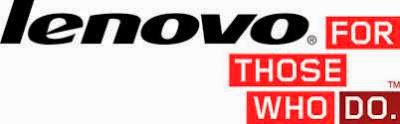
Requirements :
- Your device must be ROTED, if you plan to install this recovery file using MobileUncle
- Your device must be using ROW version firmware, this file different with china version recovery file so please dont attempt to do on china version firmware.
- Only for ROW version firmware with Build Number S820_ROW_S221_140730 (Optional, I am never try it on different Build Number)
Downloads :
- USB VCOM Driver ? Install this driver first on your computer, Turn off your device and remove the battery, using USB cable connect your device while look at My Computer ? Manage ? Device Manager there will be MTK65xx Preloader Devices show up for 5 second than disappeared, before disappeared right click on it and select Update Driver Software point it to USB VCOM Driver extracted folder. When it finish disconnect and connect again there will be Mediatek PreLoader USB VCOM Port on your device manager.

- ROW_S221_Recovery ? contains recovery image file and android scatter file, this also can be use with MobileUnlce application
- SP Flash Tool v3.1320 ? flash tool to install recovery file to your device, very suggestion to use this version, or you can use MobileUncle to install recovery file to your device.
Lenovo S820, Restore Lenovo Standard Recovery File ROW_S221
- Download all files required on your computer, before continued to next step please make sure that USB VCOM driver is completely installed on your device so flash tool can recognize your device once it connected.
- Extract ROW_S221_recovery and Flash Tool on one folder for easy organize it, go to flash tool extracted folder and run flasht_tool.exe, remember to run it with administrator privilege if you are using windows 7 or later.
- On the flash tool check DA DL All with Checksum option, this is important dont forget or you will get error after flashing. Now click on Scatter-Loading button and point it to ROW_S221_recovery extracted folder and select MT6589_Android_scatter_emmc.txt, this will automatically load recovery image to flash tool.

- Now you can press Download button or hit F9, warning information will show that tell you not all images successful loaded, just click Yes button. Flash tool will become stand by and ready to make connection with your device.

- Now turn off your device and remove the battery, when ready connect your device to your computer using USB cable. Flash Tool will recognize your device and begin to start flashing process, this flashing just take 5-10 second to finish. When you see GREEN CIRCLE on the middle of flash tool that mean flashing is finish.

- Done, now you can disconnect your device. Please confirm that Lenovo Standard Recovery already installed on your device. go to recovery press and hold Power button + Volume Up + Volume Down button until you can see language option.
Congratulations, now you have successful restore Lenovo Standard Recovery on your Lenovo S820 running ROW version firmware, please leave comments if you found some problems, broken link regarding this guide. Thank You
Go to link download
Friday, September 9, 2016
Root Custom Recovery TWRP v2 7 1 1 for Lenovo S820 Android Kit Kat ROW Version
Root Custom Recovery TWRP v2 7 1 1 for Lenovo S820 Android Kit Kat ROW Version
Root, Custom Recovery TWRP v2.7.1.1 for Lenovo S820 Android Kit Kat ROW Version - Yesterday one of my reader contact me, he ask me how to root Lenovo S820 running Android Kit Kat but in ROW version. He already tried using VRoot and Root Genius but none were successful, so i think it must used custom recovery and install root application from it. So today i will posting how to Install Custom Recovery TWRP v2.7.1.1 and Rooting Lenovo S820 running Android Kit Kat ROW version. Remember once you root your phone and change system files, change default recovery to custom recovery you will unable to received OTA update anymore.
Disclaimer :
This guide for educational purpose only, We not responsible if your device bricked after following this tutorial. (DWYOR), Please prepare everything before start following this guide like backup your data, applications, etc this guide has possibility to brick your device.
Downloads :
- SP_Flash_Tool_v3.1328.0.183 ? We need to use SP Flash tool method to install custom recovery (TWRP v2.7.1.1), because we still not gain any root access. Once we gain it we can use a more simple way to change our recovery.
- TWRP v2.7.1.1 ? This is a recovery file for Lenovo S820 running Android Kit Kat, this guide not suit if your Lenovo S820 running Android Jelly Bean.
- 4.4 Root ? Root file, it contains KingUser application. King User is like SuperSu or SuperUser applications, give permission to other applications to gain root access.
- USB VCOM Driver ? Install this driver first on your computer, Turn off your device and remove the battery, using USB cable connect your device while look at My Computer ? Manage ? Device Manager there will be MTK65xx Preloader Devices show up for 5 second than disappeared, before disappeared right click on it and select Update Driver Software point it to USB VCOM Driver extracted folder. When it finish disconnect and connect again there will be Mediatek PreLoader USB VCOM Port on your device manager.

Root, Custom Recovery TWRP v2.7.1.1 for Lenovo S820 Android Kit Kat ROW Version
- Download all required files provide above, Place all download files on one same folder for easy organize it. Connect your device and copy or move 4.4 Root.zip to your SD Card. Extract everything else
- Open SP Flash Tool extracted folder and run Flash_Tool.exe, if you using windows 7 please run using administrator privilege for avoid permission problem. Please check DA DL All with Checksum option, this important and cannot be forgotten. Now click on Scatter-Loading buttonand point it to TWRP v2.7.1.1 extracted folder and select MT6589_Android_scatter_emmc.txt file, This will load recovery image file to it place automatically.

- When finish configure it all, now you can press Download button or hit F9, there will be warning "Not ALL images are correctly loaded, which may cause boot up issued !" just click Yes button and continued the process.

- Now turn off your device and remove battery, wait for 3-5 second then connect your device to your computer using USB cable.
- If USB VCOM driver install successful then SP Flash Tool will immediately recognize your device and begin to start flashing process, this will take not more than 5 minutes to flash the recovery file. Flashing process will mark with RED and YELLOW bar bellow the SP Flash Tool, and if it already finish it will show GREEN CIRCLE int he middle of SP Flash Tool.

- If you can reach this step then you already success install TWRP v2.7.1.1 on your device, now try to turn on your device but with combination button. Press and hold Power Button + Volume Up + Volume Down Button then release it when you can see TWRP main menu, now you already on recovery mode.

- On TWRP main menu, select Install, now point it to your SD Card and select 4.4 Root.zip files. Swipe to install the root file to your device. Wait for second until installation finish, back to TWRP main menu and select Reboot.
- Try to boot to your home screen and search for KingUser application, confirm it that you already successful root your Lenovo S820 running Android 4.4.2 with install RootChecker from Google play store.
That it, I hope this guide can help you solve your problem regarding rooting Lenovo S820 running Android 4.4.2. If you have any problems please dont hesitate to leave any messages or comments, i will try to help you if i can. Thank You
Go to link download
Saturday, August 20, 2016
Lenovo S820 Flashing Official Stock China ROM S820 S141
Lenovo S820 Flashing Official Stock China ROM S820 S141
Lenovo S820 Flashing Official Stock China ROM S820_S141- This guide will discuss how to flashing china ROM on Lenovo S820, this china ROM is official release for Lenovo S820 so it will be fit with all Lenovo S820 around the world. Purpose flashing china ROM on Lenovo S820 is we wanna to update Lenovo S820 to Vibe UI 2.0 which is the new release with many improvement for your device. First let me explain about this china ROM, Lenovo has 2 kind of firmware for it device one is China ROM version and second is the International or also we called it ROW version. So China ROM out first then it will modified to become ROW version with added Google Applications and support many different languages (multi language).
Disclaimer :
This guide for educational purpose only, We not responsible if your device bricked after following this tutorial. (DWYOR), Please prepare everything before start following this guide like backup your data, applications, etc this guide has possibility to brick your device.

ROM Descriptions :
- Build Number : S820_S141_130813
- Date : 13-08-2013
- OS : Android 4.2 Jelly Bean
- Language : English and China
- Google Applications : No
- Root : No
Downloads :
- S820_S141_130813 ? 859 Mb, contains all images ROM for flashing your device, this file only use with flash tool.
- USB VCOM Driver ? Install this driver first on your computer, Turn off your device and remove the battery, using USB cable connect your device while look at My Computer ? Manage ? Device Manager there will be MTK65xx Preloader Devices show up for 5 second than disappeared, before disappeared right click on it and select Update Driver Software point it to USB VCOM Driver extracted folder. When it finish disconnect and connect again there will be Mediatek PreLoader USB VCOM Port on your device manager.

- SP Flash Tool v3.1316 ? flash tool to flash the downloaded ROM to your device, required to use the same version with this guide. You can download this or you can use the one that included on downloaded ROM.
Lenovo S820 Flashing Official Stock China ROM S820_S141
- Download all required files above, place it on one folder to easy organized it. The most important is you must make sure that the USB VCOM driver is installed completely before continued to the next step.
- Extract the ROM and Flash Tool on the same folder, extract again target_bin from downloaded ROM.
- Go to flash tool extracted folder and run flash_tool.exe, if you are running windows 7 or later please run flash tool with administrator privilege to avoid any permission error.
- On the flash tool click on Scatter-Loading button and point it to target_bin/MT6589_Android_scatter_emmc.txt, this action will load all ROM images to the flash tool.
- Please check DA DL All with Checksum option.

- When everything is set up, just click Download button or hit F9, flash tool will initialize the ROM images and become ready to get connect with your device. When you got error (8038) when connect your device just press Firmware ? Upgrade instead of Download
- Turn off your device and remove the battery, wait for 5-10 second after remove the battery and when you ready just connect your device. Flash tool will immediately recognize your device and begin to start flashing process, the process will take 5-6 minutes to finish and when it finish it will show GREEN CIRCLE on the middle of flash tool

- Done, now you can disconnect your device and try to boot your device. When you has success booting please confirm that your Build Number same with the downloaded ROM, System Setting ? About Phone.
Congratulations, you have already successful install / flashing your Lenovo S820 with Official Stock ROM China Version S141. Wait for another guide to install Vibe UI 2.0 with Root and Google Applications on Lenovo S820.
Please leave any comments if you found any problems regarding this guide, Please dont do system update from the current firmware or you will must repeat this guide again to install Vibe UI 2.0
Go to link download
Subscribe to:
Posts (Atom)