Showing posts with label 8gb. Show all posts
Showing posts with label 8gb. Show all posts
Monday, November 28, 2016
Lenovo P780 How to Update Firmware ROW Version S226 4GB and 8GB
Lenovo P780 How to Update Firmware ROW Version S226 4GB and 8GB
Lenovo P780,How to Update Firmware ROW Version S226 - For now Lenovo P780 already have update for latest firmware which is P780_ROW_S227 on the net this update still not available for installing with pc method, this can be obtain only from OTA update. So easy way to obtain OTA update S227 is installing S226 firmware to your device. So today i will posting how to flashing ROW_S226 to your Lenovo P780.
This flashing guide will erase all your data on the device and have possibility to brick your device, so please do it with careful. If you never been flashing your device before please make some backup preparations before start following this guide.
Disclaimer :
This guide for educational purpose only, We not responsible if your device bricked after following this tutorial. Even this guide is already tested but it has possibility to brick your phone, (DWYOR)
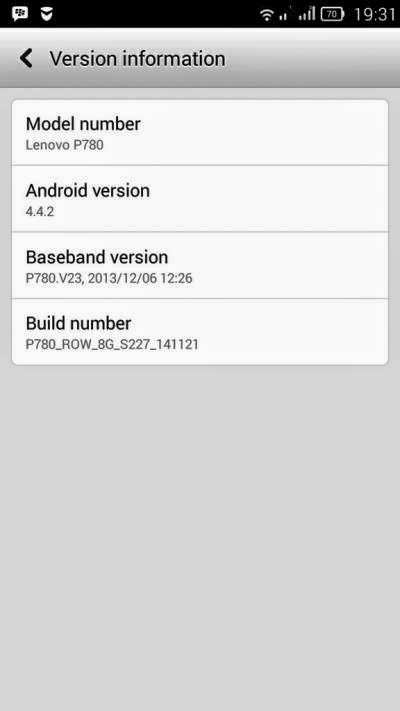
- Build Number : P780_S226_ROW_140919
- Date : 19-09-2014
- OS : Android 4.4.2 KitKat
- Language : Russian , Ukrainian, English, Arabic, Spanish, French, Chinese, Vietnamese, Indonesian, Malaysian, Thai
- Google Applications : Include
- Root : No
Downloads :
- P780_S226_ROW_140919 ? 742.6 Mb, contains full image to update your Lenovo P780 to firmware version ROW_S226. 4Gb and 8Gb
- USB VCOM Driver ? Install this driver first on your computer, Turn off your device and remove the battery, using USB cable connect your device while look at My Computer ? Manage ? Device Manager there will be MTK65xx Preloader Devices show up for 5 second than disappeared, before disappeared right click on it and select Update Driver Software point it to USB VCOM Driver extracted folder. When it finish disconnect and connect again there will be Mediatek PreLoader USB VCOM Port on your device manager.

- SP Flash Tool v5.3152 ? this is optional download, flash tool already include on the ROM download above, but please make sure you use this version flash tool.
Lenovo P780,How to Update Firmware ROW Version S226 4GB and 8GB
- Download all required files on your computer, because this guide is using flash tool method so please make sure that USB VCOM driver is installed correctly on your computer before continued to the next step.
- Extract ROM download and flash tool on the same folder, this is for easy organize the files. Go to flash tool extracted folder and run flash_tool.exe, if you are using windows 7 or later than please run it using administrator privilege for avoid any permission error.
- On the flash tool, open Options ? Option ? Download and please make sure that DA DL All with Checksum option is already checked, if not please check it Press [x] for close the options window and back to flash tool

- Back to flash tool, press Scatter-Loading button and browse it to ROM extracted folder and select MT6589_Android_scatter_emmc.txt file, once the scatter loaded it will also automatically load all necessary images file to flash tool, flash tool will process the images files just wait until finish.

- Change Download Only option to Firmware Upgrade mode, then you can press Download button or hit CTRL + D. Flash tool will begin process the images file, just wait until flash tool become stand by and ready to make connection with your device.

- Now tunr off your device, and remove all attach accessory from your device, battery, SIM card, SD Card. When you ready please connect your device to your computer using USB cable, flash tool will recognize your device and begin to start the flashing process. This flashing process will take 5-6 minutes and will finish with GREEN CIRCLE on the middle of flash tool.

- Done, now you can disconnect your device. Try to turn on your device and go to home screen, confirm your device Build Number by go to System Settings ? About Phone ? Device Information make sure it same with the downloaded ROM.
Congratulations, you have successful update your Lenovo P780 to the latest version ROW firmware, if you wanna update to S227 just got to System Settings ? About Phone ? System Update you will get notifications that there is update for your device. Please comments if you found problems or broken link about this gude. Thank You
Go to link download
Thursday, November 17, 2016
Lenovo S820 Update to the Latest ROW Firmware S820 S221 4Gb and 8Gb
Lenovo S820 Update to the Latest ROW Firmware S820 S221 4Gb and 8Gb
Lenovo S820 Update to the Latest ROW Firmware S820_S221 4Gb and 8Gb - This guide can be use to update Lenovo S820 4Gb or 8Gb with ROW version firmware. This is the latest update can be found on the net also can be obtain with OTA on S820_S220 ROW version firmware. This guide will show you how to update your device using flash tool method, this method dont required internet connection but it lot safer if you use OTA update. Even this guide for Lenovo S820, it also has possibility to brick your device and make you lost your IMEI or data, so please do backup preparations first before following this guide.
Disclaimer :
This guide for educational purpose only, We not responsible if your device bricked after following this tutorial. (DWYOR), Please prepare everything before start following this guide like backup your data, applications, etc this guide has possibility to brick your device.
For device produce in 2014 you must download this preloader 2014 , extract it to ROM folder and remove the checksum.ini file

ROM Descriptions :
- Build Number : S820_ROW_S221_140730
- Date : 30-07-2014
- OS : Android 4.4.2 KitKat
- Language : Russian , Ukrainian, English, Arabic, Spanish, French, Chinese, Vietnamese, Indonesian, Malaysian, Thai
- Google Applications : Include
- ROOT : No
Downloads :
- S820_ROW_S221_4GB_140730 ? 715 Mb, contains all images file to upgrade your Lenovo S820 to the latest firmware, only for 4Gb
- S820_ROW_S221_8GB_140730 ? 710 Mb, contains all images file to upgrade your Lenovo S820 to the latest firmware, only for 8Gb
- USB VCOM Driver ? Install this driver first on your computer, Turn off your device and remove the battery, using USB cable connect your device while look at My Computer ? Manage ? Device Manager there will be MTK65xx Preloader Devices show up for 5 second than disappeared, before disappeared right click on it and select Update Driver Software point it to USB VCOM Driver extracted folder. When it finish disconnect and connect again there will be Mediatek PreLoader USB VCOM Port on your device manager.

- SP Flash Tool v5.1352 ? this is optional download, flash tool already include on ROM download.
Lenovo S820 Update to the Latest ROW Firmware S820_S221 4Gb and 8Gb
- Download all required files to upgrade your Lenovo S820, first please make sure that USB VCOM driver is completely installed on your computer, without it flash tool will not recognize any device connected.
- Extract downloaded ROM, you will got 2 folders target_bin and flash_tool folder. Go to falsh_tool folder and run flash_tool.exe, if you are running windows 7 or later please run it with administrator privilege.
- On the flash tool, go to Options ? Option ? Download make sure DA DL All with Checksum options already checked, if not please check this option.

- Press [x] to close and back to flash tool, click Scatter-Loading button and point it to target_bin/MT6589_Android_scatter_emmc.txt this action will load all images file on the target_bin to flash tool, change Download Only on download option (2) become Firmware Upgrade.

- Finish configure flash tools, press Download button or hit CTRL+D. Flash tool will begin to initialize and become stand by mode, waiting to connect with your device.
- Turn off your device and remove the battery, connect your device when you are ready. If USB VCOM driver installed properly then flash tool will immediately recognize your device and begin to start flashing process. Flashing process will take 5-6 minutes to finish, When you see there is GREEN CIRCLE on the middle of flash tool that mean you flashing process already finish and you can disconnect your device.

- Done, you can disconnect your device and try to boot to your home screen. Confirm that you already success update your Lenovo S820 with the latest version, go to System Settings ? About Phone and make sure it has same version with the downloaded ROM.
That it, a guide how to update Lenovo S820 with the latest version ROW firmware, You can leave any comments if you found any problems regarding this guide and please be specific about your problem so i can help you to solve it.
Go to link download
Subscribe to:
Posts (Atom)