Showing posts with label version. Show all posts
Showing posts with label version. Show all posts
Monday, December 26, 2016
Lenovo S850 Installing Modified China Firmware version Vibe UI 2 0 1443
Lenovo S850 Installing Modified China Firmware version Vibe UI 2 0 1443
Lenovo S850, Installing Modified China Firmware version Vibe UI 2.0 1443 - This is Vibe UI 2.0 firmware for Lenovo S850 that already been modified by javum developer from russian, firmware can be installed using flash tool or from custom recovery also but to be able to install using custom recovery your previous firmware must be china version.
Today guide will use flash tool to install firmware to your device, before following this guide please do full backup ROM and backup IMEI. This guide is also have possibility to brick your device so please very consider it before starting following this guide.
Disclaimer :
This guide for educational purpose only, We not responsible if your device bricked after following this tutorial. Even this guide is already tested but it has possibility to brick your phone, (DWYOR)

ROM Descriptions :
- Build Number : VIBEUI_V2.0_1443_7.3.1_ST_S850
- Date : ??-09-2014
- OS : Android 4.4.2 KitKat
- Languages : English and China
- Google Applications : Include
- Root : Yes (KingUser)
What has been modified ?
- Clean all unwanted china applications - Chinese AppStore left for applications updates
- Added Google services and Google Play
- The weather widget can be used outside china country
- Update all applications.
- Installed root KingRoot 3.4.0
- Root shell in the nucleus
- Installed BusyBox v1.22.1-Stericson (2014-01-25 17:27:18 CET)
- Many of the system apps moved to the vendor folder (it is no problem to remove, but after a wipe they will recover)
- Fixed expanded font
- TWRP Recovery 2.7.1.0
ScreenShots
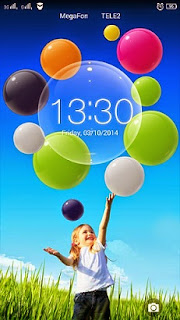
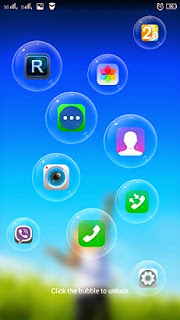
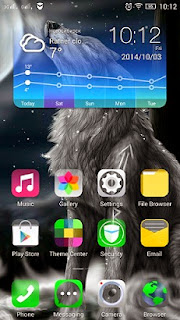
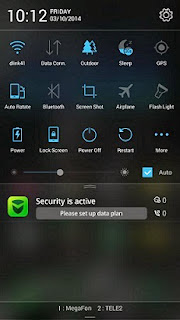
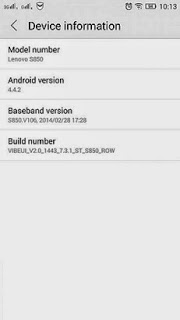
Downloads :
- VIBEUI_V2.0_1443_7.3.1_ST_S850 ? 493M, contains all images that required you to update your device to Vibe UI 2.0
- USB VCOM Driver ? Install this driver first on your computer, Turn off your device and remove the battery, using USB cable connect your device while look at My Computer ? Manage ? Device Manager there will be MTK65xx Preloader Devices show up for 5 second than disappeared, before disappeared right click on it and select Update Driver Software point it to USB VCOM Driver extracted folder. When it finish disconnect and connect again there will be Mediatek PreLoader USB VCOM Port on your device manager.

- SP Flash Tool v3.1324 ? this flash tool is optional download, you already got this flash tool on ROM download but it very recommended to use only this version.
Lenovo S850, Installing Modified China Firmware version Vibe UI 2.0 1443
- Download all required files on your computer, this guide is using flash tool method so it need you to install USB VCOM driver so flash tool can recognize your device, on the ROM download there is USB VCOM auto installer so if you difficulty to install manual just use it.
- Extract the ROM download and go to folder flash tool, run flash_tool.exe. If you are using windows 7 or later please run it using administrator privilege to avoid any permission error.
- On the flash tool, please check DA DL All with Checksum option then click on Scatter-Loading button browse on target_bin folder and then select MT6582_Android_scatter.txt, this action will automatically load all images to flash tool.

- Now you can press Download button or hit F9, flash tool will become stale condition and waiting your device to me connected, When Download button produce error 8032 then you can try using Firmware ? Upgrade button.
- Turn off your device, because Lenovo S850 using non removable battery you must make sure that your device is completely turn off. Connect your device to flash tool using USB cable and flash tool will recognize your device and begin to start flashing process, it will take 5-6 minutes to finish and will be mark with GREEN CIRCLE in the middle of flash tool.

- Done, now you can disconnect your device. Try to turn it on and do normal boot, first booting will take around 5 minutes so please be patient. Go to dialer and dial ####777# it will do factory reset on your device. Reboot again and your device ready to use.
Congratulations, Your Lenovo S850 update to modified china firmware Vibe UI 2.0 confirm and make sure that build number on about phone is same as downloaded ROM. Please leave any comments when you found problems or broken links regarding this guide. Thank You
Go to link download
Sunday, December 25, 2016
Lenovo S960 Re Flashing with Android Jelly Bean Row Version ROW S128
Lenovo S960 Re Flashing with Android Jelly Bean Row Version ROW S128
Lenovo S960, Re Flashing with Android Jelly Bean Row Version - Today guide is about to flashing old firmware for Lenovo S960 or known as Vibe X, On this guide i would like to share how to flashing an Android Jelly Bean 4.2.2 on your device, the reason is why would back to Android 4.2.2 ? because when installing Android 4.4.2 or Android KitKat your device not as fast as using Android Jelly Bean 4.2.2.
This guide is using flash tool method, common method for Lenovo devices. This method will erase all data, and system on device so better do backup first before following this guide, and this flash tool method also have possibility to brick your device and remove your IMEI so consider it.
Disclaimer :
This guide for educational purpose only, We not responsible if your device bricked after following this tutorial. (DWYOR)

ROM Descriptions :
- Build Number : S960_ROW_S128_140127
- Date : 27-01-2014
- OS : Android Jelly Bean 4.2.2
- Languages : Russian , Ukrainian, English, Arabic, Spanish, French, Chinese, Vietnamese, Indonesian, Malaysian, Thai
- Google Applications : Include
- Root : No
Downloads :
- S960_ROW_S128_140127 ? 1.2 Gb, contains all required images files to flashing your device to Android Jelly Bean.
- USB VCOM Driver ? Install this driver first on your computer, Turn off your device and remove the battery, using USB cable connect your device while look at My Computer ? Manage ? Device Manager there will be MTK65xx Preloader Devices show up for 5 second than disappeared, before disappeared right click on it and select Update Driver Software point it to USB VCOM Driver extracted folder. When it finish disconnect and connect again there will be Mediatek PreLoader USB VCOM Port on your device manager.

- SP Flash Tool v3.1320 ? Flash tool that needed to flash the ROM to your device, recommended to use only this version.
Lenovo S960, Re Flashing with Android Jelly Bean Row Version ROW_S128
- Download add required files need to do this guide. It recommended to place all files on the one folder for easy organize it, because this guide using flash tool so first think you must to do is make sure that USB VCOM driver is installed properly on your computer.
- Extract all, ROM files and flash tool. Go to flash tool extracted folder and then run flash_tool.exe, if you are using windows 7 or later please make sure that you run it using administrator privilege to avoid any permission error.
- On the flash tool, check DA DL All with Checksum option and then click on Scatter-Loading button browse it to ROM extracted folder target_bin and the select MT6589_Android_scatter_emmc.txt. When you select android scatter file and load it to flash tool it also will automatically load another image files to flash tool.

- Now press Download button on the flash tool or your can hit F9 on your keyboard. This make flash tool begin to initialize ROM file and after few minutes it will become stand by and ready to make connection with your device. (When you got flash tool error 8038 when connect your device, then please try click firmware?upgrade button)
- Next step is turn off your device, because Lenovo S960 using non removable battery so you must make sure that your device is completely turn off. Then just connect your device to your computer.
- Flash tool will recognize your device and begin to start flashing process, then process will take 5-6 minutes to finish, GREEN CIRCLE will pop up on the middle on flash tool when it already finish.

- Done, now you can disconnect your device, turn your device on. First time boot will take longer usually take 4-5 minutes so please be patient. Go to dialer and dial ####8888#, this is will do factory reset on your device. (will remove all data on device, built in storage)
- Done, Just boot to your home screen and confirm firmware Build Number and make sure is same as ROM downloaded S960_ROW_S128_140127.
Congratulations, successful flashing Lenovo S960 with Android Jelly Bean 4.2.2, for china device please dont forget to change modem firmware after finish flashing. Leave any comments if you found problem or broken link regarding this guide. Thank You
Go to link download
Saturday, December 24, 2016
Shell loader Lite Version
Shell loader Lite Version
lama tak update ya gan....maaf ,maaf..soalnya lgi banyak gawean....
oh ia gan..kali ni saya akan coba update Shell-loader lite version......
shell-loader ini adalah karya ane sendiri yg ane rangkum jadi 1....untuk mempermudah gawean ane sendiri.
tapi yg ane up adalah lite version..untuk yg full version nya masih ane reales dan tentunya mungkin akan berdonasi...
tapi untuk yg lite version ini..ane share free untuk pembelajaran saja....
mohon masukan dan bimbingannya dari mas mas dan agan agan semuanya ya....
ini penampakan shell loader...
1.shell odin flash dan SP flashtool
2.scan device blackberry
3.reset and wipe serta nuked blackberry
4.flash load via loader exe..
5.reset android
6.downlad -mode untuk samsung debuging...
dan masih banyak yg lainnya....
ini penampakannya gan...

Link Download nya...di bawah...
Original Link [[ mirror ]]
thanks you gan...
sampai jumpa di lain kesempatan....
Go to link download
Thursday, December 22, 2016
Vibe UI 2 0 on Lenovo S650 How to install China Version Firmware 1439
Vibe UI 2 0 on Lenovo S650 How to install China Version Firmware 1439
Vibe UI 2.0 on Lenovo S650, How to install China Version Firmware - Vibe UI 2.0 on Lenovo S650 can be obtain if your Lenovo S650 using china version firmware. Vibe UI 2.0 is only available on china version, international or ROW still using Vibe UI 1.5 but not all devices received update for Vibe UI 2.0 because not all international device got china version firmware.
Today i will posting guide installing or flashing Vibe UI 2.0 on Lenovo S650, and tommorow i will post again how to install custom recovery and rooting Vibe UI 2.0 on Lenovo S650 so you can install Google applications easily.
Before start to follow this guide, there is something that you must to know. Vibe UI 2.0 is a china version firmware so it doesnt contains Google applications and only have 2 language which is china and english only.
This guide is about to flash or install new operating system to your device so it will erase all data and have possibility to brick your device, please be careful and consider it before start to follow this guide.
Disclaimer :
This guide for educational purpose only, We not responsible if your device bricked after following this tutorial. (DWYOR)

ROM Descriptions :
- Build Number : VIBEUI_V2.0_1439_7.3.1_ST_S650_WC52
- Date : 25.09.2014
- OS : Android 4.4.2 KitKat (Vibe UI 2.0)
- Languages : English and China
- Google Applications : No
- Root : No
Requirements :
- this ROM can only be install using recovery method, not available for flash tool installation method.
- to be able to install this ROM your previous ROM must be china version, if you still using international or ROW version please refer to this How to Flashing Lenovo S650 with Official Firmware S650_S119_131014
Downloads :
- VIBEUI_V2.0_1439_7.3.1_ST_S650_WC2 ? 660Mb, contains update for china version firmware to the latest Vibe UI 2.0 with build 1439
Vibe UI 2.0 on Lenovo S650, How to install China Version Firmware
- Download the ROM files and move or copy to your SD card root folder, rename it become update.zip
- This guide can be perform using custom recovery, so after installing china version firmware change your recovery. Refer to this guide How to Install TWRP v2.6.30 Custom Recovery for Lenovo S650, because standard china recovery will be on china language and dont have many features like custom recovery.
- Turn off your device, press and hold Power button + Volume Up + Volume Down button until it show recovery main menu.
- Select Wipe ? Swipe to Factory Reset

- Back to main menu, Select Install ? navigate it to update.zip ? Swipe to install. Wait until installation progress finish and back to main menu again

- Select Wipe ? Swipe to Factory Reset again for the last time, after finish back to main menu and select Reboot.
- Done, enjoy your Vibe UI 2.0 on Lenovo S650.
That it, Installing Vibe UI 2.0 on Lenovo S650, Vibe UI 2.0 has a lot china applications that will not work outside china country to remove it all you must root your device, follow Lenovo S650, How to Root Vibe UI 2.0 China version Firmware 1439. Please leave comments if you got problems or broken links regarding this guide. Thank You
Go to link download
Tuesday, December 20, 2016
Lenovo S960 Install Android 4 2 S960 S123 CN Version Firmware
Lenovo S960 Install Android 4 2 S960 S123 CN Version Firmware
Lenovo S960 Install Android 4.2 S960_S123 CN Version Firmware - This guide is about to install CN firmware to your Lenovo S960, this is Android 4.2 Jelly Bean. This guide needed when your CN device got problem when try to install or flashing international ROM version, you can back to Android 4.2 to fix the problem, make backup ROM and IMEI and etc. Why need to back to Android 4.2 because Android 4.2 a lot easier to root, you can use vroot, root genius or any other one click root method to root it.
This ROM is CN version so it not include Google applications and only support just only 2 languages EN and CN. And for your attention following this guide has possibility to brick your device and erase your data.
Disclaimer :
This guide for educational purpose only, We not responsible if your device bricked after following this tutorial. (DWYOR)

- Build Number : S960_S123_130922
- Date : 22-09-2013
- OS : Android 4.2.2 Jelly Bean
- Language : English and China
- Google Applications : No
- Root : No
Downloads :
- S960_S123_130922 ? 1.7 Gb, contains all required images files to upgrade / downgrade your Lenovo S960 to S960_S123 version firmware.
- USB VCOM Driver ? Install this driver first on your computer, Turn off your device and remove the battery, using USB cable connect your device while look at My Computer ? Manage ? Device Manager there will be MTK65xx Preloader Devices show up for 5 second than disappeared, before disappeared right click on it and select Update Driver Software point it to USB VCOM Driver extracted folder. When it finish disconnect and connect again there will be Mediatek PreLoader USB VCOM Port on your device manager.

- SP Flash Tool v3.1324 ? this is an optional download, actually when you downloaded ROM files it included flash tool also.
Lenovo S960 Install Android 4.2 S960_S123 CN Version Firmware
- Download all required files above, place it on one folder for easy organize it. Please make sure that USB VCOM driver already completely installed on your computer before continued to the next step.
- Extract downloaded ROM files, you will find 3 7z files and one folder. Flash tool is located inside the folder, extract target_bin.7z and you also need to extract flash tool inside the folder, SNOOPY????_20130703_(v3.1324.0.177).rar

- Go to folders and located flash tool, run flash tool.exe if you are using windows 7 or later then please run using administrator privilege to avoid any permission error, If you got Access Violation when trying to run it then just remove all china character from flash tool folder. On the flash tool check DA DL All with Checksum option, then click on the Scatter-Loading button and point it to target_bin/MT6589_Android_scatter_emmc.txt this action will also automatically load all required images to flash tool.

- Finish configure flash tool, just press Download button or hit F9, when you received information that not all images loaded correctly just press Yes button, flash tool will begin initialize the ROM files, become stand by and ready to connect with your device.
- Now turn off your device, because Lenovo S960 use non removable battery you must wait until you can make sure that your device is completely turn off, connect your device and the flash tool will recognize your device and begin to start the flashing process.
- Process will take 5-6 minutes to finish, and when finish it will inform by GREEN CIRCLE in the middle of flash tool with Download OK information box. When you can see it then you free to disconnect your device.

- Done.You already successful upgrade / downgrade your Lenovo S960 to Android 4.2 S960_S123 CN version firmware, confirm it with go to System Setting ? About Phone
Congratulations, Now you know how to flashing Lenovo S960 using flash tool, this guide can also be use to upgrading or downgrading your current firmware but please make sure to have current firmware backup first. Please leave comments if you found any problems regarding this guide, Thank you for visit and reading
Go to link download
Monday, December 19, 2016
Lenovo S920 Update with the New version International Firmware ROW S221
Lenovo S920 Update with the New version International Firmware ROW S221
Lenovo S920 Update with the New version International Firmware ROW_S221 - New update for Lenovo S920 already release with build number S920_ROW_S221_150119, today this guide will explain step by step how to update Lenovo S920 to the new version of international firmware. I think this build number also can be obtain with OTA method but you need to have S220 installed on your device.
This guide will update Lenovo S920 using flash tool method, updating or modified your Lenovo S920 has possibility to brick and will erase your data so please consider it and always do backup preparations first before start following this guide. For now this build number is the latest update for Lenovo S920 it fix the bugs from previous version, improve speed on system interface, improve battery lifetime and etc.
Disclaimer :
This guide for educational purpose only, We not responsible if your device bricked after following this tutorial. (DWYOR). This is for Lenovo S920 4GB for 8Gb there is another file and i will update it as soon as it available.
if you have phone produce in 2014 (can see on the box, or error 4032 while flashing), please refer to this useful website (use chrome)
If you got "UnRecognized ROM Detectd" the solution is use SP Flash Tool v3.1304, tick the preload ? click the preload ? browse it to target_bin/preload.img

ROM Descriptions :
- Build Number : S920_ROW_S221_150119
- Date : 19.01.2015
- OS : Android 4.4 KitKat
- Languages : Russian , Ukrainian, English, Arabic, Spanish, French, Chinese, Vietnamese, Indonesian, Malaysian, Thai
- Google Applications : Include
- Root : Not Include
- File Type : Full image install using flash tool
Downloads :
- S920_ROW_S221_150119 ? 1.6 Gb, contains full image that needed to update your device to S221 using flash tool
- SP Flash Tool v5.1428 ? optional downloads, download ROM also include flash tool inside it.
- USB Vcom driver ? driver that need so the flash tool can recognize your device as USB port, needed to install first.
Lenovo S920 Update with the New version International Firmware ROW_S211
- First thing to do is install USB Vcom driver on your computer, without this driver installed on your computer flash tool will not recognize your device and progress bar will stay at 0%, for installing USB Vcom driver please refer to this below :
- turn off your device and remove the battery, If you device using non removable make sure that your device is completely turn off wait like 20 seconds after power off the device
- open device manager on your computer
- connect your device using USB cable
- there will be MTK65xx Preloader Devices show on your device manager, PORT section for 5 second or less and then disappear
- disconnect and connect your device again, right click on MTK65xx Preloader Devices before it disappear, select Update Driver Software
- point it USB VCOM extracted folder, and install the driver from there.
- disconnect and connect your device again, there will be Mediatek PreLoader USB VCOM Port on your device manager PORT section.
- After successful install USB Vcom driver now we can start the step to update Lenovo S920, for step by step for update please refer to below :
- Extract ROM downloaded and the flash tool on then same folder, for easy organize it and flashing it. Go to flash tool extracted folder and run flash_tool.exe. If you are using windows 7 or later please run it using administrator privilege.
- On the flash tool, please go to Options ? Option ? Download please make sure DA DL All with Checksum already checked, click X (Close) to back to Flash Tool, this option is very important so please dont forget it.

- Once back to flash tool, now please click on the Scatter-Loading button and point it to ROM extracted folder and the select MT6589_Android_scatter_emmc.txt this will automatically loaded all required images file to update your device, Please wait until flash tool finish processing the image files and become stand by.

- Change Download option from Download Only to Firmware Upgrade mode, now you can press Download button or hit CTRL+D. Flash tool will initialize the files that add to the flash tool and when finish flash tool will ready to make connection with your device.

- When flash tool already finish and stand by, now please turn off your device and remove the battery. Connect your device to computer using USB cable, flash tool will immediately recognize your device and begin to start flashing process, this process will take 5-6 minutes to finish and when you see GREEN CIRCLE in the middle of flash tool that mean flashing process already finish

- Done, you have successful update your Lenovo S920 with firmware version ROW_S221, please confirm it with go to System Setting ? About Phone and look at the Build Number it must be same with the downloaded ROM.
That all, Update Lenovo S920 with International Firmware version ROW_S221, this guide already been tested and working great. If you have problem or found any broken links please inform to me with leaving comments and i will very helpful, Thank you for visit
Go to link download
Lenovo S660 Update to the Latest ROW version Firmware ROW S062 141126
Lenovo S660 Update to the Latest ROW version Firmware ROW S062 141126
Lenovo S660, Update to the Latest ROW version Firmware ROW_S062_141126 - Latest update for Lenovo S660 already release last month, this update is available just only for ROW version firmware, and can be obtain with OTA update. But OTA update can only be done with certain condition.
Today i will give guide and download for Lenovo S660 firmware ROW version with build number S660_ROW_S062_141126. This guide will erase data on your device and has possibility to brick your device so please do it with careful and please make your own backup preparations.
Disclaimer :
This guide for educational purpose only, We not responsible if your device bricked after following this tutorial (DWYOR).

- Build Number : S660_ROW_S062_141126
- Date : 26-11-2014
- OS : Android 4.4.2 KitKat
- Languages : Russian , Ukrainian, English, Arabic, Spanish, French, Chinese, Vietnamese, Indonesian, Malaysian, Thai
- Google Applications : Include
- Root : No
Downloads :
- S660_ROW_S062_141126 ? 850 Mb, contains all required images files to update your Lenovo S660 with the latest ROW firmware.
- USB VCOM Driver ? Install this driver first on your computer, Turn off your device and remove the battery, using USB cable connect your device while look at My Computer ? Manage ? Device Manager there will be MTK65xx Preloader Devices show up for 5 second than disappeared, before disappeared right click on it and select Update Driver Software point it to USB VCOM Driver extracted folder. When it finish disconnect and connect again there will be Mediatek PreLoader USB VCOM Port on your device manager.

- SP Flash Tool v5.1416 ? flash tool to flash ROM files to your device, please use this only version of the flash tool. This tool is also include on the ROM download.
Lenovo S660, Update to the Latest ROW version Firmware ROW_S062_141126
- Download all files above and place it on your computer, because we wanna update using flash tool so please make sure that USB VCOM driver is already installed on your computer. If not flash tool will not recognize your device and progress bar will stay at 0%.
- Extract ROM download on your computer, there will be 3 folder Modem, SP Flash Tool v5. 1416 and target_bin
- Go to flash tool extracted folder and run flash_tool.exe if you are using windows 7 or later please run it using administrator privilege to avoid any permission error.
- On the flash tool go to Options ? Option ? Download and make sure that DA DL All with Checksum option is already checked.

- Press [x] to back to flash tool and press Scatter-Loading button, browse to target_bin folder and then select MT6582_Android_scatter.txt, this action will also automatically load all required files to flash tool. Change download option from Download Only to Firmware Upgrade (2). When everything is set up and ready now press Download button (4)

- Turn off your device and remove the battery, when you are ready just connect your device to your computer using USB cable and flash tool will recognize your device and begin to start flashing progress. It will take 5-6 minutes to finish and when you see GREEN CIRCLE in the middle of flash tool that mean flashing process is already finish.

- Done, disconnect your device from computer and turn on your device. First boot will take some time so please be patient, after successful boot open Dialer and dial ####682# select your regional code after finish your device will reboot and do factory reset.
- Wait until completely booting and please confirm that your Build Number is same as downloaded ROM.
Congratulations, Now enjoy your Lenovo S660 with the latest firmware version. Please leave any comments if you found any problems or broken links regarding this guide and Thank you for your visit
Go to link download
Saturday, December 17, 2016
How to Installing Jelly Bean on Lenovo S860 ROW Version S860 ROW S116
How to Installing Jelly Bean on Lenovo S860 ROW Version S860 ROW S116
How to Installing Jelly Bean on Lenovo S860 ROW Version - Android KitKat for Lenovo S860 already launched with for ROW version or CN version, but today i will post a guide how to install or flashing Lenovo S860 with Android Jelly Bean (4.2.2) because sometime Android Jelly Bean is more easy to root, modified IMEI or maybe need to fix to maintenance your device. This guide is only for Lenovo S860 with 2 GB RAM, for Lenovo S860 with 1 GB RAM please refer to Flashing Lenovo S860 with CN version Firmware S860_S122.
This guide is installing your device with new operating system so this guide will erase all your data on device and have possibility to brick your device, so please do backup preparations first before starting to follow this guide.
Disclaimer :
This guide for educational purpose only, We not responsible if your device bricked after following this tutorial. Be careful failed update using this guide will make you must open your case to remove battery so consider it before follow this guide, Only for Lenovo S860 2 GB (DWYOR)
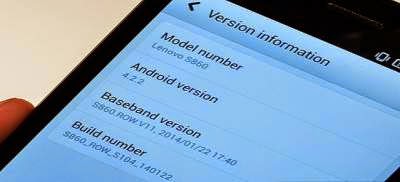
ROM Descriptions :
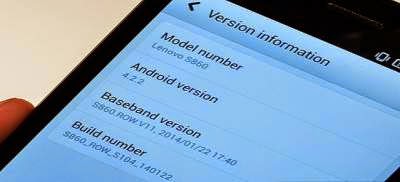
ROM Descriptions :
- Build Number : S860_ROW_S116_140405
- Date : 04-05-2014
- OS : Android 4.2.2 Jelly Bean
- Languages : Russian , Ukrainian, English, Arabic, Spanish, French, Chinese, Vietnamese, Indonesian, Malaysian, Thai
- Google Applications : Include
- Root : No
Downloads :
- S860_ROW_S116_140405 ? 1.03 GB, contains all required files to downgrade or upgrade your Lenovo S860 to Android 4.2.2 Jelly Bean.
- USB VCOM Driver ? Install this driver first on your computer, Turn off your device and remove the battery, using USB cable connect your device while look at My Computer ? Manage ? Device Manager there will be MTK65xx Preloader Devices show up for 5 second than disappeared, before disappeared right click on it and select Update Driver Software point it to USB VCOM Driver extracted folder. When it finish disconnect and connect again there will be Mediatek PreLoader USB VCOM Port on your device manager.

- SP Flash Tool v3.1324 ? flash tool need to flashing Android 4.2.2 Jelly Bean to your device, optional download already include on ROM download.
- Download all required files and save it on the same folder, before continued to the next step please make sure that USB VCOM driver is already completely installed on your computer, without this flash tool will not recognize your device.
- Extract ROM download and you will find target_bin and flash_tool folders, only need these 2 folders and ignore the other.
- Go to flash tool folder and run flash_tool.exe, if you are running windows 7 or later please run this using administrator privilege to avoid any permission error.
- On the flash tool please give check on DA DL All with Checksum option and then click on Scatter-Loading button, point it on target_bin/MT6582_Android_scatter.txt this will load all images required to flashing Lenovo S860 to flash tool.

- Finish configure all, now you can click Download button or hit F9, flash tool will begin initialize the ROM and get ready to make connection to your device. Wait until flash tool become stand by
- Turn off your device, because Lenovo S860 using non removable battery you must make sure it completely turn off before connect your device to computer. Wait 10-20 seconds after turning off your device, now connect your device to your computer using USB cable.
- Flash tool will begin recognize your device and starting the flashing process, the flashing process will take 5-6 minutes to finish. It finish when you can see GREEN CIRCLE in the middle of flash tool.

- Done, Now you can disconnect your device and try to boot it, first boot will take longer around 4-5 minutes to complete, please be more patient. Verify the build number on the System Settings ? About Phone ? Build Number make sure it same with the download file.
- Now you need to do factory reset and set your home country, open Dialer and dial #### 682 #, the phone will be reboot and apply country code to recovery. After completely start open Dialer again and dial ####8888## this will do factory reset.
That it, guide on how to upgrade or downgrade your Lenovo S860 to Android 4.2.2 Jelly Bean. I hope this guide can help you solve your problems, and please leave comments if you found any problems regarding this guide.
Go to link download
Thursday, December 15, 2016
Huawei Modem Unlocker Latest Version V5 8 1b By BOJS Free Download
Huawei Modem Unlocker Latest Version V5 8 1b By BOJS Free Download
Huawei modems unlocker software latest version free download for all Huawei modems. Huawei modems unlocker is a very useful tool which is developed by BOJS. This tool is completely free to download and very easy to use. You can unlock any Huawei Modem using this tool. You can download Huawei Modem unlocker tool full setup zip file from the given mediafire direct download link. Before downloading this useful tool, Lets have a look about its latest feature.

Huawei Modem Unlocker Latest Features:
- Smart unlocking {Old Firmwares}.
- Smart Temporary unlocking {New Firmwares}.
- Upload speed of some Huawei Modems.
- Enable/Disable voice features.
- Relock of any Huawei modems.
- Enable/Disable CD.
- Reset modem and many more......
Download Here
Go to link download
Update Lenovo S960 with Android 4 4 2 Latest Version ROW S211
Update Lenovo S960 with Android 4 4 2 Latest Version ROW S211
Update Lenovo S960 with Android 4.4.2 Latest Version ROW_S211 - International version firmware for Lenovo S960 already launched, now it can be obtain with OTA or by manual installation. For OTA update it required firmware with Build Number ROW_S210 for current firmware and with Lenovo Standard Recovery. But today guide is how to update Lenovo S960 manually, this guide need computer to run the update. This guide can be use for Lenovo S960 only, dont attempt to try this on other devices. This guide has possibility to brick your device and make you lost your IMEI so please do backup preparations before following the step in this guide.
Disclaimer :
This guide for educational purpose only, We not responsible if your device bricked after following this tutorial. (DWYOR)

- Build Number : S960_ROW_S211_140702
- Date : 02-07-2014
- OS : Android 4.4.2 KitKat + Vibe UI 1.5
- Languages : Russian , Ukrainian, English, Arabic, Spanish, French, Chinese, Vietnamese, Indonesian, Malaysian, Thai
- Google Applications : Yes
- ROOT : No
Downloads :
- S960_ROW_S211_140702 ? 1.3 Gb, contains all required files to upgrade your device to the latest Android 4.4.2 version.
- USB VCOM Driver ? Install this driver first on your computer, Turn off your device and remove the battery, using USB cable connect your device while look at My Computer ? Manage ? Device Manager there will be MTK65xx Preloader Devices show up for 5 second than disappeared, before disappeared right click on it and select Update Driver Software point it to USB VCOM Driver extracted folder. When it finish disconnect and connect again there will be Mediatek PreLoader USB VCOM Port on your device manager.

- SP Flash Tool v3.1320 ? Flash tool for flashing ROM images to your device, this already include on ROM download but in case there problem you can download on this link.
Update Lenovo S960 with Android 4.4.2 Latest Version ROW_S211
- Download all required files above, and store it on your computer. This is using flash tool method so please make sure that USB VCOM driver already successful installed before continued to the next step.
- Extract S960_ROW_S211_140702 ROM download and you will found 4 folders, in this guide we will only use target_bin folder and flash_tool folder, ignore the other 2 folders.
- Go to flash_tool folder and run flash_tool.exe if you are running windows 7 or above please run this program using administrator privilege to avoid any permission error while flashing.
- On the flash tool please check DA DL All with Checksum option, this is the first option that need to be change and dont forget to check this option. Click on Scatter-Loading button and point it to target_bin and select MT6589_Android_scatter_emmc.txt this action will automatically load all images files to flash tool.

- When everything set up, now you can click Download button or hit F9. Flash tool will initialize the ROM file and after a few minutes it become stand by and ready to make connection with your device. (When you got flash tool error 8038 when connect your device, then please try click firmware?upgrade button)
- Turn off your device, because Lenovo S960 using non-removable battery then you must wait until your device is completely turn off, When you sure it already completely turn off connect your device to computer using USB cable.
- Flash tool will recognize your device and begin to start flashing process, the process will take 5-6 minutes, it will show progress bar on the bottom of flash tool. When finish it will show GREEN CIRCLE on the middle of flash tool.

- Done, now you can disconnect your device. Turn on your device, first booting will take 3-4 minutes to finish so please be patient. When on the home screen go to Dialer and dial ####682# this will show country option, select your country code and press submit. Device will reboot to recovery mode to apply country code.
- When boot and on home screen, go to Dialer and dial ####8888#, this is will do factory reset on your device. (will remove all data on device, built in storage)
- Done, Just boot to your home screen and confirm firmware Build Number and make sure is same as ROM downloaded S960_ROW_S211_140702.

Congratulations, you have successfully update your Lenovo S960 Vibe X to the latest Android 4.4.2 ROW version, this is official release from Lenovo so dont afraid about hardware bugs, all functions is working great with improvement on battery performance, So please enjoy your new firmware and Thank You
Go to link download
Monday, December 12, 2016
Update OTA for Lenovo P780 International Version Firmware S228 ROW
Update OTA for Lenovo P780 International Version Firmware S228 ROW
Update OTA for Lenovo P780 International Version Firmware S228_ROW - Update for Lenovo P780 is out with build number P780_S228_ROW_150112, this update will fix any bugs on the previous version.
This update can be obtain with OTA only and can be install only if your previous system have build number S227_ROW_141219 without any modification on system, it means you can only install this update package with Lenovo standard recovery. You can check this update on your system update and obtain the file with your device, but if you feel harder then you can follow this guide to update your device.
If you device already rooted, after this update you need to root your device again because this update will remove the binary Su and root application, this method not harm to try so dont required to backup your data or backup your ROM but it good if you have backup for your data and your ROM.
Disclaimer :
This guide for educational purpose only, We not responsible if your device bricked after following this tutorial. Even this guide is already tested but it has possibility to brick your phone, (DWYOR)

ROM Description :
- Build Number : P780_S228_ROW_150112
- Date : 12.01.2015
- OS : Android KitKat 4.4.2
- Languages : Russia, Ukraine, Kazakhstan, Belarus (formerly CIS), is not intended to Malaysia, Vietnam, Turkey and so on - they have different firmware and it is not ready yet
- Google Applications : Include
- Root : No
Requirements :
- Current firmware installed on your device must be P780_S227_ROW_141219
- Still using Lenovo standard recovery, If you already change it then you can follow to this guide Restoring Standard Recovery
- Sometime after update firmware your device become bootloop, so it need to do data backup before update your system.
Downloads :
- P780_S228_ROW_150112 ? 10 Mb, this update package contains require files to update your firmware to the latest version.
Update OTA for Lenovo P780 International Version Firmware S228_ROW
- Download update package to your pc, extract the archive and you will get file named update.zip
- Move update.zip to your external SD card, dont put inside the folder place it on the root of your SD card, dont extract the update.zip leave it like this.
- Reboot your phone to recovery mode, you can do it with press and hold Power button + Volume Up + Volume Down button
- Installation will begin automatically once you log to recovery mode, wait until finish and the reboot your device.
- If you got bootloop when try to turn on your device (Stuck on Lenovo Logo), then you need to do factory reset. Press red button on the back case or go to recovery mode and select Factory Reset / Wipe Data

- Reboot and success
Easy way to update Lenovo P780 to the latest International firmware version, this can also do without computer. Once finish and success please go to About System ? Software Information ? Build Number make sure you have the same with the downloaded ROM.
Leave any comments if you found any problem or broken links regarding this guide, and thank you for visit
Go to link download
How to Update Lenovo A319 with International Firmware Version S312
How to Update Lenovo A319 with International Firmware Version S312
How to Update Lenovo A319 with International Firmware Version S312 - Update Lenovo A319 with the latest firmware for international version device, latest firmware have build number A319_ROW_DS_S312_150330 this can also be obtain with OTA update from Lenovo A319 without computer.
Today guide is about to update Lenovo A319 firmware but using flash tool, another method that can be use to update Lenovo A319 firmware. This method need computer to perform and need install some driver to computer so flash tool will recognize your device.
Before starting this guide i need to inform you that this guide have possibility to brick your device, and eliminate IMEI so please consider it before starting following this guide and always prepare for full image backup.
Disclaimer :
This guide for educational purpose only, We not responsible if your device bricked after following this tutorial. (DWYOR)

ROM Specifications :
- Build Number : A319_ROW_DS_S312_150330
- Date : 30-03-2015
- OS : Android 4.4.2 KitKat
- Language : Russian , Ukrainian, English, Arabic, Spanish, French, Chinese, Vietnamese, Indonesian, Malaysian, Thai
- Google Applications : Include
- Root : Not
- Type : Full Image for Flashtool
Downloads :
- A319_ROW_DS_S312_150330 ? 809 Mb, full image and modem file for update Lenovo A319 with flash tool.
- USB VCOM Driver ? driver that need to be install first before you can start following the guide, see at requirement section how to install it.
- SP Flash Tool v3.1344 ? flash tool for installing custom recovery to your device, very recommended that you use this version only.
Requirement :
Download and installing USB VCOM driver, follow below step :
- turn off your device and remove the battery, If you device using non removable make sure that your device is completely turn off wait like 20 seconds after power off the device
- open device manager on your computer
- connect your device using USB cable
- there will be MTK65xx Preloader Devices show on your device manager, PORT section for 5 second or less and then disappear
- disconnect and connect your device again, right click on MTK65xx Preloader Devices before it disappear, select Update Driver Software
- point it USB VCOM extracted folder, and install the driver from there.
- disconnect and connect your device again, there will be Mediatek PreLoader USB VCOM Port on your device manager PORT section.

How to Update Lenovo A319 with International Firmware Version S312
- After successful installing VCOM driver on your computer, now time to flashing Lenovo A319. Download all required files that needed to your computer, extract ROM download. Go to extracted folder and open flash tool folder, run the flash_tool.exe if you are using windows 7 or later please use administrator privilege to avoid any permission error.
- On the flash tool, check DA DL All with Checksum option this is must checked option so please dont forget it. Click Scatter-Loading button browse to target_bin folder and select MT6572_Android_scatter.txt file, when you select it will automatically load the rest files to flash tool.

- When everything is set just press Firmware ? Upgrade button or press F8, flash tool will begin to prepare the files that will be used for flashing process, wait until finish.
- Now turn off your device, if you device using non removable battery make sure your device is completely turn off if not just remove the battery. Connect your device to your computer, flash tool will recognize the device and starting flashing process, the process will take 5-6 minutes to finish and when you can see GREEN CIRCLE on the middle of flash tool that mean flashing process already finish successfully

- Done, try reboot and do factory reset. First boot will take longer than usual so please be patient.
Congratulations, you have successful upgrade Lenovo A319 using the latest firmware version, confirm the build number make sure it same with the downloaded one, that it, please leave comments if you found any problem or broken link regarding this guide. Thank you
Go to link download
Sunday, December 11, 2016
Lenovo A536 Update to the Latest International Version ROW S168 141219
Lenovo A536 Update to the Latest International Version ROW S168 141219
Lenovo A536 Update to the Latest International Version ROW_S168_141219 - This is the latest update for Lenovo A536 that release on the 19th December 2014, this guide will show you how to update your Lenovo A536 with the latest version through OTA method.
This is the only available way how to update beside online OTA, flash tool method still cannot be use because the lack of files to use using flash tool method. This update is official release for international version devices, this firmware has not been tested for devices bought in china. This guide will update your firmware devices, so please do backup preparation and IMEI backup before starting following this guide because there is possibility this guide will brick your device.
Disclaimer :
This guide for educational purpose only, We not responsible if your device bricked after following this tutorial. Even this guide is already tested but it has possibility to brick your phone, After successful following this guide, you will received update to S175, suggestion dont update it first because from confirmation it will brick your devices (DWYOR)

ROM Descriptions :
- Build Number : A536_S168_141219_ROW
- Date : 19-12-2014
- OS : Android 4.4.2 KitKat
- Languages : Russian , Ukrainian, English, Arabic, Spanish, French, Chinese, Vietnamese, Indonesian, Malaysian, Thai
- Google Applications : Include
- Root : No
What You Need to Know :
- Update will erase your data store on your devices, backup it first before starting following this guide
- No need computer to following this guide, so please make sure your battery is enough to complete this guide, battery > 60%
- China devices do with your own risk, never been tested on china devices.
- Only can be don if you have previous version S167, you can also obtain this update from online OTA update.
Download :
- A536_S168_141219_ROW ? 1 Gb, contains file that needed to update your device to S168 version, this file only can be flash using recovery mode.
Lenovo A536 Update to the Latest International Version ROW_S168_141219
- This guide using offline OTA method to perform an update, so you must download the ROM file from above link and move it or copy it to your computer. The ROM file must be rename to update.zip and must be copy on SD Card root.
- After move and rename the ROM file, now you can turn off your device. Turn it on again but now with press and hold Power button + Volume Up + Volume Down button, this combination key will make your device boot to recovery mode.
- When you successful boot your device to recovery mode, it will automatically begin to start update process, it will detect if you have update file on your SD Card.
- Just wait until installation finish, It will take around 3-4 minute to finish, and when it finish your device will reboot automatically.

- Press and hold Power button + Volume Up + Volume Down again to boot to recovery mode, now do Factory Reset
- Done, reboot your device normally. First boot will take longer so please be patient, when finish boot check and confirm that you have latest firmware for your Lenovo A536, go to System Setting ? About Phone ? Version Information and make sure the Build Number is same with downloaded file.
Congratulations, Now you have running the latest firmware on your Lenovo A536, if you got update notification to S175 please dont update it first rumors that i heard it just make your device brick, please leave any comments if you found problem or broken link about this guide and thank you for visit.
Go to link download
Subscribe to:
Posts (Atom)