Showing posts with label for. Show all posts
Showing posts with label for. Show all posts
Thursday, December 22, 2016
How to Backup NVRAM Image for Lenovo Devices
How to Backup NVRAM Image for Lenovo Devices
How to Backup NVRAM Image for Lenovo Devices - This guide i take from some russian forum, this guide will backup your NVRAM.img. For you who dont know what is NVRAM, NVRAM is some partition on the MTK devices that store all files about ability to communicate such as IMEI number, mac address, device settings, and etc. So once you lost your NVRAM block partition your devices will also lose it ability to communicate.
So today i will show you a guide how to backup NVRAM partition, so you can save it on your computer and restore for later. Read careful and hope this guide can be useful for you.
Disclaimer :
This guide for educational purpose only, We not responsible if your device bricked after following this tutorial (DWYOR)

Tools :
- MtkDroidTool v2.5.3
- Flash Tool v3.1238 *Flash tool version can be different for every devices
- USB VCom driver ? this needed to be installed first, without this flash tool will not recognize your device and progress bar will remaining at 0%
How to Backup NVRAM Image for Lenovo Devices
- Get the scatter file
- First thing to do is we must get the scatter file of your device, scatter file is file that arrange a partition on your device.
- MtkDroidTool will only work if you already install ADB driver, so please see Tutorial : Manual installing Android ADB USB Driver
- Enable USB Debugging on your device also, System Setting ? Developer Options ? check USB Debugging option.
- Open MtkDroidTool, connect your device to your computer, wait until it appear on MtkDroidTool then press "Block Map" button (1)

- On the next window, click "Creating scatter file" button (2) and save it as MT6577_Android_scatter_emmc.txt *MT6577 is your processor model, so you can change it with your processor model

- Done, above guide is how to obtain your device scatter file. Now continued to the next step.
- Find the address and length of nvram
- Now we should read the scatter file and find NVRAM block partition.
- Open the scatter file with any text editor, it recommended to use Notepad++ because you can see the format and that make easy to find the block.
- Find the __NODL_NVRAM
- The string after __NODL_NVRAM maybe different each and another, on mine is 0xA08000
- Now look at the next block __NODL_SECCFG and the string after it 0xF08000, *On other devices this maybe different, depending on which block is come out first
- So now we already have 2 numbers, 0xA08000 and 0xF08000. To find the NVRAM length use programmer calculator and calculate that 2 numbers : 0xF08000 - 0xA08000 = 0x500000
- So on this step we got 0x500000
- Merge the nvram.img
- Create folder named target_bin and put the scatter file on the step 1 inside it along with flash tool folder.
- Open flash tool folder and run flash_tool.exe
- On flash tool, click "Scatter Loading" button (3), browse to target_bin and select the scatter file MT6577_Android_scatter_emmc.txt
- Then click "Read Back" tab (4)

- On read back window, click "Add" button (5), the table will show N/A row, double click on the line (6) and name the file. ie ROM_NVRAM and the click "Save" button (7)

- On the "Read block start address" window, insert address and length that we have received before on the previous step (8).
- Start Address: 0xA08000
- Length : 0x500000
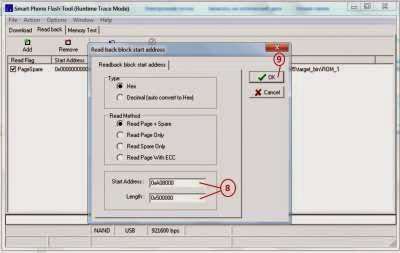
- Click "Read Back" button (10) , now turn off your device and remove the battery but if your device use non removable battery then you must make sure device is already completely turn off, connect your device. Flash tool will immediate starting the process to read your NVRAM block and save to computer. It will show GREEN CIRCLE on the middle of flash tool once it finish
- Done
That it, How to Backup NVRAM Image for Lenovo Devices. I hope this guide can be useful for you and can help you solve your problems regarding IMEI and signal, please leave comments if you found any problem or broken links regarding this guide.
Source : http://4pda.ru/forum/index.php?s=&showtopic=451911&view=findpost&p=28214288
Go to link download
Sunday, December 18, 2016
TUTORIAL FOR ROOT XPERIA J 11 0 A 7 5 firmware
TUTORIAL FOR ROOT XPERIA J 11 0 A 7 5 firmware
TUTORIAL FOR ROOT 11.0.A.7.5
needed:
1.previous any firmware with rooted (like 18,28 firmwares)
first extract the zip and click the: 01-local-prop.cmd click enter button
after finishing this step
then flash 11.0.A.7.5 firmware using flashtool before flashing ftf please un check wipe data in flashtool
after flashing complete power on device and enable usb debuging mode , unknown sources ,
uncheck pc companion and enable usb mode into mass storage
then open the zip and click: 02-push-root-files click enter button
after finishing is process phone automatically reboot then unplug your device it will rooted enjoy ..........
https://www.dropbox.com/s/7ad5c7xeaf0wk95/Xperia_root_for_11.0.A.7.5.zip
Go to link download
Saturday, December 17, 2016
Best 10 CPM Advertising Networks for High Slow Traffic Sites 2016
Best 10 CPM Advertising Networks for High Slow Traffic Sites 2016
Google adsense reserves the industry as the best online ad publishing work having 2 million active publishers world wide making decent income from this work. But Adsense is very oldest and dominant ad publisher in the industry because they already milestoned 10 years of their leading success on internet and millions of people are known about their services. Now getting approved by Google adsense today is too crucial even for new bloggers its still now remaining daydreams to them. But fortunately there is a great alternative ad network that is CPM advertising network which requires publishers to embed the ad code on their site and they will grow revenue on impressions rate per page. That is interesting online income which requires no clicks from visitors but only views are enough to make a fistful income.
I have gathered 10 lists of CPM advertising sites some of them for highest traffic sites and some for lower traffic so that you can set which ad work is suitable for your niche according to daily visitors, page views and impressions.
What is CPM Ad work?
CPM stands for Cost Per Impression and are considered one of the best ways to earn money online via Ads. It is totally different from PPC Ads which stands for Pay Per Click. Google Adsense or other PPC,Cost Per Sale,Cost Per Action Ads only Pay you when someone click on their Ads.Example:
Suppose your site has 5000 daily visitors and generate 12000 page views, your CPM rate is $2 then you will make 12000/1000 = 12 CPM x 2= 24$ per day.
TribalFusion

TribalFusion is best CPM Advertising work for sites are on Good Level in traffic, page views and impressions. For bloggers it could be the best way to make money from TribalFusion because of blog sites get more impressions than regular websites and TribalFusions minimun requirement is 500k impression of a site.
Obviously new bloggers who have sites on starting level should not apply for TribalFusion theyre as serious ad working site as Google adsense. Your site must be at least 6 months old and have all the requirements the company ask for publishers.
Minimum Payout: $50
Payment Method: Check or PayPal
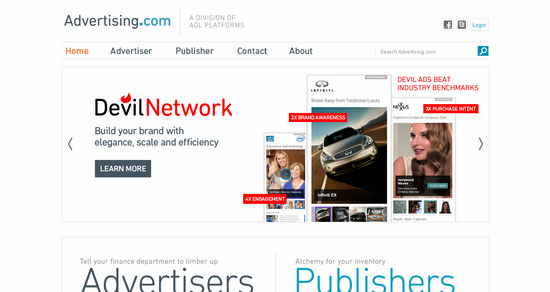
Payment Method: Check
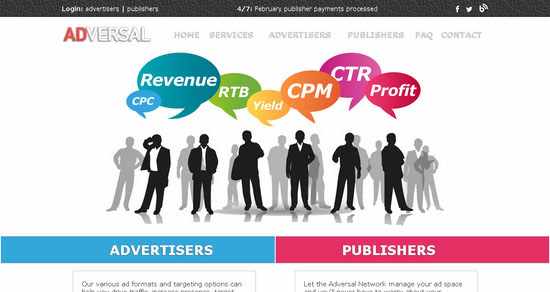
Adversal.com is very much affirmed in CPM adverting industry. The company is ad hardy as TribalFusion to get approved as a publisher. A publisher site should be online and operational for at least one month having high quality and original content copyrighted to site owner. Must not contain adult content, copyrights, infringed material, spammy content or even linked to these stuffs. Site should have 50,000 page views per month.
Minimum Payout: $20
Payment Method: Check, PayPal, or Bank Wire
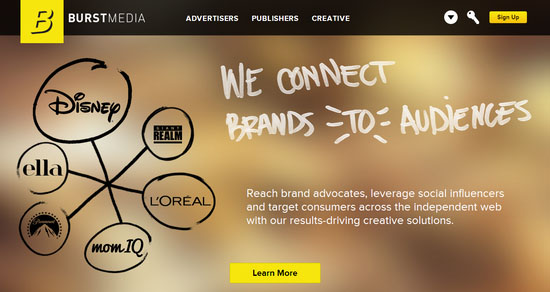
BurstMedia.com is another highest Paying CPM Advertising work in the industry. Sites that are being approved by Bust Media should have at least 5,000 unique visitors per month and 25,000 pageviews. As a publisher you can earn 70% revenue of their sole publisher method.
Minimum Payout: $50
Payment Method: Check, PayPal or Electronic Fund transfer
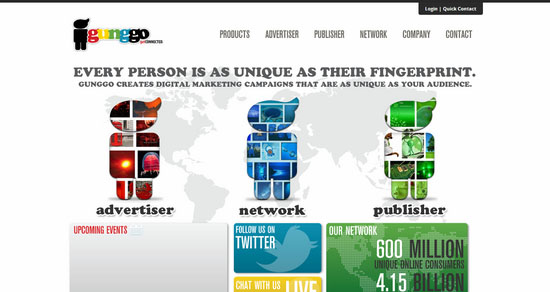
Advertising work Gunggo is mainly focused on Pop-up ads and solely work as a CPM adworking company. They also provides high CPM rate and fortunately good for Low Trafficsites/blogs as well. They have incorporated with various leading agencies, direct advertisers, DSPs and Ad Exchanges. A blogger can make real money online from thiswork.
Minimum Payout: $50
Payment Method: Check, PayPal, Wire Transfer
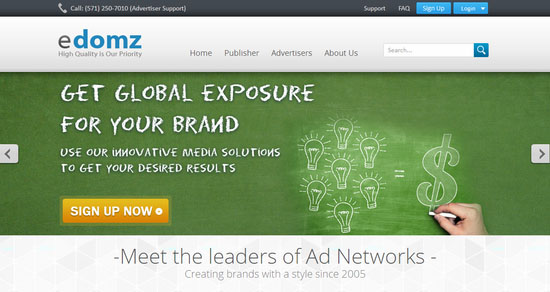
eDomz.com is gradually growing up CPM Ad work in the industry and have got a better market place already within the community. The CPM rate of this ad work is great $4 which is enough for blogs having 50k impressions per month, am i right? New bloggers can easily apply because they do not require publishers having highest traffic but they will review your application scrutinizely like TribalFusion.
Minimum Payout: $5
Payment Method: Paypal Allowed
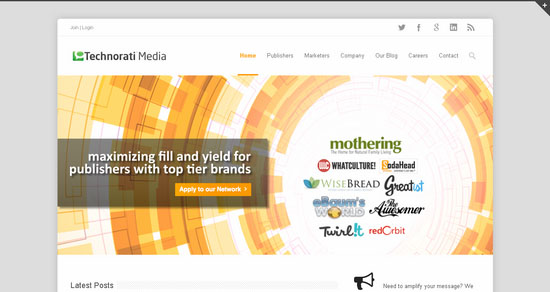
Technorati Media is named after Technorati operate a social advertising platform, maximizing fill and yield for publishers through personal service, granular visibility and custom opportunities with top tier brands. The do also offer high CPM rates. Anyway the site approval is not easy but they will check your sites monthly visitors, Pageviews, Alexa Ranking, Google Page Rank and Blog Content.
Go to link download
Read more »
Minimum Payout: $50
Payment Method: Check or PayPal
Advertising.com
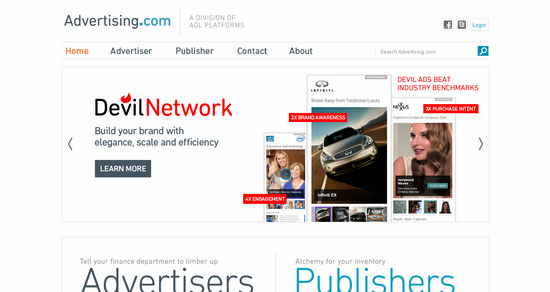
Advertising.com is a business partner of AOL and thus provide a handsome CPM rate for the publishers. The company is now leading the industry in CPM ad networks so their Relevency of Ads are almost prominent. It requires blogs or sites have been fully launched and have reasonable traffic across their niche. Their CPM rate is much high and you can earn a fistful income from this ad work.
Minimum Payout: $25Payment Method: Check
Adversal.com
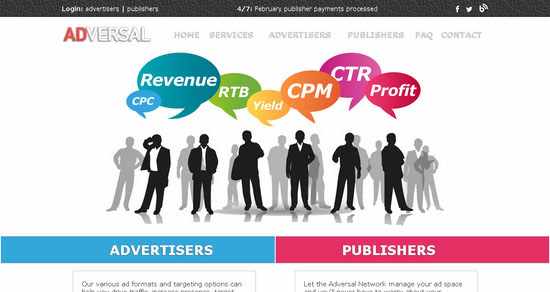
Adversal.com is very much affirmed in CPM adverting industry. The company is ad hardy as TribalFusion to get approved as a publisher. A publisher site should be online and operational for at least one month having high quality and original content copyrighted to site owner. Must not contain adult content, copyrights, infringed material, spammy content or even linked to these stuffs. Site should have 50,000 page views per month.
Minimum Payout: $20
Payment Method: Check, PayPal, or Bank Wire
Burst Media
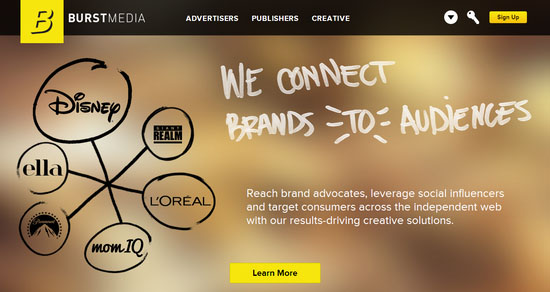
BurstMedia.com is another highest Paying CPM Advertising work in the industry. Sites that are being approved by Bust Media should have at least 5,000 unique visitors per month and 25,000 pageviews. As a publisher you can earn 70% revenue of their sole publisher method.
Minimum Payout: $50
Payment Method: Check, PayPal or Electronic Fund transfer
Gunggo
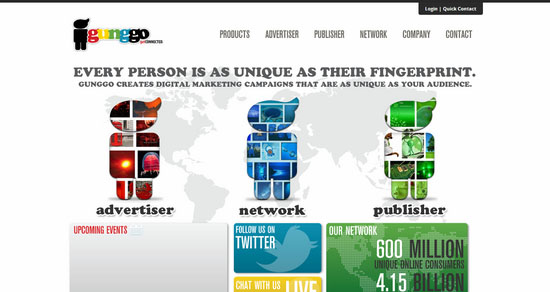
Advertising work Gunggo is mainly focused on Pop-up ads and solely work as a CPM adworking company. They also provides high CPM rate and fortunately good for Low Trafficsites/blogs as well. They have incorporated with various leading agencies, direct advertisers, DSPs and Ad Exchanges. A blogger can make real money online from thiswork.
Minimum Payout: $50
Payment Method: Check, PayPal, Wire Transfer
eDomz
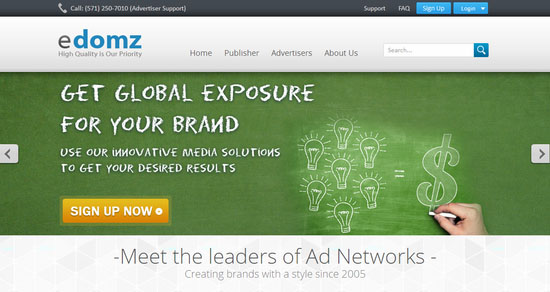
eDomz.com is gradually growing up CPM Ad work in the industry and have got a better market place already within the community. The CPM rate of this ad work is great $4 which is enough for blogs having 50k impressions per month, am i right? New bloggers can easily apply because they do not require publishers having highest traffic but they will review your application scrutinizely like TribalFusion.
Minimum Payout: $5
Payment Method: Paypal Allowed
Technorati Media
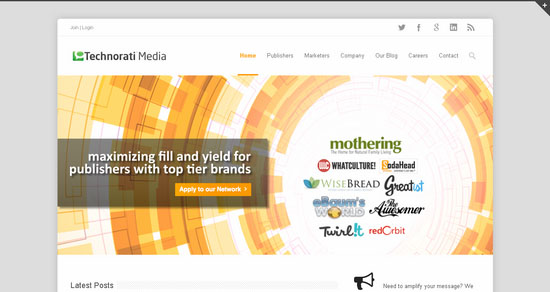
Technorati Media is named after Technorati operate a social advertising platform, maximizing fill and yield for publishers through personal service, granular visibility and custom opportunities with top tier brands. The do also offer high CPM rates. Anyway the site approval is not easy but they will check your sites monthly visitors, Pageviews, Alexa Ranking, Google Page Rank and Blog Content.
Go to link download
Tuesday, December 13, 2016
Install TWRP v2 7 1 1 for P780 ROW KitKat on Firmware ROW S220 140722
Install TWRP v2 7 1 1 for P780 ROW KitKat on Firmware ROW S220 140722
Install TWRP v2.7.1.1 for P780 ROW KitKat on Firmware ROW_S220_140722 - This guide is for using on Lenovo P780 with firmware version ROW_S220_140722, this is a KitKat rom. Custom recovery needed when you want to modified your current firmware, like rooting your phone, and install custom ROM on your device. Before you getting deeper in this guide and start messing your device i must warn you even this guide is already tested but this also has potential to brick your device.
Disclaimer :
This guide for educational purpose only, We not responsible if your device bricked after following this tutorial. Even this guide is already tested but it has possibility to brick your phone, (DWYOR)

Note TWRP v2.7.1.1 :
- TWRP v2.7.1.1 will not recognize backup made by TWRP v2.6.3.0
- Installation process is different from TWRP v2.6.3.3
- RED Button must be press before flashing the recovery.
- All function work great, Backup, Restore and Install work without any problem
- Once you install this you cannot go back to your old recovery, backup the old one.
Downloads :
- TWRP_v2.7.1.1_ROW_KK ? 6.1 MB, Recovery zip file contains recovery.img, scatter file for MT6589 and script for installation from recovery mdoe.
- SP Flash Tool v3.1304 ? Flash Tool needed to install custom recovery to your device, if you often modified your device than you must have this tool.
- USB VCOM Driver ? Install this driver first on your computer, Turn off your device and remove the battery, using USB cable connect your device while look at My Computer ? Manage ? Device Manager there will be MTK65xx Preloader Devices show up for 5 second than disappeared, before disappeared right click on it and select Update Driver Software point it to USB VCOM Driver extracted folder. When it finish disconnect and connect again there will be Mediatek PreLoader USB VCOM Port on your device manager.

Install TWRP v2.7.1.1 for P780 ROW KitKat on Firmware ROW_S220_140722
- Download all required files on your computer, this files need to one folder for easy organize it and easy to loaded on Flash Tool. Before continue to next step please make sure that USB VCOM driver already completely installed on your computer.
- Extract TWRP_v2.7.1.1_ROW_KK and SP Flash Tool v3.1304 on the same folder, now go to SP Flash Tool v3.1304 extracted folder and run Flash Tool.exe if you are using windows 7 please run it with administrator privilege.
- On the Flash Tool, check DA DL All with Checksum option. If you dont check this option you will get DL Error when you do first boot on your device. Click on Scatter-Loading button and point it to TWRP_v2.7.1.1_ROW_KK extracted folder and select MT6589_Android_scatter_emmc.txt, this action will automatic load recovery.img to it place.

- When everything set, press Download button (4) or you can hit F9, this will make Flash Tool ready to connect with your device
- Now please turn off your device and remove the battery. Connect your device to computer, Flash Tool will recognize your device and begin to start flashing process, This process will just take 10-15 seconds to finish. When you see Green Circle in the middle Flash Tool that mean you can disconnect your device from computer.

- Done, disconnect the device from your computer. Try to turn it on and go to recovery mode, press and hold Power Button + Volume Up + Volume Down button and release it until you can see TWRP main menu.
Congratulations, You already success modified your Lenovo P780 with install TWRP v2.7.1.1, now you can freely modified your current ROM and install custom ROM, and please try backup and restore function from TWRP.
Please leave comments if you got any problem regarding this guide, and thank you for reading and visiting.
Go to link download
Monday, December 12, 2016
Update OTA for Lenovo P780 International Version Firmware S228 ROW
Update OTA for Lenovo P780 International Version Firmware S228 ROW
Update OTA for Lenovo P780 International Version Firmware S228_ROW - Update for Lenovo P780 is out with build number P780_S228_ROW_150112, this update will fix any bugs on the previous version.
This update can be obtain with OTA only and can be install only if your previous system have build number S227_ROW_141219 without any modification on system, it means you can only install this update package with Lenovo standard recovery. You can check this update on your system update and obtain the file with your device, but if you feel harder then you can follow this guide to update your device.
If you device already rooted, after this update you need to root your device again because this update will remove the binary Su and root application, this method not harm to try so dont required to backup your data or backup your ROM but it good if you have backup for your data and your ROM.
Disclaimer :
This guide for educational purpose only, We not responsible if your device bricked after following this tutorial. Even this guide is already tested but it has possibility to brick your phone, (DWYOR)

ROM Description :
- Build Number : P780_S228_ROW_150112
- Date : 12.01.2015
- OS : Android KitKat 4.4.2
- Languages : Russia, Ukraine, Kazakhstan, Belarus (formerly CIS), is not intended to Malaysia, Vietnam, Turkey and so on - they have different firmware and it is not ready yet
- Google Applications : Include
- Root : No
Requirements :
- Current firmware installed on your device must be P780_S227_ROW_141219
- Still using Lenovo standard recovery, If you already change it then you can follow to this guide Restoring Standard Recovery
- Sometime after update firmware your device become bootloop, so it need to do data backup before update your system.
Downloads :
- P780_S228_ROW_150112 ? 10 Mb, this update package contains require files to update your firmware to the latest version.
Update OTA for Lenovo P780 International Version Firmware S228_ROW
- Download update package to your pc, extract the archive and you will get file named update.zip
- Move update.zip to your external SD card, dont put inside the folder place it on the root of your SD card, dont extract the update.zip leave it like this.
- Reboot your phone to recovery mode, you can do it with press and hold Power button + Volume Up + Volume Down button
- Installation will begin automatically once you log to recovery mode, wait until finish and the reboot your device.
- If you got bootloop when try to turn on your device (Stuck on Lenovo Logo), then you need to do factory reset. Press red button on the back case or go to recovery mode and select Factory Reset / Wipe Data

- Reboot and success
Easy way to update Lenovo P780 to the latest International firmware version, this can also do without computer. Once finish and success please go to About System ? Software Information ? Build Number make sure you have the same with the downloaded ROM.
Leave any comments if you found any problem or broken links regarding this guide, and thank you for visit
Go to link download
Saturday, December 10, 2016
Kembalikan data smartphone yang hilang dengan mudah menggunakan aplikasi EaseUS MobiSaver for Android
Kembalikan data smartphone yang hilang dengan mudah menggunakan aplikasi EaseUS MobiSaver for Android
Smartphone Android memang merupakan sebuah perangkat pintar yang mampu mengelola hingga mempermudah suatu perkerjaan atau kegiatan yang bermacam-macam bagi penggunanya, tetapi kehilangan suatu data seperti kontak, pesan, photo, video, musik dan dokumen penting melalui sebuah smartphone Android itu memang sesuatu hal yang mengesalkan, dan tidak perlu di ragukan lagi hal ini sudah sering terjadi, akibatnya pun bermacam-macam bisa dari ketelodoran pengguna hingga kehilangan sebuah data penting akibat smartphone yang sudah mulai error, tetapi tahukah kalian bahwa semua data yang hilang tersebut dapat di kembalikan dengan sangat mudah? jika belum tahu aplikasi khusus PC EaseUS MobiSaver for Android bisa mengembalikan file kalian yang hilang atau terhapus.

EaseUS MobiSaver for Android sendiri adalah aplikasi PC pertama di dunia yang mampu mengembalikan data smartphone Android kalian yang hilang dengan cepat, hal ini di dukung oleh navigasi yang mudah dan cara pemakian aplikasi yang dapat mudah di mengerti siapa saja, dan tidak perlu keahlian khusus dalam melakukan pengembalian data smartphone Android kalian yang hilang atau terhapus, cukup jalankan saja aplikasi EaseUS MobiSaver for Android lalu ikuti instruksi yang di berikan, maka dengan cepat data kalian yang hilang akan di kembalikan dengan mudah dan aman.
Cara penggunaan aplikasi EaseUS MobiSaver for Android ini juga terhitung sangat mudah karena kalian hanya perlu melakukannya dalam 3 langkah saja, tetapi sebelum itu kalian harus tahu bahwa aplikasi ini akan sangat berguna jika device kalian sudah dalam keadaan Root, tetapi jika masih belum dalam keadaan Rooted, aplikasi EaseUS MobiSaver for Android tetap bisa di gunakan untuk melakukan scan dan restore terhadap kontak dan pesan yang hilang saja, untuk mengembalikan data photo, video dan lainnya, maka sangat di anjurkan agar kalian melakukan Root dulu terhadap device kalian untuk hasil yang menyeluruh.
Hal baiknya adalah bahwa kalian dapat menggunakan aplikasi hebat ini secara GRATIS! dengan menginstallkan aplikasi EaseUS MobiSaver for Android pada PC atau laptop kesayangan kalian, untuk sekarang aplikasi ini hanya bisa di jalankan pada PC atau laptop yang berjalan pada sistem operasi windows saja, dan lebih tepatnya dapat berjalan dengan baik pada hampir semua versi windows hingga yang terbaru yaitu versi windows 10.
DOWNLOAD SEKARANG
Dalam menjalankan aplikasi EaseUS MobiSaver for Android untuk mengembalikan data kalian yang hilang, kalian perlu mengikuti syarat berikut :
1. PC atau laptop yang sudah terpasang aplikasi EaseUS MobiSaver for Android.
2. Smartphone Android dengan kondisi baterai diatas 20%.
3. Cable USB.
4. USB debug sudah diaktifkan sebelumnya di smartphone Android.
5. Smartphone Android sudah dalam keadaan Rooted (di perlukan untuk mengembalikan data photo, video, musik dan dokumen yang hilang).
Cara pengembalian data yang hilang menggunakan EaseUS MobiSaver for Android
1. Download dan install secara gratis aplikasi EaseUS MobiSaver for Android pada PC atau laptop kalian.
2. Ketika sudah terinstall buka aplikasi EaseUS MobiSaver for Android, selanjutnya koneksikan device kalian ke PC atau laptop dengan menggunakan Cable USB, tunggu hingga terbaca, jika sudah terbaca klik button "Start", sebelum itu pastikan USB debug kalian sudah aktif.


3. Tunggu hingga proses hingga proses koneksi selesai, perhatikan pada smartphone Android kalian jika muncul sebuah pop up terkait ijin penggunaan usb debug silahkan tekan ijinkan atau grant, begitu juga dengan pop up lainnya seperti ijin akses membaca data dari aplikasi EaseUS MobiSaver for Android dan akses Root, semuannya tekan Ijinkan atau Grant saja.


4. Tahap selanjutnya adalah aplikasi EaseUS MobiSaver for Android akan mulai memindai atau melakukan scan terhadap semua data yang ada pada smartphone Android kalian.
5. Jika sudah selesai kalian akan melihat sebuah data atau files dengan tulisan berwarna orange yang artinya itu adalah data atau files yang hilang yang dapat di kembalikan lagi yang ada pada smartphone Android kalian.


6. Cara mengembalikan data yang hilang tersebut sangat gampang, yaitu kalian hanya perlu mencentang atau menandai data yang hilang dengan indikasi warna orange, jika sudah selanjutnya tekan menu button "Recover" untuk mengembalikan data tersebut sepenuhnya.


7. Selanjutnya pilih direktory, tempat dimana data tersebut akan di kembalikan pada PC kalian, jika sudah maka data yang hilang tersebut akan di kembalikan pada tempat direktori yang sudah kalian tentukan.


8. Terakhir, copykan saja data yang sudah di recover tersebut ke smartphone kalian, maka data yang sebelumnya sudah terhapus maupun hilang sudah kembali lagi sepenuhnya.
Perlu kalian ketahui, jika aplikasi EaseUS MobiSaver for Android yang kaliam download secara gratis hanya memungkinkan untuk merecover 1 data atau files saja dalam suatu waktu, dan kekurangan lainnya dari versi gratis ini adalah tidak mendapatnya update versi secara berkala, dan
juga tidak bisa mendapat support dari pihak developers.
juga tidak bisa mendapat support dari pihak developers.
BELI EaseUS MobiSaver for Android PRO SEKARANG!
Jadi, jika kalian ingin menghilangkan batas tersebut, kalian perlu membeli versi aplikasi EaseUS MobiSaver for Android PRO yang di jual hanya dengan harga $39.95 saja atau setara dengan Rp.520.000 saja, dengan itu kalian bisa merecover semua data kalian yang terhapus atau hilang dengan semau kalian, dan keuntungan lainnya adalah kalian akan bisa mendapat update versi secara gratis dan berkala, juga jika kalian mendapat masalah dengan aplikasi ini kalian bisa bertanya langsung ke developers untuk jawaban terbaik.
Go to link download
Labels:
android,
aplikasi,
data,
dengan,
easeus,
for,
hilang,
kembalikan,
menggunakan,
mobisaver,
mudah,
smartphone,
yang
Full ROM for Lenovo P780 Upgrade with Flash Tool ROW S228
Full ROM for Lenovo P780 Upgrade with Flash Tool ROW S228
Full ROM for Lenovo P780 Upgrade with Flash Tool ROW_S228 - Update official firmware Android KitKat for Lenovo P780 come with the build number S228_ROW_150112, this guide will show you step by step how to update Lenovo P780 to build number S228_ROW version. Another guide maybe interesting to see is Update Lenovo P780 to ROW_S228 with OTA method.
This guide will only provide download files that needed to update Lenovo P780 and a links where you can see the step to update, because updating Lenovo P780 using flash tool will be the same with the previous guide, so i will just use the previous guide to show you the step. Before update please do backup preparations because this guide will erase all your data, and has possibility to brick your device.
Disclaimer :
This guide for educational purpose only, We not responsible if your device bricked after following this tutorial. Even this guide is already tested but it has possibility to brick your phone, (DWYOR)
For Lenovo P780 buy from china and have produce year 2014, please do full backup before starting following this guide because it reported flashing this ROM will get flash tool error 4032.

- Build Number : P780_S228_ROW_150112
- Date : 12.01.2015
- OS : Android KitKat 4.4.2
- Languages : Russia, Ukraine, Kazakhstan, Belarus (formerly CIS), is not intended to Malaysia, Vietnam, Turkey and so on - they have different firmware and it is not ready yet
- Google Applications : Include
- Root : No
- Type : Full Image / Flash Tool
Downloads :
- P780_S228_ROW_150112 ? 770 Mb, contains full images that can be use to update Lenovo P780 using flash tool method.
- 4 GB ? download here
- 8 GB ? download here
- Flash Tool v5.1352 ? please only flash using this version flash tool, not recommend to use another version.
- USB Vcom driver ? driver that need so the flash tool can recognize your device as USB port, needed to install first.
Full ROM for Lenovo P780 Upgrade with Flash Tool ROW_S228
- First thing to do is install USB Vcom driver on your computer, without this driver installed on your computer flash tool will not recognize your device and progress bar will stay at 0%, for installing USB Vcom driver please refer to this below :
- turn off your device and remove the battery, If you device using non removable make sure that your device is completely turn off
- open device manager on your computer
- connect your device using USB cable
- there will be MTK65xx Preloader Devices show on your device manager, PORT section for 5 second or less and then disappear
- disconnect and connect your device again, right click on MTK65xx Preloader Devices before it disappear, select Update Driver Software
- point it USB VCOM extracted folder, and install the driver from there.
- disconnect and connect your device again, there will be Mediatek PreLoader USB VCOM Port on your device manager PORT section.
- After successful install USB Vcom driver now we can start the step to update Lenovo P780, for step by step for update please refer to below :
- Extract ROM downloaded and the flash tool on then same folder, for easy organize it and flashing it. Go to flash tool extracted folder and run flash_tool.exe. If you are using windows 7 or later please run it using administrator privilege.
- On the flash tool, please go to Options ? Option ? Download please make sure DA DL All with Checksum already checked, click X (Close) to back to Flash Tool, this option is very important so please dont forget it.

- Once back to flash tool, now please click on the Scatter-Loading button and point it to ROM extracted folder and the select MT6589_Android_scatter_emmc.txt this will automatically loaded all required images file to update your device, Please wait until flash tool finish processing the image files and become stand by.

- Change Download option from Download Only to Firmware Upgrade mode, now you can press Download button or hit CTRL+D. Flash tool will initialize the files that add to the flash tool and when finish flash tool will ready to make connection with your device.

- When flash tool already finish and stand by, now please turn off your device and remove the battery. Connect your device to computer using USB cable, flash tool will immediately recognize your device and begin to start flashing process, this process will take 5-6 minutes to finish and when you see GREEN CIRCLE in the middle of flash tool that mean flashing process already finish

- Done, you have successful update your Lenovo P780 with firmware version ROW_S228, please confirm it with go to System Setting ? About Phone and look at the Build Number it must be same with the downloaded ROM.
Congratulations, You have successful update Lenovo P780. Please leave commentsif you found some problems or broken links about this guide, and Thank you for visit.
Go to link download
Thursday, December 8, 2016
Lenovo P780 Restore Standard Lenovo Recovery for ROW Version Firmware
Lenovo P780 Restore Standard Lenovo Recovery for ROW Version Firmware
Lenovo P780, Restore Standard Lenovo Recovery for ROW Version - On Lenovo brand OTA update can only be installed with Lenovo standard recovery, when you already change it or modified it with custom recovery like TWRP or CWM, you just will be notified that there is an update but you cannot installed it on your device.
So if you already change to custom recovery and wanna update your device with OTA method than you need to change or restore to Lenovo standard recovery, this can only be done with flashing back the recovery file to your device with flash tool or MobileUncle (Rooted devices only). Please do your own backup preparations before start following this guide.
Disclaimer :
This guide for educational purpose only, We not responsible if your device bricked after following this tutorial. (DWYOR)
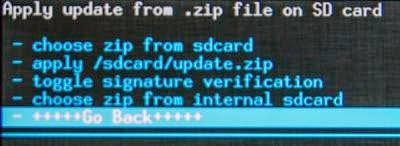
Requirements :
- In this guide i am using firmware for Lenovo P780 4Gb, i dont try it if it flash to Lenovo P780 8Gb. But if you tried it please leave a comments for the result.
- This recovery file on download section be distinguished with it version, but i think it does not matter which version you use as long as it ROW version.
- The guide is only for International or ROW version only cannot be use for china version due different in partition model.
- Do backup preparations first before following this guide.
Downloads :
- USB VCOM Driver ? Install this driver first on your computer, Turn off your device and remove the battery, using USB cable connect your device while look at My Computer ? Manage ? Device Manager there will be MTK65xx Preloader Devices show up for 5 second than disappeared, before disappeared right click on it and select Update Driver Software point it to USB VCOM Driver extracted folder. When it finish disconnect and connect again there will be Mediatek PreLoader USB VCOM Port on your device manager.

- S222_140817_Recovery ? contains recovery file taken from the firmware S222_140817 row version.
- S123_131231_Recovery ? contains recovery file taken from the firmware S223_131231 row version.
- SP Flash Tool v5.1352 ? flash tool needed to flashing or installing recovery files to your devices, recommended to use only this version
Lenovo P780, Restore Standard Lenovo Recovery for ROW Version
- First think that you must to do is install USB VCOM driver on your computer, you must to do manual installation because the download file not contains exe file. Make sure that USB VCOM is completely installed before continued to the next step.
- Download the desire recovery file and flash tool, and extract it on the same folder for easy organize it.
- Go to flash tool extracted folder and run flash_tool.exe, if you are running windows 7 or later please run it using administrator privilege to avoid any permission error.
- On the flash tool, go to go to Options ? Option ? Download and make sure you have already check DA DL All with Checksum option, Click [x] to close the options windows and back to flash tool

- Back on flash tool, click Scatter-Loading button and browse it to recovery extracted folder and select MT6589_Android_scatter_emmc.txt, this will automatically load recovery.img to flash tool.

- Set download option to Download Only (2) and then press Download button (4) or you can hit CTRL+D.
- Flash tool become stand by with all button disable, turn off your device and remove the battery. Connect to your computer with USB cable, flash tool will recognize your device and begin to start flash process, the process will only take 10-15 second to finish. When you see GREEN CIRCLE on the middle of flash tool that mean, flash process already finish.

- Done, now you can disconnect your device. Go to Recovery Mode and confirm that you already success flashing Lenovo Standard Recovery.
Congratulations, you have successful restore your Lenovo P780 Standard Recovery file, please comments when you found some problems or broken links regarding this guide. Thank You
Go to link download
Monday, December 5, 2016
LMFAO Sorry for Party Rocking Album
LMFAO Sorry for Party Rocking Album
01.| LMFAO - Rock the Beat II
02.| LMFAO - Sorry For Party Rocking
03.| LMFAO - Party Rock Anthem (feat. Lauren Bennett & GoonRock)
04.| LMFAO - Sexy and I Know It
05.| LMFAO - Champagne Showers (feat. Natalia Kills)
06.| LMFAO - One Day
07.| LMFAO - Take It to the Hole (feat. Busta Rhymes)
08.| LMFAO - Best Night (feat. will.i.am, GoonRock & Eva Simons)
09.| LMFAO - All Night Long (feat. Lisa)
10.| LMFAO - With You
11.| LMFAO - Put That A$ to Work
12.| LMFAO - We Came Here to Party (feat. GoonRock)
13.| LMFAO - Reminds Me of You (feat. Calvin Harris)
14.| LMFAO - Hot Dog
15.| LMFAO - Party Rock Anthem (Benny Benassi Remix) [feat. Lauren Bennett & GoonRock]
Go to link download
Saturday, December 3, 2016
Blackberry Unlock Code Calculator Generator Software V2 4 Free Download For All
Blackberry Unlock Code Calculator Generator Software V2 4 Free Download For All
Download Blackberry mobiles unlock code calculator {Generator} software latest version full setup installer for windows from here today. Blackberry unlock code calculator is a very useful application which helps you to generate codes using mep or PRD. No internet connection for dongle is required. You can easily generate codes for your blackberry cell phones using this software.

To download and install this useful application full setup for windows. Follow the below link to download it directly without waiting longer. it is free to download and very simple to use. So download the latest version of Blackberry unlock code calculator software and enjoy its latest features for free now.
Download Here
Go to link download
Lenovo S660 Restore Lenovo Standard Recovery for ROW Version
Lenovo S660 Restore Lenovo Standard Recovery for ROW Version
Lenovo S660, Restore Lenovo Standard Recovery for ROW Version - Today guide is for Lenovo S660 users that already change their recovery to custom recovery and want back to Lenovo Standard Recovery. This Lenovo Standard Recovery can be use to perform OTA update, so when you wanna perform OTA update you must first have this Lenovo Standard Recovery installed on your system. This guide is using flash tool method, it a little harder for people that never modified their firmware, but this guide also can be done using MobileUncle method for installing recovery to your device but first it need to be ROOTED devices. Better to have preparation backup before start following this guide because flashing guide has possibility to brick your device.
Disclaimer :
This guide for educational purpose only, We not responsible if your device bricked after following this tutorial. This guide is only for ROW firmware version dont attempt to do on china version firmware. (DWYOR)

- Devices must be ROOTED if you wanna use this recovery file with MobileUncle, more easy to use MobileUncle to restore Lenovo Standard Recovery
- This guide is only valid for devices installed with ROW version firmware, dont attempt to try on china version firmware it will brick your device. You can see firmware version on About Phone ? Version Information
- This download distinguished by it version number, i never tried to flashing different version number, but if you already tried please give me the result.
Downloads :
- S035_Lenovo_Recovery ? Lenovo Standard Recovery for S035 ROW version firmware, contains recovery image and scatter file.
- S039_Lenovo_Recovery ? Lenovo Standard Recovery for S039 ROW version firmware, contains recovery image and scatter file.
- S058_Lenovo_Recovery ? Lenovo Standard Recovery for S058 ROW version firmware, contains recovery image and scatter file. This is Android KitKat version
- USB VCOM Driver ? Install this driver first on your computer, Turn off your device and remove the battery, using USB cable connect your device while look at My Computer ? Manage ? Device Manager there will be MTK65xx Preloader Devices show up for 5 second than disappeared, before disappeared right click on it and select Update Driver Software point it to USB VCOM Driver extracted folder. When it finish disconnect and connect again there will be Mediatek PreLoader USB VCOM Port on your device manager.

- SP Flash Tool v5.1416 ? Use this flash tool if you try to restore S058 version firmware, recommended to use this download tool.
- SP Flash Tool v3.1336 ? Use this flash tool if you try to restore S039 and S035 version firmware, recommended to use this download tool.
Lenovo S660, Restore Lenovo Standard Recovery for ROW Version
- Download all required files to restore Lenovo standard recovery, because this guide is using flash tool then you must make sure that USB VCOM driver is already completely installed on your computer.
- Extract your firmware version Lenovo recovery file and suitable flash tool to one folder, this is for easy organize it. Now go to flash tool extracted folder and run flash_tool.exe, if you are using windows 7 or later please run using administrator privilege.
- On the flash tool, make sure you already check the DA DL All with Checksum option.
- Now click on Scatter-Loading button point it to Lenovo recovery extracted folder and select MT6582_Android_scatter.txt, this will automatically load recovery.img to flash tool.

- When everything is set up you can click Download button (4) or hit F9, warning information will pop up and tell you that not all images loaded completely. Just press Yes button and continued to the next step.

- Now turn off your device and remove the battery, when you ready connect your device to computer using USB cable, if USB VCOM driver installed properly then flash tool will recognize your device and begin to start flashing process.
- Flashing process will only take 5-10 second to finish, when you see GREEN CIRCLE on the middle flash tool than flashing process already finish.

- Done, now you can disconnect your device. Confirm that you already success restore Lenovo Standard Recovery to your device by go to recovery mode, press and hold Power Button + Volume Up + Volume Down release until you can see language option.
Congratulations, now you have successful restore Lenovo S660 Standard Recovery. Please leave any comments if you found problems or broken link regarding this guide. Thank You
Note :
For update OTA from S058 to S062 you will failed if you use Lenovo standard recovery from above, use TWRP or CWM it will work for you.
Note :
For update OTA from S058 to S062 you will failed if you use Lenovo standard recovery from above, use TWRP or CWM it will work for you.
Go to link download
Sunday, November 27, 2016
Modem file for Lenovo S960 Vibe X Solving Signal Reception Problem
Modem file for Lenovo S960 Vibe X Solving Signal Reception Problem
Modem file for Lenovo S960 Vibe X, Solving Signal Reception Problem - Guide to change modem file on Lenovo S960 Vibe X, once you update or re flash new ROM sometime it need to change the modem file, because original modem file give bad signal reception.
You can change the modem file if you already root your Lenovo S960, custom recovery is optional requirement because modem file in this guide can be install using root explorer. This guide will modified your system file so it very recommended that you have your system backup before start following this guide, once you replace your modem file there is no way you can restore it. Very consider before following this guide because this guide has possibility to brick your device.
Disclaimer :
This guide for educational purpose only, We not responsible if your device bricked after following this tutorial.
Please do your own backup preparation before starting following this guide. (DWYOR)

Requirements :
- Lenovo S960 already successfully rooted, rooting Lenovo S960 can be use iRoot, towel root or any one click rooting method. Or you can install custom recovery first then install superSu from recovery mode.
- Lenovo S960 already installed with custom recovery, you can use TWRP or CWM both have same menu and have same function.
Downloads :
- Modem_V51_for_VibeUI_1.5 ? modem file with version V51 for Android KitKat with Vibe UI 1.5
- Modem_V102_VibeUI_1.5 ? modem file with version V102 for Android KitKat with Vibe UI 1.5
Modem file for Lenovo S960 Vibe X, Solving Signal Reception Problem
- Recovery Mode Installation
- This installation mode only can be do with custom recovery, no standard recovery can do this method.
- Turn off your device and boot to recovery mode, press and hold Power button + Volume Down + Volume Up button and release until you can see recovery main menu
- On the custom recovery main menu select Install zip from sd card ? Choose zip from sd card ? point it to downloaded modem file

- After installation finish back to custom recovery main menu, select Reboot System Now
- Boot normally and confirm with go to System Setting ? About Phone ? look on the Baseband Version make sure it same with the downloaded modem file.
- Manual Installation
- Install Root Explorer on your device, this program needed ROOT to be run
- Extract downloaded modem file to your computer and move it to external sd card, there will be 1 folder with 2 sub folder ? /system/etc ? firmware ? mddb
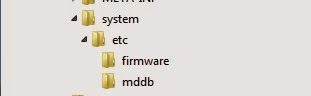
- Open Root Explorer and navigate to /etc/firmware, rename modem.img then navigate to /etc/mddb rename BPLGU*******.
- Move modem.img from downloaded modem file to /etc/firmware then set permission to RW--R--R.
- Move BPLGU******* from downloaded modem file to /etc/mddb then set permission to RW--R--R


- Done, now reboot your phone.
Go to link download
Friday, November 25, 2016
Android 4 4 2 AOSP for Lenovo S860 with Android Lollipop UI
Android 4 4 2 AOSP for Lenovo S860 with Android Lollipop UI
Android 4.4.2 AOSP for Lenovo S860 with Android Lollipop UI - After long time not posting any guide because lack of an update from Lenovo, now i am back with great news for Lenovo S860 users. I am found on xda-developer forum an modified AOSP Android 4.4.2 ROM that using Android Lollipop user interface.
This ROM already using full Android lollipop user interface so with this modified ROM you can getting an experience using Android Lollipop and try it until the real update for Lenovo S860 come out.
This ROM can only be install using custom recovery, it mean this ROM file will be in zip and your device must be already installed with custom recovery. Before starting to install and use it better to see the change logs and some screenshot from this ROM.
Disclaimer :
This guide for educational purpose only, We not responsible if your device bricked after following this tutorial. (DWYOR)
Modified Lenovo S860 always have a risk, please prepare your self before following the guide



Change Log for RC 2.0 ROW :
- More responsive touch
- Fix Clear sound (nvram sound added)
- Added Playstore 5.5.9
- Modem change from 109 to 102 as user request
Download :
- S860_AOSP_RC2.0_ROW ? can only be installed using custom recovery, so please make sure that your device is already install with custom recovery. You can follow this Lenovo S860 Update your custom recovery with TWRP 2.8.4.0 Android Lollipop design
Android 4.4.2 AOSP for Lenovo S860 with Android Lollipop UI
- First Lenovo S860 must be on Android 4.4.2 KitKat, and then already using custom recovery if not just go to above link i give and install it.
- Copy the downloaded file to your external sd card, or any else that can be access from custom recovery. It recommended to put in on the root, not inside the folder.
- Turn off the phone, and then turn it on again using Volume Up + Volume Down + Power button. This will make your device boot on recovery mode.
- Do backup process first before continued the process, select Backup ? Swipe to backup

- Wait the backup process until it finish completely, dont interrupt or skip the backup process cause you be be needed someday.
- Now do the wipe process or factory reset process, select Wipe ? Advanced Wipe check the cache, data, dalvik cache and system. ? Swipe to wipe *after wiping process device will not have operating system

- After done wipe process now it time to install the ROM. select Install ? Select zip file from ? browse it to downloaded file and the Swipe to Install, wait the process and dont interrupt it.
- Process will take 3-4 minutes to finish and you can see the log on your screen. When finish now you can Reboot your device, it will take several time to do the first boot so please patience.
- If you got problem on first boot, more than 15 minutes then do factory reset again. Now do the wipe process or factory reset process, select Wipe ? Swipe to factory reset, then try to normal boot.
Done, that is it Lenovo S860 using Android Lollipop user interface. Enjoy the ROM and please leave any comments for problems, broken links or any other think that related to this guide, thank you for visit.
PS:
Apparently the link for Lollipop UI is under development, so as a replacement i give the link for MAUI v2 for Lenovo S860, installation is same with above
PS:
Apparently the link for Lollipop UI is under development, so as a replacement i give the link for MAUI v2 for Lenovo S860, installation is same with above
Go to link download
Subscribe to:
Posts (Atom)