Sunday, November 27, 2016
Modem file for Lenovo S960 Vibe X Solving Signal Reception Problem
Modem file for Lenovo S960 Vibe X Solving Signal Reception Problem
Modem file for Lenovo S960 Vibe X, Solving Signal Reception Problem - Guide to change modem file on Lenovo S960 Vibe X, once you update or re flash new ROM sometime it need to change the modem file, because original modem file give bad signal reception.
You can change the modem file if you already root your Lenovo S960, custom recovery is optional requirement because modem file in this guide can be install using root explorer. This guide will modified your system file so it very recommended that you have your system backup before start following this guide, once you replace your modem file there is no way you can restore it. Very consider before following this guide because this guide has possibility to brick your device.
Disclaimer :
This guide for educational purpose only, We not responsible if your device bricked after following this tutorial.
Please do your own backup preparation before starting following this guide. (DWYOR)

Requirements :
- Lenovo S960 already successfully rooted, rooting Lenovo S960 can be use iRoot, towel root or any one click rooting method. Or you can install custom recovery first then install superSu from recovery mode.
- Lenovo S960 already installed with custom recovery, you can use TWRP or CWM both have same menu and have same function.
Downloads :
- Modem_V51_for_VibeUI_1.5 ? modem file with version V51 for Android KitKat with Vibe UI 1.5
- Modem_V102_VibeUI_1.5 ? modem file with version V102 for Android KitKat with Vibe UI 1.5
Modem file for Lenovo S960 Vibe X, Solving Signal Reception Problem
- Recovery Mode Installation
- This installation mode only can be do with custom recovery, no standard recovery can do this method.
- Turn off your device and boot to recovery mode, press and hold Power button + Volume Down + Volume Up button and release until you can see recovery main menu
- On the custom recovery main menu select Install zip from sd card ? Choose zip from sd card ? point it to downloaded modem file

- After installation finish back to custom recovery main menu, select Reboot System Now
- Boot normally and confirm with go to System Setting ? About Phone ? look on the Baseband Version make sure it same with the downloaded modem file.
- Manual Installation
- Install Root Explorer on your device, this program needed ROOT to be run
- Extract downloaded modem file to your computer and move it to external sd card, there will be 1 folder with 2 sub folder ? /system/etc ? firmware ? mddb
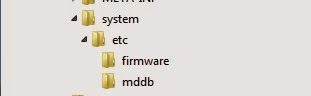
- Open Root Explorer and navigate to /etc/firmware, rename modem.img then navigate to /etc/mddb rename BPLGU*******.
- Move modem.img from downloaded modem file to /etc/firmware then set permission to RW--R--R.
- Move BPLGU******* from downloaded modem file to /etc/mddb then set permission to RW--R--R


- Done, now reboot your phone.
Go to link download
Subscribe to:
Post Comments (Atom)
No comments:
Post a Comment