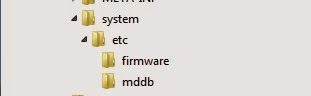Download di sini semua Samsung 4Files dan Full Repair Firmwares, Anda dapat menggunakan Repair Firmwares ini untuk memperbaiki Samsung Android Smartphone atau Tablet, firmware ini berisi file lengkap, dalam paket ini Anda akan mendapatkan PDA, AP, Modem, Telepon, CP, BL, Bootloader, dan CSC. Untuk file PIT Anda dapat download dari (PIT dan OPS File untuk Samsung Android Mobile Phones).
Samsung A300F Galaxy A3 LTE Repair Firmwares:
A300FXXU1AOB8 / OXY1AOB8 v4.4.4: Download
A300FXXU1AOC1 / OLB1AOC1 v4.4.4: Download
---------------------------------------------------
Samsung A300FU Galaxy A3 LTE Repair Firmwares:
A300FUXXU1ANL5 / DDX1ANL9 v4.4.4: Download
A300FUXXU1AOB3 / DBT1AOB1 v4.4.4: Download
---------------------------------------------------
Samsung A300G Galaxy A3 Duos LTE Repair Firmwares:
A300GDXU1AOA4 / OLC1AOA1: Download
-----------------------------------------------------
Samsung A300H Galaxy A3 HSPA Repair Firmwares:
A300HXXU1AOB8 / OXY1AOB8 v4.4.4: Download
------------------------------------------------------
Samsung A300HQ Galaxy A3 Repair Firmwares:
A300HQXXU1AOD3 / QTUR1AOD3 Turkey v4.4.4: Download
--------------------------------------------------------
Samsung A300M Galaxy A3 Repair Firmwares:
A300MUBU1AOC1 / ZTO1AOC1 v4.4.4 Brazil: Download
--------------------------------------------------------
Samsung A300XU Galaxy A3 LTE Repair Firmwares:
A300XUXXU1ANL2 / PAP1ANL2 v4.4.4: Download
-------------------------------------------------------
Samsung A300XZ Galaxy A3 LTE Repair Firmwares:
A300XZXXU1ANL2 / PAP1ANL2 v4.4.4: Download
-------------------------------------------------------
Samsung A310F Galaxy A3 2016 LTE Repair Firmwares:
A310FXXU1AOLE / VFG1AOL2 v5.1.1: Download
-------------------------------------------------------
Samsung A500F Galaxy A5 LTE Repair Firmwares:
A500FXXU1AOB2 / SER1AOB1 v4.4.4: Download
-------------------------------------------------------
Samsung A500FU Galaxy A5 LTE Repair Firmwares:
A500FUXXU1AOB4 / OXA1AOB1 v4.4.4: Download
-------------------------------------------------------
Samsung A500G Galaxy A5 LTE Repair Firmwares:
A500GXAU1ANK2 / ODD1ANK3 India v4.4.4: Download
A500GXXU1ANK1 / OLC1ANK1 v4.4.4: Download
-------------------------------------------------------
Samsung A500H Galaxy A5 HSPA Repair Firmwares:
A500HXXU1AOC1 / OXY1AOB1 v4.4.4: Download
-------------------------------------------------------
Samsung A500XZ Galaxy A5 LTE Repair Firmwares:
A500XZXXU1ANL1 / PAP1ANL1 v4.4.4: Download
-------------------------------------------------------
Samsung A510F Galaxy A5 2016 Repair Firmwares:
A510FXXU1APA3 / OXE1AOL3 Russia v5.1.1: Download
-------------------------------------------------------
Samsung A700F Galaxy A7 LTE-A Repair Firmwares:
A700FXXU2AOB2 / DBT2AOA2 v4.4.4: Download
-------------------------------------------------------
Samsung A700FD Galaxy A7 DUOS LTE Repair Firmwares:
A700FDXXU1AOAA / ODD1AOA4 India v4.4.4: Download
A700FDXXU1AOAB / OLB1AOA4 v4.4.4: Download
A700FDXXU1AOD4 / OJV1AOD3 Arabic v4.4.4: Download
--------------------------------------------------------
Samsung A700H Galaxy A7 HSPA Repair Firmwares:
A700HXXU1AOA6 / OXE1AOA1 v4.4.4: Download
A700HXXU1AOA7 / OJV1AOA3 Arabic v4.4.4: Download
A700HXXU1BOI4 / OLBU1BOI4 v5.0.2: Download
--------------------------------------------------------
Samsung A700YD Galaxy A7 Duos Repair Firmwares:
A700YDZSU1BOL4 / ZZH1BOL4 v5.0.2: Download
--------------------------------------------------------
Samsung A710F Galaxy A7 2016 Repair Firmwares:
A710FXXU1APB2 / OXY1APB1 v5.1.1: Download
--------------------------------------------------------
Samsung A800F Galaxy A8 LTE Repair Firmwares:
A800FXXU1AOG7 / ODD1AOG5 India v5.1.1: Download
A800FXXU1AOG9 / ODD1AOG6 India v5.1.1: Download
A800FXXU1AOH4 / OJV1AOH4 Arabic v5.1.1: Download
--------------------------------------------------------
Samsung A800I Galaxy A8 Repair Firmwares:
A800IXXU1AOJ1 / OJV1AOJ1 Arabic v5.1.1: Download
--------------------------------------------------------
Samsung B5510 Galaxy Y Pro Repair Firmwares:
B5510DXKK1 / OLBKK1 2.3.6: Download
---------------------------------------------------
Samsung B5512 Galaxy Y Pro Duos Repair Firmwares:
B5512JPLA3 / OJPLA3 Arabic v2.3.6: Download
----------------------------------------------------
Samsung C101 Galaxy S4 Zoom Repair Firmwares:
C101XXUAMFB / SERAMFB v4.2.2: Download
C101XXUBNH1 / OXXBNI1 v4.4.2: Download
----------------------------------------------------
Samsung C105 Galaxy S4 Zoom LTE Repair Firmwares:
C105XXUAMK6 / OXXAMK1 v4.2.2: Download
----------------------------------------------------
Samsung C115 Galaxy K Zoom LTE Repair Firmwares:
C115XXU1BNH1 / OLB1BNH1 v4.4.2: Download
----------------------------------------------------
Samsung E500F Galaxy E5 Repair Firmwares:
Go to link download