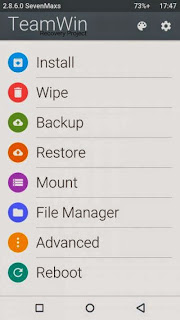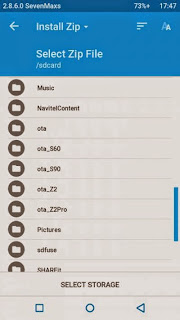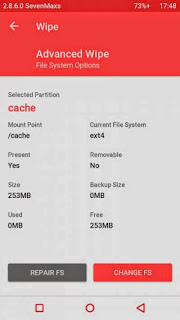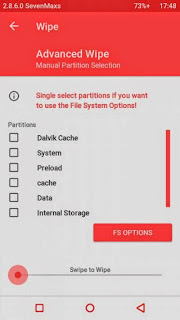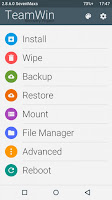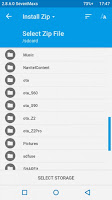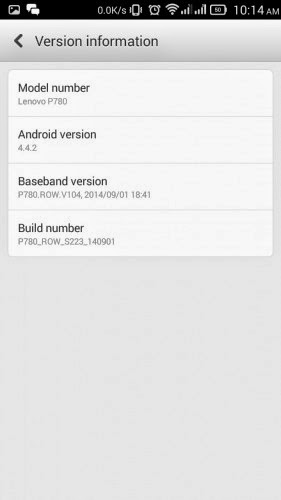If you’ve downloaded and installed iOS 8 on your iPhone, iPod touch or iPad and now wish to revert back to iOS 7.1.2, you can do so for a very limited time. Given that Apple is still signing iOS 7.1.2, you should be able to downgrade without too much incident, although it should be noted that once Apple ceases to sign the older firmware, the steps outlined below will essentially be nullified.
The steps are relatively straightforward, but nevertheless, watch closely to avoid any major issues along the way.
Downgrade iOS 8
Backup Using iCloud Or iTunes
Before you get started, make sure you back your device’s data up via iTunes or using Apple’s own iCloud service. If you try to restore from your iOS 8.0 backup once you’ve reverted, though, you may encounter some issues, so if you have a recent backup on iOS 7.1.2, this will be a major help.
To backup your device using iCloud, navigate to Settings > iCloud > Backup and then tap on Back Up Now.

And if you want to backup using iTunes, then connect your device to your PC or Mac via USB, and under the Backups pane click on This Computer, followed by Back Up Now.

Please also note that this guide is provided for information purposes only. Apple, naturally, does not recommend downgrading your firmware, and we will not be held responsible for any issues or loss of data as a result of following this tutorial. Proceed at your own risk.
Downgrade iOS 8 To iOS 7.1.2 (ALL devices supported)
Step 1. First and foremost, you’ll need the iOS 7.1.2 firmware file specific to your device. Download iOS 7.1.2 from here.
Step 2. Next, connect your device to your computer, and fire up iTunes.
Step 3. Select your iOS device from the pane on the left hand side, and hold down the left SHIFT (PC) or Alt/Option (Mac) button while hitting the ‘Restore’ button.
Step 4. Browse to your iOS firmware file downloaded in Step 1.
Step 5. Follow the steps to restore your device back to factory settings. This will delete the contents of your device, hence the importance of backing up.
Step 6. The restore process can take anywhere from a couple of minutes to around half an hour, depending on the age of your device and the speed of your computer rig.
And there you have it. Your iOS device will be running iOS 7.1.2, meaning it’ll be jailbreakable via Pangu’s tool, and given that Apple won’t be signing iOS 7.1.2 for much longer, we cannot stress enough how swift you’ll need to be if you want to retain the old software.
Given the major changes Apple has made to iOS 8, most will be happy to stick with what they have, but with iPhone 4s users having encountered many glitches since updating, these steps offer perhaps the only immediate opt-out solution while Apple’s servers are still signing the older firmware.
 via
via