Showing posts with label row. Show all posts
Showing posts with label row. Show all posts
Sunday, December 25, 2016
Lenovo S960 Re Flashing with Android Jelly Bean Row Version ROW S128
Lenovo S960 Re Flashing with Android Jelly Bean Row Version ROW S128
Lenovo S960, Re Flashing with Android Jelly Bean Row Version - Today guide is about to flashing old firmware for Lenovo S960 or known as Vibe X, On this guide i would like to share how to flashing an Android Jelly Bean 4.2.2 on your device, the reason is why would back to Android 4.2.2 ? because when installing Android 4.4.2 or Android KitKat your device not as fast as using Android Jelly Bean 4.2.2.
This guide is using flash tool method, common method for Lenovo devices. This method will erase all data, and system on device so better do backup first before following this guide, and this flash tool method also have possibility to brick your device and remove your IMEI so consider it.
Disclaimer :
This guide for educational purpose only, We not responsible if your device bricked after following this tutorial. (DWYOR)

ROM Descriptions :
- Build Number : S960_ROW_S128_140127
- Date : 27-01-2014
- OS : Android Jelly Bean 4.2.2
- Languages : Russian , Ukrainian, English, Arabic, Spanish, French, Chinese, Vietnamese, Indonesian, Malaysian, Thai
- Google Applications : Include
- Root : No
Downloads :
- S960_ROW_S128_140127 ? 1.2 Gb, contains all required images files to flashing your device to Android Jelly Bean.
- USB VCOM Driver ? Install this driver first on your computer, Turn off your device and remove the battery, using USB cable connect your device while look at My Computer ? Manage ? Device Manager there will be MTK65xx Preloader Devices show up for 5 second than disappeared, before disappeared right click on it and select Update Driver Software point it to USB VCOM Driver extracted folder. When it finish disconnect and connect again there will be Mediatek PreLoader USB VCOM Port on your device manager.

- SP Flash Tool v3.1320 ? Flash tool that needed to flash the ROM to your device, recommended to use only this version.
Lenovo S960, Re Flashing with Android Jelly Bean Row Version ROW_S128
- Download add required files need to do this guide. It recommended to place all files on the one folder for easy organize it, because this guide using flash tool so first think you must to do is make sure that USB VCOM driver is installed properly on your computer.
- Extract all, ROM files and flash tool. Go to flash tool extracted folder and then run flash_tool.exe, if you are using windows 7 or later please make sure that you run it using administrator privilege to avoid any permission error.
- On the flash tool, check DA DL All with Checksum option and then click on Scatter-Loading button browse it to ROM extracted folder target_bin and the select MT6589_Android_scatter_emmc.txt. When you select android scatter file and load it to flash tool it also will automatically load another image files to flash tool.

- Now press Download button on the flash tool or your can hit F9 on your keyboard. This make flash tool begin to initialize ROM file and after few minutes it will become stand by and ready to make connection with your device. (When you got flash tool error 8038 when connect your device, then please try click firmware?upgrade button)
- Next step is turn off your device, because Lenovo S960 using non removable battery so you must make sure that your device is completely turn off. Then just connect your device to your computer.
- Flash tool will recognize your device and begin to start flashing process, then process will take 5-6 minutes to finish, GREEN CIRCLE will pop up on the middle on flash tool when it already finish.

- Done, now you can disconnect your device, turn your device on. First time boot will take longer usually take 4-5 minutes so please be patient. Go to dialer and dial ####8888#, this is will do factory reset on your device. (will remove all data on device, built in storage)
- Done, Just boot to your home screen and confirm firmware Build Number and make sure is same as ROM downloaded S960_ROW_S128_140127.
Congratulations, successful flashing Lenovo S960 with Android Jelly Bean 4.2.2, for china device please dont forget to change modem firmware after finish flashing. Leave any comments if you found problem or broken link regarding this guide. Thank You
Go to link download
Tuesday, December 20, 2016
How to Update Lenovo S650 with Android 4 4 ROW S305
How to Update Lenovo S650 with Android 4 4 ROW S305
How to Update Lenovo S650 with Android 4.4 ROW_S305 - The new update for Lenovo S650 already released with build number S650_ROW_S305_140820 this fix disadvantages in S215 ROM, so it recommended you to update to this version. S305 also can be obtained with OTA method but you need use S215 and still using standard Lenovo recovery to be success. In this guide it will show you how to update Lenovo S650 to S305 with PC method, even this guide is designed to Lenovo S650 but it also have possibility to brick your device and erase all your data. Please be careful and always do full backup your current ROM and IMEI.
Disclaimer :
This guide for educational purpose only, We not responsible if your device bricked after following this tutorial. Even this guide is already tested but it has possibility to brick your phone, (DWYOR)

ROM Description :
- Build Number : S650_ROW_S305_140820
- Date Release : 20-08-2014
- OS : Android 4.4.2 KitKat
- Languages : Russian , Ukrainian, English, Arabic, Spanish, French, Chinese, Vietnamese, Indonesian, Malaysian, Thai
- Google Applications : Include
- Root : No
Downloads :
- S650_ROW_S305_140820 ? 1 GB, contains all needed file to upgrade your device to the latest firmware
- USB VCOM Driver ? Install this driver first on your computer, Turn off your device and remove the battery, using USB cable connect your device while look at My Computer ? Manage ? Device Manager there will be MTK65xx Preloader Devices show up for 5 second than disappeared, before disappeared right click on it and select Update Driver Software point it to USB VCOM Driver extracted folder. When it finish disconnect and connect again there will be Mediatek PreLoader USB VCOM Port on your device manager.

- SP Flash Tool v5.1352 ? Optional download, you can also obtain this tool on ROM download in case tool on the ROM download dont work you can download this.
How to Update Lenovo S650 with Android 4.4 ROW_S305
- Download all required files needed to upgrade, place it on the same folder for easy access and organize. The most important is to make sure that USB VCOM driver is already completely installed.
- Extract S650_ROW_S305_140820 and you will found 4 folder, just pay attention on target_bin and flash_tool folder, because you only need these 2 folders. Go to flash tool folder and run Flash_Tool.exe, just press OK when there is warning about scatter file.
- On the flash tool click Options ? Option ? Download make sure DA DL All with Checksum option already checked, dont forget about this option because if not checked it will make your device error after successful flashing. Press [x] to close and back to flash tool.

- Back to flash tool again, now click Scatter-Loading button and point it to target_bin/MT6582_Android_scatter.txt this will automatically loaded all required image file to flash tool, make sure download option is on Download Only (Firmware Upgrade select when Download Only option not work and produce error)

- When finish configured flash tool now you can press Download Button or hit CTRL+D, flash tool will begin to initialize and become stand by mode, this mode mean flash tool is ready to make connection with your device.
- Turn off your device and remove the battery, when you ready please connect your device to computer. Flash tool will recognize your device and begin to start flashing process, this process will take 5-6 minutes to finish. When you see there is GREEN CIRCLE on the middle of flash tool that mean you flashing process already finish and you can disconnect your device.

- Done, Now turn on your device. The first boot will be take longer than usually maybe 3-4 minutes to complete boot, when it already show your home screen go to Dialer and dial ####7777# select your country and confirm, it will reboot and do factory reset (we just need the factory reset from this code)
- Reboot, wait until it show the home screen and confirm your build version by go to System Settings ? Build Number make sure it same with the downloaded ROM.
Congratulations and enjoy your new ROM, explorer it, if you found any bug you can share on the comments so everyone can read and maybe can help you fix it. Thank you for reading and please leave any comments if you found problem regarding this guide.
Go to link download
Monday, December 19, 2016
Lenovo S920 Update with the New version International Firmware ROW S221
Lenovo S920 Update with the New version International Firmware ROW S221
Lenovo S920 Update with the New version International Firmware ROW_S221 - New update for Lenovo S920 already release with build number S920_ROW_S221_150119, today this guide will explain step by step how to update Lenovo S920 to the new version of international firmware. I think this build number also can be obtain with OTA method but you need to have S220 installed on your device.
This guide will update Lenovo S920 using flash tool method, updating or modified your Lenovo S920 has possibility to brick and will erase your data so please consider it and always do backup preparations first before start following this guide. For now this build number is the latest update for Lenovo S920 it fix the bugs from previous version, improve speed on system interface, improve battery lifetime and etc.
Disclaimer :
This guide for educational purpose only, We not responsible if your device bricked after following this tutorial. (DWYOR). This is for Lenovo S920 4GB for 8Gb there is another file and i will update it as soon as it available.
if you have phone produce in 2014 (can see on the box, or error 4032 while flashing), please refer to this useful website (use chrome)
If you got "UnRecognized ROM Detectd" the solution is use SP Flash Tool v3.1304, tick the preload ? click the preload ? browse it to target_bin/preload.img

ROM Descriptions :
- Build Number : S920_ROW_S221_150119
- Date : 19.01.2015
- OS : Android 4.4 KitKat
- Languages : Russian , Ukrainian, English, Arabic, Spanish, French, Chinese, Vietnamese, Indonesian, Malaysian, Thai
- Google Applications : Include
- Root : Not Include
- File Type : Full image install using flash tool
Downloads :
- S920_ROW_S221_150119 ? 1.6 Gb, contains full image that needed to update your device to S221 using flash tool
- SP Flash Tool v5.1428 ? optional downloads, download ROM also include flash tool inside it.
- USB Vcom driver ? driver that need so the flash tool can recognize your device as USB port, needed to install first.
Lenovo S920 Update with the New version International Firmware ROW_S211
- First thing to do is install USB Vcom driver on your computer, without this driver installed on your computer flash tool will not recognize your device and progress bar will stay at 0%, for installing USB Vcom driver please refer to this below :
- turn off your device and remove the battery, If you device using non removable make sure that your device is completely turn off wait like 20 seconds after power off the device
- open device manager on your computer
- connect your device using USB cable
- there will be MTK65xx Preloader Devices show on your device manager, PORT section for 5 second or less and then disappear
- disconnect and connect your device again, right click on MTK65xx Preloader Devices before it disappear, select Update Driver Software
- point it USB VCOM extracted folder, and install the driver from there.
- disconnect and connect your device again, there will be Mediatek PreLoader USB VCOM Port on your device manager PORT section.
- After successful install USB Vcom driver now we can start the step to update Lenovo S920, for step by step for update please refer to below :
- Extract ROM downloaded and the flash tool on then same folder, for easy organize it and flashing it. Go to flash tool extracted folder and run flash_tool.exe. If you are using windows 7 or later please run it using administrator privilege.
- On the flash tool, please go to Options ? Option ? Download please make sure DA DL All with Checksum already checked, click X (Close) to back to Flash Tool, this option is very important so please dont forget it.

- Once back to flash tool, now please click on the Scatter-Loading button and point it to ROM extracted folder and the select MT6589_Android_scatter_emmc.txt this will automatically loaded all required images file to update your device, Please wait until flash tool finish processing the image files and become stand by.

- Change Download option from Download Only to Firmware Upgrade mode, now you can press Download button or hit CTRL+D. Flash tool will initialize the files that add to the flash tool and when finish flash tool will ready to make connection with your device.

- When flash tool already finish and stand by, now please turn off your device and remove the battery. Connect your device to computer using USB cable, flash tool will immediately recognize your device and begin to start flashing process, this process will take 5-6 minutes to finish and when you see GREEN CIRCLE in the middle of flash tool that mean flashing process already finish

- Done, you have successful update your Lenovo S920 with firmware version ROW_S221, please confirm it with go to System Setting ? About Phone and look at the Build Number it must be same with the downloaded ROM.
That all, Update Lenovo S920 with International Firmware version ROW_S221, this guide already been tested and working great. If you have problem or found any broken links please inform to me with leaving comments and i will very helpful, Thank you for visit
Go to link download
Lenovo S660 Update to the Latest ROW version Firmware ROW S062 141126
Lenovo S660 Update to the Latest ROW version Firmware ROW S062 141126
Lenovo S660, Update to the Latest ROW version Firmware ROW_S062_141126 - Latest update for Lenovo S660 already release last month, this update is available just only for ROW version firmware, and can be obtain with OTA update. But OTA update can only be done with certain condition.
Today i will give guide and download for Lenovo S660 firmware ROW version with build number S660_ROW_S062_141126. This guide will erase data on your device and has possibility to brick your device so please do it with careful and please make your own backup preparations.
Disclaimer :
This guide for educational purpose only, We not responsible if your device bricked after following this tutorial (DWYOR).

- Build Number : S660_ROW_S062_141126
- Date : 26-11-2014
- OS : Android 4.4.2 KitKat
- Languages : Russian , Ukrainian, English, Arabic, Spanish, French, Chinese, Vietnamese, Indonesian, Malaysian, Thai
- Google Applications : Include
- Root : No
Downloads :
- S660_ROW_S062_141126 ? 850 Mb, contains all required images files to update your Lenovo S660 with the latest ROW firmware.
- USB VCOM Driver ? Install this driver first on your computer, Turn off your device and remove the battery, using USB cable connect your device while look at My Computer ? Manage ? Device Manager there will be MTK65xx Preloader Devices show up for 5 second than disappeared, before disappeared right click on it and select Update Driver Software point it to USB VCOM Driver extracted folder. When it finish disconnect and connect again there will be Mediatek PreLoader USB VCOM Port on your device manager.

- SP Flash Tool v5.1416 ? flash tool to flash ROM files to your device, please use this only version of the flash tool. This tool is also include on the ROM download.
Lenovo S660, Update to the Latest ROW version Firmware ROW_S062_141126
- Download all files above and place it on your computer, because we wanna update using flash tool so please make sure that USB VCOM driver is already installed on your computer. If not flash tool will not recognize your device and progress bar will stay at 0%.
- Extract ROM download on your computer, there will be 3 folder Modem, SP Flash Tool v5. 1416 and target_bin
- Go to flash tool extracted folder and run flash_tool.exe if you are using windows 7 or later please run it using administrator privilege to avoid any permission error.
- On the flash tool go to Options ? Option ? Download and make sure that DA DL All with Checksum option is already checked.

- Press [x] to back to flash tool and press Scatter-Loading button, browse to target_bin folder and then select MT6582_Android_scatter.txt, this action will also automatically load all required files to flash tool. Change download option from Download Only to Firmware Upgrade (2). When everything is set up and ready now press Download button (4)

- Turn off your device and remove the battery, when you are ready just connect your device to your computer using USB cable and flash tool will recognize your device and begin to start flashing progress. It will take 5-6 minutes to finish and when you see GREEN CIRCLE in the middle of flash tool that mean flashing process is already finish.

- Done, disconnect your device from computer and turn on your device. First boot will take some time so please be patient, after successful boot open Dialer and dial ####682# select your regional code after finish your device will reboot and do factory reset.
- Wait until completely booting and please confirm that your Build Number is same as downloaded ROM.
Congratulations, Now enjoy your Lenovo S660 with the latest firmware version. Please leave any comments if you found any problems or broken links regarding this guide and Thank you for your visit
Go to link download
Saturday, December 17, 2016
How to Installing Jelly Bean on Lenovo S860 ROW Version S860 ROW S116
How to Installing Jelly Bean on Lenovo S860 ROW Version S860 ROW S116
How to Installing Jelly Bean on Lenovo S860 ROW Version - Android KitKat for Lenovo S860 already launched with for ROW version or CN version, but today i will post a guide how to install or flashing Lenovo S860 with Android Jelly Bean (4.2.2) because sometime Android Jelly Bean is more easy to root, modified IMEI or maybe need to fix to maintenance your device. This guide is only for Lenovo S860 with 2 GB RAM, for Lenovo S860 with 1 GB RAM please refer to Flashing Lenovo S860 with CN version Firmware S860_S122.
This guide is installing your device with new operating system so this guide will erase all your data on device and have possibility to brick your device, so please do backup preparations first before starting to follow this guide.
Disclaimer :
This guide for educational purpose only, We not responsible if your device bricked after following this tutorial. Be careful failed update using this guide will make you must open your case to remove battery so consider it before follow this guide, Only for Lenovo S860 2 GB (DWYOR)
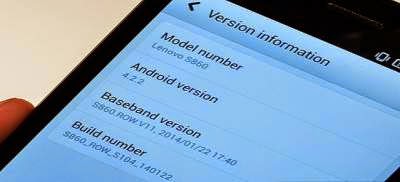
ROM Descriptions :
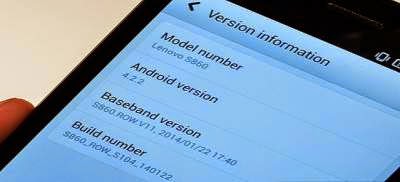
ROM Descriptions :
- Build Number : S860_ROW_S116_140405
- Date : 04-05-2014
- OS : Android 4.2.2 Jelly Bean
- Languages : Russian , Ukrainian, English, Arabic, Spanish, French, Chinese, Vietnamese, Indonesian, Malaysian, Thai
- Google Applications : Include
- Root : No
Downloads :
- S860_ROW_S116_140405 ? 1.03 GB, contains all required files to downgrade or upgrade your Lenovo S860 to Android 4.2.2 Jelly Bean.
- USB VCOM Driver ? Install this driver first on your computer, Turn off your device and remove the battery, using USB cable connect your device while look at My Computer ? Manage ? Device Manager there will be MTK65xx Preloader Devices show up for 5 second than disappeared, before disappeared right click on it and select Update Driver Software point it to USB VCOM Driver extracted folder. When it finish disconnect and connect again there will be Mediatek PreLoader USB VCOM Port on your device manager.

- SP Flash Tool v3.1324 ? flash tool need to flashing Android 4.2.2 Jelly Bean to your device, optional download already include on ROM download.
- Download all required files and save it on the same folder, before continued to the next step please make sure that USB VCOM driver is already completely installed on your computer, without this flash tool will not recognize your device.
- Extract ROM download and you will find target_bin and flash_tool folders, only need these 2 folders and ignore the other.
- Go to flash tool folder and run flash_tool.exe, if you are running windows 7 or later please run this using administrator privilege to avoid any permission error.
- On the flash tool please give check on DA DL All with Checksum option and then click on Scatter-Loading button, point it on target_bin/MT6582_Android_scatter.txt this will load all images required to flashing Lenovo S860 to flash tool.

- Finish configure all, now you can click Download button or hit F9, flash tool will begin initialize the ROM and get ready to make connection to your device. Wait until flash tool become stand by
- Turn off your device, because Lenovo S860 using non removable battery you must make sure it completely turn off before connect your device to computer. Wait 10-20 seconds after turning off your device, now connect your device to your computer using USB cable.
- Flash tool will begin recognize your device and starting the flashing process, the flashing process will take 5-6 minutes to finish. It finish when you can see GREEN CIRCLE in the middle of flash tool.

- Done, Now you can disconnect your device and try to boot it, first boot will take longer around 4-5 minutes to complete, please be more patient. Verify the build number on the System Settings ? About Phone ? Build Number make sure it same with the download file.
- Now you need to do factory reset and set your home country, open Dialer and dial #### 682 #, the phone will be reboot and apply country code to recovery. After completely start open Dialer again and dial ####8888## this will do factory reset.
That it, guide on how to upgrade or downgrade your Lenovo S860 to Android 4.2.2 Jelly Bean. I hope this guide can help you solve your problems, and please leave comments if you found any problems regarding this guide.
Go to link download
Thursday, December 15, 2016
Update Lenovo S960 with Android 4 4 2 Latest Version ROW S211
Update Lenovo S960 with Android 4 4 2 Latest Version ROW S211
Update Lenovo S960 with Android 4.4.2 Latest Version ROW_S211 - International version firmware for Lenovo S960 already launched, now it can be obtain with OTA or by manual installation. For OTA update it required firmware with Build Number ROW_S210 for current firmware and with Lenovo Standard Recovery. But today guide is how to update Lenovo S960 manually, this guide need computer to run the update. This guide can be use for Lenovo S960 only, dont attempt to try this on other devices. This guide has possibility to brick your device and make you lost your IMEI so please do backup preparations before following the step in this guide.
Disclaimer :
This guide for educational purpose only, We not responsible if your device bricked after following this tutorial. (DWYOR)

- Build Number : S960_ROW_S211_140702
- Date : 02-07-2014
- OS : Android 4.4.2 KitKat + Vibe UI 1.5
- Languages : Russian , Ukrainian, English, Arabic, Spanish, French, Chinese, Vietnamese, Indonesian, Malaysian, Thai
- Google Applications : Yes
- ROOT : No
Downloads :
- S960_ROW_S211_140702 ? 1.3 Gb, contains all required files to upgrade your device to the latest Android 4.4.2 version.
- USB VCOM Driver ? Install this driver first on your computer, Turn off your device and remove the battery, using USB cable connect your device while look at My Computer ? Manage ? Device Manager there will be MTK65xx Preloader Devices show up for 5 second than disappeared, before disappeared right click on it and select Update Driver Software point it to USB VCOM Driver extracted folder. When it finish disconnect and connect again there will be Mediatek PreLoader USB VCOM Port on your device manager.

- SP Flash Tool v3.1320 ? Flash tool for flashing ROM images to your device, this already include on ROM download but in case there problem you can download on this link.
Update Lenovo S960 with Android 4.4.2 Latest Version ROW_S211
- Download all required files above, and store it on your computer. This is using flash tool method so please make sure that USB VCOM driver already successful installed before continued to the next step.
- Extract S960_ROW_S211_140702 ROM download and you will found 4 folders, in this guide we will only use target_bin folder and flash_tool folder, ignore the other 2 folders.
- Go to flash_tool folder and run flash_tool.exe if you are running windows 7 or above please run this program using administrator privilege to avoid any permission error while flashing.
- On the flash tool please check DA DL All with Checksum option, this is the first option that need to be change and dont forget to check this option. Click on Scatter-Loading button and point it to target_bin and select MT6589_Android_scatter_emmc.txt this action will automatically load all images files to flash tool.

- When everything set up, now you can click Download button or hit F9. Flash tool will initialize the ROM file and after a few minutes it become stand by and ready to make connection with your device. (When you got flash tool error 8038 when connect your device, then please try click firmware?upgrade button)
- Turn off your device, because Lenovo S960 using non-removable battery then you must wait until your device is completely turn off, When you sure it already completely turn off connect your device to computer using USB cable.
- Flash tool will recognize your device and begin to start flashing process, the process will take 5-6 minutes, it will show progress bar on the bottom of flash tool. When finish it will show GREEN CIRCLE on the middle of flash tool.

- Done, now you can disconnect your device. Turn on your device, first booting will take 3-4 minutes to finish so please be patient. When on the home screen go to Dialer and dial ####682# this will show country option, select your country code and press submit. Device will reboot to recovery mode to apply country code.
- When boot and on home screen, go to Dialer and dial ####8888#, this is will do factory reset on your device. (will remove all data on device, built in storage)
- Done, Just boot to your home screen and confirm firmware Build Number and make sure is same as ROM downloaded S960_ROW_S211_140702.

Congratulations, you have successfully update your Lenovo S960 Vibe X to the latest Android 4.4.2 ROW version, this is official release from Lenovo so dont afraid about hardware bugs, all functions is working great with improvement on battery performance, So please enjoy your new firmware and Thank You
Go to link download
Wednesday, December 14, 2016
How to Update TWRP v2 7 1 1 on Lenovo S930 ROW KitKat ROM
How to Update TWRP v2 7 1 1 on Lenovo S930 ROW KitKat ROM
How to Update TWRP v2.7.1.1 on Lenovo S930 ROW KitKat ROM - Custom recovery is the first think that you wanna install on your device when you wanna modified it, with this custom recovery you can :
- Backup / Restore current working ROM
- Installing custom ROM on your device.
- Rooting your device
- Factory Reset / Wipe data
- etc
Therefore custom recovery is the most important modified that needed to do first. On Lenovo the most famous custom recovery is TWRP (Team Win Recovery Project) but it also need to be modified from it official so it can work for MTK devices, thank to javum.
So today guide is about how to installing or upgrading (if you already have TWRP installed on your system) TWRP v2.7.1.1 on your devices, anyway this is the latest version TWRP for Lenovo S930. This guide is only for Lenovo S930 running Android 4.4.2 KitKat dont attempt try it for lower Android version, even this guide is for Lenovo S930 it has possibility to brick your device, erase your data so please make your own backup preparations.

Disclaimer :
This guide for educational purpose only, We not responsible if your device bricked after following this tutorial. For Android 4.4.2 KitKat Only (DWYOR)
Downloads :
Downloads :
- TWRP_v2.7.1.1_S930_ROW_KK ? 6.0Mb, this file contains recovery.img and Android scatter files for used in flash tool
- USB VCOM Driver ? Install this driver first on your computer, Turn off your device and remove the battery, using USB cable connect your device while look at My Computer ? Manage ? Device Manager there will be MTK65xx Preloader Devices show up for 5 second than disappeared, before disappeared right click on it and select Update Driver Software point it to USB VCOM Driver extracted folder. When it finish disconnect and connect again there will be Mediatek PreLoader USB VCOM Port on your device manager.

- SP Flash Tool v3.1324 ? flash tool needed to flash the recovery file to your device, version is recommended but if you use the latest and it work i will glad to known it.
How to Update TWRP v2.7.1.1 on Lenovo S930 ROW KitKat ROM
- Download all files on your computer, because we wanna to install custom recovery using flash tool so you need to make sure that USB VCOM driver is completely installed on your computer before continued to the next step.
- Extract twrp and flash tool on the same folder, for easy organize it. Go to flash tool extracted folder and run flash_tool.exe if you are using windows 7 or later please run it using administrator privilege to avoid permission error.
- On the flash tool check DA DL All with Checksum option and press Scatter-Loading button, point it to twrp extracted folder and select MT6582_Android_scatter.txt, this action will automatically load recovery.img to flash tool.

- When everything is set, just press Download button or hit F9, this will pop up a warning box that tell not all images loaded correctly, just press Yes button and flash tool will begin stand by and ready to make connection with your device.

- Now turn off your device and remove the battery, when you ready connect your device to computer, flash tool will recognize it and begin to start flashing process. Flashing process just take 5-10 seconds to finish and when you see GREEN CIRCLE in the middle of flash tool it means flashing process already finish.

- Done, wait for second before disconnect your device, it will be on charging mode. Disconnect your device and try to boot on recovery mode, press and hold Power button
+ Volume Up + Volume Down button release until you can see TWRP main menu.
Congratulations, you already successful Installing TWRP v2.7.1.1 if you devices already ROOTED it recommend to use MobileUncle method because it less risk. Please leave a comments if you found broken link or problems regarding this guide. Thank You
Go to link download
Tuesday, December 13, 2016
Install TWRP v2 7 1 1 for P780 ROW KitKat on Firmware ROW S220 140722
Install TWRP v2 7 1 1 for P780 ROW KitKat on Firmware ROW S220 140722
Install TWRP v2.7.1.1 for P780 ROW KitKat on Firmware ROW_S220_140722 - This guide is for using on Lenovo P780 with firmware version ROW_S220_140722, this is a KitKat rom. Custom recovery needed when you want to modified your current firmware, like rooting your phone, and install custom ROM on your device. Before you getting deeper in this guide and start messing your device i must warn you even this guide is already tested but this also has potential to brick your device.
Disclaimer :
This guide for educational purpose only, We not responsible if your device bricked after following this tutorial. Even this guide is already tested but it has possibility to brick your phone, (DWYOR)

Note TWRP v2.7.1.1 :
- TWRP v2.7.1.1 will not recognize backup made by TWRP v2.6.3.0
- Installation process is different from TWRP v2.6.3.3
- RED Button must be press before flashing the recovery.
- All function work great, Backup, Restore and Install work without any problem
- Once you install this you cannot go back to your old recovery, backup the old one.
Downloads :
- TWRP_v2.7.1.1_ROW_KK ? 6.1 MB, Recovery zip file contains recovery.img, scatter file for MT6589 and script for installation from recovery mdoe.
- SP Flash Tool v3.1304 ? Flash Tool needed to install custom recovery to your device, if you often modified your device than you must have this tool.
- USB VCOM Driver ? Install this driver first on your computer, Turn off your device and remove the battery, using USB cable connect your device while look at My Computer ? Manage ? Device Manager there will be MTK65xx Preloader Devices show up for 5 second than disappeared, before disappeared right click on it and select Update Driver Software point it to USB VCOM Driver extracted folder. When it finish disconnect and connect again there will be Mediatek PreLoader USB VCOM Port on your device manager.

Install TWRP v2.7.1.1 for P780 ROW KitKat on Firmware ROW_S220_140722
- Download all required files on your computer, this files need to one folder for easy organize it and easy to loaded on Flash Tool. Before continue to next step please make sure that USB VCOM driver already completely installed on your computer.
- Extract TWRP_v2.7.1.1_ROW_KK and SP Flash Tool v3.1304 on the same folder, now go to SP Flash Tool v3.1304 extracted folder and run Flash Tool.exe if you are using windows 7 please run it with administrator privilege.
- On the Flash Tool, check DA DL All with Checksum option. If you dont check this option you will get DL Error when you do first boot on your device. Click on Scatter-Loading button and point it to TWRP_v2.7.1.1_ROW_KK extracted folder and select MT6589_Android_scatter_emmc.txt, this action will automatic load recovery.img to it place.

- When everything set, press Download button (4) or you can hit F9, this will make Flash Tool ready to connect with your device
- Now please turn off your device and remove the battery. Connect your device to computer, Flash Tool will recognize your device and begin to start flashing process, This process will just take 10-15 seconds to finish. When you see Green Circle in the middle Flash Tool that mean you can disconnect your device from computer.

- Done, disconnect the device from your computer. Try to turn it on and go to recovery mode, press and hold Power Button + Volume Up + Volume Down button and release it until you can see TWRP main menu.
Congratulations, You already success modified your Lenovo P780 with install TWRP v2.7.1.1, now you can freely modified your current ROM and install custom ROM, and please try backup and restore function from TWRP.
Please leave comments if you got any problem regarding this guide, and thank you for reading and visiting.
Go to link download
Monday, December 12, 2016
Update OTA for Lenovo P780 International Version Firmware S228 ROW
Update OTA for Lenovo P780 International Version Firmware S228 ROW
Update OTA for Lenovo P780 International Version Firmware S228_ROW - Update for Lenovo P780 is out with build number P780_S228_ROW_150112, this update will fix any bugs on the previous version.
This update can be obtain with OTA only and can be install only if your previous system have build number S227_ROW_141219 without any modification on system, it means you can only install this update package with Lenovo standard recovery. You can check this update on your system update and obtain the file with your device, but if you feel harder then you can follow this guide to update your device.
If you device already rooted, after this update you need to root your device again because this update will remove the binary Su and root application, this method not harm to try so dont required to backup your data or backup your ROM but it good if you have backup for your data and your ROM.
Disclaimer :
This guide for educational purpose only, We not responsible if your device bricked after following this tutorial. Even this guide is already tested but it has possibility to brick your phone, (DWYOR)

ROM Description :
- Build Number : P780_S228_ROW_150112
- Date : 12.01.2015
- OS : Android KitKat 4.4.2
- Languages : Russia, Ukraine, Kazakhstan, Belarus (formerly CIS), is not intended to Malaysia, Vietnam, Turkey and so on - they have different firmware and it is not ready yet
- Google Applications : Include
- Root : No
Requirements :
- Current firmware installed on your device must be P780_S227_ROW_141219
- Still using Lenovo standard recovery, If you already change it then you can follow to this guide Restoring Standard Recovery
- Sometime after update firmware your device become bootloop, so it need to do data backup before update your system.
Downloads :
- P780_S228_ROW_150112 ? 10 Mb, this update package contains require files to update your firmware to the latest version.
Update OTA for Lenovo P780 International Version Firmware S228_ROW
- Download update package to your pc, extract the archive and you will get file named update.zip
- Move update.zip to your external SD card, dont put inside the folder place it on the root of your SD card, dont extract the update.zip leave it like this.
- Reboot your phone to recovery mode, you can do it with press and hold Power button + Volume Up + Volume Down button
- Installation will begin automatically once you log to recovery mode, wait until finish and the reboot your device.
- If you got bootloop when try to turn on your device (Stuck on Lenovo Logo), then you need to do factory reset. Press red button on the back case or go to recovery mode and select Factory Reset / Wipe Data

- Reboot and success
Easy way to update Lenovo P780 to the latest International firmware version, this can also do without computer. Once finish and success please go to About System ? Software Information ? Build Number make sure you have the same with the downloaded ROM.
Leave any comments if you found any problem or broken links regarding this guide, and thank you for visit
Go to link download
Sunday, December 11, 2016
Lenovo A536 Update to the Latest International Version ROW S168 141219
Lenovo A536 Update to the Latest International Version ROW S168 141219
Lenovo A536 Update to the Latest International Version ROW_S168_141219 - This is the latest update for Lenovo A536 that release on the 19th December 2014, this guide will show you how to update your Lenovo A536 with the latest version through OTA method.
This is the only available way how to update beside online OTA, flash tool method still cannot be use because the lack of files to use using flash tool method. This update is official release for international version devices, this firmware has not been tested for devices bought in china. This guide will update your firmware devices, so please do backup preparation and IMEI backup before starting following this guide because there is possibility this guide will brick your device.
Disclaimer :
This guide for educational purpose only, We not responsible if your device bricked after following this tutorial. Even this guide is already tested but it has possibility to brick your phone, After successful following this guide, you will received update to S175, suggestion dont update it first because from confirmation it will brick your devices (DWYOR)

ROM Descriptions :
- Build Number : A536_S168_141219_ROW
- Date : 19-12-2014
- OS : Android 4.4.2 KitKat
- Languages : Russian , Ukrainian, English, Arabic, Spanish, French, Chinese, Vietnamese, Indonesian, Malaysian, Thai
- Google Applications : Include
- Root : No
What You Need to Know :
- Update will erase your data store on your devices, backup it first before starting following this guide
- No need computer to following this guide, so please make sure your battery is enough to complete this guide, battery > 60%
- China devices do with your own risk, never been tested on china devices.
- Only can be don if you have previous version S167, you can also obtain this update from online OTA update.
Download :
- A536_S168_141219_ROW ? 1 Gb, contains file that needed to update your device to S168 version, this file only can be flash using recovery mode.
Lenovo A536 Update to the Latest International Version ROW_S168_141219
- This guide using offline OTA method to perform an update, so you must download the ROM file from above link and move it or copy it to your computer. The ROM file must be rename to update.zip and must be copy on SD Card root.
- After move and rename the ROM file, now you can turn off your device. Turn it on again but now with press and hold Power button + Volume Up + Volume Down button, this combination key will make your device boot to recovery mode.
- When you successful boot your device to recovery mode, it will automatically begin to start update process, it will detect if you have update file on your SD Card.
- Just wait until installation finish, It will take around 3-4 minute to finish, and when it finish your device will reboot automatically.

- Press and hold Power button + Volume Up + Volume Down again to boot to recovery mode, now do Factory Reset
- Done, reboot your device normally. First boot will take longer so please be patient, when finish boot check and confirm that you have latest firmware for your Lenovo A536, go to System Setting ? About Phone ? Version Information and make sure the Build Number is same with downloaded file.
Congratulations, Now you have running the latest firmware on your Lenovo A536, if you got update notification to S175 please dont update it first rumors that i heard it just make your device brick, please leave any comments if you found problem or broken link about this guide and thank you for visit.
Go to link download
Saturday, December 10, 2016
Full ROM for Lenovo P780 Upgrade with Flash Tool ROW S228
Full ROM for Lenovo P780 Upgrade with Flash Tool ROW S228
Full ROM for Lenovo P780 Upgrade with Flash Tool ROW_S228 - Update official firmware Android KitKat for Lenovo P780 come with the build number S228_ROW_150112, this guide will show you step by step how to update Lenovo P780 to build number S228_ROW version. Another guide maybe interesting to see is Update Lenovo P780 to ROW_S228 with OTA method.
This guide will only provide download files that needed to update Lenovo P780 and a links where you can see the step to update, because updating Lenovo P780 using flash tool will be the same with the previous guide, so i will just use the previous guide to show you the step. Before update please do backup preparations because this guide will erase all your data, and has possibility to brick your device.
Disclaimer :
This guide for educational purpose only, We not responsible if your device bricked after following this tutorial. Even this guide is already tested but it has possibility to brick your phone, (DWYOR)
For Lenovo P780 buy from china and have produce year 2014, please do full backup before starting following this guide because it reported flashing this ROM will get flash tool error 4032.

- Build Number : P780_S228_ROW_150112
- Date : 12.01.2015
- OS : Android KitKat 4.4.2
- Languages : Russia, Ukraine, Kazakhstan, Belarus (formerly CIS), is not intended to Malaysia, Vietnam, Turkey and so on - they have different firmware and it is not ready yet
- Google Applications : Include
- Root : No
- Type : Full Image / Flash Tool
Downloads :
- P780_S228_ROW_150112 ? 770 Mb, contains full images that can be use to update Lenovo P780 using flash tool method.
- 4 GB ? download here
- 8 GB ? download here
- Flash Tool v5.1352 ? please only flash using this version flash tool, not recommend to use another version.
- USB Vcom driver ? driver that need so the flash tool can recognize your device as USB port, needed to install first.
Full ROM for Lenovo P780 Upgrade with Flash Tool ROW_S228
- First thing to do is install USB Vcom driver on your computer, without this driver installed on your computer flash tool will not recognize your device and progress bar will stay at 0%, for installing USB Vcom driver please refer to this below :
- turn off your device and remove the battery, If you device using non removable make sure that your device is completely turn off
- open device manager on your computer
- connect your device using USB cable
- there will be MTK65xx Preloader Devices show on your device manager, PORT section for 5 second or less and then disappear
- disconnect and connect your device again, right click on MTK65xx Preloader Devices before it disappear, select Update Driver Software
- point it USB VCOM extracted folder, and install the driver from there.
- disconnect and connect your device again, there will be Mediatek PreLoader USB VCOM Port on your device manager PORT section.
- After successful install USB Vcom driver now we can start the step to update Lenovo P780, for step by step for update please refer to below :
- Extract ROM downloaded and the flash tool on then same folder, for easy organize it and flashing it. Go to flash tool extracted folder and run flash_tool.exe. If you are using windows 7 or later please run it using administrator privilege.
- On the flash tool, please go to Options ? Option ? Download please make sure DA DL All with Checksum already checked, click X (Close) to back to Flash Tool, this option is very important so please dont forget it.

- Once back to flash tool, now please click on the Scatter-Loading button and point it to ROM extracted folder and the select MT6589_Android_scatter_emmc.txt this will automatically loaded all required images file to update your device, Please wait until flash tool finish processing the image files and become stand by.

- Change Download option from Download Only to Firmware Upgrade mode, now you can press Download button or hit CTRL+D. Flash tool will initialize the files that add to the flash tool and when finish flash tool will ready to make connection with your device.

- When flash tool already finish and stand by, now please turn off your device and remove the battery. Connect your device to computer using USB cable, flash tool will immediately recognize your device and begin to start flashing process, this process will take 5-6 minutes to finish and when you see GREEN CIRCLE in the middle of flash tool that mean flashing process already finish

- Done, you have successful update your Lenovo P780 with firmware version ROW_S228, please confirm it with go to System Setting ? About Phone and look at the Build Number it must be same with the downloaded ROM.
Congratulations, You have successful update Lenovo P780. Please leave commentsif you found some problems or broken links about this guide, and Thank you for visit.
Go to link download
Thursday, December 8, 2016
Lenovo P780 Restore Standard Lenovo Recovery for ROW Version Firmware
Lenovo P780 Restore Standard Lenovo Recovery for ROW Version Firmware
Lenovo P780, Restore Standard Lenovo Recovery for ROW Version - On Lenovo brand OTA update can only be installed with Lenovo standard recovery, when you already change it or modified it with custom recovery like TWRP or CWM, you just will be notified that there is an update but you cannot installed it on your device.
So if you already change to custom recovery and wanna update your device with OTA method than you need to change or restore to Lenovo standard recovery, this can only be done with flashing back the recovery file to your device with flash tool or MobileUncle (Rooted devices only). Please do your own backup preparations before start following this guide.
Disclaimer :
This guide for educational purpose only, We not responsible if your device bricked after following this tutorial. (DWYOR)
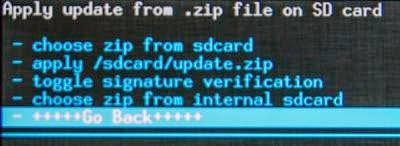
Requirements :
- In this guide i am using firmware for Lenovo P780 4Gb, i dont try it if it flash to Lenovo P780 8Gb. But if you tried it please leave a comments for the result.
- This recovery file on download section be distinguished with it version, but i think it does not matter which version you use as long as it ROW version.
- The guide is only for International or ROW version only cannot be use for china version due different in partition model.
- Do backup preparations first before following this guide.
Downloads :
- USB VCOM Driver ? Install this driver first on your computer, Turn off your device and remove the battery, using USB cable connect your device while look at My Computer ? Manage ? Device Manager there will be MTK65xx Preloader Devices show up for 5 second than disappeared, before disappeared right click on it and select Update Driver Software point it to USB VCOM Driver extracted folder. When it finish disconnect and connect again there will be Mediatek PreLoader USB VCOM Port on your device manager.

- S222_140817_Recovery ? contains recovery file taken from the firmware S222_140817 row version.
- S123_131231_Recovery ? contains recovery file taken from the firmware S223_131231 row version.
- SP Flash Tool v5.1352 ? flash tool needed to flashing or installing recovery files to your devices, recommended to use only this version
Lenovo P780, Restore Standard Lenovo Recovery for ROW Version
- First think that you must to do is install USB VCOM driver on your computer, you must to do manual installation because the download file not contains exe file. Make sure that USB VCOM is completely installed before continued to the next step.
- Download the desire recovery file and flash tool, and extract it on the same folder for easy organize it.
- Go to flash tool extracted folder and run flash_tool.exe, if you are running windows 7 or later please run it using administrator privilege to avoid any permission error.
- On the flash tool, go to go to Options ? Option ? Download and make sure you have already check DA DL All with Checksum option, Click [x] to close the options windows and back to flash tool

- Back on flash tool, click Scatter-Loading button and browse it to recovery extracted folder and select MT6589_Android_scatter_emmc.txt, this will automatically load recovery.img to flash tool.

- Set download option to Download Only (2) and then press Download button (4) or you can hit CTRL+D.
- Flash tool become stand by with all button disable, turn off your device and remove the battery. Connect to your computer with USB cable, flash tool will recognize your device and begin to start flash process, the process will only take 10-15 second to finish. When you see GREEN CIRCLE on the middle of flash tool that mean, flash process already finish.

- Done, now you can disconnect your device. Go to Recovery Mode and confirm that you already success flashing Lenovo Standard Recovery.
Congratulations, you have successful restore your Lenovo P780 Standard Recovery file, please comments when you found some problems or broken links regarding this guide. Thank You
Go to link download
Subscribe to:
Posts (Atom)