Showing posts with label s920. Show all posts
Showing posts with label s920. Show all posts
Monday, December 19, 2016
Lenovo S920 Update with the New version International Firmware ROW S221
Lenovo S920 Update with the New version International Firmware ROW S221
Lenovo S920 Update with the New version International Firmware ROW_S221 - New update for Lenovo S920 already release with build number S920_ROW_S221_150119, today this guide will explain step by step how to update Lenovo S920 to the new version of international firmware. I think this build number also can be obtain with OTA method but you need to have S220 installed on your device.
This guide will update Lenovo S920 using flash tool method, updating or modified your Lenovo S920 has possibility to brick and will erase your data so please consider it and always do backup preparations first before start following this guide. For now this build number is the latest update for Lenovo S920 it fix the bugs from previous version, improve speed on system interface, improve battery lifetime and etc.
Disclaimer :
This guide for educational purpose only, We not responsible if your device bricked after following this tutorial. (DWYOR). This is for Lenovo S920 4GB for 8Gb there is another file and i will update it as soon as it available.
if you have phone produce in 2014 (can see on the box, or error 4032 while flashing), please refer to this useful website (use chrome)
If you got "UnRecognized ROM Detectd" the solution is use SP Flash Tool v3.1304, tick the preload ? click the preload ? browse it to target_bin/preload.img

ROM Descriptions :
- Build Number : S920_ROW_S221_150119
- Date : 19.01.2015
- OS : Android 4.4 KitKat
- Languages : Russian , Ukrainian, English, Arabic, Spanish, French, Chinese, Vietnamese, Indonesian, Malaysian, Thai
- Google Applications : Include
- Root : Not Include
- File Type : Full image install using flash tool
Downloads :
- S920_ROW_S221_150119 ? 1.6 Gb, contains full image that needed to update your device to S221 using flash tool
- SP Flash Tool v5.1428 ? optional downloads, download ROM also include flash tool inside it.
- USB Vcom driver ? driver that need so the flash tool can recognize your device as USB port, needed to install first.
Lenovo S920 Update with the New version International Firmware ROW_S211
- First thing to do is install USB Vcom driver on your computer, without this driver installed on your computer flash tool will not recognize your device and progress bar will stay at 0%, for installing USB Vcom driver please refer to this below :
- turn off your device and remove the battery, If you device using non removable make sure that your device is completely turn off wait like 20 seconds after power off the device
- open device manager on your computer
- connect your device using USB cable
- there will be MTK65xx Preloader Devices show on your device manager, PORT section for 5 second or less and then disappear
- disconnect and connect your device again, right click on MTK65xx Preloader Devices before it disappear, select Update Driver Software
- point it USB VCOM extracted folder, and install the driver from there.
- disconnect and connect your device again, there will be Mediatek PreLoader USB VCOM Port on your device manager PORT section.
- After successful install USB Vcom driver now we can start the step to update Lenovo S920, for step by step for update please refer to below :
- Extract ROM downloaded and the flash tool on then same folder, for easy organize it and flashing it. Go to flash tool extracted folder and run flash_tool.exe. If you are using windows 7 or later please run it using administrator privilege.
- On the flash tool, please go to Options ? Option ? Download please make sure DA DL All with Checksum already checked, click X (Close) to back to Flash Tool, this option is very important so please dont forget it.

- Once back to flash tool, now please click on the Scatter-Loading button and point it to ROM extracted folder and the select MT6589_Android_scatter_emmc.txt this will automatically loaded all required images file to update your device, Please wait until flash tool finish processing the image files and become stand by.

- Change Download option from Download Only to Firmware Upgrade mode, now you can press Download button or hit CTRL+D. Flash tool will initialize the files that add to the flash tool and when finish flash tool will ready to make connection with your device.

- When flash tool already finish and stand by, now please turn off your device and remove the battery. Connect your device to computer using USB cable, flash tool will immediately recognize your device and begin to start flashing process, this process will take 5-6 minutes to finish and when you see GREEN CIRCLE in the middle of flash tool that mean flashing process already finish

- Done, you have successful update your Lenovo S920 with firmware version ROW_S221, please confirm it with go to System Setting ? About Phone and look at the Build Number it must be same with the downloaded ROM.
That all, Update Lenovo S920 with International Firmware version ROW_S221, this guide already been tested and working great. If you have problem or found any broken links please inform to me with leaving comments and i will very helpful, Thank you for visit
Go to link download
Friday, December 2, 2016
Guide How to Installing Custom Recovery on Lenovo S920 TWRP v2 8 4 0
Guide How to Installing Custom Recovery on Lenovo S920 TWRP v2 8 4 0
Guide to Installing Custom Recovery on Lenovo S920 TWRP v2.8.4.0 - TWRP is the most custom famous custom recovery for Lenovo devices, and it the most important file to modified your Lenovo S920. On Lenovo devices it must install custom recovery first before you can rooting your Lenovo devices that why if you wanna modified Lenovo devices you should install custom recovery first.
And TWRP is the first option for custom recovery on Lenovo, today i will show you how to update your current custom recovery to TWRP v2.8.4.0, the latest version that already mod for Lenovo S920. This guide will only for Lenovo S920 with china firmware and international firmware, already been tested but consider about warranty void on modified your devices and possibility to accident broke system.
Disclaimer :
This guide for educational purpose only, We not responsible if your device bricked after following this tutorial. Even this guide is already tested but it has possibility to brick your phone, (DWYOR)

Requirement :
- this guide will update your current custom recovery with TWRP v2.8.4.0 so it need you to have custom recovery installed on your devices
- this guide using custom recovery install mode or recovery mode install
Downloads :
- TWRP_v2.8.4.0_ROW ? download and use this only if you have international firmware version, you can see your firmware version at System Setting ? Software Information ? About Phone it will written with ROW.
- TWRP_v2.8.4.0_CN ? download and use this only if you have china firmware version, you can see your firmware version at System Setting ? Software Information ? About Phone it will written without any ROW and normally it only contains 2 or 3 languages only.
Guide How to Installing Custom Recovery on Lenovo S920 TWRP v2.8.4.0
- Because all custom recovery have same menu and functions so this guide can be use for all custom recovery, because this guide use recovery mode installation mode so we need to copy the twrp file to your external sd card.
- Place it on the root of your external sd card, mean dont copy it inside the folder.
- Turn off your Lenovo S920, wait until it completely off. now press and hold Power button + Volume Up + Volume Down wait until it show custom recovery main menu the release the button.

- When you see custom recovery main menu, just use volume up and volume down for navigation and use power button to confirm or to select. Now select Install ? Select Zip to Install ? navigate to your external sd card and select twrp file.
- If you using TWRP just Swipe to Install and see the installation progress on the next screen, if you are using CWM or other the confirm all installation warning the confirm to install.
- Done, Reboot the system confirm that you already successful update your custom recovery on Lenovo S920
that all, Easy guide on installing custom recovery TWRP v2.8.40 on Lenovo S920. This guide already tested and prove can update your custom recovery, please leave any comments if you found any problems or broken links regrading this guide. Thank you
Go to link download
Wednesday, November 23, 2016
Upgrade Lenovo S920 with Android KitKat ROW version Official Release
Upgrade Lenovo S920 with Android KitKat ROW version Official Release
Upgrade Lenovo S920 with Android KitKat ROW version, Official Release - This guide is will install Android KitKat ROW version to your Lenovo S920, I already have 2 guide how to install Lenovo S920 with Android KitKat but all of them is using CN version firmware. The most advantage getting ROW version is this firmware support multilanguage, already include google applications and it not contains any annoying china software. This update can also be obtained with OTA update and can be install automatically. This update will erase all your contact and data store on your device, please backup it first before following this guide, and this guide have possibility to brick you device.
Disclaimer :
This guide for educational purpose only, We not responsible if your device bricked after following this tutorial. (DWYOR). This is for Lenovo S920 4GB, if you have 8GB and have a guts to try this guide than please give me an info.

ROM Description :
- Build Number : S920_ROW_S213_140714
- Date : 14-07-2014
- OS : Android 4.4.2
- Languages : Russian , Ukrainian, English, Arabic, Spanish, French, Chinese, Vietnamese, Indonesian, Malaysian, Thai
- Android 4.4.2
- Vibe UI v1.5
- Update all system from Lenovo
- Increase performance
- Increase battery life time
- Modem for Europe
Downloads :
- S920_ROW_S213_140714 ? 871Mb, Contains all required files to flashing Android KitKat to your device.
- USB VCOM Driver ? Install this driver first on your computer, Turn off your device and remove the battery, using USB cable connect your device while look at My Computer ? Manage ? Device Manager there will be MTK65xx Preloader Devices show up for 5 second than disappeared, before disappeared right click on it and select Update Driver Software point it to USB VCOM Driver extracted folder. When it finish disconnect and connect again there will be Mediatek PreLoader USB VCOM Port on your device manager.

- SP Flash Tool v5.1352 ? Flashing tool needed to install Android KitKat to your device, This tool also already include when you download ROM file. Back it just for backup (Mirror)
Upgrade Lenovo S920 with Android KitKat ROW version, Official Release
- Make sure USB VCOM driver completely installed on your computer before continued to next step, Download and extract S920_ROW_S213_140714 to your computer, this contains also SP Flash Tool and ROM images folder (target_bin).
- Open SP Flash Tool folder and run Flash_Tool.exe, run it using administrator privilege when you using windows 7 or later. On SP Flash Tool open Options ? Option ? Download make sure DA DL All with Checksum is already checked, click X (Close) to apply the change and back to SP Flash Tool.

- Back to SP Flash Tool, now click Scatter-Loading and point it to target_bin/MT6589_Android_scatter_emmc.txt on locate on S920_ROW_S213_140714 extracted folder, this will automatically load all necessary files to SP Flash Tool.

- Change Download only option on SP Flash Tool to Firmware Upgrade mode, Finish configure all now press Download button or hit CTRL+D, wait SP Flash Tool to initialize and become to stand by mode.

- Turn off your device and remove the battery, wait 5 second then connect your device to your computer. SP Flash Tool will begin recognize your device and start the flashing process, this process mark by RED, PURPLE, and YELLOW bar on the bottom SP Flash Tool. When you see GREEN CIRCLE on the middle of SP Flash Tool, this mean flashing process already finish and you can disconnect your device.

- Done, you have successful upgrade your Lenovo S920 to Android KitKat, confirm it with go to System Setting ? About Phone look at Build Number make sure the version is same with the downloaded.
This guide is installing Android KitKat to Lenovo S920, I hope by following this guide you will be able to solve your problems and please leave any comments if you found any problems regarding this guide.Thank You
Go to link download
Friday, November 11, 2016
Alternative Custom Recovery for Lenovo S920 Carliv Touch 2 4
Alternative Custom Recovery for Lenovo S920 Carliv Touch 2 4
Alternative Custom Recovery for Lenovo S920 Carliv Touch 2.4 - Carliv touch recovery is an alternate custom recovery that can be use to modified or maintenance your device. This custom recovery also have function like any other custom recovery like CWM or TWRP. Carliv touch recovery work with Android Jelly Bean or with Android KitKat, so now you can install root on your Android KitKat through carliv touch recovery.
Even this guide already confirm to work with Android KitKat but there is still possibility that this guide can brick your device and make you lose your data. So please make your own personal preparation before following this guide, backup your current recovery and etc.
Disclaimer :
This guide for educational purpose only, We not responsible if your device bricked after following this tutorial. Even this guide is already tested but it has possibility to brick your phone, (DWYOR)

Downloads :
- CTRv2.4_S920_CN_recovery ? 5.6 Mb, contains recovery.img for CN version firmware and scatter file for MT6589
- CTRv2.4_S920_ROW_recovery ? 5.8 Mb, contains recovery.img for ROW version firmware and scatter file for MT6589
- USB VCOM Driver ? Install this driver first on your computer, Turn off your device and remove the battery, using USB cable connect your device while look at My Computer ? Manage ? Device Manager there will be MTK65xx Preloader Devices show up for 5 second than disappeared, before disappeared right click on it and select Update Driver Software point it to USB VCOM Driver extracted folder. When it finish disconnect and connect again there will be Mediatek PreLoader USB VCOM Port on your device manager.

- SP Flash Tool v5.1352 ? Tool for flash recovery.img to device, newest version.
Alternative Custom Recovery for Lenovo S920 Carliv Touch 2.4
- Download all required files and place it on one folder, make sure you downloaded the right version depend on your firmware. Make sure USB VCOM driver installed completely before continued to next step.
- Extract SP Flash Tool v5.1352 and CTRv2.4_S920_ROW_recovery (i am assuming you use ROW version firmware), on the same folder. Go to Flash Tool extracted folder and run Flash_Tool.exe, if you are running windows 7 please run it using administrator privilege. Confirm OK if you ask about the scatter does not exist on the first run.
- On the Flash_Tool click on Options ? Option ? Download ? make sure DA DL ALL with Checksum already checked, close the Option dialog to back to Flash Tool.

- Back to Flash_Tool again click Scatter-Loading button point it to CTRv2.4_S920_ROW_recovery extracted folder and select MT6589_Android_scatter_emmc.txt, this action will make recovery.img automatically loaded on the Flash Tool.

- Leave Download Only option and then click Download button or hit CTRL+D, wait for 2-3 seconds then turn off your device and remove the battery. Connect your device to computer using USB cable.
- If USB VCOM driver installed completely Flash Tool will immediately start the flashing process, this process will only take 10-15 seconds and will be end with GREEN Circle in the middle of Flash Tool.

- Done, now you can disconnect your device and try to turn on. If you wanna go to Recovery Mode press and hold Power Button + Volume Up + Volume Down until you can see Carliv Touch Recovery main menu.
Congratulations, You already successful install custom recovery to your Lenovo S920, this will replace Lenovo Standard Recovery, Please leave any comments if you got problems regarding this guide.
Go to link download
Tuesday, November 1, 2016
How to Rooting Lenovo S920 with Android KitKat ROW version
How to Rooting Lenovo S920 with Android KitKat ROW version
How to Rooting Lenovo S920 with Android KitKat ROW version - Todays guide is about rooting, now i wanna share how to rooting Lenovo S920 running Android KitKat. This guide only can be used for ROW firmware only so if you are using CN firmware sorry you cannot try this guide, But before following this guide i am very recommended you to do full backup, follow How To Make Full Backup Mediatek Device this backup can be restore using Flash Tool.
Before starting the guide i must tell you that this guide have possibility to brick your device and had chance to fail, so please very consider if you wanna follow this guide.
Disclaimer :
This guide for educational purpose only, We not responsible if your device bricked after following this tutorial. Even this guide is already tested but it has possibility to brick your phone, (DWYOR)

Downloads :
- Lenovo Standard Recovery ? 4.8 Mb, this contains Lenovo S920 Android KitKat Row standard recovery, Used this for backup or in case there is something bad happen. Flash using SP Flash Tool. But if you have full backup then recommended to use your full backup recovery.img
- CWM for Android KitKat ? 5.6 Mb, contains custom recovery CWM for Lenovo S920 for using in Android KitKat ROW version.
- USB VCOM Driver ? Install this driver first on your computer, Turn off your device and remove the battery, using USB cable connect your device while look at My Computer ? Manage ? Device Manager there will be MTK65xx Preloader Devices show up for 5 second than disappeared, before disappeared right click on it and select Update Driver Software point it to USB VCOM Driver extracted folder. When it finish disconnect and connect again there will be Mediatek PreLoader USB VCOM Port on your device manager.

- SP FLash Tool 3.1324 ? Tool for flashing recovery file to your device, this is primary tool for MTK devices.
- King User v3.4 ? root application that can be install via custom recovery. dont extract this file.
How to Rooting Lenovo S920 with Android KitKat ROW version
- Download all required files to your computer, places all downloaded files on one folder for easy organize it. Please make sure that USB VCOM driver are installed completely before continued to the next step.
- Move or copy King User v3.4 to your external SD Card.
- Extract CWM for Android KitKat and SP FLash Tool 3.1324 on the same folder. go to SP FLash Tool 3.1324 extracted folder and run Flash_Tool.exe, on the Flash Tool check DA DL All with Checksum option this is important option that must not forgotten. Click on Scatter-Loading button and point it to CWM for Android KitKat extracted folder and select MT6589_Android_scatter_emmc.txt, the recovery.img will be automatically load with check box already checked.

- When everything already set up, now press Download button or hit F9, this will trigger warning that warm all not images completely load, confirm it with press Yes button

- Turn off your device and remove the battery, wait 5 second then connect your device to your computer. SP Flash Tool will begin recognize your device and start the flashing process, The process will take only 5-10 seconds and when you see Green Circle in the middle of Flash Tool that mean you can disconnect your device.

- Done, now custom recovery already installed on your device. Disconnect your device and turn on with press and hold Power Button + Volume Up + Volume Down and release until you can see CWM main menu.
- on CWM main menu go to Install Zip from SD Card ? Choose Zip from SD Card ? point it to King User v3.4.zip

- Wait the process and you are done.
now you are successful rooting and install custom recovery on your Lenovo S920 running Android KitKat Row version, I hope this guide can help you solve rooting Android KitKat problems, if you have problems regarding this guide please leave comments so i help you with your problems.
Go to link download
Monday, October 17, 2016
How to Install Vibe UI 2 0 on Lenovo S920 include with Gapps 1443
How to Install Vibe UI 2 0 on Lenovo S920 include with Gapps 1443
How to Install Vibe UI 2.0 on Lenovo S920 include with Gapps 1443 - Today i will posting about installing china version firmware on Lenovo S920, this china firmware already modified so it will fit with Lenovo S920 international or europe version and it already include Google Applications so you will not bother to install it.
This guide need some requirements to fulfill, without it you cannot install Vibe UI 2.0 on your Lenovo S920. This guide will erase your current operating system and installing a new operating system so please make backup preparation first before start following this guide, once erase there is no way to restore it back.
This guide also has possibility to brick your device so please consider it before decide to following this guide.
Disclaimer :
This guide for educational purpose only, We not responsible if your device bricked after following this tutorial. Even this guide is already tested but it has possibility to brick your phone, (DWYOR)

Requirements :
- because Vibe UI 2.0 is china version firmware so it only can installed from china version firmware, look at System Setting ? Software Information ? About Device if Build Number contains ROW than you need to convert your firmware to china version. download S920_S141_130614 and install with flash tool. extract the files replace recovery.img with TWRP_2.6.3.0_Lenovo_S920CN_FT and delete or rename checksum.ini inside the extracted folder
- need custom recovery on china firmware, so if you already have china version firmware then you need to have custom recovery installed on your device, download TWRP_2.6.3.0_Lenovo_S920CN_FT and install with flash tool method.
Download :
- VIBEUI_V2.0_1443_7.25.1_ST ? 637 Mb, this is Vibe UI 2.0 file that can only be install with custom recovery through recovery mode.
How to Install Vibe UI 2.0 on Lenovo S920 include with Gapps 1443
- If you manage to get to this step, i am assume you already success install china firmware version with custom recovery on your Lenovo S920, the rest of this step is very easy to follow.
- Download the Vibe UI 2.0 files and move or copy to your external SD Card, better copy it to the root of your external SD Card dont inside the folder.
- Turn off your device and boot to recovery mode, press and hold Power button
+ Volume Up + Volume Down button release it until you can see TWRP main menu. 
- Select Wipe ? Swipe to wipe, recommended to do factory reset or wipe before installing the ROM.
- Back to main menu and select Install ? Select Zip to Install ? browse it to external SD Card and the select VIBEUI_V2.0_1443_7.25.1_ST, just Swipe to Install
- Wait the process until finish, back to main menu again do Wipe ? Swipe to wipe, now after do factory reset you can Reboot System and do normal boot
- Done, first booting will take longer than usually so be patience. Confirm that you already successful install Vibe UI 2.0 on Lenovo S920
That it guide for today, this actually contains 2 time flashing ROM if your Lenovo S920 use International ROM version and dont hesitate to leave comments when you got problems or found any broken links regarding this guide. Thank You
Go to link download
Wednesday, September 28, 2016
How to Replace Radio Firmware for Lenovo S920
How to Replace Radio Firmware for Lenovo S920
How to Replace Radio Firmware for Lenovo S920 - Replacing radio firmware sometime needed when you have problem with signal reception on your device. This happen when china phone flash with ROW (Rest of World) firmware or vice versa, If you experience the signal reception problem then this guide is right for you, through this guide it recommended you to try any different radio firmware that fit with your conditions. This guide needed to modified system files that is not recommended for you to do before you have system backup, even this guide already tested but it has possibility to brick your device, read careful and be safe.
Disclaimer :
This guide for educational purpose only, We not responsible if your device bricked after following this tutorial. Even this guide is already tested but it has possibility to brick your phone, (DWYOR)

- Must be ROOTED, If your firmware already Android KitKat then follow this guide for rooting How to Rooting Lenovo S920 with Android KitKat ROW Version, but if your Lenovo S920 still using Android Jelly Bean then use Framaroot v1.91
- Already have custom recovery installed, Alternative Custom Recovery for Lenovo S920 Carliv Touch Recovery 2.4
Downloads :
- ROW
- V23 ? from Lenovo P780 with firmware S123 - Fixed some problem with bluetooth
- V23 ? from original Lenovo S920 with firmware S117
- CN
- V18 ? from original Lenovo S920 with firmware S920_S510
- V51 ? from original Lenovo S920 with firmware Vibe UI
- V52 ? from original Lenovo S920 with firmware Vibe UI
How to Replace Radio Firmware for Lenovo S920
- Using Custom Recovery Method :
- After 2 conditions above already fulfill, move the modem file to your device. Put it on the root of your SD Card, do not inside the folder.
- Turn off your device and boot to recovery mode, press and hold Power button + Volume Down + Volume Up button and release until you can see recovery main menu
- On the custom recovery main menu select Install zip from sd card ? Choose zip from sd card ? point it to downloaded modem file

- After installation finish back to custom recovery main menu, select Reboot System Now
- Boot normally and confirm with go to System Setting ? About Phone ? look on the Baseband Version make sure it same with the downloaded modem file.
- Using Manual :
- Install Root Explorer on your device, this program needed ROOT to be run
- Extract downloaded modem file to your computer and move it to external sd card, there will be 1 folder with 2 sub folder ? /system/etc ? firmware ? mddb
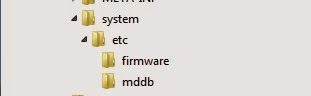
- Open Root Explorer and navigate to /etc/firmware, rename modem.img then navigate to /etc/mddb rename BPLGU*******.
- Move modem.img from downloaded modem file to /etc/firmware then set permission to RW--R--R.
- Move BPLGU******* from downloaded modem file to /etc/mddb then set permission to RW--R--R


- Done, now reboot your phone.
I hope this guide will help you solving your signal reception problems, I cannot recommend the best modem file to use because it depend on many conditions, so you must try which one is the best for you. Leave comments if you found any problems regarding this guide, and thank you for visit.
Go to link download
Subscribe to:
Posts (Atom)