Wednesday, September 28, 2016
How to Replace Radio Firmware for Lenovo S920
How to Replace Radio Firmware for Lenovo S920
How to Replace Radio Firmware for Lenovo S920 - Replacing radio firmware sometime needed when you have problem with signal reception on your device. This happen when china phone flash with ROW (Rest of World) firmware or vice versa, If you experience the signal reception problem then this guide is right for you, through this guide it recommended you to try any different radio firmware that fit with your conditions. This guide needed to modified system files that is not recommended for you to do before you have system backup, even this guide already tested but it has possibility to brick your device, read careful and be safe.
Disclaimer :
This guide for educational purpose only, We not responsible if your device bricked after following this tutorial. Even this guide is already tested but it has possibility to brick your phone, (DWYOR)

- Must be ROOTED, If your firmware already Android KitKat then follow this guide for rooting How to Rooting Lenovo S920 with Android KitKat ROW Version, but if your Lenovo S920 still using Android Jelly Bean then use Framaroot v1.91
- Already have custom recovery installed, Alternative Custom Recovery for Lenovo S920 Carliv Touch Recovery 2.4
Downloads :
- ROW
- V23 ? from Lenovo P780 with firmware S123 - Fixed some problem with bluetooth
- V23 ? from original Lenovo S920 with firmware S117
- CN
- V18 ? from original Lenovo S920 with firmware S920_S510
- V51 ? from original Lenovo S920 with firmware Vibe UI
- V52 ? from original Lenovo S920 with firmware Vibe UI
How to Replace Radio Firmware for Lenovo S920
- Using Custom Recovery Method :
- After 2 conditions above already fulfill, move the modem file to your device. Put it on the root of your SD Card, do not inside the folder.
- Turn off your device and boot to recovery mode, press and hold Power button + Volume Down + Volume Up button and release until you can see recovery main menu
- On the custom recovery main menu select Install zip from sd card ? Choose zip from sd card ? point it to downloaded modem file

- After installation finish back to custom recovery main menu, select Reboot System Now
- Boot normally and confirm with go to System Setting ? About Phone ? look on the Baseband Version make sure it same with the downloaded modem file.
- Using Manual :
- Install Root Explorer on your device, this program needed ROOT to be run
- Extract downloaded modem file to your computer and move it to external sd card, there will be 1 folder with 2 sub folder ? /system/etc ? firmware ? mddb
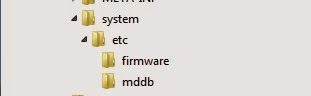
- Open Root Explorer and navigate to /etc/firmware, rename modem.img then navigate to /etc/mddb rename BPLGU*******.
- Move modem.img from downloaded modem file to /etc/firmware then set permission to RW--R--R.
- Move BPLGU******* from downloaded modem file to /etc/mddb then set permission to RW--R--R


- Done, now reboot your phone.
I hope this guide will help you solving your signal reception problems, I cannot recommend the best modem file to use because it depend on many conditions, so you must try which one is the best for you. Leave comments if you found any problems regarding this guide, and thank you for visit.
Go to link download
Subscribe to:
Post Comments (Atom)
No comments:
Post a Comment