Saturday, September 17, 2016
How to Install Android Lollipop 5 0 2 Build 23 1 A 0 690 on Sony Xperia Z3
How to Install Android Lollipop 5 0 2 Build 23 1 A 0 690 on Sony Xperia Z3
Hello everyone , As Sony has release the Lollipop Android 5.0.2 for Sony Xperia Z3 , Z3 Compact and Z2 .
As many people are not getting the OTA updates / cannot update to Lollipop on their Sony Xperia Z3, so here I am posting a newbie friendly tutorial on getting the official Android Lollipop
This tutorial is only for Sony Xperia Z3 ( D6602, D6603, D6606, D6653, D6616 ) . Do no flash this on any other phone except Z3
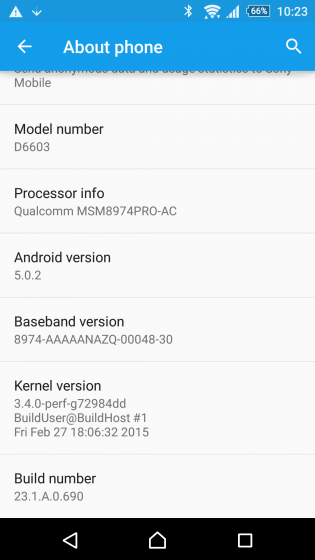
Disclaimer : I am not responsible if you brick your phone or if u make any other damage to your phone
Step 1 : First of all download this ftf File from here - DOWNLOAD LINK
Step 2 :

Note: Make sure you have USB debugging on. If not goto setting>developer options> and check USB debugging on
Step 3 : Now place the downloaded ftf ( from Step 1 ) file to C:/Flashtool/firmwares/
Step 4 : Now open Flashtool from the Start Menu
Step 5 : Now click on the FLASH icon of the flashtool which is on the left side of the iconic tab(below the file option-its like a lightning sign).a window will be opened Mode Selector. Check "FlashMode" and press "ok" button.
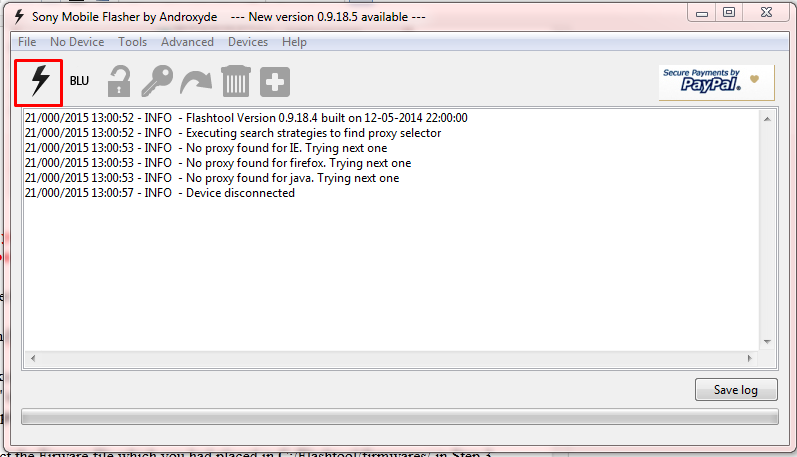
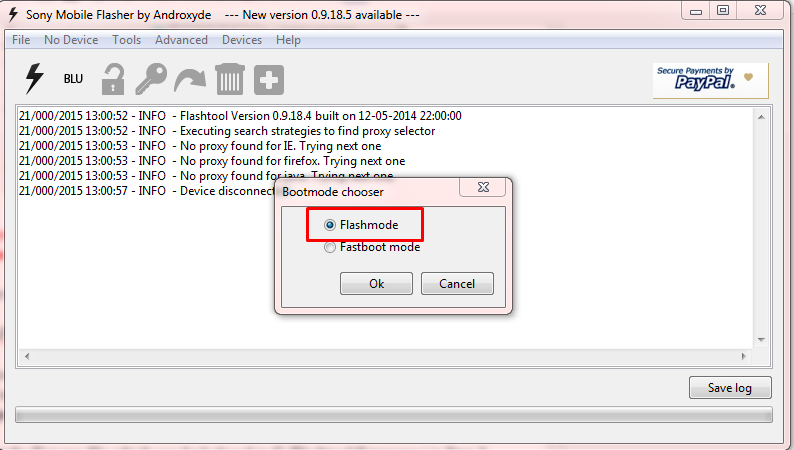
Step 6 : Now Select the Firware file which you had placed in C:/Flashtool/firmwares/ in Step 3
Step 7 : A Dialogue Box will appear just click on OK
Step 8 : Now the flashtool will prepare files for flashing and then you will be prompted to connect phone in flashmode.
Step 9 :
Feel Free to Comment if you have any doubts ;)
As many people are not getting the OTA updates / cannot update to Lollipop on their Sony Xperia Z3, so here I am posting a newbie friendly tutorial on getting the official Android Lollipop
This tutorial is only for Sony Xperia Z3 ( D6602, D6603, D6606, D6653, D6616 ) . Do no flash this on any other phone except Z3
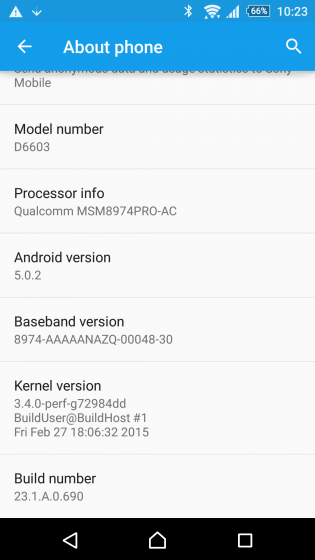
Disclaimer : I am not responsible if you brick your phone or if u make any other damage to your phone
Step 1 : First of all download this ftf File from here - DOWNLOAD LINK
Step 2 :
- Download Flashtool from the official website - http://www.flashtool.net/downloads.php
- Install it on your PC using onscreen instructions. It will create a folder "Flashtool" in your drive (C:Flashtool)
- Now go to CFlastooldriversflastool-drivers.exe and click on it and install it after marking/checking "Flashmode drivers and Xperia Z3 Device Driver"
- Restart your PC

Note: Make sure you have USB debugging on. If not goto setting>developer options> and check USB debugging on
Step 3 : Now place the downloaded ftf ( from Step 1 ) file to C:/Flashtool/firmwares/
Step 4 : Now open Flashtool from the Start Menu
Step 5 : Now click on the FLASH icon of the flashtool which is on the left side of the iconic tab(below the file option-its like a lightning sign).a window will be opened Mode Selector. Check "FlashMode" and press "ok" button.
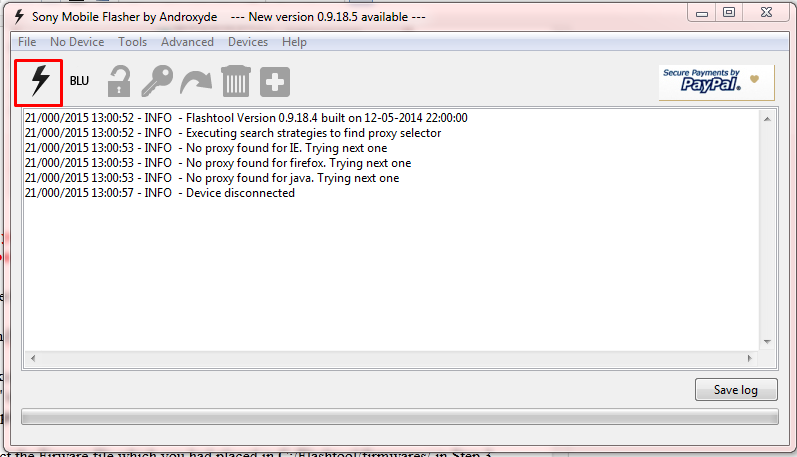
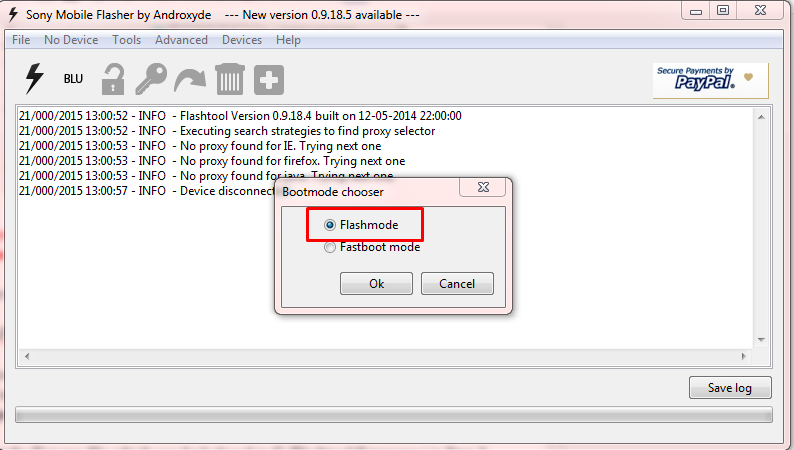
Step 6 : Now Select the Firware file which you had placed in C:/Flashtool/firmwares/ in Step 3
Step 7 : A Dialogue Box will appear just click on OK
Step 8 : Now the flashtool will prepare files for flashing and then you will be prompted to connect phone in flashmode.
Step 9 :
- Now Power Off your phone and wait for 5 Seconds, then Connect your phone to PC using USB cable while pressing volume down button (-) (Make sure you dont release Volume down button until flashtool starts flashing)
- Flashtool will start flashing firmware it may take some time. ( Now u can release the volume down button )
- After flashing flashtool will prompt you to disconnect you phone. Disconnect it and power on your phone (It may take some time for the first boot).
- Enjoy the Official Lollipop Android 5.0.2 on your Xperia Z3
Go to link download
Subscribe to:
Post Comments (Atom)
No comments:
Post a Comment