Thursday, December 29, 2016
Lenovo S939 Update Vibe UI 2 0 with Root and Google Applciations
Lenovo S939 Update Vibe UI 2 0 with Root and Google Applciations
Lenovo S939 Update Vibe UI 2.0 with Root and Google Applciations - Many people still and want to use china ROM Vibe UI 2.0 but they hindered by the absence of google applications, so today i will try to give you a guide on how to installing Vibe UI 2.0 on Lenovo S939 with root and google applications. But first let me tell you about Vibe UI 2.0, it china ROM without google applications and only support 2 language which is english and china only. Vibe UI 2.0 is the official release from Lenovo so this update will have many improvement and fix any bug from previous Vibe UI 1.5. This guide can only using recovery update mode, but this guide will erase your data so please do your own backup preparations.
Disclaimer :
This guide for educational purpose only, We not responsible if your device bricked after following this tutorial. (DWYOR).

ROM Descriptions :
- Build Number : S939_S921_VIBEUI_V2.0_1439_7.4.1_ST_S939_WC9F
- Date : 25-09-2014
- OS : Android 4.4 KitKat
- Language : English and China
- Google Applications : No
- Root : No
Requirement :
- Your current firmware must be china version, refer to Lenovo S939 Install Official CN Firmware S939_S129_140217
Downloads :
- For Manual :
- S939_S921_VIBEUI_V2.0_1439_7.4.1_ST_S939_WC9F ? 784 Mb, contains images file to update your Lenovo S939 to Vibe UI 2.0 with recovery mode.
- For OTA Update :
- VibeROMFlash ? 4.6 Mb, tool to download and to flash Vibe UI 2.0 automatically (this software use china language).
- Root Genius ? Download and install this application to your computer.
- GMSInstaller ? Google Applications installer
Lenovo S939 Update Vibe UI 2.0 with Root and Google Applciations
- First this guide only can be done if your current firmware is china version, so please make sure you already meets the requirement. For OTA update, you must enable USB Transfer. after connect your phone to computer drag notification and select Touch for other USB options ? USB Transfer
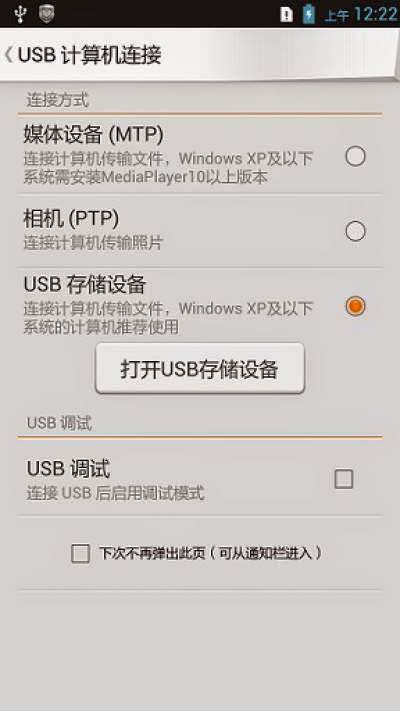
- Just run the VibeROMFlash application, it will detect your device and start to locate the update. Once it found just press big green button in the middle of application (it mean "Start Download"), relay and wait download until finish. When progress bar reach 100% and click again the big green button (it mean "Start Upgrade")


- Update will take sometime, so please be patient for a while. After successful update please restart your phone and confirm that you already on Vibe UI 2.0


- For Manual update, please move ROM file (without having to unzip it) to your external SD Card. Copy it on your SD Card root folder dont inside the folder.
- Turn off your device, and then turn it on again with hold and press Power button + Volume Up until you can see recovery mode main menu.

- On the recovery mode, please select Wipe Data / Factory Reset ? Delete All User Data
- Select Wipe Cache Partition ? Wipe Cache
- Select Advanced ? Wipe Dalvik Cache
- Back to recovery main menu then select Install zip from sdcard ? Choose zip from sdcard ? point to your downloaded ROM.
- Done, Wait until finish and the reboot your device. First time boot will be take some time so please be patience.
- For Rooting :
- Open the Root Genius that already installed on your computer.
- Connect your device with USB Debugging enable, just wait let the Root Genius to find the driver and display your phone information
- Click Big Green Button on the left bottom to root your device.
- Done
- For Install Google Play Services :
- Move GMSInstaller to your external SD Card
- Install like usually, and if it need root access just allow it.
- After successful install just reboot your device, and it will configure android system
- Done
This guide is so long please read careful, if you wanna remove unwanted china applications, you can download and install vibeui_cleaner after rooting your device, this installed with recovery mode. Please leave any comments if you had problems regarding this guide.
Go to link download
Subscribe to:
Post Comments (Atom)
No comments:
Post a Comment