Showing posts with label v2. Show all posts
Showing posts with label v2. Show all posts
Monday, December 26, 2016
Z3X EasyJtag Release v2 2 0 1 Big Update Lot of phones and changes!!!
Z3X EasyJtag Release v2 2 0 1 Big Update Lot of phones and changes!!!
EasyJtag Release v2.2.0.1. Very big Update. Lot of phones and changes!!!
Software changes:
- Added EasySupporter to help easy search and download support files without shell
- Added CMD42 Set MMC Password functionality for SD/eMMC. User can set and lock the User Area Partition
- Added Erase MMC Password to force erase Locked User Area Partition and reset device lock/unlock password
- Improved/fixed software Region options to write selected regions into eMMC
- Added send crash report option to help Easy-Jtag team improve software
Added via ISP( direct EMMC) :
- support LG D280N (ISP Pinout, Dumps)
- support LG D285 (ISP Pinout, Dumps)
- support LG D320N (ISP Pinout, Dumps)
- support LG D325 (ISP Pinout, Dumps)
- support LG LS885 (ISP Pinout, Dumps)
- support LG LS991 (ISP Pinout, Dumps)
- support LG D605 (ISP Pinout, Dumps)
- support LG D625 (ISP Pinout, Dumps)
- support LG D631 (ISP Pinout, Dumps)
- support LG D821 (ISP Pinout, Dumps)
- support LG E980 (ISP Pinout, Dumps)
- support LG F100S (ISP Pinout, Dumps)
- support LG H345 (ISP Pinout, Dumps)
- support LG H443 (ISP Pinout, Dumps)
- support LG H525N (ISP Pinout, Dumps)
- support LG H631 (ISP Pinout, Dumps)
- support LG H635 (ISP Pinout, Dumps)
- support LG H811 (ISP Pinout, Dumps)
- support LG H815 (ISP Pinout, Dumps)
- support LG D160 (ISP Pinout)
- support LG H818P (ISP Pinout)
- support LG LS660 (ISP Pinout)
- support LG D838 (ISP Pinout)
- support LG D335 (ISP Pinout)
- support LG H618 (ISP Pinout)
- support SAMSUNG SM-A300 (ISP Pinout, Dumps)
- support SAMSUNG SM-G355M (ISP Pinout, Dumps)
- support SAMSUNG SM-G360M (ISP Pinout, Dumps)
- support SAMSUNG SCH-I545 (ISP Pinout)
- support SAMSUNG SGH-I747 (ISP Pinout)
- support SAMSUNG GT-I9506 (ISP Pinout)
- support SAMSUNG GT-S7275 (ISP Pinout)
- support ?OTOROLA MOTO XT1022 (ISP Pinout, Dumps)
Discuss here
Software changes:
- Added EasySupporter to help easy search and download support files without shell
- Added CMD42 Set MMC Password functionality for SD/eMMC. User can set and lock the User Area Partition
- Added Erase MMC Password to force erase Locked User Area Partition and reset device lock/unlock password
- Improved/fixed software Region options to write selected regions into eMMC
- Added send crash report option to help Easy-Jtag team improve software
Added via ISP( direct EMMC) :
- support LG D280N (ISP Pinout, Dumps)
- support LG D285 (ISP Pinout, Dumps)
- support LG D320N (ISP Pinout, Dumps)
- support LG D325 (ISP Pinout, Dumps)
- support LG LS885 (ISP Pinout, Dumps)
- support LG LS991 (ISP Pinout, Dumps)
- support LG D605 (ISP Pinout, Dumps)
- support LG D625 (ISP Pinout, Dumps)
- support LG D631 (ISP Pinout, Dumps)
- support LG D821 (ISP Pinout, Dumps)
- support LG E980 (ISP Pinout, Dumps)
- support LG F100S (ISP Pinout, Dumps)
- support LG H345 (ISP Pinout, Dumps)
- support LG H443 (ISP Pinout, Dumps)
- support LG H525N (ISP Pinout, Dumps)
- support LG H631 (ISP Pinout, Dumps)
- support LG H635 (ISP Pinout, Dumps)
- support LG H811 (ISP Pinout, Dumps)
- support LG H815 (ISP Pinout, Dumps)
- support LG D160 (ISP Pinout)
- support LG H818P (ISP Pinout)
- support LG LS660 (ISP Pinout)
- support LG D838 (ISP Pinout)
- support LG D335 (ISP Pinout)
- support LG H618 (ISP Pinout)
- support SAMSUNG SM-A300 (ISP Pinout, Dumps)
- support SAMSUNG SM-G355M (ISP Pinout, Dumps)
- support SAMSUNG SM-G360M (ISP Pinout, Dumps)
- support SAMSUNG SCH-I545 (ISP Pinout)
- support SAMSUNG SGH-I747 (ISP Pinout)
- support SAMSUNG GT-I9506 (ISP Pinout)
- support SAMSUNG GT-S7275 (ISP Pinout)
- support ?OTOROLA MOTO XT1022 (ISP Pinout, Dumps)
Discuss here
Go to link download
Friday, December 23, 2016
Installing Custom Recovery TWRP v2 8 6 1 on Lenovo S580
Installing Custom Recovery TWRP v2 8 6 1 on Lenovo S580
Installing Custom Recovery TWRP v2.8.6.1 on Lenovo S580 - Thank to user SevenMaxs now user with Lenovo S580 device can enjoy custom recovery with material design view, using this guide i will try to show you how to install custom recovery TWRP v2.8.6.1 on Lenovo S580.
This guide is will modified your original recovery to custom, i will warm you that once you replace it you cannot restore it back without having any backup, so please make backup first before starting following this guide. Following this guide also will remove your Lenovo S580 warranty because it will change or modified system file that not allowed.
This guide will not computer so there will be several driver that need to install before you can continued reading the guide, installation driver will be place on requirement section.
Disclaimer :
This guide for educational purpose only, We not responsible if your device bricked after following this tutorial. (DWYOR)

Recovery already can managed :
- full support for SELinux
- mounting two flash drives - internal and removable SDcard PC mode MTP
- mount removable SDcard PC mode MassStorage
- Choice of FS (ext2, ext3, ext4, f2fs, exFAT, FAT32) for the formatted partition ..
- removal of screenshots by clamping power + Volume down (stored / sdcard / Pictures / Screenshots)
- support for OTA
- full functionality ADB
- operation charge battery
- Added ability to set img-files (for this transition to Install and in the top pane to switch from Install Zip on the Install Image )
Screen Shots :
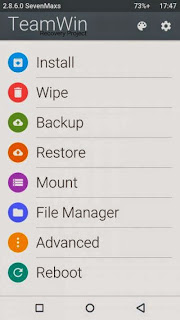
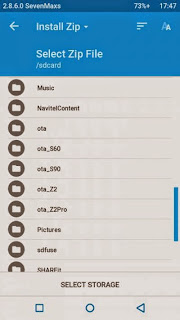
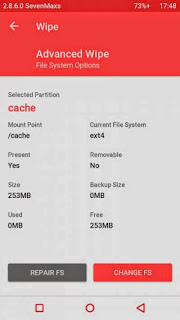
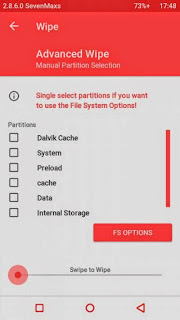
Downloads :
- TWRP v2.8.6.1 ? File custom recovery that can be install using bat command
- ADB Interface Driver ? Android Debug Bridge, install this and your computer will be able to communicate with your android phone.
- miror : TWRP_S580_TWRP_v2.8.6.1 ? Install using any custom recovery, or install through recovery mode
Requirements :
- Must use windows operating system, because need to run bat file that only can run on windows
- Enable USB Debugging on your Lenovo S580 first and make sure it active when connect to computer.
- Install ADB Interface driver first before continue to the next step, will return error on bat file when not install first.
Installing Custom Recovery TWRP v2.8.6.1 on Lenovo S580
- Download TWRP v2.8.6.1 and extract it on the root of any drive.
- After enable USB debugging connect your device to computer using usb cable, on device manager must be exist Lenovo Composite ADB Interface.
- Now just run Flash-TWRP_S580.bat, wait until it finish. Log that show maybe in russian language and will return weird symbols on your computer so it normal
- Process to install maybe just need 5-10 second and your device will reboot automatically after finish installation.
- Wait until boot normally and now you can disconnect your device.
- Done, confirm that TWRP v2.8.6.1 already install on your device by boot to recovery mode.
Congratulations, You already successful to install custom recovery TWRP v2.8.6.1 on Lenovo S580, please leave any comments if you found problems or broken links regarding this guide, Thank You
Go to link download
Tuesday, December 20, 2016
How to Installing TWRP v2 8 on Lenovo S90 Sisley
How to Installing TWRP v2 8 on Lenovo S90 Sisley
How to Installing TWRP v2.8 on Lenovo S90 Sisley - After unlocking bootloader on Lenovo S90 Sisley, now i this guide we will try to install custom recovery TWRP v2.8.6 . I found this guide on russian forum a couple a day before, maybe it will nice if i share it here.
Installing custom recovery can have many advantages, using custom recovery user can do manual full backup and restore, installing custom ROM, clear and do factory reset, many more. But installing custom recovery also can make your warranty void and has possibility to brick your device, so it very concern that you know the risk for modified system files.
So today i will try to write article about it, prepare your Lenovo S90 Sisley before following the guide, this guide has possibility to brick your device.
Disclaimer :
This guide for educational purpose only, We not responsible if your device bricked after following this tutorial. (DWYOR)
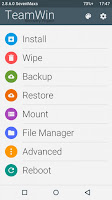
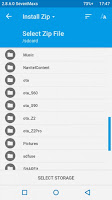
Advantages :
- Full support for SELinux
- Mount inner SDcard to PC mode MTP
- Mount USB-flash drives for OTG (USB drive will work with file systems fat32 and exFAT )
- Ability to select FS (ext2, ext3, ext4, f2fs, exFAT, FAT32) for the formatted partition ..
- Removal of screenshots by clamping power + volume down (saved / sdcard / Pictures / Screenshots)
- Support for OTA
- Full functionality ADB
- Operation charge the batteries
- Used topic Materialised by z31s1g
- Added ability to set img-files (for that go to the Install in the lower right corner to switch from Zips to Images - to drain threads or the top panel to switch from Install Zip to Install Image - for the theme Materialised )
Requirements :
- bootloader must be unlock first, follow this guide Unlocking bootloader for Lenovo S90 running Android KitKat or Android Lollipop (ROW/CN)
Downloads :
- TWRP-2.8.6.0_S90 ? use this file if you still using Android KitKat 4.4.x
- TWRP-2.8.6.1_L_S90 ? use this file if you are using Android Lollipop 5.0.x
How to Installing TWRP v2.8 on Lenovo S90 Sisley
- Download above files, choose file that fit with your firmware. You can see the firmware on System Setting ? About Phone
- Extract on any drive on your computer, recommend if you extract it on root of your drive. ex C:TWRP-2.8.6.0_S90
- Active USB Debugging on your device, go to System Setting ? Developer Options ? give check on USB Debugging options.

- Connect your Lenovo S90, using usb cable.
- Go to extracted folder above C:TWRP-2.8.6.0_S90 and then run Flash-TWRP_S90.bat
- Just wait and see the log, when finish your device will automatically reboot to recovery and you will see the TWRP v2.8.6.0 on your screen

Done, Now you already successful installing custom recovery TWRP v2.8.6.0 on your Lenovo S90 Sisley. Please leave comments when you found any problem or broken links regarding this guide.
Go to link download
Wednesday, December 14, 2016
Installing Android Lollipop TWRP v2 8 6 3 on Lenovo K910
Installing Android Lollipop TWRP v2 8 6 3 on Lenovo K910
Installing Android Lollipop TWRP v2.8.6.3 on Lenovo K910 - Installing custom recovery TWRP v2.8.6.3 with material design on Lenovo K910L, means this guide is only for single SIM Lenovo K910 International Devices.
This guide is compatible with Android 4.4.x, CM 11, CM 12, and CM 12.1, according to the source this TWRP compiled from Android lollipop source. This guide will change or install custom recovery on your device Lenovo K910 it will make warranty void and has possibility to brick your device. so please careful and prepare backup before starting to following this guide.

Disclaimer :
This guide for educational purpose only, We not responsible if your device bricked after following this tutorial (DWYOR)
Requirements :
- Please make sure that you already enable USB Debugging on Lenovo K910, look at this guide if you dont know how to enable USB Debugging on Lenovo K910
- The bootloader must be unlocked first before starting following this guide, this unlock guide will be available on the guide.
- Must use windows operating system.
Downloads :
- FLASH_TWRP_recovery_K910L_4.4.7z ? this file contains all bat files that can be use to install custom recovery and unlock bootloader on Lenovo K910.
Installing Android Lollipop TWRP v2.8.6.3 on Lenovo K910
- Download above file
- Extract file with 7zip program to the root on your drive, example c:K910FLASH_TWRP_recovery_K910L_4.4, please do not use any space on the folder.
- Run bat :
FLASH_recovery_with_unlocked_bootloader.bat ? this bat will only install custom recovery when bootloader is unlocked.
FLASH_recovery_DD_with_root.bat ? run this bat file if your device have locked bootloader, this bat will install recovery and make root right.
RUN_recovery.bat ? for one time run recovery with locked bootloader, this bat file will not install the recovery on your device. - Just wait your device to reboot and boot to new recovery.
- done.
Congratulations, hope this guide can help you solve your problem regarding installing custom recovery and rooting Lenovo K910. Please leave comments if you found any problem and broken links regarding this guide.
Go to link download
How to Update TWRP v2 7 1 1 on Lenovo S930 ROW KitKat ROM
How to Update TWRP v2 7 1 1 on Lenovo S930 ROW KitKat ROM
How to Update TWRP v2.7.1.1 on Lenovo S930 ROW KitKat ROM - Custom recovery is the first think that you wanna install on your device when you wanna modified it, with this custom recovery you can :
- Backup / Restore current working ROM
- Installing custom ROM on your device.
- Rooting your device
- Factory Reset / Wipe data
- etc
Therefore custom recovery is the most important modified that needed to do first. On Lenovo the most famous custom recovery is TWRP (Team Win Recovery Project) but it also need to be modified from it official so it can work for MTK devices, thank to javum.
So today guide is about how to installing or upgrading (if you already have TWRP installed on your system) TWRP v2.7.1.1 on your devices, anyway this is the latest version TWRP for Lenovo S930. This guide is only for Lenovo S930 running Android 4.4.2 KitKat dont attempt try it for lower Android version, even this guide is for Lenovo S930 it has possibility to brick your device, erase your data so please make your own backup preparations.

Disclaimer :
This guide for educational purpose only, We not responsible if your device bricked after following this tutorial. For Android 4.4.2 KitKat Only (DWYOR)
Downloads :
Downloads :
- TWRP_v2.7.1.1_S930_ROW_KK ? 6.0Mb, this file contains recovery.img and Android scatter files for used in flash tool
- USB VCOM Driver ? Install this driver first on your computer, Turn off your device and remove the battery, using USB cable connect your device while look at My Computer ? Manage ? Device Manager there will be MTK65xx Preloader Devices show up for 5 second than disappeared, before disappeared right click on it and select Update Driver Software point it to USB VCOM Driver extracted folder. When it finish disconnect and connect again there will be Mediatek PreLoader USB VCOM Port on your device manager.

- SP Flash Tool v3.1324 ? flash tool needed to flash the recovery file to your device, version is recommended but if you use the latest and it work i will glad to known it.
How to Update TWRP v2.7.1.1 on Lenovo S930 ROW KitKat ROM
- Download all files on your computer, because we wanna to install custom recovery using flash tool so you need to make sure that USB VCOM driver is completely installed on your computer before continued to the next step.
- Extract twrp and flash tool on the same folder, for easy organize it. Go to flash tool extracted folder and run flash_tool.exe if you are using windows 7 or later please run it using administrator privilege to avoid permission error.
- On the flash tool check DA DL All with Checksum option and press Scatter-Loading button, point it to twrp extracted folder and select MT6582_Android_scatter.txt, this action will automatically load recovery.img to flash tool.

- When everything is set, just press Download button or hit F9, this will pop up a warning box that tell not all images loaded correctly, just press Yes button and flash tool will begin stand by and ready to make connection with your device.

- Now turn off your device and remove the battery, when you ready connect your device to computer, flash tool will recognize it and begin to start flashing process. Flashing process just take 5-10 seconds to finish and when you see GREEN CIRCLE in the middle of flash tool it means flashing process already finish.

- Done, wait for second before disconnect your device, it will be on charging mode. Disconnect your device and try to boot on recovery mode, press and hold Power button
+ Volume Up + Volume Down button release until you can see TWRP main menu.
Congratulations, you already successful Installing TWRP v2.7.1.1 if you devices already ROOTED it recommend to use MobileUncle method because it less risk. Please leave a comments if you found broken link or problems regarding this guide. Thank You
Go to link download
Tuesday, December 13, 2016
Install TWRP v2 7 1 1 for P780 ROW KitKat on Firmware ROW S220 140722
Install TWRP v2 7 1 1 for P780 ROW KitKat on Firmware ROW S220 140722
Install TWRP v2.7.1.1 for P780 ROW KitKat on Firmware ROW_S220_140722 - This guide is for using on Lenovo P780 with firmware version ROW_S220_140722, this is a KitKat rom. Custom recovery needed when you want to modified your current firmware, like rooting your phone, and install custom ROM on your device. Before you getting deeper in this guide and start messing your device i must warn you even this guide is already tested but this also has potential to brick your device.
Disclaimer :
This guide for educational purpose only, We not responsible if your device bricked after following this tutorial. Even this guide is already tested but it has possibility to brick your phone, (DWYOR)

Note TWRP v2.7.1.1 :
- TWRP v2.7.1.1 will not recognize backup made by TWRP v2.6.3.0
- Installation process is different from TWRP v2.6.3.3
- RED Button must be press before flashing the recovery.
- All function work great, Backup, Restore and Install work without any problem
- Once you install this you cannot go back to your old recovery, backup the old one.
Downloads :
- TWRP_v2.7.1.1_ROW_KK ? 6.1 MB, Recovery zip file contains recovery.img, scatter file for MT6589 and script for installation from recovery mdoe.
- SP Flash Tool v3.1304 ? Flash Tool needed to install custom recovery to your device, if you often modified your device than you must have this tool.
- USB VCOM Driver ? Install this driver first on your computer, Turn off your device and remove the battery, using USB cable connect your device while look at My Computer ? Manage ? Device Manager there will be MTK65xx Preloader Devices show up for 5 second than disappeared, before disappeared right click on it and select Update Driver Software point it to USB VCOM Driver extracted folder. When it finish disconnect and connect again there will be Mediatek PreLoader USB VCOM Port on your device manager.

Install TWRP v2.7.1.1 for P780 ROW KitKat on Firmware ROW_S220_140722
- Download all required files on your computer, this files need to one folder for easy organize it and easy to loaded on Flash Tool. Before continue to next step please make sure that USB VCOM driver already completely installed on your computer.
- Extract TWRP_v2.7.1.1_ROW_KK and SP Flash Tool v3.1304 on the same folder, now go to SP Flash Tool v3.1304 extracted folder and run Flash Tool.exe if you are using windows 7 please run it with administrator privilege.
- On the Flash Tool, check DA DL All with Checksum option. If you dont check this option you will get DL Error when you do first boot on your device. Click on Scatter-Loading button and point it to TWRP_v2.7.1.1_ROW_KK extracted folder and select MT6589_Android_scatter_emmc.txt, this action will automatic load recovery.img to it place.

- When everything set, press Download button (4) or you can hit F9, this will make Flash Tool ready to connect with your device
- Now please turn off your device and remove the battery. Connect your device to computer, Flash Tool will recognize your device and begin to start flashing process, This process will just take 10-15 seconds to finish. When you see Green Circle in the middle Flash Tool that mean you can disconnect your device from computer.

- Done, disconnect the device from your computer. Try to turn it on and go to recovery mode, press and hold Power Button + Volume Up + Volume Down button and release it until you can see TWRP main menu.
Congratulations, You already success modified your Lenovo P780 with install TWRP v2.7.1.1, now you can freely modified your current ROM and install custom ROM, and please try backup and restore function from TWRP.
Please leave comments if you got any problem regarding this guide, and thank you for reading and visiting.
Go to link download
Monday, December 12, 2016
Lenovo A536 How to Installing Custom Recovery TWRP v2 7 1 0
Lenovo A536 How to Installing Custom Recovery TWRP v2 7 1 0
Lenovo A536, How to Installing Custom Recovery TWRP v2.7.1.0 - After installing ROW version firmware for Lenovo A536, now let modified recovery file with custom recovery. Changing recovery file to custom is something that must to do,for modified your current ROM, with custom recovery you can backup & restore your current running ROM, installing custom ROM, wipe data or factory reset and etc.
Changing standard recovery to custom also have disadvantage one of you cannot install official update that obtain from OTA. Today guide is we gone change Lenovo A536 standard recovery with custom recovery TWRP v2.7.1.0, this guide is using flash tool method but if you have ROOTED device you can also use MobileUncle. Do you own backup preparation before start following this guide, bricking your device is not our responsible.
Disclaimer :
This guide for educational purpose only, We not responsible if your device bricked after following this tutorial. Even this guide is already tested but it has possibility to brick your phone, (DWYOR)
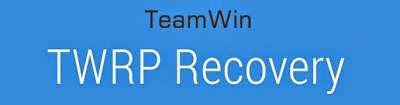
- A536_TWRP_2.6.30 ? contains custom recovery TWRP v2.6.30 and an android scatter file, earlier version more stable but have bug and less option.
- A536_TWRP_2.7.10 ? contains custom recovery TWRP v2.7.10 and an android scatter files, latest version, already improve for internal memory option and more option can be select.
- SP Flash Tool v5.1352 ? tool that use to installing custom recovery to your device, it very recommended to use only this version.
- USB VCOM Driver ? Install this driver first on your computer, Turn off your device and remove the battery, using USB cable connect your device while look at My Computer ? Manage ? Device Manager there will be MTK65xx Preloader Devices show up for 5 second than disappeared, before disappeared right click on it and select Update Driver Software point it to USB VCOM Driver extracted folder. When it finish disconnect and connect again there will be Mediatek PreLoader USB VCOM Port on your device manager.

Lenovo A536, How to Installing Custom Recovery TWRP v2.7.1.0
- Download all required files to your computer, this guide is using flash tool method for flashing custom recovery to your device so please make sure that you already install USB VCOM driver to your computer before continued to the next step. Un complete installation will make flash tool cannot recognize your device and progress bar still on 0%.
- Extract custom recovery and flash tool on the same folder, go to flash tool extracted folder and then run flash_tool.exe. If you are using windows 7 or later please run this program using administrator privilege to avoid any permission error.
- On the flash tool go to Options ? Option ? Download and please make sure that DA DL All with Checksum option is already checked, this is must do step so please dont forget it.

Caution : this option must be checked to avoid bricking your device - Close the options window and back to flash tool, click on the Scatter-Loading button browse it to custom recovery extracted folder and the select MT6582_Android_scatter.txt (1). This action will also automatically load recovery.img (3) to flash tool.
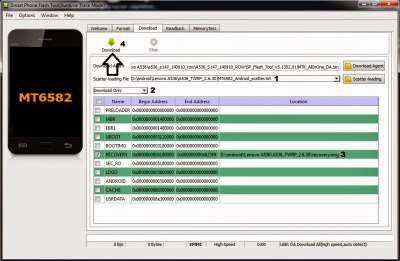
- Download option on Download Only (2), then press Download button or hit CRTL+D. Flash tool will stand by waiting your device to be connected.
- Turn off your device and remove the battery, when you ready just connect your device to computer using USB cable, flash tool will recognize and begin to start flashing process. This will only take 5-10 second to finish, if you can see the GREEN CIRCLE on the middle flash tool than the flashing process is finish.

- Done. Wait 5-10 second before disconnect your device, put back the battery and turn it on and go to recovery mode by pressing and holding Power Button + Volume Up + Volume Down and release when you can see TWRP main menu.
Congratulations, You already success change or modified your standard recovery with TWRP custom recovery, please leave any comments when you found problems or broken links regrading this guide, Thank You
Go to link download
Saturday, December 10, 2016
Install Custom Recovery TWRP v2 7 1 0 on Lenovo S860 2Gb RAM
Install Custom Recovery TWRP v2 7 1 0 on Lenovo S860 2Gb RAM
Install Custom Recovery TWRP v2.7.1.0 on Lenovo S860 2Gb RAM - Not long ago i am write a guide how to install Vibe UI 2.0 china firmware on Lenovo S860 with 2 Gb RAM, on this guide it need to use TWRP v2.7.1.0 for the installation but i dont have guide how to install TWRP v2.7.1.0 for Lenovo S860 2 Gb RAM, so today i will try to write how to install TWRP v2.7.1.0 for Lenovo S860 2Gb RAM.
This guide is only for european or international Lenovo S860 with 2 Gb RAM and will not work with china Lenovo S860 which has 1Gb RAM it will only brick your device. This guide also for KitKat International firmware only and has enable OTG on recovery mode, this guide using flash tool method to install custom recovery on your device so there is some driver that need to install on your computer before you can start following this guide
Disclaimer :
This guide for educational purpose only, We not responsible if your device bricked after following this tutorial. (DWYOR)

Requirement :
- Because this guide is using flash tool, then you must make sure that USB VCOM driver is completely installed on your computer, how to install USB VCOM driver :
- turn off your device and remove the battery, If you device using non removable make sure that your device is completely turn off
- open device manager on your computer
- connect your device using USB cable
- there will be MTK65xx Preloader Devices show on your device manager, PORT section for 5 second or less and then disappear
- disconnect and connect your device again, right click on MTK65xx Preloader Devices before it disappear, select Update Driver Software
- point it USB VCOM extracted folder, and install the driver from there.
- disconnect and connect your device again, there will be Mediatek PreLoader USB VCOM Port on your device manager PORT section.
- SP Flash Tool v3.1324 ? this is flash tool, too to flash custom recovery or ROM to your device using this tool you can flash or backup you ROM. Recommended to use this version only.
- USB VCOM driver ? without this driver flash tool will not recognize your device, install it first before start following the guide.
- TWRP_v2.7.1.0_S860_ROW_KK ? custom recovery image
Install Custom Recovery TWRP v2.7.1.0 on Lenovo S860 2Gb RAM
- Download all required files, first thing to do is install the USB VCOM driver on your computer, so please follow requirement section, make sure it completely finish and show Mediatek PreLoader USB VCOM Port on your device manager PORT section.
- Extract flash tool and custom recovery files on the same folder, open flash tool extracted folder and run flash_tool.exe, if you are using windows 7 or later please run it using administraotr privileges to avoid any permission error.
- On the flash tool, check DA DL All with Checksum and the click Scatter-Loading button browse it to custom recovery extracted folder and then select MT6582_Android_scatter.txt, click open.
- It will automatically load recovery.img to flash tool

- Now, you just need to press Download button on flash tool, it will trigger warning that said not all images correctly loaded. Just press Yes button and flash tool will become standby waiting connection with your device. (with all button disable, only stop button enable)
- Turn off your device, remove the battery or if your device use non removable battery just make sure that it completely turn off (wait for 2-3 minutes after power off it). Connect your device to flash tool, if USB VCOM driver is completely install the flash tool will recognize your device and begin to flash the custom recovery, it will take 10-15 second to finish and will show GREEN CIRCLE in the middle of flash tool

- Done
Congratulations, you have successful install custom recovery TWRP v2.7.1.0 on Lenovo S860 with 2 Gb RAM, to check it just boot to recovery mode press Power button + Volume Up + Volume Down button and release when you see TWRP main menu. Leave any comments if you got problems or broken link regarding this guide, Thank You
Go to link download
Saturday, December 3, 2016
Blackberry Unlock Code Calculator Generator Software V2 4 Free Download For All
Blackberry Unlock Code Calculator Generator Software V2 4 Free Download For All
Download Blackberry mobiles unlock code calculator {Generator} software latest version full setup installer for windows from here today. Blackberry unlock code calculator is a very useful application which helps you to generate codes using mep or PRD. No internet connection for dongle is required. You can easily generate codes for your blackberry cell phones using this software.

To download and install this useful application full setup for windows. Follow the below link to download it directly without waiting longer. it is free to download and very simple to use. So download the latest version of Blackberry unlock code calculator software and enjoy its latest features for free now.
Download Here
Go to link download
Friday, December 2, 2016
Guide How to Installing Custom Recovery on Lenovo S920 TWRP v2 8 4 0
Guide How to Installing Custom Recovery on Lenovo S920 TWRP v2 8 4 0
Guide to Installing Custom Recovery on Lenovo S920 TWRP v2.8.4.0 - TWRP is the most custom famous custom recovery for Lenovo devices, and it the most important file to modified your Lenovo S920. On Lenovo devices it must install custom recovery first before you can rooting your Lenovo devices that why if you wanna modified Lenovo devices you should install custom recovery first.
And TWRP is the first option for custom recovery on Lenovo, today i will show you how to update your current custom recovery to TWRP v2.8.4.0, the latest version that already mod for Lenovo S920. This guide will only for Lenovo S920 with china firmware and international firmware, already been tested but consider about warranty void on modified your devices and possibility to accident broke system.
Disclaimer :
This guide for educational purpose only, We not responsible if your device bricked after following this tutorial. Even this guide is already tested but it has possibility to brick your phone, (DWYOR)

Requirement :
- this guide will update your current custom recovery with TWRP v2.8.4.0 so it need you to have custom recovery installed on your devices
- this guide using custom recovery install mode or recovery mode install
Downloads :
- TWRP_v2.8.4.0_ROW ? download and use this only if you have international firmware version, you can see your firmware version at System Setting ? Software Information ? About Phone it will written with ROW.
- TWRP_v2.8.4.0_CN ? download and use this only if you have china firmware version, you can see your firmware version at System Setting ? Software Information ? About Phone it will written without any ROW and normally it only contains 2 or 3 languages only.
Guide How to Installing Custom Recovery on Lenovo S920 TWRP v2.8.4.0
- Because all custom recovery have same menu and functions so this guide can be use for all custom recovery, because this guide use recovery mode installation mode so we need to copy the twrp file to your external sd card.
- Place it on the root of your external sd card, mean dont copy it inside the folder.
- Turn off your Lenovo S920, wait until it completely off. now press and hold Power button + Volume Up + Volume Down wait until it show custom recovery main menu the release the button.

- When you see custom recovery main menu, just use volume up and volume down for navigation and use power button to confirm or to select. Now select Install ? Select Zip to Install ? navigate to your external sd card and select twrp file.
- If you using TWRP just Swipe to Install and see the installation progress on the next screen, if you are using CWM or other the confirm all installation warning the confirm to install.
- Done, Reboot the system confirm that you already successful update your custom recovery on Lenovo S920
that all, Easy guide on installing custom recovery TWRP v2.8.40 on Lenovo S920. This guide already tested and prove can update your custom recovery, please leave any comments if you found any problems or broken links regrading this guide. Thank you
Go to link download
Wednesday, November 30, 2016
How to Root Right Lenovo A319 with SuperSu Pro v2 40
How to Root Right Lenovo A319 with SuperSu Pro v2 40
How to Root Right Lenovo A319 with SuperSu Pro v2.40 - So many method to root an android device, today i will share you how to root right Lenovo A319 with SuperSu Pro v2.40. This guide need some requirement that need to follow before you can start to root Lenovo A319.
Before starting the guide i need to remember you again that rooting Lenovo A319 may void your warranty and can make brick your device because the ability to delete system files, so please very consider it before starting to follow this guide and dont forget to have backup first.
If you ask, it is important to rooting Lenovo A319 ? i would answer it depend on what you need, if you use Lenovo A319 just for internet, small game, phone, text and normal activity then i would answer no there is no need to root, but if you like to move applications to sd card so i can install big game, like to partition the internal memory, like to change the user interface, boost phone connection by modified the dns and etc then you need the root, so consider it carefully.
Disclaimer :
This guide for educational purpose only, We not responsible if your device bricked after following this tutorial. (DWYOR)

Downloads :
- BusyBox ? need to install first before you can install SuperSu applications, contains linux command that needed to install SuperSu application.
- SuperSu Pro v2.40 ? root application that can installed from custom recovery, cwm or twrp need to install first before you can install this.
Requirement :
- Custom recovery need to install on your Lenovo A319 first, for installing just follow to this How to Install Custom Recovery on Lenovo A319 Carlive Touch v3.0
How to Root Right Lenovo A319 with SuperSu Pro v2.40
- This guide dont need computer, so download all files above and put on your external SD Card. No need to extract the downloaded files, keep in zip mode.
- Turn off Lenovo A319, now boot to recovery mode by pressing and hold Volume Up + Power button. This step can be done if you already install custom recovery from above link.
- On custom recovery main menu, select Install zip ? Choose zip from sdcard ? browse it to external sd card and then select BusyBox ? Yes - Install Busybox_from_CWM_TWRP.zip
- Wait until installation process finish
- Back to install zip menu, select Choose zip from sdcard ? browse it to external sd card and then select SuperSu Pro v2.40 ? Yes - Install UPDATE-SuperSUPro-v2.40.zip
- Done, now you can back to main menu and select Reboot. After completely reboot confirm that SuperSu already installed on your application drawer.

Congratulation, you already successful rooting Lenovo A319 using SuperSu Pro v2.40. Please leave comments if you found any problems or broken links regarding this guide, thank you for reading and visiting.
Go to link download
Lenovo S939 installing custom recovery TWRP v2 8 1 0 with Android 5 0 UI
Lenovo S939 installing custom recovery TWRP v2 8 1 0 with Android 5 0 UI
Lenovo S939 installing custom recovery TWRP v2.8.1.0 with Android 5.0 UI - Found on some Lenovo forum, custom recovery TWRP v2.8.1.0 for Lenovo S939. Today guide will share how to install custom recovery TWRP v2.8.1.0 on your Lenovo S939, the guide also helping you prepare your computer for installing custom recovery and do modification on Lenovo S939.
The file on this guide also can be use using Mobile Uncle application, but for the guide i will use flash tool to install the recovery file to Lenovo S939.
Remember modified system file on Lenovo devices always have risk, so please make backup preparation first before following the guide. The guide and file on this guide is only for Lenovo S939, do not use it for any other devices.
Disclaimer :
This guide for educational purpose only, We not responsible if your device bricked after following this tutorial. (DWYOR)
Modified Lenovo S939 always have a risk, please prepare your self before following the guide

Download :

Lenovo S939 installing custom recovery TWRP v2.8.1.0 with Android 5.0 UI
PS :
- TWRP_v2.8.1.0_S939 ? custom recovery files, can be use with mobile uncle application also.
- USB VCom driver ? this driver must be install on you computer first before can be use.
- SP Flash Tool v3.1328 ? tool that can be use to install custom recovery file to your device, recommended using this version.
Before can start to follow the guide, first you must install USB Vcom driver to your computer without this driver flash tool will not recognize your device when it attach to the computer, to install just follow below instruction :
- turn off your device and remove the battery, If you device using non removable make sure that your device is completely turn off
- open device manager on your computer
- connect your device using USB cable
- there will be MTK65xx Preloader Devices show on your device manager, PORT section for 5 second or less and then disappear
- disconnect and connect your device again, right click on MTK65xx Preloader Devices before it disappear, select Update Driver Software
- point it USB VCOM extracted folder, and install the driver from there.
- disconnect and connect your device again, there will be Mediatek PreLoader USB VCOM Port on your device manager PORT section.

Lenovo S939 installing custom recovery TWRP v2.8.1.0 with Android 5.0 UI
- When you reach this step i assume that you already successful installing USB VCom driver on your computer. Download all required files above and extract on the same folder.
- Open flash tool extracted folder and run flash_tool.exe, if you are using windows 7 or later please run it using administrator privileges to avoid any permission error.
- On the flash tool, check DA DL All with Checksum and the click Scatter-Loading button browse it to custom recovery extracted folder and then select MT6592_Android_scatter.txt, click open.
- It will automatically load recovery.img to flash tool

- Now, you just need to press Download button on flash tool, it will trigger warning that said not all images correctly loaded. Just press Yes button and flash tool will become standby waiting connection with your device. (with all button disable, only stop button enable)
- Turn off your device, remove the battery or if your device use non removable battery just make sure that it completely turn off (wait for 2-3 minutes after power off it). Connect your device to flash tool, if USB VCOM driver is completely install the flash tool will recognize your device and begin to flash the custom recovery, it will take 10-15 second to finish and will show GREEN CIRCLE in the middle of flash tool

- Done
If you got error code 8038 after connect Lenovo SS939 to computer, then you must use mobile uncle to install this recovery. The error mean your partition table is not same with the recovery. (PMT Changed, must be downloaded)
Congratulations, Please confirm that custom recovery already installed on your Lenovo S939. Reboot your device while press and hold Power button + Volume Up + Volume Down button, this will make your device boot to recovery mode.
Please leave comments if you found any problem or broken link regarding this guide, and thank you
Congratulations, Please confirm that custom recovery already installed on your Lenovo S939. Reboot your device while press and hold Power button + Volume Up + Volume Down button, this will make your device boot to recovery mode.
Please leave comments if you found any problem or broken link regarding this guide, and thank you
Go to link download
Wednesday, November 16, 2016
How to install TWRP v2 8 on Samsung Galaxy A5 SM A500 All Varient
How to install TWRP v2 8 on Samsung Galaxy A5 SM A500 All Varient
How to install TWRP v2.8 on Samsung Galaxy A5 SM-A500 All Variant - After successful rooting Samsung Galaxy A5 SM-A500 now we continued to install custom recovery TWRP. Installing custom recovery it mean replace your original samsung recovery with custom one, backup is very recommended before following this guide.
Why we need install custom recovery ? using custom recovery we can do full backup current running ROM, we can install custom ROM that fit with our device, we can do factory reset or wipe cache when our device in problem and many more can do with custom recovery. In this guide i will show you how to install custom recovery TWRP v2.8 on Samsung Galaxy A5 SM-F500 all variant, but i must remind that change or modified system file has possibility to brick your device.
This guide will use the simple way to install custom recovery to your device, so i expect everybody can follow the guide.
Disclaimer :
This guide for educational purpose only, We not responsible if your device bricked after following this tutorial. Even this guide is already tested but it has possibility to brick your phone

Requirements :
- Samsung Galaxy A5 must be already rooted, please follow How to Root Right Samsung Galaxy A5 SM-A500F Running Lollipop 5.0.2
- Your Samsung Galaxy A5 SM-A500F should have at least 50% percent of battery
- Already install Flashify (for root users) from google play store
Downloads :
- TWRP_2.8_SM-A500_LL ? open System Setting ? About Phone ? look at Model Number, if your device is A500H, A500M, and A500G then download this link
- TWRP_2.8_SM-A500FU_LL ? download link for Samsung Galaxy A5 with Model Number SM-A500FU only.
How to install TWRP v2.8 on Samsung Galaxy A5 SM-A500 All Varient
- Download and fill all the requirement for following this guide, the most important is your device is already rooted because flashify cannot run without root access.
- Move the download file to your external sd card.
- Open the flashify, if asking for root access just press allow without modified any options

- Select Recovery Image, this options can be use to flash or install recovery image like cwm or twrp image.

- Next, choose the downloaded file that already move to your sd card, select Choose a File, then select your desire file explorer, if you dont see any try download ES File explorer from Google Play Store

- Browse to your sd card and choose the TWRP image file you want to flash, then just confirm all by select or press YUP!. Installation process will begin and then when it finish it will ask to reboot just select Reboot Now.

- That it, after reboot it should boot to recovery mode. If not just use the Power + Volume Up + Home button combination to boot to recovery mode.
Congratulations, now you ready to install custom ROM to your Samsung Galaxy A5 after install custom recovery TWRP v2.8. Please leave comments if you found problems or any broken links, thank you
Go to link download
Monday, October 3, 2016
Friday, September 23, 2016
Miracle Eagle Eye v2 27A Full Cracked 1000 okay with out password
Miracle Eagle Eye v2 27A Full Cracked 1000 okay with out password
A Loder Download Here
A Setup Crack Download
A How To Setup Crack
Go to link download
Friday, September 9, 2016
Root Custom Recovery TWRP v2 7 1 1 for Lenovo S820 Android Kit Kat ROW Version
Root Custom Recovery TWRP v2 7 1 1 for Lenovo S820 Android Kit Kat ROW Version
Root, Custom Recovery TWRP v2.7.1.1 for Lenovo S820 Android Kit Kat ROW Version - Yesterday one of my reader contact me, he ask me how to root Lenovo S820 running Android Kit Kat but in ROW version. He already tried using VRoot and Root Genius but none were successful, so i think it must used custom recovery and install root application from it. So today i will posting how to Install Custom Recovery TWRP v2.7.1.1 and Rooting Lenovo S820 running Android Kit Kat ROW version. Remember once you root your phone and change system files, change default recovery to custom recovery you will unable to received OTA update anymore.
Disclaimer :
This guide for educational purpose only, We not responsible if your device bricked after following this tutorial. (DWYOR), Please prepare everything before start following this guide like backup your data, applications, etc this guide has possibility to brick your device.
Downloads :
- SP_Flash_Tool_v3.1328.0.183 ? We need to use SP Flash tool method to install custom recovery (TWRP v2.7.1.1), because we still not gain any root access. Once we gain it we can use a more simple way to change our recovery.
- TWRP v2.7.1.1 ? This is a recovery file for Lenovo S820 running Android Kit Kat, this guide not suit if your Lenovo S820 running Android Jelly Bean.
- 4.4 Root ? Root file, it contains KingUser application. King User is like SuperSu or SuperUser applications, give permission to other applications to gain root access.
- USB VCOM Driver ? Install this driver first on your computer, Turn off your device and remove the battery, using USB cable connect your device while look at My Computer ? Manage ? Device Manager there will be MTK65xx Preloader Devices show up for 5 second than disappeared, before disappeared right click on it and select Update Driver Software point it to USB VCOM Driver extracted folder. When it finish disconnect and connect again there will be Mediatek PreLoader USB VCOM Port on your device manager.

Root, Custom Recovery TWRP v2.7.1.1 for Lenovo S820 Android Kit Kat ROW Version
- Download all required files provide above, Place all download files on one same folder for easy organize it. Connect your device and copy or move 4.4 Root.zip to your SD Card. Extract everything else
- Open SP Flash Tool extracted folder and run Flash_Tool.exe, if you using windows 7 please run using administrator privilege for avoid permission problem. Please check DA DL All with Checksum option, this important and cannot be forgotten. Now click on Scatter-Loading buttonand point it to TWRP v2.7.1.1 extracted folder and select MT6589_Android_scatter_emmc.txt file, This will load recovery image file to it place automatically.

- When finish configure it all, now you can press Download button or hit F9, there will be warning "Not ALL images are correctly loaded, which may cause boot up issued !" just click Yes button and continued the process.

- Now turn off your device and remove battery, wait for 3-5 second then connect your device to your computer using USB cable.
- If USB VCOM driver install successful then SP Flash Tool will immediately recognize your device and begin to start flashing process, this will take not more than 5 minutes to flash the recovery file. Flashing process will mark with RED and YELLOW bar bellow the SP Flash Tool, and if it already finish it will show GREEN CIRCLE int he middle of SP Flash Tool.

- If you can reach this step then you already success install TWRP v2.7.1.1 on your device, now try to turn on your device but with combination button. Press and hold Power Button + Volume Up + Volume Down Button then release it when you can see TWRP main menu, now you already on recovery mode.

- On TWRP main menu, select Install, now point it to your SD Card and select 4.4 Root.zip files. Swipe to install the root file to your device. Wait for second until installation finish, back to TWRP main menu and select Reboot.
- Try to boot to your home screen and search for KingUser application, confirm it that you already successful root your Lenovo S820 running Android 4.4.2 with install RootChecker from Google play store.
That it, I hope this guide can help you solve your problem regarding rooting Lenovo S820 running Android 4.4.2. If you have any problems please dont hesitate to leave any messages or comments, i will try to help you if i can. Thank You
Go to link download
Thursday, September 8, 2016
How to Root Right Lenovo S580 with SuperSu Pro v2 40
How to Root Right Lenovo S580 with SuperSu Pro v2 40
How to Root Right LenovoS580 with SuperSu Pro v2.40 - Searching on net you will not find this method of rooting Lenovo S580, most on the net show root Lenovo S580 using baidu, kingo, and any other china applications. Actually it fine if you rooting using this china applications but what i am not satisfied is this china applications always installing any other applications too along the rooting process.
So today i will show you how to rooting Lenovo S580 using clean step without install any other applications and this is the most effective way to rooting Lenovo S580. But before you can follow this guide there is one requirement that need to be done, so please full fill the requirement first. Before start please consider it that rooting will make warranty void and has possibility to brick your device, and i dont take responsible if it happen while you follow this guide.
Disclaimer :
This guide for educational purpose only, We not responsible if your device bricked after following this tutorial. (DWYOR)

- Custom recovery need to install on Lenovo S580 first, for installing custom recovery on Lenovo S580 just follow Installing Custom Recovery TWRP v2.8.6.1 on Lenovo S580
Downloads :
- BusyBox ? group of Linux commands that need to install first before you can install root applications on Lenovo S580
- SuperSu Pro v2.40 ? root applications, SuperSu Pro v2.40 famous root applications for Android operating system.
How to Root Right LenovoS580 with SuperSu Pro v2.40
- This guide no need to use computer, unless you need to install custom recovery first on your Lenovo S580. If you already have than just download the both files and save it on your device, internal or external sd card. Keep on zip dont extract it.
- Turn off you device and boot to recovery mode, on Lenovo S580 recovery mode can be access using Volume Up + Power button combination.
- On custom recovery main menu, select Install zip ? Choose zip from sdcard ? browse it to external sd card and then select BusyBox ? Yes - Install Busybox_from_CWM_TWRP.zip
- Wait until BusyBox installation finish
- Back to installation menu, select Choose zip from sdcard ? browse it to where you save SuperSu Pro v2.40 and then select it ? Yes - Install UPDATE-SuperSUPro-v2.40.zip
- Wait the rooting process and then back to custom recovery menu, then select Reboot. do normal boot and check that your device already rooted and SuperSu Pro v2.40 already installed on your device.

- Done.
Easy installing SuperSu Pro v2.40 on Lenovo S580, now your device is root successful. Please leave comments if you found any problems or broken links regarding this guide.
Go to link download
Subscribe to:
Posts (Atom)
