Showing posts with label s90. Show all posts
Showing posts with label s90. Show all posts
Tuesday, December 20, 2016
How to Installing TWRP v2 8 on Lenovo S90 Sisley
How to Installing TWRP v2 8 on Lenovo S90 Sisley
How to Installing TWRP v2.8 on Lenovo S90 Sisley - After unlocking bootloader on Lenovo S90 Sisley, now i this guide we will try to install custom recovery TWRP v2.8.6 . I found this guide on russian forum a couple a day before, maybe it will nice if i share it here.
Installing custom recovery can have many advantages, using custom recovery user can do manual full backup and restore, installing custom ROM, clear and do factory reset, many more. But installing custom recovery also can make your warranty void and has possibility to brick your device, so it very concern that you know the risk for modified system files.
So today i will try to write article about it, prepare your Lenovo S90 Sisley before following the guide, this guide has possibility to brick your device.
Disclaimer :
This guide for educational purpose only, We not responsible if your device bricked after following this tutorial. (DWYOR)
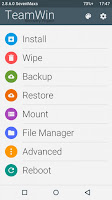
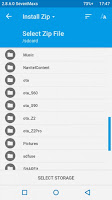
Advantages :
- Full support for SELinux
- Mount inner SDcard to PC mode MTP
- Mount USB-flash drives for OTG (USB drive will work with file systems fat32 and exFAT )
- Ability to select FS (ext2, ext3, ext4, f2fs, exFAT, FAT32) for the formatted partition ..
- Removal of screenshots by clamping power + volume down (saved / sdcard / Pictures / Screenshots)
- Support for OTA
- Full functionality ADB
- Operation charge the batteries
- Used topic Materialised by z31s1g
- Added ability to set img-files (for that go to the Install in the lower right corner to switch from Zips to Images - to drain threads or the top panel to switch from Install Zip to Install Image - for the theme Materialised )
Requirements :
- bootloader must be unlock first, follow this guide Unlocking bootloader for Lenovo S90 running Android KitKat or Android Lollipop (ROW/CN)
Downloads :
- TWRP-2.8.6.0_S90 ? use this file if you still using Android KitKat 4.4.x
- TWRP-2.8.6.1_L_S90 ? use this file if you are using Android Lollipop 5.0.x
How to Installing TWRP v2.8 on Lenovo S90 Sisley
- Download above files, choose file that fit with your firmware. You can see the firmware on System Setting ? About Phone
- Extract on any drive on your computer, recommend if you extract it on root of your drive. ex C:TWRP-2.8.6.0_S90
- Active USB Debugging on your device, go to System Setting ? Developer Options ? give check on USB Debugging options.

- Connect your Lenovo S90, using usb cable.
- Go to extracted folder above C:TWRP-2.8.6.0_S90 and then run Flash-TWRP_S90.bat
- Just wait and see the log, when finish your device will automatically reboot to recovery and you will see the TWRP v2.8.6.0 on your screen

Done, Now you already successful installing custom recovery TWRP v2.8.6.0 on your Lenovo S90 Sisley. Please leave comments when you found any problem or broken links regarding this guide.
Go to link download
Monday, December 19, 2016
How to root right Lenovo S90 Sisley using easy way
How to root right Lenovo S90 Sisley using easy way
How to root right Lenovo S90 Sisley using easy way - This guide is intended for Lenovo S90 Sisley owner only and only can be used for Lenovo S90 Sisley device, this guide is about how to root right Lenovo S90 Sisley but with simple or easy way.
Why we need to root our device ? root is a privileges on the Android and Linux operating system, using root you can perform administrator actions, modified system files, changing or configure system settings, changing processor speed or overclocking and many more. But there is also disadvantage for rooting devices, one for sure is your warranty will be void.
We will not responsible damage that will happen because following this guide, so please make backup first before following this guide.
Disclaimer :
This guide for educational purpose only, We not responsible if your device bricked after following this tutorial. (DWYOR)

Requirements :
- PC with windows operating system, recommended to use windows 7, not guarantee will work on windows 8 or later.
- Bootoader must be unlock, follow this guide for unlock Unlocking bootloader for Lenovo S90 running Android KitKat or Android Lollipop (ROW/CN)
- USB Debugging options must be enable, go to System Setting ? Developer Options ? give tick on USB Debugging options
- Make sure the driver already installed correctly.
Downloads :
- Root_S90 ? required files that can be use to root Lenovo S90 Sisley, just download and extract it.
How to root right Lenovo S90 Sisley using easy way
- Download and extract downloaded file to your pc drive, recommended extract on root of your drive. example C:Root_S90
- Go to extracted drive, and connect your device using usb cable.
- Double click or run Root_S90.bat
- Wait the process until it completely finish, do not disconnect in the middle or rooting process. When it finish your device will automatically normal reboot.
- done.
PS:
this guide is only work for Lenovo S90 Sisley using firmware Android 4.4.4, if you already update firmware to Android 5.0.x then rooting via recovery will needed.
That it, simple and easy way how to rooting Lenovo S90 Sisley, i hope this guide is useful and can help you solve rooting problem. leave any message if you found any problem or broken links regarding this guide.
Go to link download
Saturday, November 5, 2016
Unlocking bootloader for Lenovo S90 running Android KitKat or Android Lollipop ROW CN
Unlocking bootloader for Lenovo S90 running Android KitKat or Android Lollipop ROW CN
Unlocking bootloader for Lenovo S90 running Android KitKat or Android Lollipop (ROW/CN) - Unlocking bootloader is necessary step for modified Lenovo S90, some advantages unlocking bootloader is root can be install on your device, change official recovery with custom recovery in this case change to TWRP.
Rooting and change custom recovery also give some advantage too, from backing up system until installing custom ROM also. But the process to unlocking bootloader is not easy and sometime can make your device brick, so must be understand the risk before start following this guide.
The author assume that you already know the risk if the process is fail, and there is no warranty if the process is always success 100%.
Disclaimer :
This guide for educational purpose only, We not responsible if your device bricked after following this tutorial. (DWYOR)

Requirements :
- PC with windows 7 preferably 32 bit, windows 8 and windows 10 not suitable for the guide.
- A good shape USB cable
- We need to install all necessary driver and a flasher program, download below files and begin install it one by one
- Qualcomm_USB_Drivers_Windows ? there is no exe file so you must install it manual, if you dont know how to do it search at google.
- LenovoUsbDriver ? just extract and run it.
- QPST 2.7.422 ? flasher program need to install first before continued to the next step.
- Prepare device to ready for the next step.
- Turn on USB debugging, go to System Setting ? Developer Options ? give check on USB debbugging. If you missing Developer Options then go to System Setting ? About Phone ? tap 7x until 10x on Build Number

- Put the phone on diagnosis mode :
- Android KitKat 4.4.4 ? connect the phone to pc using USB cable then make dial *#*#8899#*#*, then just select OK
- Android Lollipop 5.0.2 ? turn off the phone, then turn it on again with hold Volume down + Power button until you can see service menu.
- Turn on USB debugging, go to System Setting ? Developer Options ? give check on USB debbugging. If you missing Developer Options then go to System Setting ? About Phone ? tap 7x until 10x on Build Number
- Look on the device manager on your pc, you should see something like on the picture

click on the image if you want see bigger picture
- S90-ROW_UnLock_BootLoader ? for international devices with Android KitKat firmware
- S90-CN_UnLock_BootLoader ? for china devices with Android KitKat firmware
- S90-ROW_UnLock_BootLoader_L ? for international devices with Android Lollipop firmware
- S90-CN_UnLock_BootLoader_L ? for china devices with Android Lollipop firmware
Unlocking bootloader for Lenovo S90 running Android KitKat or Android Lollipop (ROW/CN)
- Download the suitable files for your devices, and extract it contents on any drive. example C:S90-ROW_UnLock_BootLoader
- Run QFIL flasher program
- On the Programmer Path, select prog_emmc_firehose_8916.mbn from the extracted folder, it will automatically load Search Path
- Click on Load XML.... button and select rawprogram0.xml and patch0.xml also from extracted folder

- Click the Download button and wait the process until it finish, device will automatically reboot.
Done, now you have successful unlocking your Lenovo S90 Sisley, continued with rooting and install custom recovery for your Lenovo S90 Sisley. Leave comments if you found any problem or broken links regarding this guide.
Go to link download
Wednesday, September 14, 2016
How to Root Right Lenovo S90 A Sisley Running Android Lollipop
How to Root Right Lenovo S90 A Sisley Running Android Lollipop
How to Root Right Lenovo S90-A Sisley Running Android Lollipop - Today tutorial is to show how to rooting Lenovo S90-A Sisley that running Android Lollipop, most people ask how to rooting Android Lollipop ? because they already try many tool that use one click method and all failed. To rooting Android Lollipop you must use custom recovery to install Su binary and i think until now there is no one click method program can root Android Lollipop.
Before starting rooting your device, i must warm you that rooting or modified android system files can make you lose device warranty and has possibility to brick your device, so please do all this tutorial with your own risk, i will not take responsible if you brick your device or lose your warranty.
Disclaimer :
This guide for educational purpose only, We not responsible if your device bricked after following this tutorial. (DWYOR)

Downloads :
- BusyBox ? need to install first before you can install SuperSu applications, contains linux command that needed to install SuperSu application.
- SuperSu Pro v2.40 ? root application that can installed from custom recovery, cwm or twrp need to install first before you can install this.
Requirement :
- Custom recovery must already installed on your Lenovo S90-A Sisley, for install custom recovery to your device please refer to How to Installing TWRP v2.8 on Lenovo S90 Sisley
How to Root Right Lenovo S90-A Sisley Running Android Lollipop
- Download all files above and put on your internal or external SD Card. No need to extract the downloaded files, keep in zip mode.
- Turn off Lenovo S90-A Sisley, now boot to recovery mode by pressing and hold Volume Up + Power button. This step need the above requirement to be full fill first, when you already install custom recovery your device will boot on recovery mode with TWRP main menu as display.
- On custom recovery main menu, select Install zip ? Choose zip from sdcard ? browse it to internal or external sd card and then select BusyBox ? Yes - Install Busybox_from_CWM_TWRP.zip
- Wait until installation process finish,
- Back to main menu again then select Choose zip from sdcard ? browse it to internal or external sd card and then select SuperSu Pro v2.40 ? Yes - Install UPDATE-SuperSUPro-v2.40.zip
- Done, now you can back to main menu and select Reboot. After completely reboot confirm that SuperSu already installed on your application drawer.

Congratulations, i hope now you already successful rooting your Lenovo S90-A running Android Lollipop. Please leave comments if you got problems or broken links regarding this guide, thank you
Go to link download
Saturday, August 27, 2016
Manual Update Lenovo S90 A with Lollipop S90A ROW S229 150428
Manual Update Lenovo S90 A with Lollipop S90A ROW S229 150428
Manual Update Lenovo S90-A with Lollipop S90A_ROW_S229_150428 - This guide will update Lenovo S90-A Sisley from Android 4.4.4 to Android 5.0.2. This guide will show how to manual update Lenovo S90-A Sisley with QSB-firmware method, this is more easy than update using QFIL that require using computer and install many drivers.
Please note that this for Lenovo S90-A, i dont know if this will work for Lenovo S90-C or else but i dont recommend you to try. Before continued the guide i must to tell you that i dont take responsible if your device brick or damage after following this guide, take your own risk. Modified or installing device firmware has possibility to brick your device, so please do full backup first before start following this guide.
So let start how to manual update Lenovo S90-A with Android Lollipop 5.0.2
Disclaimer :
This guide for educational purpose only, We not responsible if your device bricked after following this tutorial. (DWYOR)

ROM Descriptions :
This guide for educational purpose only, We not responsible if your device bricked after following this tutorial. (DWYOR)

ROM Descriptions :
- Build Number : S90A_ROW_S229_150428
- Date : 28.04.2015
- OS : Android 5.0.2 Lollipop
- Language : Russian , Ukrainian, English, Arabic, Spanish, French, Chinese, Vietnamese, Indonesian, Malaysian, Thai, many more
- Google Applications : Include
- Root : Not
- Type : Full Image for sdfuse installation method
Requirements :
- Charge the phone at least until it got 70% battery, because we wont sudden shutdown interrupt the update process.
- Create folder sdfuse in the root of your internal sdcard.
- Put qsb-firmware that already downloaded in the folder sdfuse
- Make sure sdfuse contains only one qsb-firmware file
- S90-A_USR_S229_150428_ROW_SD ? 1.2 Gb, qsb-firmware file that can update Lenovo S90-A to Android Lollipop 5.0.2
- Download qsb-firmware and extract it, it will contains one file with extension .qsb. move or copy this file to sdfuse folder to internal sd card.
- After finish copy, turn off your device. Wait for 10-15 seconds to make sure that your device already completely turn off.
- Turn on your device but with pressing and hold Volume Down + Power button, your device will boot to recovery mode.
- On recovery mode select sd update, you can navigate with volume up and down and for select use power button
- Installation will start automatically after selecting sd update menu.
- Upgrade device successfully done now you need reset the phone and change current regional.
- After installation, let your device boot normally. On the home screen select dialer and dial ####5993# there will be selection menu pop up just select your county and the press ok while device reboot it also do factory reset.
- Done, now you can boot normally and verify that you already use Android 5.0.2 Lollipop on Lenovo S90-A
That it, how to manual update Lenovo S90-A Sisley with Android Lollipop 5.0.2. I hope this guide will help you solve the problems on your device, please leave any comments if you found problem or broken links regarding this guide.
Go to link download
Saturday, August 13, 2016
Update Lenovo S90 A Sisley with the Latest International Firmware S90 ROW S237 151021
Update Lenovo S90 A Sisley with the Latest International Firmware S90 ROW S237 151021
Update Lenovo S90-A Sisley with the Latest International Firmware S90_ROW_S237_151021 - New update for Lenovo S90-A Sisley already release you can get this build number by OTA update from firmware with build number S235.
This guide will help you do manual update to your Lenovo S90-A using QSB-Firmware with an internal memory to build number S90_ROW_S237_151021. Please note that this guide is for Lenovo S90-A only and cannot be use for Lenovo S90-S or lenovo S90-C, updating or modified Lenovo S90-A firmware may cause you lose warranty and have possibility to brick your device so please do with your own risk and keep the backup.
Disclaimer :
This guide for educational purpose only, We not responsible if your device bricked after following this tutorial. (DWYOR)

ROM Descriptions :
- Build Number : S90_ROW_S237_151021
- Date : 21.10.2015
- OS : Android 5.0.2 Lollipop
- Language : Russian , Ukrainian, English, Arabic, Spanish, French, Chinese, Vietnamese, Indonesian, Malaysian, Thai, many more
- Google Applications : Include
- Root : Not
- Type : Full Image for sdfuse installation method
Requirements :
- Charge the phone at least until it got 70% battery, because we wont sudden shutdown interrupt the update process.
- Create folder sdfuse in the root of your internal sdcard.
- Put qsb-firmware that already downloaded in the folder sdfuse
- Make sure sdfuse contains only one qsb-firmware file
- Root or custom recovery cannot be use in this guide
Download :
- S90_ROW_S237_151021_SD ? 1.2Gb, qsb-firmware that need to copy to sdfuse folder on internal memory
Update Lenovo S90-A Sisley with the Latest International Firmware S90_ROW_S237_151021
- Download qsb-firmware, in this download you must rename the extension become rar and extract it using 7zip or another extracted tools, it will contains one file with extension .qsb. move or copy this file to sdfuse folder to internal sd card.
- After finish copy, turn off your device. Wait for 10-15 seconds to make sure that your device already completely turn off.
- Turn on your device but with pressing and hold Volume Down + Power button, your device will boot to recovery mode.
- On recovery mode select sd update, you can navigate with volume up and down and for select use power button
- Installation will start automatically after selecting sd update menu.
- Upgrade device successfully done now you need reset the phone and change current regional.
- After installation, let your device boot normally. On the home screen select dialer and dial ####5993# there will be selection menu pop up just select your county and the press ok while device reboot it also do factory reset.
- Done, Verity that above firmware installed correctly by see it at the System Setting ? About Phone ? Build Number make sure it same with above file
Congratulations, now your Lenovo S90-A already update with the latest firmware from Lenovo International Official S237. Please leave comments if you found any broken link or problems regarding this guide.
Go to link download
Subscribe to:
Posts (Atom)