Showing posts with label p780. Show all posts
Showing posts with label p780. Show all posts
Tuesday, December 13, 2016
Install TWRP v2 7 1 1 for P780 ROW KitKat on Firmware ROW S220 140722
Install TWRP v2 7 1 1 for P780 ROW KitKat on Firmware ROW S220 140722
Install TWRP v2.7.1.1 for P780 ROW KitKat on Firmware ROW_S220_140722 - This guide is for using on Lenovo P780 with firmware version ROW_S220_140722, this is a KitKat rom. Custom recovery needed when you want to modified your current firmware, like rooting your phone, and install custom ROM on your device. Before you getting deeper in this guide and start messing your device i must warn you even this guide is already tested but this also has potential to brick your device.
Disclaimer :
This guide for educational purpose only, We not responsible if your device bricked after following this tutorial. Even this guide is already tested but it has possibility to brick your phone, (DWYOR)

Note TWRP v2.7.1.1 :
- TWRP v2.7.1.1 will not recognize backup made by TWRP v2.6.3.0
- Installation process is different from TWRP v2.6.3.3
- RED Button must be press before flashing the recovery.
- All function work great, Backup, Restore and Install work without any problem
- Once you install this you cannot go back to your old recovery, backup the old one.
Downloads :
- TWRP_v2.7.1.1_ROW_KK ? 6.1 MB, Recovery zip file contains recovery.img, scatter file for MT6589 and script for installation from recovery mdoe.
- SP Flash Tool v3.1304 ? Flash Tool needed to install custom recovery to your device, if you often modified your device than you must have this tool.
- USB VCOM Driver ? Install this driver first on your computer, Turn off your device and remove the battery, using USB cable connect your device while look at My Computer ? Manage ? Device Manager there will be MTK65xx Preloader Devices show up for 5 second than disappeared, before disappeared right click on it and select Update Driver Software point it to USB VCOM Driver extracted folder. When it finish disconnect and connect again there will be Mediatek PreLoader USB VCOM Port on your device manager.

Install TWRP v2.7.1.1 for P780 ROW KitKat on Firmware ROW_S220_140722
- Download all required files on your computer, this files need to one folder for easy organize it and easy to loaded on Flash Tool. Before continue to next step please make sure that USB VCOM driver already completely installed on your computer.
- Extract TWRP_v2.7.1.1_ROW_KK and SP Flash Tool v3.1304 on the same folder, now go to SP Flash Tool v3.1304 extracted folder and run Flash Tool.exe if you are using windows 7 please run it with administrator privilege.
- On the Flash Tool, check DA DL All with Checksum option. If you dont check this option you will get DL Error when you do first boot on your device. Click on Scatter-Loading button and point it to TWRP_v2.7.1.1_ROW_KK extracted folder and select MT6589_Android_scatter_emmc.txt, this action will automatic load recovery.img to it place.

- When everything set, press Download button (4) or you can hit F9, this will make Flash Tool ready to connect with your device
- Now please turn off your device and remove the battery. Connect your device to computer, Flash Tool will recognize your device and begin to start flashing process, This process will just take 10-15 seconds to finish. When you see Green Circle in the middle Flash Tool that mean you can disconnect your device from computer.

- Done, disconnect the device from your computer. Try to turn it on and go to recovery mode, press and hold Power Button + Volume Up + Volume Down button and release it until you can see TWRP main menu.
Congratulations, You already success modified your Lenovo P780 with install TWRP v2.7.1.1, now you can freely modified your current ROM and install custom ROM, and please try backup and restore function from TWRP.
Please leave comments if you got any problem regarding this guide, and thank you for reading and visiting.
Go to link download
Monday, December 12, 2016
Lenovo P780 Change Modem Firmware Solve Signal Reception Problem
Lenovo P780 Change Modem Firmware Solve Signal Reception Problem
Lenovo P780, Change Modem Firmware Solve Signal Reception Problem - This guide is about to changing modem firmware for Lenovo P780 running Android KitKat operating System, no long ago i got comments on the blog asking why after upgrading to KitKat the signal strength not like before ? this issue can be solve by change the modem file, this problem can be happen when china devices installing with international firmware or vice versa.
This guide will help you and share how to replace or change modem file on Lenovo P780 running Android KitKat, before do this guide it better if you can make backup your current ROM because this guide will modified your Android system files and that has possibility to brick your devices.
With this guide i hope you can solve your signal reception problem on Lenovo P780 and got more experience about solving Lenovo P780 issued.
Disclaimer :
This guide for educational purpose only, We not responsible if your device bricked after following this tutorial. Even this guide is already tested but it has possibility to brick your phone, (DWYOR)

Requirements :
- Lenovo P780 must be rooted, see this how to rooting Lenovo P780 running Android KitKat if you not yet root your device
- Above guide also will install custom recovery on your Lenovo P780, this guide will need custom recovery to change or replace modem firmware.
Downloads :
- China modem files ? download this if you have china firmware installed on your Lenovo P780 this only for Android KitKat, this zip file contains many modem file with different version
- International modem files ? this can only use for international or ROW version firmware, it contains many modem files that can be used for international firmware version.
you can see the version of your firmware on System Settings ? Software Information ? About Phone, if you can see ROW than your firmware version is international.
Lenovo P780, Change Modem Firmware Solve Signal Reception Problem
- This guide actually can be used with any custom recovery, because every custom recovery have same function, but on this guide we will use TWRP v2.7.1.1 or TWRP v2.6.3.0. First thing to do is download the modem file on your computer.
- This modem file contains many version of modem file for specific firmware version, so extract it and move or copy extracted files to your external sd card.
- Turn off your Lenovo S920, wait until it completely off. now press and hold Power button + Volume Up + Volume Down wait until it show custom recovery main menu the release the button, or you can used 3rd party software like rebooter or mobileUnlce to boot to recovery mode.
- When you see custom recovery main menu, just use volume up and volume down for navigation and use power button to confirm or to select. Now select Install ? Select Zip to Install ? navigate to your external sd card and select twrp file.


- After finish selecting modem files and ready to install modem file just Swipe to install, wait for installation to be finish. It will only take like 5-10 seconds to finish.
- Done, Reboot System and confirm that you already successful install modem on your device, look at System Settings ? Software Information ? About Phone at section Baseband Version.
Congratulations, you already successful change or modified modem firmware on Lenovo P780 and i hope this guide can help you solve your problem about signal on Lenovo P780, leave comments if you found any problems or broken links regrading this guide. Thank You
Go to link download
Update OTA for Lenovo P780 International Version Firmware S228 ROW
Update OTA for Lenovo P780 International Version Firmware S228 ROW
Update OTA for Lenovo P780 International Version Firmware S228_ROW - Update for Lenovo P780 is out with build number P780_S228_ROW_150112, this update will fix any bugs on the previous version.
This update can be obtain with OTA only and can be install only if your previous system have build number S227_ROW_141219 without any modification on system, it means you can only install this update package with Lenovo standard recovery. You can check this update on your system update and obtain the file with your device, but if you feel harder then you can follow this guide to update your device.
If you device already rooted, after this update you need to root your device again because this update will remove the binary Su and root application, this method not harm to try so dont required to backup your data or backup your ROM but it good if you have backup for your data and your ROM.
Disclaimer :
This guide for educational purpose only, We not responsible if your device bricked after following this tutorial. Even this guide is already tested but it has possibility to brick your phone, (DWYOR)

ROM Description :
- Build Number : P780_S228_ROW_150112
- Date : 12.01.2015
- OS : Android KitKat 4.4.2
- Languages : Russia, Ukraine, Kazakhstan, Belarus (formerly CIS), is not intended to Malaysia, Vietnam, Turkey and so on - they have different firmware and it is not ready yet
- Google Applications : Include
- Root : No
Requirements :
- Current firmware installed on your device must be P780_S227_ROW_141219
- Still using Lenovo standard recovery, If you already change it then you can follow to this guide Restoring Standard Recovery
- Sometime after update firmware your device become bootloop, so it need to do data backup before update your system.
Downloads :
- P780_S228_ROW_150112 ? 10 Mb, this update package contains require files to update your firmware to the latest version.
Update OTA for Lenovo P780 International Version Firmware S228_ROW
- Download update package to your pc, extract the archive and you will get file named update.zip
- Move update.zip to your external SD card, dont put inside the folder place it on the root of your SD card, dont extract the update.zip leave it like this.
- Reboot your phone to recovery mode, you can do it with press and hold Power button + Volume Up + Volume Down button
- Installation will begin automatically once you log to recovery mode, wait until finish and the reboot your device.
- If you got bootloop when try to turn on your device (Stuck on Lenovo Logo), then you need to do factory reset. Press red button on the back case or go to recovery mode and select Factory Reset / Wipe Data

- Reboot and success
Easy way to update Lenovo P780 to the latest International firmware version, this can also do without computer. Once finish and success please go to About System ? Software Information ? Build Number make sure you have the same with the downloaded ROM.
Leave any comments if you found any problem or broken links regarding this guide, and thank you for visit
Go to link download
Saturday, December 10, 2016
Full ROM for Lenovo P780 Upgrade with Flash Tool ROW S228
Full ROM for Lenovo P780 Upgrade with Flash Tool ROW S228
Full ROM for Lenovo P780 Upgrade with Flash Tool ROW_S228 - Update official firmware Android KitKat for Lenovo P780 come with the build number S228_ROW_150112, this guide will show you step by step how to update Lenovo P780 to build number S228_ROW version. Another guide maybe interesting to see is Update Lenovo P780 to ROW_S228 with OTA method.
This guide will only provide download files that needed to update Lenovo P780 and a links where you can see the step to update, because updating Lenovo P780 using flash tool will be the same with the previous guide, so i will just use the previous guide to show you the step. Before update please do backup preparations because this guide will erase all your data, and has possibility to brick your device.
Disclaimer :
This guide for educational purpose only, We not responsible if your device bricked after following this tutorial. Even this guide is already tested but it has possibility to brick your phone, (DWYOR)
For Lenovo P780 buy from china and have produce year 2014, please do full backup before starting following this guide because it reported flashing this ROM will get flash tool error 4032.

- Build Number : P780_S228_ROW_150112
- Date : 12.01.2015
- OS : Android KitKat 4.4.2
- Languages : Russia, Ukraine, Kazakhstan, Belarus (formerly CIS), is not intended to Malaysia, Vietnam, Turkey and so on - they have different firmware and it is not ready yet
- Google Applications : Include
- Root : No
- Type : Full Image / Flash Tool
Downloads :
- P780_S228_ROW_150112 ? 770 Mb, contains full images that can be use to update Lenovo P780 using flash tool method.
- 4 GB ? download here
- 8 GB ? download here
- Flash Tool v5.1352 ? please only flash using this version flash tool, not recommend to use another version.
- USB Vcom driver ? driver that need so the flash tool can recognize your device as USB port, needed to install first.
Full ROM for Lenovo P780 Upgrade with Flash Tool ROW_S228
- First thing to do is install USB Vcom driver on your computer, without this driver installed on your computer flash tool will not recognize your device and progress bar will stay at 0%, for installing USB Vcom driver please refer to this below :
- turn off your device and remove the battery, If you device using non removable make sure that your device is completely turn off
- open device manager on your computer
- connect your device using USB cable
- there will be MTK65xx Preloader Devices show on your device manager, PORT section for 5 second or less and then disappear
- disconnect and connect your device again, right click on MTK65xx Preloader Devices before it disappear, select Update Driver Software
- point it USB VCOM extracted folder, and install the driver from there.
- disconnect and connect your device again, there will be Mediatek PreLoader USB VCOM Port on your device manager PORT section.
- After successful install USB Vcom driver now we can start the step to update Lenovo P780, for step by step for update please refer to below :
- Extract ROM downloaded and the flash tool on then same folder, for easy organize it and flashing it. Go to flash tool extracted folder and run flash_tool.exe. If you are using windows 7 or later please run it using administrator privilege.
- On the flash tool, please go to Options ? Option ? Download please make sure DA DL All with Checksum already checked, click X (Close) to back to Flash Tool, this option is very important so please dont forget it.

- Once back to flash tool, now please click on the Scatter-Loading button and point it to ROM extracted folder and the select MT6589_Android_scatter_emmc.txt this will automatically loaded all required images file to update your device, Please wait until flash tool finish processing the image files and become stand by.

- Change Download option from Download Only to Firmware Upgrade mode, now you can press Download button or hit CTRL+D. Flash tool will initialize the files that add to the flash tool and when finish flash tool will ready to make connection with your device.

- When flash tool already finish and stand by, now please turn off your device and remove the battery. Connect your device to computer using USB cable, flash tool will immediately recognize your device and begin to start flashing process, this process will take 5-6 minutes to finish and when you see GREEN CIRCLE in the middle of flash tool that mean flashing process already finish

- Done, you have successful update your Lenovo P780 with firmware version ROW_S228, please confirm it with go to System Setting ? About Phone and look at the Build Number it must be same with the downloaded ROM.
Congratulations, You have successful update Lenovo P780. Please leave commentsif you found some problems or broken links about this guide, and Thank you for visit.
Go to link download
Thursday, December 8, 2016
Lenovo P780 Restore Standard Lenovo Recovery for ROW Version Firmware
Lenovo P780 Restore Standard Lenovo Recovery for ROW Version Firmware
Lenovo P780, Restore Standard Lenovo Recovery for ROW Version - On Lenovo brand OTA update can only be installed with Lenovo standard recovery, when you already change it or modified it with custom recovery like TWRP or CWM, you just will be notified that there is an update but you cannot installed it on your device.
So if you already change to custom recovery and wanna update your device with OTA method than you need to change or restore to Lenovo standard recovery, this can only be done with flashing back the recovery file to your device with flash tool or MobileUncle (Rooted devices only). Please do your own backup preparations before start following this guide.
Disclaimer :
This guide for educational purpose only, We not responsible if your device bricked after following this tutorial. (DWYOR)
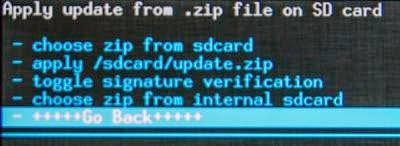
Requirements :
- In this guide i am using firmware for Lenovo P780 4Gb, i dont try it if it flash to Lenovo P780 8Gb. But if you tried it please leave a comments for the result.
- This recovery file on download section be distinguished with it version, but i think it does not matter which version you use as long as it ROW version.
- The guide is only for International or ROW version only cannot be use for china version due different in partition model.
- Do backup preparations first before following this guide.
Downloads :
- USB VCOM Driver ? Install this driver first on your computer, Turn off your device and remove the battery, using USB cable connect your device while look at My Computer ? Manage ? Device Manager there will be MTK65xx Preloader Devices show up for 5 second than disappeared, before disappeared right click on it and select Update Driver Software point it to USB VCOM Driver extracted folder. When it finish disconnect and connect again there will be Mediatek PreLoader USB VCOM Port on your device manager.

- S222_140817_Recovery ? contains recovery file taken from the firmware S222_140817 row version.
- S123_131231_Recovery ? contains recovery file taken from the firmware S223_131231 row version.
- SP Flash Tool v5.1352 ? flash tool needed to flashing or installing recovery files to your devices, recommended to use only this version
Lenovo P780, Restore Standard Lenovo Recovery for ROW Version
- First think that you must to do is install USB VCOM driver on your computer, you must to do manual installation because the download file not contains exe file. Make sure that USB VCOM is completely installed before continued to the next step.
- Download the desire recovery file and flash tool, and extract it on the same folder for easy organize it.
- Go to flash tool extracted folder and run flash_tool.exe, if you are running windows 7 or later please run it using administrator privilege to avoid any permission error.
- On the flash tool, go to go to Options ? Option ? Download and make sure you have already check DA DL All with Checksum option, Click [x] to close the options windows and back to flash tool

- Back on flash tool, click Scatter-Loading button and browse it to recovery extracted folder and select MT6589_Android_scatter_emmc.txt, this will automatically load recovery.img to flash tool.

- Set download option to Download Only (2) and then press Download button (4) or you can hit CTRL+D.
- Flash tool become stand by with all button disable, turn off your device and remove the battery. Connect to your computer with USB cable, flash tool will recognize your device and begin to start flash process, the process will only take 10-15 second to finish. When you see GREEN CIRCLE on the middle of flash tool that mean, flash process already finish.

- Done, now you can disconnect your device. Go to Recovery Mode and confirm that you already success flashing Lenovo Standard Recovery.
Congratulations, you have successful restore your Lenovo P780 Standard Recovery file, please comments when you found some problems or broken links regarding this guide. Thank You
Go to link download
Monday, November 28, 2016
Lenovo P780 How to Update Firmware ROW Version S226 4GB and 8GB
Lenovo P780 How to Update Firmware ROW Version S226 4GB and 8GB
Lenovo P780,How to Update Firmware ROW Version S226 - For now Lenovo P780 already have update for latest firmware which is P780_ROW_S227 on the net this update still not available for installing with pc method, this can be obtain only from OTA update. So easy way to obtain OTA update S227 is installing S226 firmware to your device. So today i will posting how to flashing ROW_S226 to your Lenovo P780.
This flashing guide will erase all your data on the device and have possibility to brick your device, so please do it with careful. If you never been flashing your device before please make some backup preparations before start following this guide.
Disclaimer :
This guide for educational purpose only, We not responsible if your device bricked after following this tutorial. Even this guide is already tested but it has possibility to brick your phone, (DWYOR)
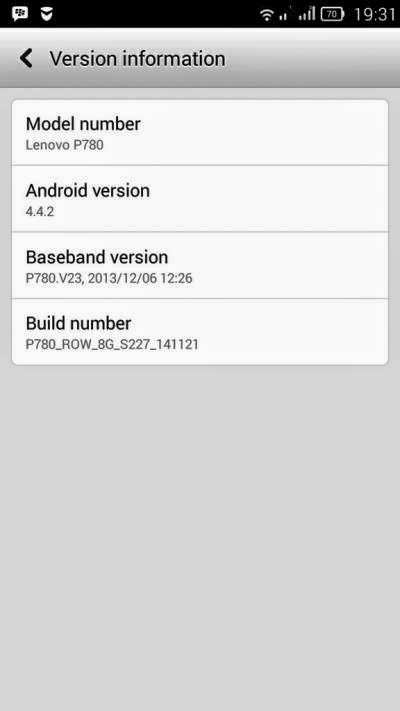
- Build Number : P780_S226_ROW_140919
- Date : 19-09-2014
- OS : Android 4.4.2 KitKat
- Language : Russian , Ukrainian, English, Arabic, Spanish, French, Chinese, Vietnamese, Indonesian, Malaysian, Thai
- Google Applications : Include
- Root : No
Downloads :
- P780_S226_ROW_140919 ? 742.6 Mb, contains full image to update your Lenovo P780 to firmware version ROW_S226. 4Gb and 8Gb
- USB VCOM Driver ? Install this driver first on your computer, Turn off your device and remove the battery, using USB cable connect your device while look at My Computer ? Manage ? Device Manager there will be MTK65xx Preloader Devices show up for 5 second than disappeared, before disappeared right click on it and select Update Driver Software point it to USB VCOM Driver extracted folder. When it finish disconnect and connect again there will be Mediatek PreLoader USB VCOM Port on your device manager.

- SP Flash Tool v5.3152 ? this is optional download, flash tool already include on the ROM download above, but please make sure you use this version flash tool.
Lenovo P780,How to Update Firmware ROW Version S226 4GB and 8GB
- Download all required files on your computer, because this guide is using flash tool method so please make sure that USB VCOM driver is installed correctly on your computer before continued to the next step.
- Extract ROM download and flash tool on the same folder, this is for easy organize the files. Go to flash tool extracted folder and run flash_tool.exe, if you are using windows 7 or later than please run it using administrator privilege for avoid any permission error.
- On the flash tool, open Options ? Option ? Download and please make sure that DA DL All with Checksum option is already checked, if not please check it Press [x] for close the options window and back to flash tool

- Back to flash tool, press Scatter-Loading button and browse it to ROM extracted folder and select MT6589_Android_scatter_emmc.txt file, once the scatter loaded it will also automatically load all necessary images file to flash tool, flash tool will process the images files just wait until finish.

- Change Download Only option to Firmware Upgrade mode, then you can press Download button or hit CTRL + D. Flash tool will begin process the images file, just wait until flash tool become stand by and ready to make connection with your device.

- Now tunr off your device, and remove all attach accessory from your device, battery, SIM card, SD Card. When you ready please connect your device to your computer using USB cable, flash tool will recognize your device and begin to start the flashing process. This flashing process will take 5-6 minutes and will finish with GREEN CIRCLE on the middle of flash tool.

- Done, now you can disconnect your device. Try to turn on your device and go to home screen, confirm your device Build Number by go to System Settings ? About Phone ? Device Information make sure it same with the downloaded ROM.
Congratulations, you have successful update your Lenovo P780 to the latest version ROW firmware, if you wanna update to S227 just got to System Settings ? About Phone ? System Update you will get notifications that there is update for your device. Please comments if you found problems or broken link about this gude. Thank You
Go to link download
Monday, November 14, 2016
How to Rooting Lenovo P780 Running Android Kit Kat
How to Rooting Lenovo P780 Running Android Kit Kat
How to Rooting Lenovo P780 Running Android Kit Kat - After yesterday posting about Update Lenovo P780 with Android Kit Kat Official Release, today i will posting about how to rooting Lenovo P780 running Android Kit Kat. I think i will not explain more about advantage or disadvantage rooting your device, i am has much to explain about rooting. Rooting Android Kit Kat is not as easy as rooting Android Jelly Bean, we need to install custom recovery first then install SU binary from it. Rooting will make your device lose ability to do OTA update, this guide can also have possibility to brick your device so please be careful when following this guide.
Disclaimer :
This guide for educational purpose only, We not responsible if your device bricked after following this tutorial. (DWYOR), Please prepare everything before start following this guide like backup your data, applications, etc this guide has possibility to brick your device.
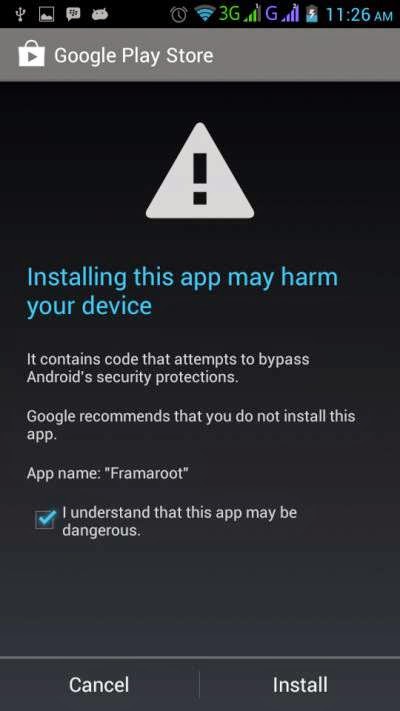
Downloads :
- TWRP_2.7.1.1_P780_ROW_KK ? contain file image for TWRP v2.7.1.1 and scatter file for Lenovo P780.
- TWRP_2.6.3.0_P780_ROW_KK ? contain file image for TWRP v2.6.3.0, this file needed when you got error 8083 while flashing TWRP v2.7.1.1.
- SuperUser ? contain SU binary and SuperUser application. Need to install using custom recovery.
- USB VCOM Driver ? Install this driver first on your computer, Turn off your device and remove the battery, using USB cable connect your device while look at My Computer ? Manage ? Device Manager there will be MTK65xx Preloader Devices show up for 5 second than disappeared, before disappeared right click on it and select Update Driver Software point it to USB VCOM Driver extracted folder. When it finish disconnect and connect again there will be Mediatek PreLoader USB VCOM Port on your device manager.

- SP Flash Tool v3.1304 ? Tool needed for flashing custom recovery to your device, this is the main tool for mediatek device.
How to Rooting Lenovo P780 Running Android Kit Kat
- Download all required files, and place it to one folder for easy organize it. Please make sure that USB VCOM driver already installed successful, before continued to next step.
- Extract TWRP, SP Flash Tool, and move / copy SuperUser file to your SD Card, this will not need until you has success install custom recovery to your device. The custom recovery file contained in TWRP folder also can be installed using MobilUncle Droid Tool but it need your device ROOTED, so the only way to install it is using SP Flash Tool.
- Now go to SP Flash Tool extracted folder and run Flash_Tool.exe, if you are using windows 7 then run it using administrator privilege. tick on DA DL ALL with Checksum option and then click on Scatter-Loading button point it to TWRP extracted folder and select MT6589_Android_scatter_emmc.txt, this action will automatic loaded custom recovery image to it place.

- Now press Download button (4) or hit F4, there will be warning that told all images file not load correctly just press OK. This will make SP Flash Tool become stand by to receive connection from your device.

- Turn off your device and remove the battery, Now connect your Lenovo P780 to your computer. When USB VCOM driver successful installed then SP Flash Tool will immediately recognize and begin the flashing process. It will mark with Red, Yellow and finish with Green Circle in the middle of SP Flash Tool, inform that installation already finish and you can disconnect your device.

- Disconnect your device, turn on with this combination buttons. Press and hold Power button + Volume Up + Volume Down buttons, release when you can see TWRP v2.7.1.1 main menu on your device screen. Select Install ? Storage: sdcard ? SuperUser.zip then just Swipe to install wait the process until finish then select Reboot
- After reboot, confirm that your device already ROOTED by installing ROOT Checker from Google Play Store
Congratulations, you already success ROOT your Lenovo P780. If you found error 8083 while flashing process please try to flash TWRP_2.6.3.0_P780_ROW_KK instead of TWRP_2.7.1.1_P780_ROW_KK and feel free to leave comments if you found any problems regarding this guide. Thank You
Go to link download
Saturday, November 12, 2016
Update Lenovo P780 with Android KitKat using OTA Method P780 ROW S223
Update Lenovo P780 with Android KitKat using OTA Method P780 ROW S223
Update Lenovo P780 with Android KitKat using OTA Method (P780_ROW_S223) - Today guide is about to update Lenovo P780, but now it will using OTA (Over the Air) method, this means this guide dont need computer but it need required some conditions must be fit with your device. This guide will update your Lenovo P780 to version ROW_S223 this is the latest version that has been released. Please make sure that your device is meets the requirements before applying this update, because even using OTA method this update also have possibility to brick your device.
Disclaimer :
This guide for educational purpose only, We not responsible if your device bricked after following this tutorial. Even this guide is already tested but it has possibility to brick your phone, (DWYOR)

Requirements :
- Current firmware is P780_ROW_S222, this can be obtain with by following this guide Update Lenovo P780 with Official ROW Android KitKat
- No change on Lenovo Standard Recovery file, It mean you cannot use CWM or TWRP. If you already install these custom recovery than you must get back to Lenovo Standard Recovery.
- No Root allowed.
- Battery minimum 50 %
Downloads :
- Update_P780_ROW_8G_S223_140901 ? 241 Mb, this is an update file not a full ROM file so cannot be use to install a new device 8GB.
- Update_P780_ROW_4GB_S223_140901 ? 683 Mb, this is an update file not a full ROM file so cannot be use to install a new device 4GB.
Update Lenovo P780 8GB with Android KitKat using OTA Method (P780_ROW_S223)
- Download update file above and save it to your computer, extract it and move or copy update.zip to your SD Card, do not rename or copy it inside folder, copy to the root of your SD Card.
- Check first your current firmware and make sure already meets the requirements, go to System Setting ? About Phone

- If your device already meets the requirements, let start to update your device. Now turn off your device this will make it easy to boot to recovery mode. This update will erase ROOT access on your device and need to be re-ROOT.
- Turn on your device but with press and hold Power Button + Volume Up + Volume Down button, release it when you boot to recovery mode.
- Update will start automatically, just wait until finish.
- Done, now you can restart your device and boot normally to current home screen. Verify with go to System Setting ? About Phone make sure the firmware version same with the downloaded.
Congratulations, Enjoy your new firmware this update will fix any bugs on the previous version and improve battery performance. Please leave any comments if you got any problem regarding this guide, i will try to help you if i can. Thank You
Go to link download
Wednesday, October 19, 2016
Lenovo P780 Update to Version ROW S223 for 4Gb and 8 Gb
Lenovo P780 Update to Version ROW S223 for 4Gb and 8 Gb
Lenovo P780 Update to Version S223 for 4Gb and 8 Gb - This guide is another method from
Update Lenovo P780 8GB with Android KitKat using OTA Method (P780_ROW_S223), but this guide is using PC method or offline update. On this guide also provide the file to update Lenovo P780 4GB and 8Gb version.
This guide is about flashing a new firmware to your device, so it has possibility to brick your device and erase your data on device, so it suggest that you need to do some backup preparations before start to following this guide. If you not sure about what you going to do please do OTA update, because it more safer than this offline update.
Disclaimer :
This guide for educational purpose only, We not responsible if your device bricked after following this tutorial. Even this guide is already tested but it has possibility to brick your phone, (DWYOR)
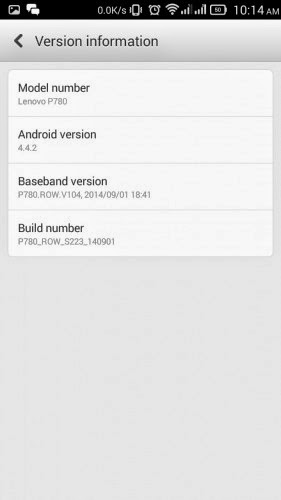
ROM Descriptions :
This guide for educational purpose only, We not responsible if your device bricked after following this tutorial. Even this guide is already tested but it has possibility to brick your phone, (DWYOR)
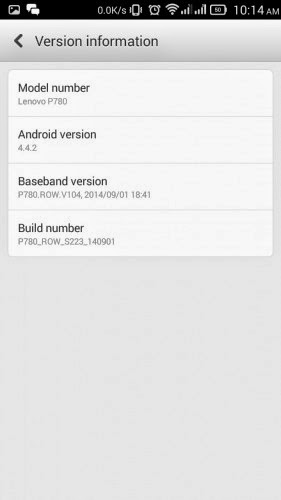
ROM Descriptions :
- Build Number : P780_ROW_S223_140901
- Date : 01-09-2014
- OS : Android KitKat 4.4.2
- Languages : Russian , Ukrainian, English, Arabic, Spanish, French, Chinese, Vietnamese, Indonesian, Malaysian, Thai
- Google Applications : Yes
- Root : No
Downloads :
- P780_ROW_S223_140901 ? 683 Mb, contains all required files to update your device to the version ROW_S223. 4Gb & 8Gb
- USB VCOM Driver ? Install this driver first on your computer, Turn off your device and remove the battery, using USB cable connect your device while look at My Computer ? Manage ? Device Manager there will be MTK65xx Preloader Devices show up for 5 second than disappeared, before disappeared right click on it and select Update Driver Software point it to USB VCOM Driver extracted folder. When it finish disconnect and connect again there will be Mediatek PreLoader USB VCOM Port on your device manager.

- SP Flash Tool v5.3152 ? use this flash tool version to flashing this firmware to your devices, another version not recommended.
Lenovo P780 Update to Version ROW_S223 for 4Gb and 8 Gb
- Download all required files to your computer, because this guide is using flash tool so you must be confirm first that USB VCOM driver is already completely installed on your computer before continued to the next step.
- Extract ROM downloaded and the flash tool on then same folder, for easy organize it and flashing it. Go to flash tool extracted folder and run flash_tool.exe. If you are using windows 7 or later please run it using administrator privilege.
- On the flash tool, please go to Options ? Option ? Download please make sure DA DL All with Checksum already checked, click X (Close) to back to Flash Tool, this option is very important so please dont forget it.

- Once back to flash tool, now please click on the Scatter-Loading button and point it to ROM extracted folder and the select MT6589_Android_scatter_emmc.txt this will automatically loaded all required images file to update your device, Please wait until flash tool finish processing the image files and become stand by.

- Change Download option from Download Only to Firmware Upgrade mode, now you can press Download button or hit CTRL+D. Flash tool will initialize the files that add to the flash tool and when finish flash tool will ready to make connection with your device.

- When flash tool already finish and stand by, now please turn off your device and remove the battery. Connect your device to computer using USB cable, flash tool will immediately recognize your device and begin to start flashing process, this process will take 5-6 minutes to finish and when you see GREEN CIRCLE in the middle of flash tool that mean flashing process already finish

- Done, you have successful update your Lenovo P780 with firmware version ROW_S223, please confirm it with go to System Setting ? About Phone and look at the Build Number it must be same with the downloaded ROM.
Done, Congratulation you have successful update your device to the latest official firmware from Lenovo, please leave a comments if you got any problem regarding this guide or any broken link on this guide. Thank you
Go to link download
Wednesday, September 14, 2016
Lenovo P780 OTA Update to the Latest ROW Firmware Version S227
Lenovo P780 OTA Update to the Latest ROW Firmware Version S227
Lenovo P780, OTA Update to the Latest ROW Firmware Version S227 - The latest ROW firmware version for Lenovo P780 already out, it has build number S227_ROW_141219. Until this guide is release build number S227_ROW_141219 only available for OTA update, no files found to use on the flash tool.
If you wanna obtain this version online, you must have P780_S226_ROW_140919 for your current running firmware and do system update check, you will be notice that there is an update for your firmware. But if you wanna do offline than you can follow this guide, this guide technically will not erase your data, but will remove your ROOT privilege so after finish you must re ROOT again. But for safe please do backup preparations before following this guide.
Disclaimer :
This guide for educational purpose only, We not responsible if your device bricked after following this tutorial. Even this guide is already tested but it has possibility to brick your phone, (DWYOR)

- Build Number : P780_S227_ROW_141219
- Date : 19-12-2014
- OS : Android 4.4.2 KitKat
- Languages : Russia, Ukraine, Kazakhstan, Belarus (formerly CIS), is not intended to Malaysia, Vietnam, Turkey and so on - they have different firmware and it is not ready yet
- Google Applications : Include
- Root : No
Requirements :
- Must use Lenovo Standard Recovery file, without any changes on system made.
- Current firmware running on your device is P780_S226_ROW_140919, without any change on system files
- Please do your own backup preparations.
Download :
- P780_S227_ROW_141219 ? 170 Mb, contains only patch to update Lenovo P780 to the latest version. Download for 4Gb Lenovo P780 or 8Gb Lenovo P780
Lenovo P780, OTA Update to the Latest ROW Firmware Version S227
- Download patch for update Lenovo P780 to the latest version above, and move it or copy on your external SD card, remember to copy and move it on the SD card root, dont inside the folder.
- The update file name is update.zip, dont extract it or rename it just keep the name and format like original one.
- Now turn off your device, because wee need to boot to recovery mode, if you have MobileUncle you can also use it for booting to recovery mode. Press and hold Power Button + Volume Up + Volume Down, release it when you see Android logo.
- When there is no problem then update process will automatically start, you can see the blue line as the progress bar and there will be log that detail what happen on the update process.

- After finish update process your device will reboot automatically, if you got boot loop or stuck on the Lenovo logo then you have to press the RED BUTTON below SD card slot and boot to recovery mode.
- On the recovery mode you have to do Wipe Data / Factory Reset, for navigation use Volume Down and use Volume Up to select the menu. After finish Wipe Data / Factory Reset just do normal reboot.
- Finish, you already success update your Lenovo P780 to the latest version, please confirm it and make sure the Build Number is same with the downloaded ROM.
Congratulations, Now enjoy your Lenovo P780 using latest version, Step 6 only need if you suffer boot loop or stuck on Lenovo logo, if not just skip it. Please leave comments if you found any problem or broken links regarding this guide. Thank you
Go to link download
Thursday, September 1, 2016
Lenovo P780 Installing Jelly Bean ROW Version S110 ROW
Lenovo P780 Installing Jelly Bean ROW Version S110 ROW
Lenovo P780 Installing Jelly Bean ROW Version S110_ROW - This is guide how to flashing or install Lenovo P780 with Jelly Bean ROW version. Lenovo P780 already have update for android KitKat, if you wanna know you can refer to this Lenovo P780 installing Android KitKat ROW Version, but you can always back to old firmware to enjoy it stability and improvement speed. This guide can be use and only for for Lenovo P780, even firmware in this guide if from official release it has possibility to brick you device and make you lost your IMEI so consider it first and do backup preparations before following this guide.
Disclaimer :
This guide for educational purpose only, We not responsible if your device bricked after following this tutorial. (DWYOR), As far i know this file is for Lenovo P780 4 GB.

ROM Descriptions :
- Build Number : P780_ROW_S110
- Date Release : 29-06-2013
- OS : Android 4.2.2 (Jelly Bean)
- Languages : Russian , Ukrainian, English, Arabic, Spanish, French, Chinese, Vietnamese, Indonesian, Malaysian, Thai
- Google Applications : Yes
- Root : No
Change Logs :
- IdeaFriend release version
- Lenovo Compass
- Full set of programs of the Russian regions
- Lenovo Power final version
Downloads :
- P780_ROW_S110 ? 648 Mb, contains all required files to update / downgrade your Lenovo P780 to S110_ROW
- USB VCOM Driver ? Install this driver first on your computer, Turn off your device and remove the battery, using USB cable connect your device while look at My Computer ? Manage ? Device Manager there will be MTK65xx Preloader Devices show up for 5 second than disappeared, before disappeared right click on it and select Update Driver Software point it to USB VCOM Driver extracted folder. When it finish disconnect and connect again there will be Mediatek PreLoader USB VCOM Port on your device manager.

- SP Flash Tool v3.1316 ? this is an optional download for flashing tool, you can download it if you want
Lenovo P780 Installing Jelly Bean ROW Version S110_ROW
- Download all required files and place it on one single folder, this is for easy organize the download files. Please make sure that USB VCOM driver is installed completely before continued to the next step.
- Extract P780_ROW_S110, you will get 4 folders but you only need target_bin and SP Flash Tool folder and ignore the other.
- Open flash tool folder and run Flash_Tool.exe, if you are using windows 7 or later please run it with administrator privilege to avoid any permission error.
- On the flash tool, check the DA DL ALL with Checksum option and the click on the Scatter-Loading button point it to target_bin/MT6589_Android_scatter_emmc.txt this action will also load all required image files to flash tool.

- When everything has completely configure, now you can press Download button (4) or hit F9, this will make pop up warning that tell not all images correctly loaded, just confirm and press Yes button.
- Flash tool become stand by mode and ready make connection with your device. Turn off your device and remove the battery, now you connect your device to your computer using USB cable If driver install completely then SP Flash Tool will recognized your device and begin starting the installation process, Installation process will be mark with RED, PURPLE, and YELLOW bar on the bottom SP Flash Tool and will be ended with GREEN CIRCLE on the middle of SP Flash Tool. Estimated time that it takes about 5-6 minutes so please relax and enjoy the show.

- Done, Now your Lenovo P780 running Android Jelly Bean with S110 version please confirm it with go to System Setting ? Build Number and make sure it same with downloaded ROM.
Congratulations, Now you know how to flashing Lenovo P780 using flash tool, this guide can also be use to upgrading or downgrading your current firmware but please make sure to have current firmware backup first. Please leave comments if you found any problems regarding this guide, Thank you for visit and reading
Go to link download
Tuesday, August 23, 2016
Lenovo P780 Upgrade with Vibe UI v2 0 Google Applications
Lenovo P780 Upgrade with Vibe UI v2 0 Google Applications
Lenovo P780 Upgrade with Vibe UI v2.0 + Google Applications - Today guide i will try to give or show how to update Lenovo P780 to VIbe UI v2.0 and also install google service on it. This guide will be very long and complicated and very dangerous to follow for beginner, please consider it first before following this guide.
Vibe UI v2.0 using CN version firmware so it will only have 2 languages, CN and EN and it will contains many unwanted chinese applications that will not work if you outside china country. But this can be remove once you ROOT your device.
This guide only try for once with success rate 70%, this guide can brick your device and make you lost your data.
Disclaimer :
This guide for educational purpose only, We not responsible if your device bricked after following this tutorial. (DWYOR) - Consider about lags, and access root on some applications

Must Do :
- Full backup your current ROM, using MTK Droid Tool or using Custom Recovery Backup.
- Backup your IMEI using MobileUncle MTK Tools ? needed ROOT, and make sure you backup store at external SD Card.
- If your current ROM is ROW / International or Vibe UI v2.0 then you must follow this guide from start / Format your device and install CN version ROM.
Why Use Vibe UI v2.0 :
- New design improvement
- Using latest Android Source
- Update on major components like dialer, toggle / notifications, etc
- Feel experience using IOS on Android phone.
Downloads :
- P780_S129_130710 ? 782 Mb, contains full S129 CN ROM images files, if you already use CN ROM version than no need to download this.
- VIBEUI_V2.0_1437_ST_P780 ? 647 Mb, contain Vibe UI v2.0 ROM
- CWM 6.0.2.8 ? 5.8 Mb, custom recovery CWM 6.0.2.8 for CN ROM only, cannot be use for ROW version
- Gapps Light_4.4.2 signed ? 45 Mb, contain google applications.
- SuperUser v1.05 ? 3.3 Mb, Root applications and SU binary.
- USB VCOM Driver ? Install this driver first on your computer, Turn off your device and remove the battery, using USB cable connect your device while look at My Computer ? Manage ? Device Manager there will be MTK65xx Preloader Devices show up for 5 second than disappeared, before disappeared right click on it and select Update Driver Software point it to USB VCOM Driver extracted folder. When it finish disconnect and connect again there will be Mediatek PreLoader USB VCOM Port on your device manager.

- Vibe UI Cleaner ? this use to clean all chinese applications on Vibe UI ROM, download it if you wanna remove all chinese applications
Lenovo P780 Upgrade with Vibe UI v2.0 + Root + Gapps
- Download all required files, make sure USB VCOM driver is successful installed on your pc, without this you cannot continued to next step.
- Move or copy VIBEUI_V2.0_1437_ST_P780, Gapps Light_4.4.2 signed, Vibe UI Cleaner and SuperUser v1.05 to your external SD Card. Place it on external SD Card root, dont inside the folder.
- Before continued to the next step make sure you already make backup preparations
- Installing P780_S129 ROM
- extract P780_S129_130710, then extract again target_bin.rar and P780????_20130312(v3.1304.0.119).rar ? this is a flash tool that needed to flash ROM to Lenovo devices. If you found that the flash tool cannot be run then download this Flash Tool v3.1304
- Open SP Flash Tool folder, find Flash Tool and run it, if you using windows 7 try to run using administrator privileges. Please check DA DL All with Check Sum this is an important option please dont forget it or you will finish with error on boot. Now click Scatter-Loading button then point it to target_bin/MT6589_Android_scatter_emmc.txt this will load all files required to flash tool.
- Press Download button or hit F9, flash tool will begin initialize the ROM files, wait until finish and flash tool in stand by mode.

- Now turn off your device and remove the battery, wait for 2-3 seconds then connect your device using USB cable. Flash tool will recognize your device and begin to start flashing process. The process will take 5-6 minutes, just wait until you can see the GREEN CIRCLE in the middle of flash tool

- Now you can disconnect your device, but dont turn it on first. Continued to next step.
- Installing Custom Recovery CWM 6.0.2.8
- This step is like above step but using the different files, extract CWM 6.0.2.8 it will contains 2 files MT6589_Android_scatter_emmc.txt and recovery.img.
- Open SP Flash Tool folder, find Flash Tool and run it, if you using windows 7 try to run using administrator privileges. Please check DA DL All with Check Sum this is an important option please dont forget it or you will finish with error on boot. Now click Scatter-Loading button then point it to recovery_cwm_p780/MT6589_Android_scatter_emmc.txt this will automatically load recovery.img to flash tool
- Press Download button or hit F9, if you got warning that tell not all images loaded properly just click Yes button

- Turn off your device again and remove the battery, connect your device to your computer, and the flash tool will begin starting the flashing process. It will take 5-10 seconds to finish the process.
- When you see GREEN CIRCLE in the middle of flash tool, this mean you can disconnect your device but still dont urn it on yet . and continued to next step
- Installing Vibe UI v2.0 1437
- Go to recovery mode, if you dont know how just press and hold Power button + Volume Up + Volume Down release until you can see CWM main menu
- On CWM main menu, Select Install zip from sdcard ? Choose zip from sdcard ? point to VIBEUI_V2.0_1437_ST_P780, confirm all and begin to start update process, this process will take 5-6 minutes so please be patient and wait the process.
- After finish back to CWM main menu again and repeat above step but with different file, now point it to Vibe UI Cleaner, this process will remove unwanted chinese applications from your device.

- Wait until finish and back to CWM main menu, Now select Reboot System Now, When there is an option Root or Revert Recovery please select No your device will reboot and enter to Home Screen.
- Until this step you already successful upgrade your Lenovo P780 with Vibe UI v2.0 1437, try to change the language to english and confirm your version by go to System Setting ? About Phone
- Installing Google Applications and Rooting
- Turn off your device and go to recovery mode, press and hold Power button + Volume Up + Volume Down button release when you see CWM main menu.
- Select Install zip from sdcard ? Choose zip from sdcard ? point to Gapps Light_4.4.2 signed, when installation finish back to main menu again.
- Select Install zip from sdcard ? Choose zip from sdcard ? point to SuperUser v1.05 this will root your device.
- Back on CWM main menu, select Reboot System Now, device will reboot and begin updating system applications, wait until you can see your Home screen.
- Done.
Read very careful, because it complicated and have long process. You can leave any comments if you have any problems regarding this guide. I will try to help you solve the problems. Thank You
PS :
If you cannot install Gapps Light_4.4.2 signed please install busybox first, then re install Gapps Light_4.4.2 signed
PS :
If you cannot install Gapps Light_4.4.2 signed please install busybox first, then re install Gapps Light_4.4.2 signed
Go to link download
Subscribe to:
Posts (Atom)