Showing posts with label 1443. Show all posts
Showing posts with label 1443. Show all posts
Monday, December 26, 2016
Lenovo S850 Installing Modified China Firmware version Vibe UI 2 0 1443
Lenovo S850 Installing Modified China Firmware version Vibe UI 2 0 1443
Lenovo S850, Installing Modified China Firmware version Vibe UI 2.0 1443 - This is Vibe UI 2.0 firmware for Lenovo S850 that already been modified by javum developer from russian, firmware can be installed using flash tool or from custom recovery also but to be able to install using custom recovery your previous firmware must be china version.
Today guide will use flash tool to install firmware to your device, before following this guide please do full backup ROM and backup IMEI. This guide is also have possibility to brick your device so please very consider it before starting following this guide.
Disclaimer :
This guide for educational purpose only, We not responsible if your device bricked after following this tutorial. Even this guide is already tested but it has possibility to brick your phone, (DWYOR)

ROM Descriptions :
- Build Number : VIBEUI_V2.0_1443_7.3.1_ST_S850
- Date : ??-09-2014
- OS : Android 4.4.2 KitKat
- Languages : English and China
- Google Applications : Include
- Root : Yes (KingUser)
What has been modified ?
- Clean all unwanted china applications - Chinese AppStore left for applications updates
- Added Google services and Google Play
- The weather widget can be used outside china country
- Update all applications.
- Installed root KingRoot 3.4.0
- Root shell in the nucleus
- Installed BusyBox v1.22.1-Stericson (2014-01-25 17:27:18 CET)
- Many of the system apps moved to the vendor folder (it is no problem to remove, but after a wipe they will recover)
- Fixed expanded font
- TWRP Recovery 2.7.1.0
ScreenShots
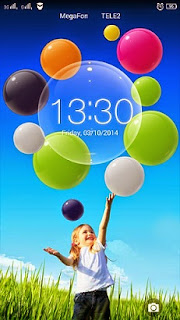
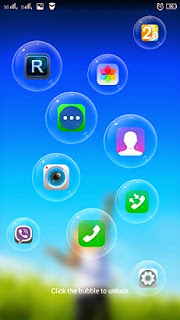
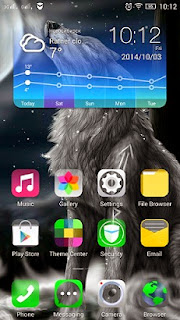
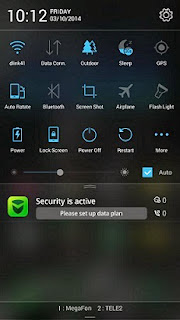
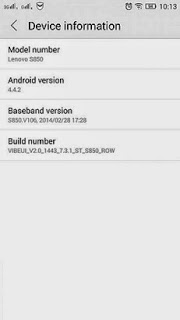
Downloads :
- VIBEUI_V2.0_1443_7.3.1_ST_S850 ? 493M, contains all images that required you to update your device to Vibe UI 2.0
- USB VCOM Driver ? Install this driver first on your computer, Turn off your device and remove the battery, using USB cable connect your device while look at My Computer ? Manage ? Device Manager there will be MTK65xx Preloader Devices show up for 5 second than disappeared, before disappeared right click on it and select Update Driver Software point it to USB VCOM Driver extracted folder. When it finish disconnect and connect again there will be Mediatek PreLoader USB VCOM Port on your device manager.

- SP Flash Tool v3.1324 ? this flash tool is optional download, you already got this flash tool on ROM download but it very recommended to use only this version.
Lenovo S850, Installing Modified China Firmware version Vibe UI 2.0 1443
- Download all required files on your computer, this guide is using flash tool method so it need you to install USB VCOM driver so flash tool can recognize your device, on the ROM download there is USB VCOM auto installer so if you difficulty to install manual just use it.
- Extract the ROM download and go to folder flash tool, run flash_tool.exe. If you are using windows 7 or later please run it using administrator privilege to avoid any permission error.
- On the flash tool, please check DA DL All with Checksum option then click on Scatter-Loading button browse on target_bin folder and then select MT6582_Android_scatter.txt, this action will automatically load all images to flash tool.

- Now you can press Download button or hit F9, flash tool will become stale condition and waiting your device to me connected, When Download button produce error 8032 then you can try using Firmware ? Upgrade button.
- Turn off your device, because Lenovo S850 using non removable battery you must make sure that your device is completely turn off. Connect your device to flash tool using USB cable and flash tool will recognize your device and begin to start flashing process, it will take 5-6 minutes to finish and will be mark with GREEN CIRCLE in the middle of flash tool.

- Done, now you can disconnect your device. Try to turn it on and do normal boot, first booting will take around 5 minutes so please be patient. Go to dialer and dial ####777# it will do factory reset on your device. Reboot again and your device ready to use.
Congratulations, Your Lenovo S850 update to modified china firmware Vibe UI 2.0 confirm and make sure that build number on about phone is same as downloaded ROM. Please leave any comments when you found problems or broken links regarding this guide. Thank You
Go to link download
Wednesday, December 21, 2016
Lenovo S820 Installing Vibe UI 2 0 with Google Applications 1443
Lenovo S820 Installing Vibe UI 2 0 with Google Applications 1443
Lenovo S820 Installing Vibe UI 2.0 with Google Applications 1443 - How to install Vibe UI 2.0 1443 on your Lenovo S820 with Google Applications included ? Today i will try to make guide how to do that, but first i must let you know that Vibe UI 2.0 is china version firmware so this ROM is only support 2 languages which is english and china, has many china applications that cannot be use outside china country, default this ROM not include Google Applications and no ROOT. So please very consider it before following this guide.
But Vibe UI 2.0 1443 is the latest official release from Lenovo that may fix and include all improvement for Lenovo S820, So if you like to update and modified your device than this guide is right for you.
Disclaimer :
This guide for educational purpose only, We not responsible if your device bricked after following this tutorial. (DWYOR), Please prepare everything before start following this guide like backup your data, applications, etc this guide has possibility to brick your device.

ROM Descriptions :
- Build Number : VIBEUI_V2.0_1443_ST_S820
- Date : 11 / 2014
- OS : Android 4.4.2 KitKat
- Languages : English and China
- Google Applications : Yes
- Root : Yes
Requirement :
- Current firmware must be china version, you can look at your About Phone, if your current ROM is ROW or International version then refer to this Lenovo S820 Flashing Official Stock China ROM S820_S141
- Must use China Standard Lenovo Recovery.
Downloads :
- VIBEUI_V2.0_1443_ST_S820 ? 683 Mb, contains zip file that can be use to update your Lenovo S820, no need to extract because install with zip method through recovery mode.
- S820-CWMrecovery-0625 ? 5.9 Mb, custom recovery for Vibe UI 2.0 using this custom you can install Root and Google Applications (china language)
- USB VCOM Driver ? Install this driver first on your computer, Turn off your device and remove the battery, using USB cable connect your device while look at My Computer ? Manage ? Device Manager there will be MTK65xx Preloader Devices show up for 5 second than disappeared, before disappeared right click on it and select Update Driver Software point it to USB VCOM Driver extracted folder. When it finish disconnect and connect again there will be Mediatek PreLoader USB VCOM Port on your device manager.

- SP Flash Tool v3.1316 ? Flash tool for flashing custom recovery to your Vibe UI 2.0 recommended to use this version because consider for compatibility.
- Vibe UI Cleaner ? scripts to remove all unwanted china applications from your Vibe UI 2.0
- 4.4Root ? Root application to rooting your Vibe UI 2.0, installed using recovery mode method.
- Google Applications Minimal 4.4.2 ? contains all google applications to install on Vibe UI 2.0
- BusyBox v1.22 ? must be installed before install gapps and after install rooting.
Lenovo S820 Installing Vibe UI 2.0 with Google Applications 1443
- Download all required files to your computer, Move or copy VIBEUI_V2.0_1443_ST_S820, Vibe UI Cleaner, Google Applications Minimal 4.4.2 and 4.4Root to your external SD Card, dont extract it and dont put inside the folder.
- Turn of your device, press and hold Power button + Volume Up button until you can see language option. Choose English ? Update
- Installation will start just wait until process update finish, it will take about 5-6 minutes to finish. Select Reboot, first boot will be take about 5-6 minutes to finish so please be patient, finish this step you already update your Lenovo S820 to Vibe UI 2.0, if you wanna rooting and installing google applications just continued to the next step.
- Make sure USB VCOM driver already install completely before continued to the next step, extract CWMrecovery and Flash Tool on the same folder for easy organize it.
- Go to flash tool extracted folder and run Flash_Tool.exe if you are using windows 7 or later please run it using administrator privilege for avoid any permission error. on the flash tool check DA DL ALL with Checksum option, and the press Scatter-Loading button, point it to S820-CWMrecovery-0625/MT6589_Android_scatter.txt this will automatically load all recovery.img (rename S820-CWMrecovery-0625.img to recovery.img) on the flash tool.

- Now press Download button or hit F9, When there is warning that tell not all images correctly loaded just press OK button.

- Turn off your device and remove the battery, connect your device to your computer. flash tool will recognize your device and start flashing process. This process will only take 10-15 seconds to finish. When you see GREEN CIRCLE in the middle of flash tool than you can disconnect your device.

- Disconnect your device but dont turn it on first, for now you already successful update your Lenovo S820 to Vibe UI 2.0 with CN Custom Recovery. Go to recovery mode by hold and press Power button + Volume Up button, install 4.4Root, BusyBox v1.22, Vibe UI Cleaner, and the last is install Google Applications Minimal 4.4.2 using recovery mode, use below picture for reference. Installation sequence must be like above, with Google Applications install last.

- Done, Now you already successful upgrade Lenovo S820 with Vibe UI 2.0 include Google Applications and ROOT.
That it, Thank you for reading and please leave any comments if you found some problems regarding this guide i will very helped if you can found any problems. Thank you
Go to link download
Monday, October 17, 2016
How to Install Vibe UI 2 0 on Lenovo S920 include with Gapps 1443
How to Install Vibe UI 2 0 on Lenovo S920 include with Gapps 1443
How to Install Vibe UI 2.0 on Lenovo S920 include with Gapps 1443 - Today i will posting about installing china version firmware on Lenovo S920, this china firmware already modified so it will fit with Lenovo S920 international or europe version and it already include Google Applications so you will not bother to install it.
This guide need some requirements to fulfill, without it you cannot install Vibe UI 2.0 on your Lenovo S920. This guide will erase your current operating system and installing a new operating system so please make backup preparation first before start following this guide, once erase there is no way to restore it back.
This guide also has possibility to brick your device so please consider it before decide to following this guide.
Disclaimer :
This guide for educational purpose only, We not responsible if your device bricked after following this tutorial. Even this guide is already tested but it has possibility to brick your phone, (DWYOR)

Requirements :
- because Vibe UI 2.0 is china version firmware so it only can installed from china version firmware, look at System Setting ? Software Information ? About Device if Build Number contains ROW than you need to convert your firmware to china version. download S920_S141_130614 and install with flash tool. extract the files replace recovery.img with TWRP_2.6.3.0_Lenovo_S920CN_FT and delete or rename checksum.ini inside the extracted folder
- need custom recovery on china firmware, so if you already have china version firmware then you need to have custom recovery installed on your device, download TWRP_2.6.3.0_Lenovo_S920CN_FT and install with flash tool method.
Download :
- VIBEUI_V2.0_1443_7.25.1_ST ? 637 Mb, this is Vibe UI 2.0 file that can only be install with custom recovery through recovery mode.
How to Install Vibe UI 2.0 on Lenovo S920 include with Gapps 1443
- If you manage to get to this step, i am assume you already success install china firmware version with custom recovery on your Lenovo S920, the rest of this step is very easy to follow.
- Download the Vibe UI 2.0 files and move or copy to your external SD Card, better copy it to the root of your external SD Card dont inside the folder.
- Turn off your device and boot to recovery mode, press and hold Power button
+ Volume Up + Volume Down button release it until you can see TWRP main menu. 
- Select Wipe ? Swipe to wipe, recommended to do factory reset or wipe before installing the ROM.
- Back to main menu and select Install ? Select Zip to Install ? browse it to external SD Card and the select VIBEUI_V2.0_1443_7.25.1_ST, just Swipe to Install
- Wait the process until finish, back to main menu again do Wipe ? Swipe to wipe, now after do factory reset you can Reboot System and do normal boot
- Done, first booting will take longer than usually so be patience. Confirm that you already successful install Vibe UI 2.0 on Lenovo S920
That it guide for today, this actually contains 2 time flashing ROM if your Lenovo S920 use International ROM version and dont hesitate to leave comments when you got problems or found any broken links regarding this guide. Thank You
Go to link download
Subscribe to:
Posts (Atom)