Tuesday, November 29, 2016
ROW Version How to Restoring Lenovo Stock Recovery on Lenovo A536
ROW Version How to Restoring Lenovo Stock Recovery on Lenovo A536
How to Restoring Lenovo Stock Recovery on Lenovo A536 - Restoring Lenovo stock recovery sometime needed when we want to perform OTA update, on Lenovo once you change your recovery to custom recovery you could never be perform an OTA update. This guide will show you how to restoring Lenovo standard recovery on Lenovo A536 using International or ROW version firmware, this guide will use flash tool but if you want you can do this with mobile uncle application.
Before following this guide please know that i am not responsible if you brick your Lenovo A536 after following this guide, make sure you have backup for your device and please backup NVRAM or IMEI. Even this guide already try but it has possibility to brick your Lenovo A536 so please be careful and play safe.
Disclaimer :
This guide for educational purpose only, We not responsible if your device bricked after following this tutorial, only for International or ROW firmware . Even this guide is already tested but it has possibility to brick your phone (DWYOR)

Downloads :
- A536_Lenovo_recovery ? this download contains recovery image and scatter file to use with flash tool, but you can just take recovery image and flash using mobile uncle application.
- SP Flash Tool v5.1352 ? flash tool for use with the recovery image, recommend to use this version only.
- USB Vcom driver ? this needed to be installed first, without this flash tool will not recognize your device and progress bar will remaining at 0%
How to Restoring Lenovo Stock Recovery on Lenovo A536
- First thing to do is install USB Vcom driver on your computer, without this driver installed on your computer flash tool will not recognize your device and progress bar will stay at 0%, for installing USB Vcom driver please refer to this below :
- turn off your device and remove the battery, If you device using non removable make sure that your device is completely turn off wait like 20 seconds after power off the device
- open device manager on your computer
- connect your device using USB cable
- there will be MTK65xx Preloader Devices show on your device manager, PORT section for 5 second or less and then disappear
- disconnect and connect your device again, right click on MTK65xx Preloader Devices before it disappear, select Update Driver Software
- point it USB VCOM extracted folder, and install the driver from there.
- disconnect and connect your device again, there will be Mediatek PreLoader USB VCOM Port on your device manager PORT section.
- After successful installing USB VCOM driver now you can start step to installing Lenovo recovery on your Lenovo A536, follow below step :
- Extract downloaded file on the same folder, go to flash tool extracted and run flash_tool.exe, run as administrator privilege if you are using windows 7 or later to avoid any permission error.
- On the flash tool, go to Options ? Option ? Download and please check DA DL All with Checksum if it not checked, click X and back to flash tool again this option is very important so please dont forget it.

Caution : this option must be checked to avoid bricking your device - On flash tool again, click on the Scatter-Loading button browse it to recovery extracted folder and the select MT6582_Android_scatter.txt this will automatically loaded recovery images file to flash tool,
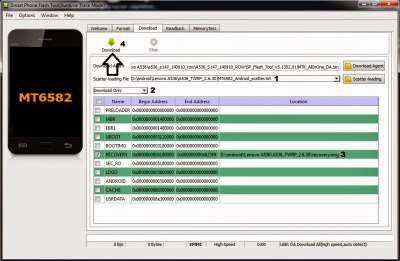
- Set download option to Download Only, now press Download button. On this step flash tool will stand by and waiting your device to be connected.
- Turn off your device and remove the battery, when you ready just connect your device to computer using USB cable, flash tool will recognize and begin to start flashing process. This will only take 5-10 second to finish, if you can see the GREEN CIRCLE on the middle flash tool than the flashing process is finish.

- Done. Wait 5-10 second before disconnect your device, put back the battery and turn it on and go to recovery mode by pressing and holding Power Button + Volume Up + Volume Down and release when you can see Lenovo Standard Recovery main menu.
That it a guide to restoring Lenovo standard recovery on your Lenovo A536, please subscribe and please a comments if you found any problems or broken links regarding this guide. Thank you for visiting
Go to link download
Subscribe to:
Post Comments (Atom)
No comments:
Post a Comment