Wednesday, November 30, 2016
Sony Xperia E4 E2105 KitKat 4 4 4 Tested Firmware
Sony Xperia E4 E2105 KitKat 4 4 4 Tested Firmware
You can use the firmware for flash or reset screen lock 100% tested.
Mobile : Xperia E4
Model : E2105
System Version : KitKat 4.4.4
Baseband : 24.0.A.5.14 Customized MA

Mobile : Xperia E4
Model : E2105
System Version : KitKat 4.4.4
Baseband : 24.0.A.5.14 Customized MA
download link:
https://docs.google.com/uc?id=0ByxbVOOPbJakdldQWFNuMk9mRlk&export=download
flash tool:
https://mega.nz/#!z4sSTaQZ!BVO7GSmoTrTwuuJAhadVCO6LQqLXMF543teobwpDG-I
download mode (power off device volume down+plug usb)
Go to link download
2 buah smartphone baru Xiaomi seri Redmi terlihat di TEENA
2 buah smartphone baru Xiaomi seri Redmi terlihat di TEENA
Xiaomi yang saat ini menjadi salah satu vendor yang belakangan naik daun berkat produk mereka yang benar-benar hebat ketika di rilis kepasaran dan di jual dengan harga yang masuk akal, sekarang kembali terlihat bahwa vendor Xiaomi sedang melakukan sesuatu yang nampaknya akan menambah 2 buah keluarga baru lagi untk seri Xiaomi Redmi, terkait kabar ini tidak bisa di ragukan lagi karena informasi ini valid dan datang dari sebuah situs sertifikasi asal China yaitu TENAA.

Pada 2 halaman sertifikasi smartphone Xiaomi yang TENAA rilis tersebut terlihat ada penampakan 2 buah smartphone keluaran Xiaomi dengan indikasi utamnya adalah logi MI yang ada di belakang smartphone tersebut, dan menariknya kedua device ini masing-masing memiliki design yang sangat mirip dengan Xiaomi Redmi 3 dan Xiaomi Redmi Note 3, jadi dengan datangnya kabar ini dapat di simpulkan bahwa kedua device ini merupakan jenis variant lain dari kedua versi Xiaomi Redmi yang sudah di sebutkan sebelumnya.

Untuk seri yang mirip Xiaomi Redmi 3 ini bercode number 2016030, yang menurut sebagian orang ini adalah versi Prime dan juga versi 3A, dari seri yang telah di rilis sebelumnya, pada device android satu ini terlihat ada beberapa peningkatan dan perbedaan pada seri Xiaomi Redmi 3 yang sudah kita ketahui, yaitu pada seri ini terlihat adanya penambahan fungsi fingerprint dan juga case belakang device android ini tampak lebih polos dan tidak memakai motif ukir seperti yang ada pada versi Xiaomi Redmi 3 yang telah ada.

Selanjutnya adalah seri yang mirip Xiaomi Redmi Note 3 dengan seri number 2015115, sama seperti yang sudah disebutkan diatas device android ini juga terlihat sangat mirip dengan seri Xiaomi Redmi Note 3 bahkan dengan persentasi 99% mirip, tetapi untuk spesifikasinya sendiri sama hampir sama dengan seri Xiaomi Redmi Note 3 Pro yang telah memakai dapur pacu besutan Qualcomm Snapdragon, untuk tipe ini kalau di lihat dari spesifikasinya terlihat sedikit membingungkan karena spesifikasi yang di sebutkan TENAA ini hampir sama sepenuhnya dengan versi Xiaomi Redmi Note 3 Pro yang telah ada dari beberapa waktu yang lalu.
Dengan demikian dengan datangnya berita ini semoga saja pihak Xiaomi cepat dalam memberikan tanggapan terkait hal ini, dan memberikan penjelasan dan detail khusus tentang apa perbedaan yang mendasar dari kedua device ini dengan device yang sudah di rilis terlebih dahulu, dan yang tak kalah penting juga semoga saja kedua device android ini di jual dengan harga yang masih akal sama seperti pendahulunya.
Go to link download
Xiaomi misterius dengan codename capricorn terlihat di database Geekbench
Xiaomi misterius dengan codename capricorn terlihat di database Geekbench
Sebelumnya sudah terdengar bahwa vendor Xiaomi memang sekarang ini tengah mempersiapkan jenis variant terbaru dari jajaran smartphone hebat mereka, dan dianatar device baru yang dirumorkan sedang di garap Xiaomi adalah seri Xiaomi Mi Note 2, Xiaomi Mi5s dan juga Xiaomi Redmi Note 4, tetapi yang terlihat kali ini adalah sebuah device misterius dari device Xiaomi yang bernama Xiaomi Capricorn, lalu variant jenis device Xiaomi apakah yang terlihat tersebut?

Jika kita lihat pada spesifikasi yang terlihat pada database Geekbench tersebut, maka device ini mempunyai spesifikasi yang tinggi dan bisa di katakan device ini berada pada level kelas kakap, karena mengadopsi jenis processor cepat dari Qualcomm Snapdragon 820 dan juga RAM 3GB, lalu secara pabrikannya juga sudah berjalan pada versi Android Marshmallow, dan jika kita teliti lebih dalam mungkin device ini adalah tipe dari Xiaomi Note 2 atau Xiaomi Mi5s, dengan alasan kedua device ini merupakan seri high-end yang ada pada jajaran smartphone Xiaomi.

Dan indikasi lainnya adalah dari nama codename tersebut yang di mana mengindikasikan sebuah nama dari zodiak bintang, dan perlu kalian tahu bahwa jajaran smartphone Xiaomi dengan seri variant Mi, semuanya menggunakan codename dari nama Zodiak bintang tersebut, dan jika benar prediksi ini mungkin harusnya device ini adalah tipe Xiaomi Mi Note 2, dan dari spesifikasinya pun cukup sama seperti yang sudah di rumorkan beberapa waktu lalu.
Selanjutnya dikabarkan bahwa Xiaomi akan memperkenalkan device ini dalam beberapa minggu kedepan, meski demikian tidak diketahui bagaimana dan kapan detail perilisan resminya, jadi kita tunggu saja bersama update selanjutnya terkait pemberitaan device satu ini.
Go to link download
XIAOMI PHONE MODEL NAME LIST BY DATE NUMBER
XIAOMI PHONE MODEL NAME LIST BY DATE NUMBER
2012051 MI 1S (WCDMA) 2012052 MI 1S YOUTH 2012053 MI 1SC (CDMA) 2012061 MI 2 2012062 MI 2C 2012121 MI 2A (WCDMA) 2013012 MI 2S (WCDMA) 2013021 MI 2SC (CDMA) 2013028 HM 1SC 2013029 HM 1SW 2013061 MI 3 (TD-SCDMA) 2013062 MI 3W (WCDMA) 2013063 MI 3C (CDMA) 2013121 Redmi Note 3G 2014021 HM NOTE 1 LTEW 2014022 HM NOTE 1LTETD 2014215 MI 4W (WCDMA) 2014216 MI 4LTE-CMCC 2014218 MI 4 (CDMA) 2014616 MI NOTE LTE DUOS 2014618 MI NOTE (LTE-CMCC) 2014619 MI NOTE LTE DUAL 2014712 REDMI NOTE 4G (GLOBAL) 2014715 HM NOTE 1LTEW 2014716 MI 4LTE-CT 2014719 MI 4LTE-CU 2014811 HM 2LTE-CU 2014812 HM 2LTE-CT 2014813 HM 2LTE-CMCC 2014816 HM 2A 2014817 HM 2LTE-SA 2014818 Redmi MI 2 2014910 HM NOTE 1S CT 2014911 HM NOTE 1S CMCC 2014912 HM NOTE 1S CU 2014915 HM NOTE 1S CMCC 2014916 HM NOTE 1S CT 2015015 MI 4I (LTE DUOS) 2015021 MI NOTE PRO (LTE DOUS) 2015022 MI NOTE PRO (LTE DUAL) 2015112 REDMI NOTE 3 (LTE DUAL) 2015201 MI 5 LTE DUAL 2015561 MI 4C LTE DUAL 2015628 MI 5 LTE DUAL 2015712 Redmi Note 2 2015716 MI PAD 2 2015811 REDMI 3 LTE DUAL 2015817 REDMI 3 LTE DUAL 2015911 MI 4S LTE DUAL 2016001 MI MAX LTE DUAL 2016007 MI MAX LTE DUAL 2016030 REDMI 3S LTE DUAL 2016033 REDMI 3X LTE DUAL A0101 MI PAD MI1 MI-ONE MI1-YOUTH MI1-YOUTH MI1C1 MI-ONE C1
Go to link download
SYMPHONY W35 FIRMWARE 100 TESTED PASSWORD FREE
SYMPHONY W35 FIRMWARE 100 TESTED PASSWORD FREE
SYMPHONY W35 FIRMWARE 100% TESTED PASSWORD FREE
THIS FIRMWARE WORK ALL SYMPHONY W35 MT6572CHIPSET PHONE SOLVE LCD BLACK PROBLEM HANG ON LOGO TOUCH NOT WORK CAMERA ,BLUETOOTH WIFI PROBLEM & MANY MORE ….JUST DOWNLOAD IT & EARN MONEY
{PLEASE DON’T COPY PASTE IT’S VERYHARMFUL}
W35_A350AJB_044A0_V8_0_6_DCC
DOWNLOAD
Go to link download
Hacking EBOOK of Ankit Fadia THE INDIAN
Hacking EBOOK of Ankit Fadia THE INDIAN
ANKIT FADIA
THE INDIAN
Im upload this Ebook only for Educational purpose.....Im not responsible for any Damage...

No survey....No rule....No extra process....just one click to Download.....
Im upload this Ebook only for Educational purpose.....Im not responsible for any Damage...

No survey....No rule....No extra process....just one click to Download.....
click..here
Go to link download
Miracle Box 2 35A Cool Update with Coolsand SPD 16th June 2016
Miracle Box 2 35A Cool Update with Coolsand SPD 16th June 2016
Miracle Box
v2.35-A Released on 16th June 2016
Cool Update with Coolsand & SPD
1.1.RDA Add 881x Android Flash Support (Only Factory File).
# Easy Flash Support Factory Flash.
2.RDA Add 881x Android Format Support (Nand).
# Supported RDA Format Nand CPU
3.RDA Add 881x Android IMEI Support (Nand).
# Supported IMEI Repair Nand CPU
4.MTK Improve Read / Write Preloader.
# Improved Preloader Read Data & Write Data
5.MTK Add Repair ADB IMEI (Android MTK Android 5.1) Root Need.
# Added Android MTK IMEI Repair Root Need Must
6.SPD SC9830 Add New Boot Support (New Mobile).
# Added Different Mobile Boot Support SC9830 Variant
7.LG Add LG G4 Variant /Flex/Stylo FRP Remove.
# LG G4 & other Variant FRP Remove (G4 Tested)
8.Samsung Add Repair DRK (ADB) Need Root.
# Samsung Android DRK Repair Added Root Need Must
Lets Download Miracle Box 2.35-A Update Link1 Link2
v2.35-A Released on 16th June 2016
Cool Update with Coolsand & SPD
1.1.RDA Add 881x Android Flash Support (Only Factory File).
# Easy Flash Support Factory Flash.
2.RDA Add 881x Android Format Support (Nand).
# Supported RDA Format Nand CPU
3.RDA Add 881x Android IMEI Support (Nand).
# Supported IMEI Repair Nand CPU
4.MTK Improve Read / Write Preloader.
# Improved Preloader Read Data & Write Data
5.MTK Add Repair ADB IMEI (Android MTK Android 5.1) Root Need.
# Added Android MTK IMEI Repair Root Need Must
6.SPD SC9830 Add New Boot Support (New Mobile).
# Added Different Mobile Boot Support SC9830 Variant
7.LG Add LG G4 Variant /Flex/Stylo FRP Remove.
# LG G4 & other Variant FRP Remove (G4 Tested)
8.Samsung Add Repair DRK (ADB) Need Root.
# Samsung Android DRK Repair Added Root Need Must
Lets Download Miracle Box 2.35-A Update Link1 Link2
Go to link download
How to Root Right Lenovo A319 with SuperSu Pro v2 40
How to Root Right Lenovo A319 with SuperSu Pro v2 40
How to Root Right Lenovo A319 with SuperSu Pro v2.40 - So many method to root an android device, today i will share you how to root right Lenovo A319 with SuperSu Pro v2.40. This guide need some requirement that need to follow before you can start to root Lenovo A319.
Before starting the guide i need to remember you again that rooting Lenovo A319 may void your warranty and can make brick your device because the ability to delete system files, so please very consider it before starting to follow this guide and dont forget to have backup first.
If you ask, it is important to rooting Lenovo A319 ? i would answer it depend on what you need, if you use Lenovo A319 just for internet, small game, phone, text and normal activity then i would answer no there is no need to root, but if you like to move applications to sd card so i can install big game, like to partition the internal memory, like to change the user interface, boost phone connection by modified the dns and etc then you need the root, so consider it carefully.
Disclaimer :
This guide for educational purpose only, We not responsible if your device bricked after following this tutorial. (DWYOR)

Downloads :
- BusyBox ? need to install first before you can install SuperSu applications, contains linux command that needed to install SuperSu application.
- SuperSu Pro v2.40 ? root application that can installed from custom recovery, cwm or twrp need to install first before you can install this.
Requirement :
- Custom recovery need to install on your Lenovo A319 first, for installing just follow to this How to Install Custom Recovery on Lenovo A319 Carlive Touch v3.0
How to Root Right Lenovo A319 with SuperSu Pro v2.40
- This guide dont need computer, so download all files above and put on your external SD Card. No need to extract the downloaded files, keep in zip mode.
- Turn off Lenovo A319, now boot to recovery mode by pressing and hold Volume Up + Power button. This step can be done if you already install custom recovery from above link.
- On custom recovery main menu, select Install zip ? Choose zip from sdcard ? browse it to external sd card and then select BusyBox ? Yes - Install Busybox_from_CWM_TWRP.zip
- Wait until installation process finish
- Back to install zip menu, select Choose zip from sdcard ? browse it to external sd card and then select SuperSu Pro v2.40 ? Yes - Install UPDATE-SuperSUPro-v2.40.zip
- Done, now you can back to main menu and select Reboot. After completely reboot confirm that SuperSu already installed on your application drawer.

Congratulation, you already successful rooting Lenovo A319 using SuperSu Pro v2.40. Please leave comments if you found any problems or broken links regarding this guide, thank you for reading and visiting.
Go to link download
Flashing Lenovo A850 A850
Flashing Lenovo A850 A850
Flashing Lenovo A850 / A850+

Kerusakan yang terjadi pada Lenovo A850 / A850+ Adalah bootloop, layar hank, virusan dll.dibawah ini saya akan bagikan kepada anda cara dan download gratis firmware dan softwarenya.
Sebeluam anda mengeflash Anda kondisikan baterai Anda terisi 50-80 persen, agar proses flash tidak terhenti di tengah jalan- dan akan berhasil hingga akhir.
Sebelum mengikuti Langkah -langkah sebaiknya siapkan dulu bahan yang harus di download seperti berikut :
Sebeluam anda mengeflash Anda kondisikan baterai Anda terisi 50-80 persen, agar proses flash tidak terhenti di tengah jalan- dan akan berhasil hingga akhir.
Sebelum mengikuti Langkah -langkah sebaiknya siapkan dulu bahan yang harus di download seperti berikut :
- Berikut Bahan sebelum melakukan Flashing Lenovo A850 / A850+
- Flashtool Versi 5
- Mtk droid tool and root
- MT65xx usb driver
- MT6577 usb vcom driver
- Stock Rom Firmware Lenovo A850
- Stock Rom Firmware Lenovo A850 Plus
Tutorial :
- Install Driver
- Extrak Stock Rom / Firmware Lenovo A850 / A850+
- Jalankan Flashtool.exe
- Pada Scatter Loading file, arahkan ke file scatter yang terdapat di stock rom yang tadi di pilih download dan sudah diextrak pake winrar tadi
- Preloader jangan di centang
- Klik download pada SP flash Tool
- Matikan / turn off Lenovo A850 / A850+ lalu hubungkan ke komputer dengan kabel usb
- Tunggu proses loading jalan di di Flashtool hingga ada lingkaran hijau tanda Selesai.
Go to link download
Lenovo S939 installing custom recovery TWRP v2 8 1 0 with Android 5 0 UI
Lenovo S939 installing custom recovery TWRP v2 8 1 0 with Android 5 0 UI
Lenovo S939 installing custom recovery TWRP v2.8.1.0 with Android 5.0 UI - Found on some Lenovo forum, custom recovery TWRP v2.8.1.0 for Lenovo S939. Today guide will share how to install custom recovery TWRP v2.8.1.0 on your Lenovo S939, the guide also helping you prepare your computer for installing custom recovery and do modification on Lenovo S939.
The file on this guide also can be use using Mobile Uncle application, but for the guide i will use flash tool to install the recovery file to Lenovo S939.
Remember modified system file on Lenovo devices always have risk, so please make backup preparation first before following the guide. The guide and file on this guide is only for Lenovo S939, do not use it for any other devices.
Disclaimer :
This guide for educational purpose only, We not responsible if your device bricked after following this tutorial. (DWYOR)
Modified Lenovo S939 always have a risk, please prepare your self before following the guide

Download :

Lenovo S939 installing custom recovery TWRP v2.8.1.0 with Android 5.0 UI
PS :
- TWRP_v2.8.1.0_S939 ? custom recovery files, can be use with mobile uncle application also.
- USB VCom driver ? this driver must be install on you computer first before can be use.
- SP Flash Tool v3.1328 ? tool that can be use to install custom recovery file to your device, recommended using this version.
Before can start to follow the guide, first you must install USB Vcom driver to your computer without this driver flash tool will not recognize your device when it attach to the computer, to install just follow below instruction :
- turn off your device and remove the battery, If you device using non removable make sure that your device is completely turn off
- open device manager on your computer
- connect your device using USB cable
- there will be MTK65xx Preloader Devices show on your device manager, PORT section for 5 second or less and then disappear
- disconnect and connect your device again, right click on MTK65xx Preloader Devices before it disappear, select Update Driver Software
- point it USB VCOM extracted folder, and install the driver from there.
- disconnect and connect your device again, there will be Mediatek PreLoader USB VCOM Port on your device manager PORT section.

Lenovo S939 installing custom recovery TWRP v2.8.1.0 with Android 5.0 UI
- When you reach this step i assume that you already successful installing USB VCom driver on your computer. Download all required files above and extract on the same folder.
- Open flash tool extracted folder and run flash_tool.exe, if you are using windows 7 or later please run it using administrator privileges to avoid any permission error.
- On the flash tool, check DA DL All with Checksum and the click Scatter-Loading button browse it to custom recovery extracted folder and then select MT6592_Android_scatter.txt, click open.
- It will automatically load recovery.img to flash tool

- Now, you just need to press Download button on flash tool, it will trigger warning that said not all images correctly loaded. Just press Yes button and flash tool will become standby waiting connection with your device. (with all button disable, only stop button enable)
- Turn off your device, remove the battery or if your device use non removable battery just make sure that it completely turn off (wait for 2-3 minutes after power off it). Connect your device to flash tool, if USB VCOM driver is completely install the flash tool will recognize your device and begin to flash the custom recovery, it will take 10-15 second to finish and will show GREEN CIRCLE in the middle of flash tool

- Done
If you got error code 8038 after connect Lenovo SS939 to computer, then you must use mobile uncle to install this recovery. The error mean your partition table is not same with the recovery. (PMT Changed, must be downloaded)
Congratulations, Please confirm that custom recovery already installed on your Lenovo S939. Reboot your device while press and hold Power button + Volume Up + Volume Down button, this will make your device boot to recovery mode.
Please leave comments if you found any problem or broken link regarding this guide, and thank you
Congratulations, Please confirm that custom recovery already installed on your Lenovo S939. Reboot your device while press and hold Power button + Volume Up + Volume Down button, this will make your device boot to recovery mode.
Please leave comments if you found any problem or broken link regarding this guide, and thank you
Go to link download
Tuesday, November 29, 2016
Update Lenovo S850 with the Latest Android KitKat ROW Version ROW S211
Update Lenovo S850 with the Latest Android KitKat ROW Version ROW S211
Update Lenovo S850 with the Latest Android KitKat ROW Version ROW_S211 - An update for Lenovo S850 now can be obtained either by OTA method or using PC method, for OTA update it required your to have ROW_S210 for your current firmware and Lenovo standard recovery. Today guide will show you how to update your Lenovo S850 with the latest official update using PC method.
This current firmware reported suitable for devices purchased for china and europe, but please make your own backup preparations before start to following this guide. This guide will erase your data from your devices and have possibility to brick your devices, very consider it before following this guide.
Disclaimer :
This guide for educational purpose only, We not responsible if your device bricked after following this tutorial. Even this guide is already tested but it has possibility to brick your phone, (DWYOR)

ROM Descriptions :
- Build Number : S850_ROW_S211_140923
- Date : 23-09-2014
- OS : Android 4.4.2 KitKat
- Languages : Russian , Ukrainian, English, Arabic, Spanish, French, Chinese, Vietnamese, Indonesian, Malaysian, Thai
- Google Applications : Include
- Root : No
Downloads :
- S850_ROW_S211_140923 ? 1.1 Gb, contains all required file to update your Lenovo S850, this ROM file can only be use for PC method updated only.
- USB VCOM Driver ? Install this driver first on your computer, Turn off your device and remove the battery, using USB cable connect your device while look at My Computer ? Manage ? Device Manager there will be MTK65xx Preloader Devices show up for 5 second than disappeared, before disappeared right click on it and select Update Driver Software point it to USB VCOM Driver extracted folder. When it finish disconnect and connect again there will be Mediatek PreLoader USB VCOM Port on your device manager.

- SP Flash Tool v3.1324 ? Optional download, flash tool already include on ROM download
Update Lenovo S850 with the Latest Android KitKat ROW Version ROW_S211
- Download all required files to upgrade your Lenovo S850 to your computer, place it on one folder for easy organize it. First you must make sure that USB VCOM driver is installed completely before continued to the next step.
- Extract downloaded ROM, you will get 4 folders. Just need target_bin and flash_tool folder ignore other, go to flash tool extracted folder and run flash_tool.exe please use administrator privilege if you are using windows 7 or later to avoid permission error.
- On the flash tool, please give check on DA DL All with Checksum option and then click on Scatter-Loading button, point it to target_bin and select MT6582_Android_scatter.txt, this action will automatically load all required files to flash tool.

- When everything is set up, just press Download button and flash tool will initialize for 1-2 minutes after that become stand by and ready to receive connection with your device.
- Turn off your device, because Lenovo S850 use non removable battery, so you need to wait until it completely turn off, connect your device when ready. Flash tool will recognize your device and begin to start flashing process, this process will take 5-6 minutes to finish, so please be patient. When you see GREEN CIRCLE in the middle of flash tool, that mean flashing process already finish and you can disconnect your device.

- Done, just disconnect your device and try to make first boot. First boot will longer it will be around 5-6 minutes please be patient, after successful boot go to Dialer and dial ####682# to change your regional code, phone wil reboot to recovery mode and apply the regional setting.
- After succesful normal boot go to Dialer again and press ####777# to factory reset your device
That it, You have successful update your Lenovo S850 to the latest International version firmware, i hope this guide can help you solve your problems. Please leave a comments if you found any problems regarding this guide. Thank you.
Go to link download
Cara Flashing Sony Xperia SP
Cara Flashing Sony Xperia SP
Buat yg Xperia SP nya lagi bootloop karena gonta ganti ROM atau ganti kernel atau hal lainnya, atau mungkin Xperianya udah lemot, pengen dibuat fresh seperti HP baru lagi maka kalian harus melakukan flashing ulang pada device Xperia nya agar Hp nya bisa digunain lagi dengan normal ^_^ . Hari ini ane kasi tutorial cara flash ulang ke stock ROM bawaan si SP ini. Buat yg belum tau apa itu flashing, bisa cek disini gan.
Di tutorial kali ini yg akan ane flash sebagai contoh adalah firmware XSP Jelly Bean V.4.3 C5302 versi 12.1.A.1.207 Region Indonesia. Kenapa ane pilih firmware .207? Itu karena versi ini adalah firmware terakhir yg terupdate yg dibuat Sony untuk Xperia SP
Baca juga:
Cara root Sony Xperia SP
Cara melegakan RAM di Android
Cara mengambil file Apk dari aplikasi yang terinstal di Android
Sebelum melakukan flash, siapin dulu bahan-bahannya :D
Langsung aja deh kita mulai proses flashing nya ya:






[Update 06/07/2015]
Tips tambahan untuk pengguna Windows 8 keatas supaya bisa instal driver flashtool:
Dirangkum dari berbagai sumber, terutama dari XDA
Credit to Original Uploader:
.kuping,gepeng. @kaskus untuk firmware
xperiafirmware.com untuk mirror flashtool
Penting! Kalian akan kehilangan semua data Internal Memory saat melakukan flashing ini, karena di tutorial kali ini adalah cara untuk "FRESH INSTALL"
Di tutorial kali ini yg akan ane flash sebagai contoh adalah firmware XSP Jelly Bean V.4.3 C5302 versi 12.1.A.1.207 Region Indonesia. Kenapa ane pilih firmware .207? Itu karena versi ini adalah firmware terakhir yg terupdate yg dibuat Sony untuk Xperia SP
Baca juga:
Cara root Sony Xperia SP
Cara melegakan RAM di Android
Cara mengambil file Apk dari aplikasi yang terinstal di Android
Sebelum melakukan flash, siapin dulu bahan-bahannya :D
- FlashTool - Download
- Firmware yg ingin di flash (C5302 12.1.A.1.207) - Download
Pastikan baterai HP diatas 50% sebelum melakukan percobaan ini untuk jaga2 agar HP tidak kehabisan baterai saat dilakukan flashing dan menyebabkan kerusakan yg lebih parah
Langsung aja deh kita mulai proses flashing nya ya:
- Jika HP ente masih hidup (dapat boot normal) ane saranin aktifin mode USB debugging nya. Kalo ada yg belum tau cara enable USB debugging, bisa baca disini dulu gan sebelum lanjut ke tahap berikutnya. Tapi kalo si SP nya uda bootloop (ga bisa booting lagi) ya uda deh, coba langsung diflash aja sambil banyak2 doa supaya sukses proses flashing nya :D
- Selanjutnya, instal program Flashtool nya, klik Next aja sampe selesai proses instalasinya
 |
| Instal FlashTool |
- Setelah itu copy kan file firmware Xperia SP kita ke direktori "C:FlashtoolFirmwares"
 |
| Copy file firmware |
- Di langkah ini, saatnya instal driver untuk XSP kita. Colokin kabel data dari komputer/laptop ke XSP kita, lalu buka instalan driver flashtool di C:Flashtooldrivers, buka Flashtool-drivers, lalu instal seperti biasa, klik Next, lalu di halaman kedua instalasi (lihat gambar kedua dibawah), beri ceklist pada pilihan Flashmode Drivers dan Fastboot Drivers, lalu klik Install
 |
| Install FlashTool Driver (1) |
- Lalu akan muncul Device Driver Installation Wizard, klik Next lagi. Jika ada pop up menu muncul, pilih saja "Instal driver anyway". Jika instalasi driver berhasil maka di statusnya akan Ready to Use (lihat gambar), dan klik Finish
 |
| Proses instal driver, klik Next lagi |
 |
| Ceklist driver yang akan diinstal, lalu klik instal |
 |
| Proses Instal Driver Sukses |
- Sekarang buka program Flashtool nya di "C:FlashtoolFlashtool.exe". Jika menggunakan Windows 7/8/8.1 ane saranin klik kanan file FlashTool nya terus pilih Run As Administrator. Catatan: Jika komputer anda menggunakan sistem operasi 64bit, maka jalankan file yang Flashtool64.exe
 |
| Jalankan FlashTool nya |
- Klik gambar petir pada bagian sebelah kiri Flashtool, lalu pilih Flashmode, dan klik OK

- Setelah itu akan muncul tampilan untuk memilih firmware mana yg ingin di flash di HP kita (Firmware Selector). Pilih device Sony Xperia SP kita (C5302), lalu klik tombol Flash di bagian bawah

- Setelah itu kalian harus menunggu sebentar karena program Flashtool sedang mempersiapkan file untuk proses flashingnya (akan muncul tulisan "preparing files for flashing"). Gak lama kemudian pasti akan muncul tampilan "Wait for flashmode". Pada saat ini, matikan HP nya, trus cabut dari kabel data. Setelah XSP nya dicabut dari kabel data, tekan tombol VOLUME BAWAH (VOL DOWN), lalu colokin lagi ke kabel datanya, sampe muncul LED warna HIJAU dan setelah itu proses flashing akan dimulai

 |
| Wait for Flashmode |
- Proses flashing akan berjalan. Saat ini kalian harus banyak2 doa :v :D supaya bisa berhasil dan ga error / proses berhenti di tengah jalan
 |
| Tampilan proses flashing |
- Jika proses flashing telah selesai, dan ada tulisan Flashing finished, berarti proses flashing sudah selesai, silahkan dicabut HP nya dari kabel data dan coba nyalain XSP kalian

- Setelah Xperia SP kalian dihidupkan, proses loading awal akan sangat lama (sekitar 5-8menit), harap ditunggu saja, jangan dimatikan HP nya. Nanti akan muncul tampilan awal seperti ini:


- Selamat, Xperia kalian sudah berhasil di flash
[Update 06/07/2015]
Tips tambahan untuk pengguna Windows 8 keatas supaya bisa instal driver flashtool:
- Sebelum instal driver flashtool, maka kalian harus buka command prompt (admin), lalu ketikkan perintah dibawah ini, setelah itu, restart dulu komputer kalian
bcdedit /set testsigning on
- Dan jika proses flashing sudah selesai, maka buka lagi command prompt (admin), lalu ketikkan seperti dibawah ini, setelah itu jangan lupa restart komputernya
bcdedit /set testsigning off
Kalau kalian ingin pasang Custom ROM lagi setelah flashing ke stock ROM, kalian harus menginstal CWM di Xperia SP agar bisa pakai Custom ROM lagi
Jika ada yang kurang jelas bisa komentar dibawah
Jika ada yang kurang jelas bisa komentar dibawah
Dirangkum dari berbagai sumber, terutama dari XDA
Credit to Original Uploader:
.kuping,gepeng. @kaskus untuk firmware
xperiafirmware.com untuk mirror flashtool
Go to link download
Official LG G4 flashable KDZ Firmare
Official LG G4 flashable KDZ Firmare
Official LG G4 flashable KDZ Firmare
Now you can download the official stock LG G4 firmware here. They are flashable KDZ files.
Official Stock LG 4G Firmware / ROM Download


H810: Download Here
H815: Download Here
T-Mobile H811: Download Here
US Cellular US991: Download Here
Verizon VS986: Download Here I
Download Here II
China H818: Download Here
China H819: Download Here
Europe H815: Download Here
HONGKONG H815T: Download Here
Netherlands H815: Download Here
O2 UK H815: Download Here
Poland PLAY H815: Download Here
Portugal Vodafone H815: Download Here
HK H815: Download Here
Good luck, feel free to let me know if you have any trouble in flashing your phone.
Source: storagecow
H815: Download Here
T-Mobile H811: Download Here
US Cellular US991: Download Here
Verizon VS986: Download Here I
Download Here II
China H818: Download Here
China H819: Download Here
Europe H815: Download Here
HONGKONG H815T: Download Here
Netherlands H815: Download Here
O2 UK H815: Download Here
Poland PLAY H815: Download Here
Portugal Vodafone H815: Download Here
HK H815: Download Here
Good luck, feel free to let me know if you have any trouble in flashing your phone.
Source: storagecow
Go to link download
ROW Version How to Restoring Lenovo Stock Recovery on Lenovo A536
ROW Version How to Restoring Lenovo Stock Recovery on Lenovo A536
How to Restoring Lenovo Stock Recovery on Lenovo A536 - Restoring Lenovo stock recovery sometime needed when we want to perform OTA update, on Lenovo once you change your recovery to custom recovery you could never be perform an OTA update. This guide will show you how to restoring Lenovo standard recovery on Lenovo A536 using International or ROW version firmware, this guide will use flash tool but if you want you can do this with mobile uncle application.
Before following this guide please know that i am not responsible if you brick your Lenovo A536 after following this guide, make sure you have backup for your device and please backup NVRAM or IMEI. Even this guide already try but it has possibility to brick your Lenovo A536 so please be careful and play safe.
Disclaimer :
This guide for educational purpose only, We not responsible if your device bricked after following this tutorial, only for International or ROW firmware . Even this guide is already tested but it has possibility to brick your phone (DWYOR)

Downloads :
- A536_Lenovo_recovery ? this download contains recovery image and scatter file to use with flash tool, but you can just take recovery image and flash using mobile uncle application.
- SP Flash Tool v5.1352 ? flash tool for use with the recovery image, recommend to use this version only.
- USB Vcom driver ? this needed to be installed first, without this flash tool will not recognize your device and progress bar will remaining at 0%
How to Restoring Lenovo Stock Recovery on Lenovo A536
- First thing to do is install USB Vcom driver on your computer, without this driver installed on your computer flash tool will not recognize your device and progress bar will stay at 0%, for installing USB Vcom driver please refer to this below :
- turn off your device and remove the battery, If you device using non removable make sure that your device is completely turn off wait like 20 seconds after power off the device
- open device manager on your computer
- connect your device using USB cable
- there will be MTK65xx Preloader Devices show on your device manager, PORT section for 5 second or less and then disappear
- disconnect and connect your device again, right click on MTK65xx Preloader Devices before it disappear, select Update Driver Software
- point it USB VCOM extracted folder, and install the driver from there.
- disconnect and connect your device again, there will be Mediatek PreLoader USB VCOM Port on your device manager PORT section.
- After successful installing USB VCOM driver now you can start step to installing Lenovo recovery on your Lenovo A536, follow below step :
- Extract downloaded file on the same folder, go to flash tool extracted and run flash_tool.exe, run as administrator privilege if you are using windows 7 or later to avoid any permission error.
- On the flash tool, go to Options ? Option ? Download and please check DA DL All with Checksum if it not checked, click X and back to flash tool again this option is very important so please dont forget it.

Caution : this option must be checked to avoid bricking your device - On flash tool again, click on the Scatter-Loading button browse it to recovery extracted folder and the select MT6582_Android_scatter.txt this will automatically loaded recovery images file to flash tool,
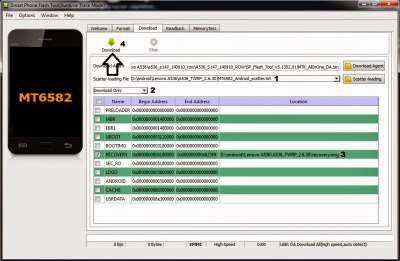
- Set download option to Download Only, now press Download button. On this step flash tool will stand by and waiting your device to be connected.
- Turn off your device and remove the battery, when you ready just connect your device to computer using USB cable, flash tool will recognize and begin to start flashing process. This will only take 5-10 second to finish, if you can see the GREEN CIRCLE on the middle flash tool than the flashing process is finish.

- Done. Wait 5-10 second before disconnect your device, put back the battery and turn it on and go to recovery mode by pressing and holding Power Button + Volume Up + Volume Down and release when you can see Lenovo Standard Recovery main menu.
That it a guide to restoring Lenovo standard recovery on your Lenovo A536, please subscribe and please a comments if you found any problems or broken links regarding this guide. Thank you for visiting
Go to link download
Monday, November 28, 2016
Tutorial Recovery TWRP UMI Hammer Lollipop 5 1
Tutorial Recovery TWRP UMI Hammer Lollipop 5 1
UMI TWRP Recovery Hammer (Lollipop 5.1) (Installation using Flash Tool)
At last we have a Recovery with which to restore our nandroid copies and leave the terminal as it had before it any "adventure".
This recovery we have to thank the people of Cinafoniaci and we can download it from here: UMI Hammer TWRP 2.8.7.0: http://www.needrom.com/download/umi-hammer-twrp-2-8-7-0/
VSP also need to download the Flash Tool v5.1516.00 tool: http://www.needrom.com/wp-content/uploads/2015/04/SP_Flash_Tool_Windows_v5.1516.00.zip
The two downloads will leave them for example on the desktop, to make it easier to search and unpack.
Installation is simple verdaderamnte. Once downloaded VSP Flash Tool (or if we already had before) we open the cartpeta and you look at the putting green icon putting flash_tool, open it with a double click
We will notice if this is the first time we open, we give OK and continue
After opening the program window, if we had not already in our PC we will show the almost empty window, if you have already used before we will leave it as is, in both cases pincharemos in Scatter-loading
Now we will get a search window where we have to locate the folder where you have unzipped the Recovery. Click in it or Open
In it we will see the text file we want, the MT6732_Android_scatter, select it and double click it or click in sobr open
Now we see that Flash Tool window has changed and now they are selected only two squares, recovery and logo. The logo is to Cinafoniaci guys, is that we see every time we turn our terminal, out of respect for his work I would leave, it costs nothing ... Now we click the top left where it says Download.
Once we click on Download will see that it gets greyish, now we connect the USB cable to our PC and our terminal Hammer and simultaneously press VOL. + And while POWER (Volume Up and On)
If we do it right we see first down will get a red progress bar first, then yellow ...
Finally it ends with a window in the center confirming that everything went OK
And we will have our TWRP Recovery for Lollipop
Well, for now Ill leave the rest to Hammer eMax calls me ... but Im not going away, Im on the right.
Go to link download
Lenovo P780 How to Update Firmware ROW Version S226 4GB and 8GB
Lenovo P780 How to Update Firmware ROW Version S226 4GB and 8GB
Lenovo P780,How to Update Firmware ROW Version S226 - For now Lenovo P780 already have update for latest firmware which is P780_ROW_S227 on the net this update still not available for installing with pc method, this can be obtain only from OTA update. So easy way to obtain OTA update S227 is installing S226 firmware to your device. So today i will posting how to flashing ROW_S226 to your Lenovo P780.
This flashing guide will erase all your data on the device and have possibility to brick your device, so please do it with careful. If you never been flashing your device before please make some backup preparations before start following this guide.
Disclaimer :
This guide for educational purpose only, We not responsible if your device bricked after following this tutorial. Even this guide is already tested but it has possibility to brick your phone, (DWYOR)
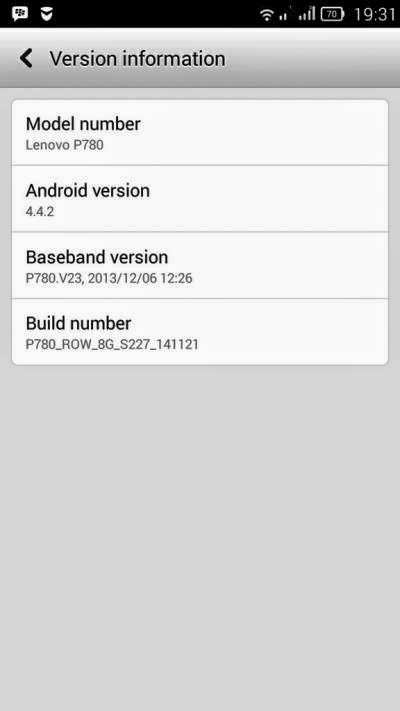
- Build Number : P780_S226_ROW_140919
- Date : 19-09-2014
- OS : Android 4.4.2 KitKat
- Language : Russian , Ukrainian, English, Arabic, Spanish, French, Chinese, Vietnamese, Indonesian, Malaysian, Thai
- Google Applications : Include
- Root : No
Downloads :
- P780_S226_ROW_140919 ? 742.6 Mb, contains full image to update your Lenovo P780 to firmware version ROW_S226. 4Gb and 8Gb
- USB VCOM Driver ? Install this driver first on your computer, Turn off your device and remove the battery, using USB cable connect your device while look at My Computer ? Manage ? Device Manager there will be MTK65xx Preloader Devices show up for 5 second than disappeared, before disappeared right click on it and select Update Driver Software point it to USB VCOM Driver extracted folder. When it finish disconnect and connect again there will be Mediatek PreLoader USB VCOM Port on your device manager.

- SP Flash Tool v5.3152 ? this is optional download, flash tool already include on the ROM download above, but please make sure you use this version flash tool.
Lenovo P780,How to Update Firmware ROW Version S226 4GB and 8GB
- Download all required files on your computer, because this guide is using flash tool method so please make sure that USB VCOM driver is installed correctly on your computer before continued to the next step.
- Extract ROM download and flash tool on the same folder, this is for easy organize the files. Go to flash tool extracted folder and run flash_tool.exe, if you are using windows 7 or later than please run it using administrator privilege for avoid any permission error.
- On the flash tool, open Options ? Option ? Download and please make sure that DA DL All with Checksum option is already checked, if not please check it Press [x] for close the options window and back to flash tool

- Back to flash tool, press Scatter-Loading button and browse it to ROM extracted folder and select MT6589_Android_scatter_emmc.txt file, once the scatter loaded it will also automatically load all necessary images file to flash tool, flash tool will process the images files just wait until finish.

- Change Download Only option to Firmware Upgrade mode, then you can press Download button or hit CTRL + D. Flash tool will begin process the images file, just wait until flash tool become stand by and ready to make connection with your device.

- Now tunr off your device, and remove all attach accessory from your device, battery, SIM card, SD Card. When you ready please connect your device to your computer using USB cable, flash tool will recognize your device and begin to start the flashing process. This flashing process will take 5-6 minutes and will finish with GREEN CIRCLE on the middle of flash tool.

- Done, now you can disconnect your device. Try to turn on your device and go to home screen, confirm your device Build Number by go to System Settings ? About Phone ? Device Information make sure it same with the downloaded ROM.
Congratulations, you have successful update your Lenovo P780 to the latest version ROW firmware, if you wanna update to S227 just got to System Settings ? About Phone ? System Update you will get notifications that there is update for your device. Please comments if you found problems or broken link about this gude. Thank You
Go to link download
Subscribe to:
Comments (Atom)