Showing posts with label block. Show all posts
Showing posts with label block. Show all posts
Saturday, December 24, 2016
How to Open Block Facebook page or youtube in School or College Computer
How to Open Block Facebook page or youtube in School or College Computer
There are some Steps.......and using this Steps you will open any block website in Schools and Colleges.....
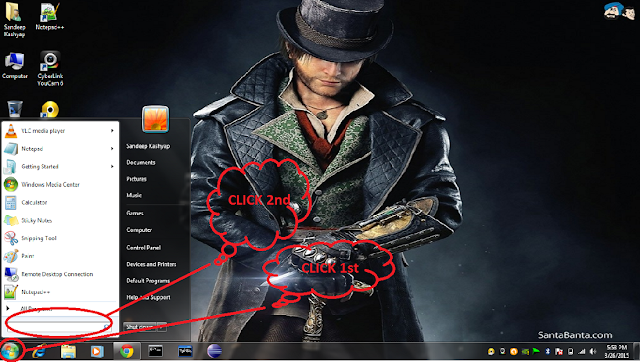
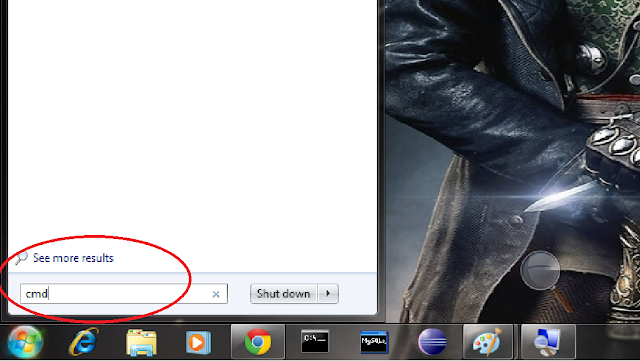
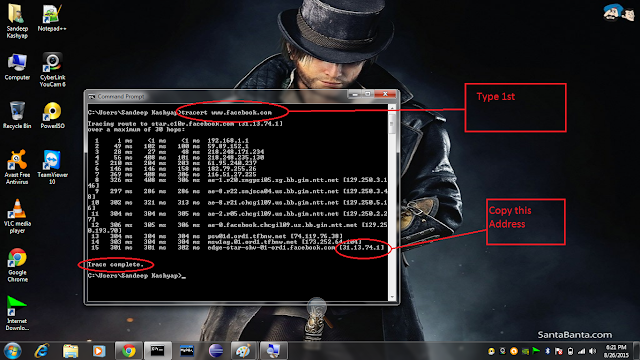
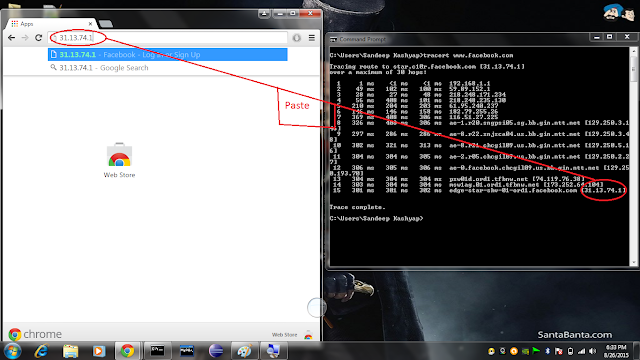
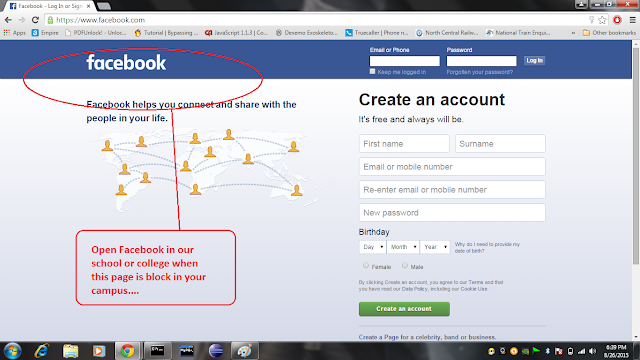
Step:1
Click Start(which is left bottom in Desktop Screen) see the given below image....
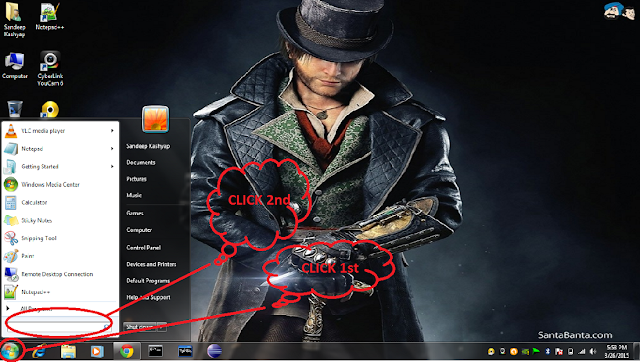
Step: 2
when you click start then then you click search Text_Field.. see above image ....
Now...in the Search box Type cmd and then press Enter button... as shown in given below image..
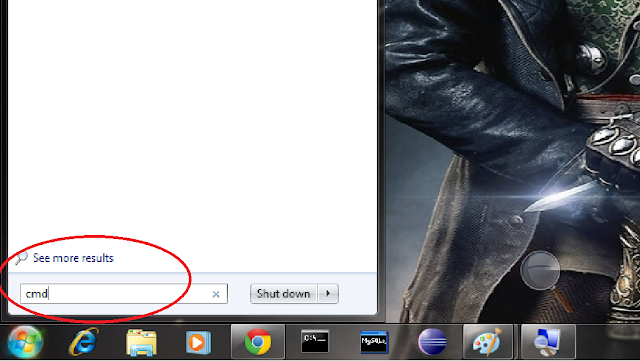
Step: 3
Now you seen a black screen window which is called (Command prompt)
........now type tracert www.facebook.com in Black Screen.... and then Press Enter Button.. see the image which is given below.
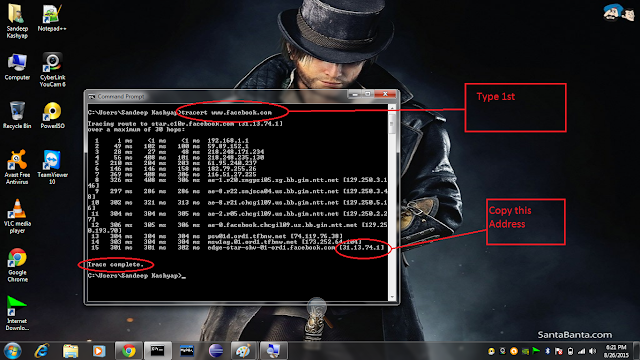
Step: 4
When Trace Complete then Copy the address and then Simply Paste this address in our Web Browser(Google chrome, FireFox,Internet Explorer.....etc) see given below image..
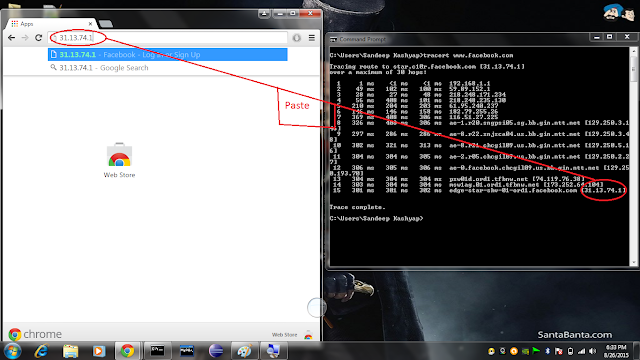
Now, press Enter button ......then You see Facebook page is open........see given below image ...yaa hoo....you got it....
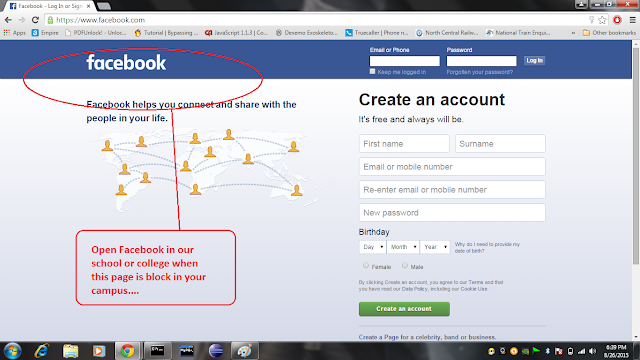
.............................................................................................................................................................
what is hidden story of this block page?
Ans:- Mostly colleges or school will block this type of pages(and the secret - they will block only URL not at all).... and In this we study how to find Ip address of a particular Website( this process apply all the website not only the facebook)..because cant be block Ip.... I mean School or college Only block URL but we open website using Ip address.....
.................................................................................................................................................................
Go to link download
Wednesday, December 21, 2016
How Different Block Calls On Android Phones
How Different Block Calls On Android Phones
HOW DIFFERENT BLOCK CALLS ON ANDROID PHONES - As technology advances, we are seeing more and use less mobile for what was actually invented. This problem is not our fault.
With each Android version, innovations are centered at a different level. It seems that nobody cares about the main feature of a mobile.
For those who are still using the section often calls on Android, we bring as block do not want to receive calls from a particular contact in different smartphones.
 |
| Source images : http://www.fandroides.com |
Blocking calls LG G2, G3 and G4
We start with the most versatile and innovative in regard to call blocking mark. LG has a special feature that allows us to always block calls from a number that is calling us.
In this case well just slide the red button to hang when they are calling and instead get to hang, well leave in the middle of the screen. Thus, the calling number would be added to the blocked list.
To manage the blocked list, the path to follow would Settings-> Network and connections-> Reject call-> Rejected calls. In this section we can add any number by accessing the "+" located top right or remove them from the list.
How can block calls in HTC One M7, M8 and M9
HTC also allow us to block calls but not in such a versatile way LG.Sólo to open the calendar, search for the number you want to block and press and hold on it, find the "block caller".
For a list of phones that have blocked options we will access the application itself and look for Blocked.
Call Blocking Samsung S4, S5, S6 and Note 4
Fortunately, the interface of these Samsung (TouchWiz) it does allow us to add a contact to the list rechazados.Dentro of contacts application and selecting the contact block, find under "more" in the upper right choice add to the list of autorechazados.
In the application settings find the block list that can modify the Reject call-> Rejected calls section.
Blocking calls Sony Xperia Z2, Z3 and Z3 Compact
Unfortunately, these do not allow us Xperia directly block calls, but it will leave us add to a list where your call would be directed directly to the mailbox.
To enable this feature go to the agenda, we will open the tab for all contacts and select the contact you want. In this way only will press on him and his choices (3 points above right) choose "All calls to the mailbox."
Blocking calls Nexus 5, 6 and Moto X, G
As with Sony, depending on our company our smartphone will have the option of simply adding calls to the mailbox with the above described or route can be accessed by contacts-> All route -> "contact" -> options (top right) - > Add to blacklist or reject calls (depending).
For questions that may arise in Android Marshmallow we have to use the first option.
Go to link download
Subscribe to:
Posts (Atom)