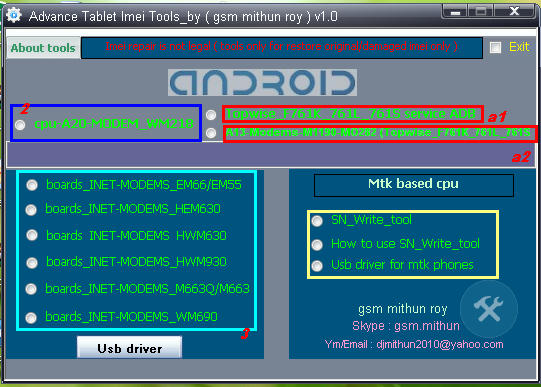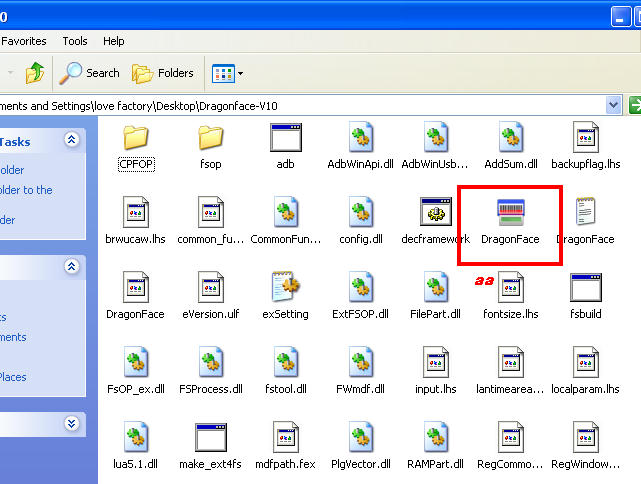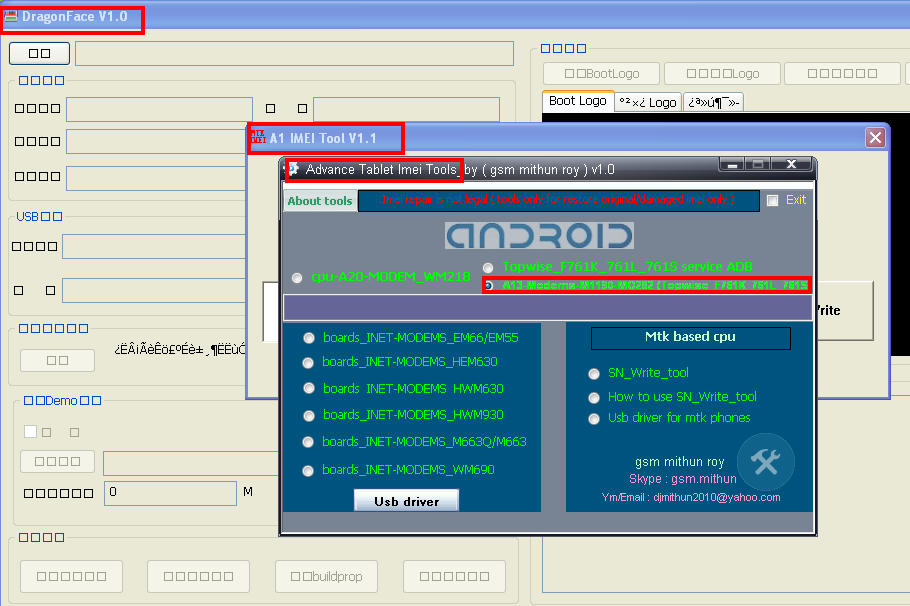Hello MIUIcans,
With more and more sale of Mi 4i, many users will be wanting to flash the device. So here it is, the flashing guide for you all. As many of you know we have different types of ROMs, here I will be guiding you with the FastBoot ROM with step-by-step instructions but if you face any difficulty or come across any issue please do drop a comment.
What is this FastBoot?
Fastboot is a tool that can be used to write data directly to your phones flash memory. It’s widely used for flashing kernels, bootloaders and recoveries. A USB cable is needed when using this mode. Being an alternative to the Recovery Mode, it is safer and more dependable. But of course debatable with recovery method.
You can enter Fastboot mode via ADB command if the device is already connected to a host device through an ADB interface.
Fastboot mode can start on your device even before Android loads and even under the circumstance when Android isn’t installed.
Most of the devices have fastboot option, but different mobile companies have different ways of entering into fastboot.
Fastboot can run on Windows, Mac and Linux operating systems. Mobile companies often develop their own software to perform the process much easily.
Note
- Please do not forget to take a backup of your device and save it in the computer or an external device.
- Keep your device at least 50% charged.
- Follow the given below instructions carefully.
- When transferring from Stable ROM to Developer ROM or vice vera performing clean install (using flash_all.bat file) is recommended.
Backup
- You can take backup going to Settings > Additional Settings > Backup & reset > Local Bakcups > Backup
- The backup folder will be created under File Explorer > Phone (Internal storage)> MIUI > backup > AllBackup, copy this folder and save it to computer or external device. After flashing, you can restore his folder later back to the original path mentioned above.
- You can also do backup and restore using Mi PC Suite Manage (can see the screenshot and the download link)
Things You Need
- FastBoot ROM - Look for latest available ROM >> HERE
- For FastBoot ROM to flash we will be need (application tested with Windows 7/8/8.1 32bit and 64bit)
- Mi Flash Tool
MiPhone2015731.zip (27.68 MB, Downloads: 18717) (updated July 2015))
- FastBoot drivers
minimal_adb_fastboot_v1.1.3_setup.zip (2.09 MB, Downloads: 47287)
- Device which is at least 50% charged
- Good USB cable - test USB cable connection before; which isnt loose in either of the ports (phone and PC) so that there is no disconnection in between the process.
- Peace
How to Find the ROM
- Devices on the top bar of this forum
- Choose the company for easy access.
- Select the device. Now, it will redirect to the Device Subforum.
From here select "ROM" and look for FastBoot ROM which is open to the members. Open links are the tested ones.
Please, always verify the downloaded size of the ROM before and after. If the downloading has stopped in the middle and the compressed file is not complete, it will show an error while extracting it and also, flashing incomplete ROM could lead to soft brick.
Make Sure to...
Lets Start
- Download the ROM, which will be a compressed file. Extract the folder from the zip file on the C: drive. Sometimes if the path is lengthy the MiFlash Tool might give some error. So our main aim is to make the path as short as possible. Also, be careful when copying the path, the path should not have extra space (the space caused by hitting space bar). The path text should be selected precisely.
- Install MiFlash Tool and FastBoot driver and restart the computer.
- Again, I hope your device is at least 50% charged and you have taken the backup
- Switch off the device.
- Open/Run MiFlash Tool application on your PC
- Copy the ROM folder path and paste it in the MiFlash Tool.
NOTE: Sometimes after extracting the Fastboot ROM compress file you may see one more file, you need to extract that too to get the folder.
Flashing Process
- Now go to Advanced option - Shortcut Ctrl+A
- Click on Browse for FastBoot Script and choose flash_all.bat file. This file means it will clean install your device. It will delete all the data stored in the internal memory and phone storage. This method is usually preferable.
NOTE: If you have rooted your device and stuck at bootloop after OTA updateWhen you stuck at bootloop you cant take backup of your device, I would suggestion while doing fastboot, choose"flash_all_except_data_storage" file on Fastboot Script (see below screenshot) rather than this "flash_all" file. flash_all will wipe all the data and everything.
NOTE: Different types of .bat files and what to choose. But whatever you choose do not neglect taking backup.
- Now, we will enter into the FastBoot Mode by pressing together Volume down key and Power button.
NOTE: If anytime before starting the flashing process you want to go out of FastBoot Mode then just hold the power button for 10 seconds and the device will restart.
Also, if you kept your device in fastboot for little longer time the screen will turn off, in that case again pressing together Volume down key and Power button.
This is what Fastboot screen will look on your device
- Connect the device to computer with USB cable
- Click on Refresh option on the MiFlash Tool, it will show the connected device.
- After this, just click on Flash option and wait for Green bar to finish the flashing process. After its done your device will restart and you can disconnect the USB cable.
Related Link
Root/Unroot Mi4i Without Losing Stock Recovery [Simplified]
No more bootloop or stuck at Mi logo after update