Monday, August 15, 2016
HOW TO UNBRICK INFINIX X600 TOTALLY DEAD
HOW TO UNBRICK INFINIX X600 TOTALLY DEAD
Infinix x600 Note 2 Totally Dead Due to Wrong Firmware Flash
This tutorial provides solution to Infinix Note 2 x600 totally dead due to wrong firmware DLoad or flashing.
As you may have known that Infinix Note 2 x600 has about 3 or 4 different variants and of which each of them uses different firmware.
So, in the case that your Infinix Note 2 x600 needs to be flashed and you flash it using a wrong firmware, the device becomes dead, not booting and SP Flash or PC will not be able to detect it anymore.
So, if youre in a situation such as this, here is what to do to bring your dead Infinix Note 2 x600 back to live.
Caution:
Do it at your own risk, Im not responsible for any further bricks or damages you may incurred.
How to Bring Dead Infinix Note 2 x600 Back to Live
If your Infinix Note 2 x600 becomes dead due to wrong firmware Dload or flashing, here is the step by step guide to reflash it and bring it back to live.
Requirements:
Mobile Phone Hardware Repair Skill
The Right Firmware for your phone -you can do this by observing the 532 or 533 board
You may download the appropriate firmware below here:
This tutorial provides solution to Infinix Note 2 x600 totally dead due to wrong firmware DLoad or flashing.
As you may have known that Infinix Note 2 x600 has about 3 or 4 different variants and of which each of them uses different firmware.
So, in the case that your Infinix Note 2 x600 needs to be flashed and you flash it using a wrong firmware, the device becomes dead, not booting and SP Flash or PC will not be able to detect it anymore.
So, if youre in a situation such as this, here is what to do to bring your dead Infinix Note 2 x600 back to live.
Caution:
Do it at your own risk, Im not responsible for any further bricks or damages you may incurred.
How to Bring Dead Infinix Note 2 x600 Back to Live
If your Infinix Note 2 x600 becomes dead due to wrong firmware Dload or flashing, here is the step by step guide to reflash it and bring it back to live.
Requirements:
Mobile Phone Hardware Repair Skill
The Right Firmware for your phone -you can do this by observing the 532 or 533 board
You may download the appropriate firmware below here:
INFINIX X600 NOTE 2 H533-A1
INFINIX X600 NOTE 2 H532-A1
INFINIX X600 NOTE 2 H533-B1
NOTE: you may check for the device exact board number on the board. Observe the pictures contained carefully.
Needed Tools:
Download Infinix drivers and xflash tools here : Xflash Tools and Drivers
How to Flash Dead Infinix Note 2 x600 Back to Live:
1. Install the drivers
2. Identify your board number (can be seen on the board).
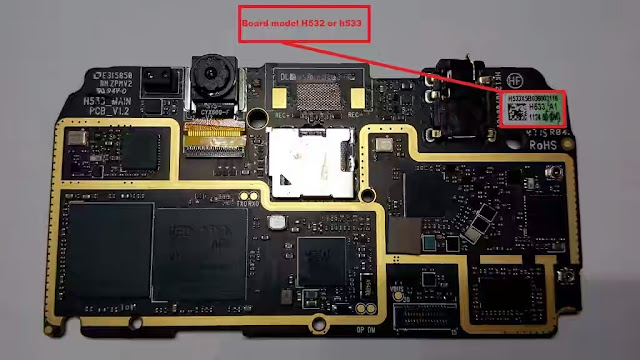
3. Download the right firmware for the device. Links are above.
4. Lunch Xflash tool and load the scatter file then, click Start.
5. Connect the socket as seen in the picture below and after that, connect the usb cable.
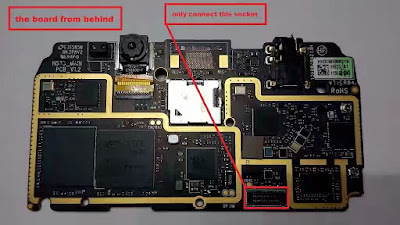
NOTE: the PC may not detect the phone at this point.
6. Make a jumper between the ground and the force boot pinout.

NOTE: The Jumper connection should be just one touch. Do Not keep them connected
7. Once thats done, you should here a connection sound from your PC and XFlash Tool should now begin to flash the device.
Now, you only have to wait until the flashing operations are completed then, disconnect the phone from the PC, couple your phone and turn it on.
Credit to Hovatek For Picture
INFINIX X600 NOTE 2 H532-A1
INFINIX X600 NOTE 2 H533-B1
NOTE: you may check for the device exact board number on the board. Observe the pictures contained carefully.
Needed Tools:
Download Infinix drivers and xflash tools here : Xflash Tools and Drivers
How to Flash Dead Infinix Note 2 x600 Back to Live:
1. Install the drivers
2. Identify your board number (can be seen on the board).
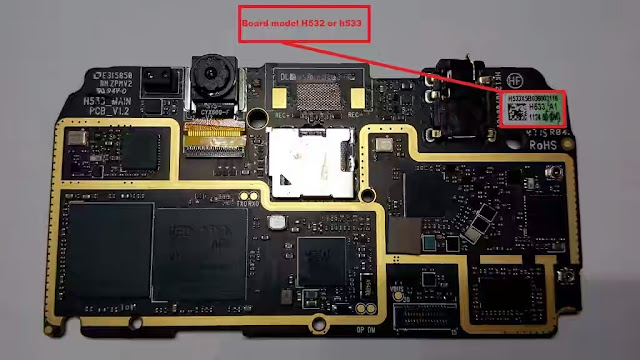
3. Download the right firmware for the device. Links are above.
4. Lunch Xflash tool and load the scatter file then, click Start.
5. Connect the socket as seen in the picture below and after that, connect the usb cable.
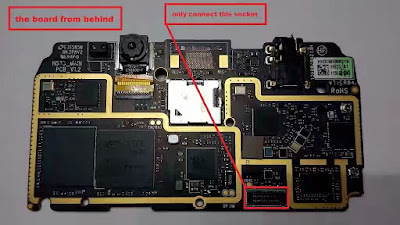
NOTE: the PC may not detect the phone at this point.
6. Make a jumper between the ground and the force boot pinout.

NOTE: The Jumper connection should be just one touch. Do Not keep them connected
7. Once thats done, you should here a connection sound from your PC and XFlash Tool should now begin to flash the device.
Now, you only have to wait until the flashing operations are completed then, disconnect the phone from the PC, couple your phone and turn it on.
Credit to Hovatek For Picture
Go to link download
Subscribe to:
Post Comments (Atom)
mantab banget gan
ReplyDeleteSolder uap
not booting up
ReplyDelete